Managing Microsoft Pay and your bank cards in Microsoft Edge to speed up payments
2 min. read
Updated on
Read our disclosure page to find out how can you help MSPoweruser sustain the editorial team Read more
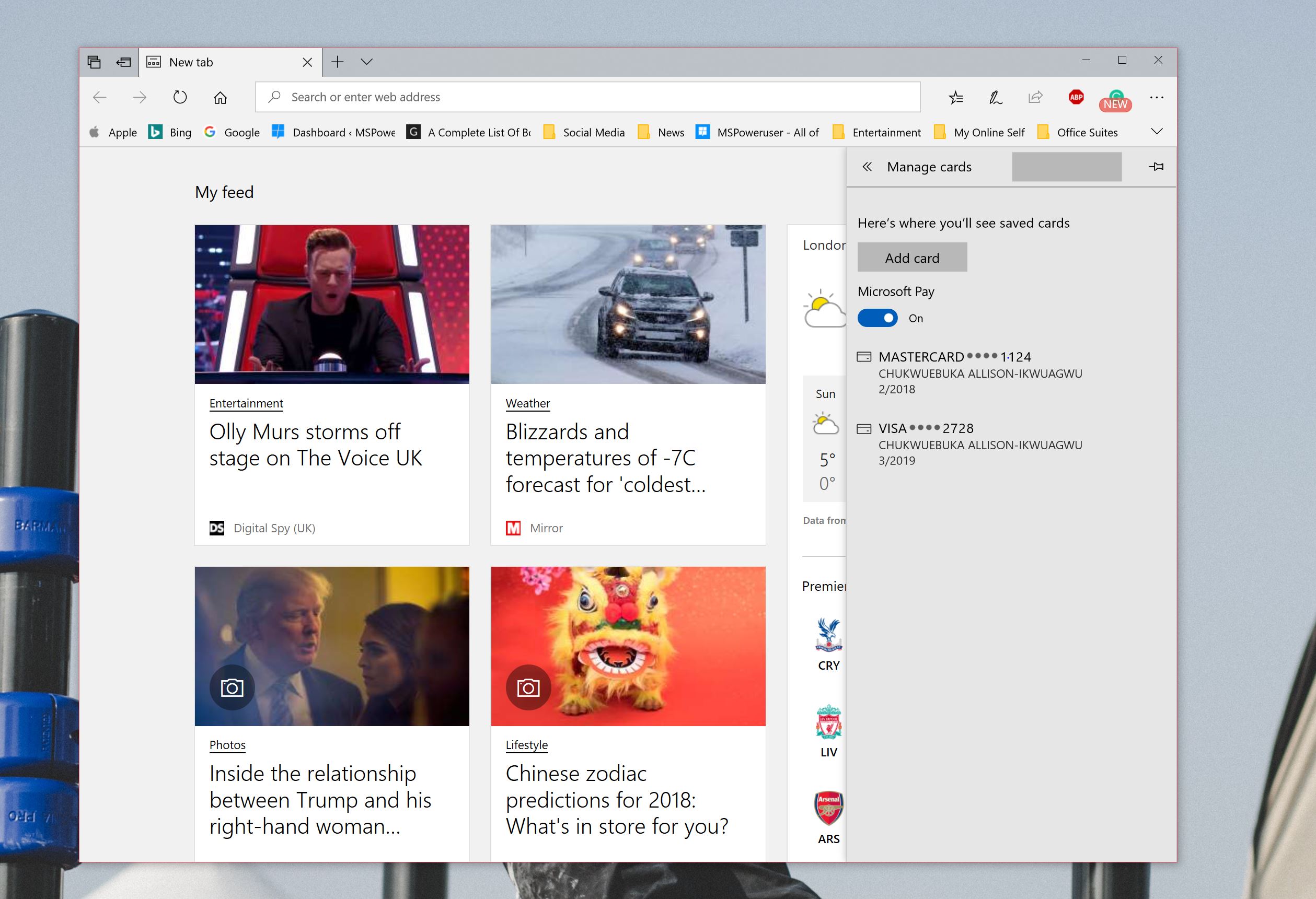
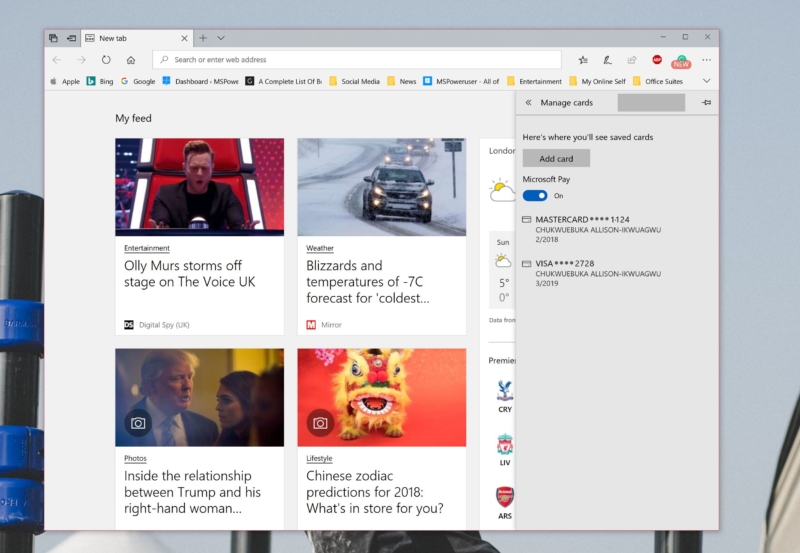 In the Windows 10 2018 Spring Update (Currently known as Redstone 4), Microsoft will be improving Microsoft Edge to adds support for autofill of bank card details.
In the Windows 10 2018 Spring Update (Currently known as Redstone 4), Microsoft will be improving Microsoft Edge to adds support for autofill of bank card details.
this feature is one that is common in rival browsers Chrome and Safari and is one that was also highlighted in the Android and iPhone versions of Edge.
With Edge on Microsoft’s 2018 Spring Update, users will be able to use “Microsoft Pay” to auto-fill their bank card details at digital retail stores, saving users the time of filling in the same details over and over again.
While for the most part this is handled invisibly by the browser, you can still make some changes to the experience, or turn it off entirely if you want to.
How to manage your autofill card details in Microsoft Edge on Windows 10
- Open Microsoft Edge > Settings > Advanced Settings > Autofill
- Make sure the “Save Cards” option is turned on, then select “Manage Cards” and turn on “Microsoft Pay” as well
- The card details are often pulled in from your Microsoft accounts, but in this case, you can add a card manually. This is useful for people who either don’t have their card details on their Microsoft account due to a general lack of use, or users like me who do have their card details on a Microsoft account, but the details are old and old of date.
- Upon entering your card number, card name and expiration date, you are free to then save your preferences as you’d like them to remain.









User forum
0 messages