Edge update introduces sidebar allowing launching of apps without leaving the browser
4 min. read
Published on
Read our disclosure page to find out how can you help MSPoweruser sustain the editorial team Read more

Office Insiders in the Beta Channel has a new feature to explore as Microsoft rolls out version 104.0.1293.63 of Microsoft Edge. The main highlight of the update comes in the form of a new sidebar within the browser, which should allow you to access different Microsoft products without leaving Edge or opening a new window. It is gradually being released, so it is important to note that some Insiders might not still get it, but many testers are now reporting the feature’s arrival.
We’ve already experienced the feature on Edge Canary before, wherein the experience is almost the same. On a Reddit post shared by a user named u/TheSiZaReddit four months ago, we saw the feature working by consuming the right portion of the Edge when you click one of the sidebar icons (like what happens when you summon Chrome’s side panel feature). As Microsoft describes the new feature, it works “side-by-side” with the already-launched browsing window, allowing you to multitask easily.
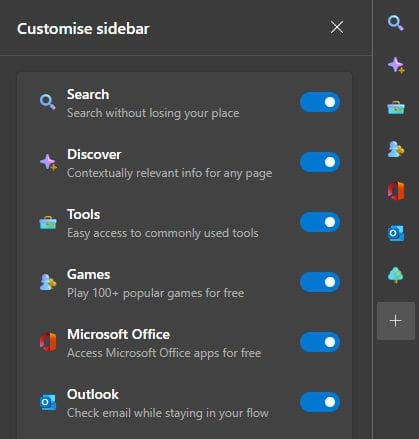
In the update that started shipping on August 19, we see Edge’s sidebar featuring Discover, Bing search, Outlook, Office, Games, and Tools. Discover is a handy function to look for more relevant information about the topic on the page you’re already browsing (e.g., summaries, source information, and more), while Bing Search will function as expected. Meanwhile, professionals who rely mostly on Microsoft products will find the addition of Office and Outlook in the sidebar. By clicking their respective icons, Outlook Mail and Calendar can be launched, as well as different Microsoft Office documents and apps, such as Word, Excel, PowerPoint, OneDrive, and more. It is important to note, however, that Edge users with access to the new sidebar should be signed into their Microsoft accounts for a seamless experience of the said Office apps.
On the other hand, unlike the other apps included in the sidebar that opens within the Edge window, games will be launched separately, which is logical to avoid ruining the game experience. The tools icon, meanwhile, gives you access to Edge’s built-in calculator, internet speed test, and unit converter.
While the feature looks amazing, note that Microsoft is not the first to introduce it. We already have it on Opera and Vivaldi, though the shortcuts and functions they offer are far from what we see in this Microsoft sidebar. And as someone who also explores Opera, I can say there is a big difference. For instance, on Opera, social media and messaging apps (which are a big part of our daily lives) are given great importance by directly integrating them into the sidebar shortcut settings. Vivaldi, on the other hand, allows you to open internal browser pages like downloads and history and even external pages like mail. However, in this new Edge update, Microsoft is somehow pushing us to do everything within its own environment. Though it is rational for it to promote its own products, Microsoft is probably missing the point that what users are looking for is a versatile browser. Edge’s little solution for this is its ability to add websites in the sidebar, though it might be more convenient if its settings already have the most popular app and website icons you can toggle on and off anytime.
That said, some might find the sidebar senseless since you cannot fully customize it, unlike the sidebar of Opera or Vivaldi. The bar itself can even be just an eyesore, especially if you are not frequently using any of its tools and apps. Thankfully, it can be disabled by going to the browser’s setting (three-dot icon at the upper right of the window and under the close button) and selecting “Hide sidebar.”








User forum
0 messages