How to disable personalize your web experience prompt in Microsoft Edge
2 min. read
Published on
Read our disclosure page to find out how can you help MSPoweruser sustain the editorial team Read more
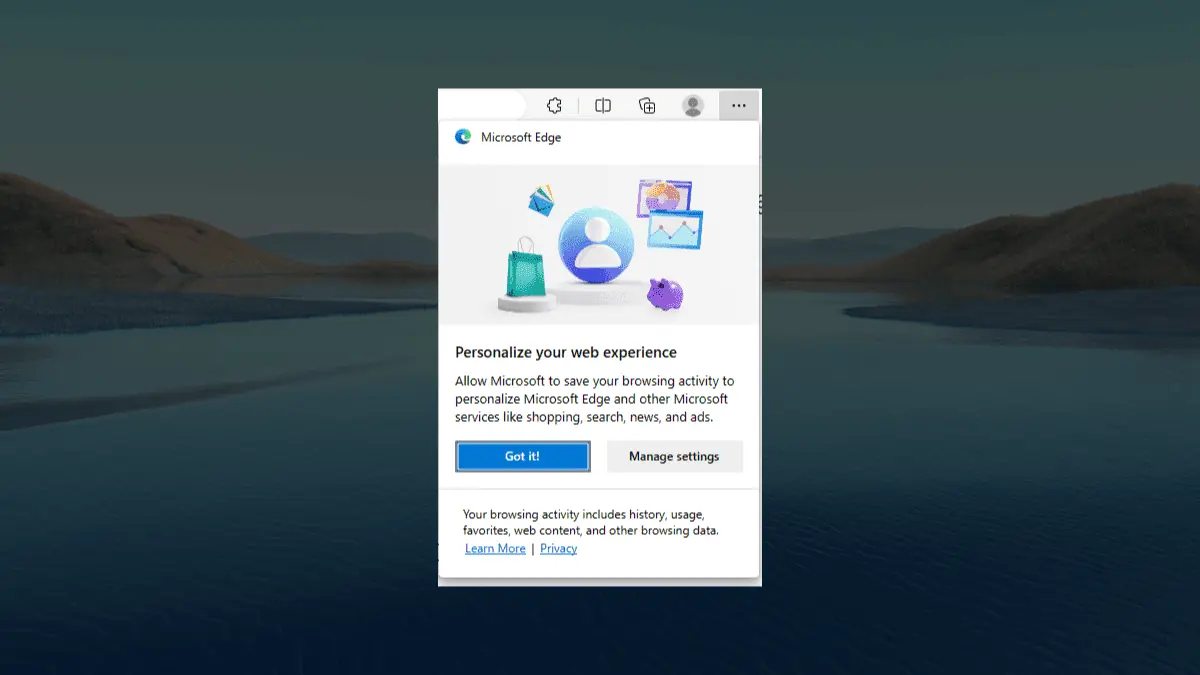
Want to disable personalize your web experience prompt in Microsoft Edge? We’ve got you covered.
Microsoft Edge is a popular web browser that offers a number of features to personalize your browsing experience. However, some users may find the “Personalize your web experience” prompt to be intrusive. This prompt asks users to allow Microsoft to collect data about their browsing activity in order to provide personalized recommendations and ads.
There are other reasons why you might want to disable the “Personalize your web experience” prompt in Microsoft Edge. For example, you may be concerned about your privacy, as Microsoft collects a lot of data about your browsing activity. You may also not want to see personalized recommendations or ads, or you may be experiencing performance issues with Microsoft Edge.
If you find yourself in this situation, then this article is for you. Here’s how you can disable personalize your web experience prompt in Microsoft Edge with simple steps.
How to disable personalize your web experience prompt in Microsoft Edge
1. Open your Edge browser
2. Type this into the address bar and hit Enter: edge://flags/#edge-show-feature-recommendations
3. Click on the dropdown and select Disable
4. Restart the browser.
Speaking of Edge, the browser is known to collect a lot of data about your browsing activity, including the websites you visit, the search terms you use, and the ads you click on. This data is used to personalize your browsing experience, show you targeted ads, and improve the performance of Microsoft Edge – but still, the depth of data harvesting can be concerning for some users.
Have you tried to disable personalize your web experience prompt in Microsoft Edge? Let us know in the comments!
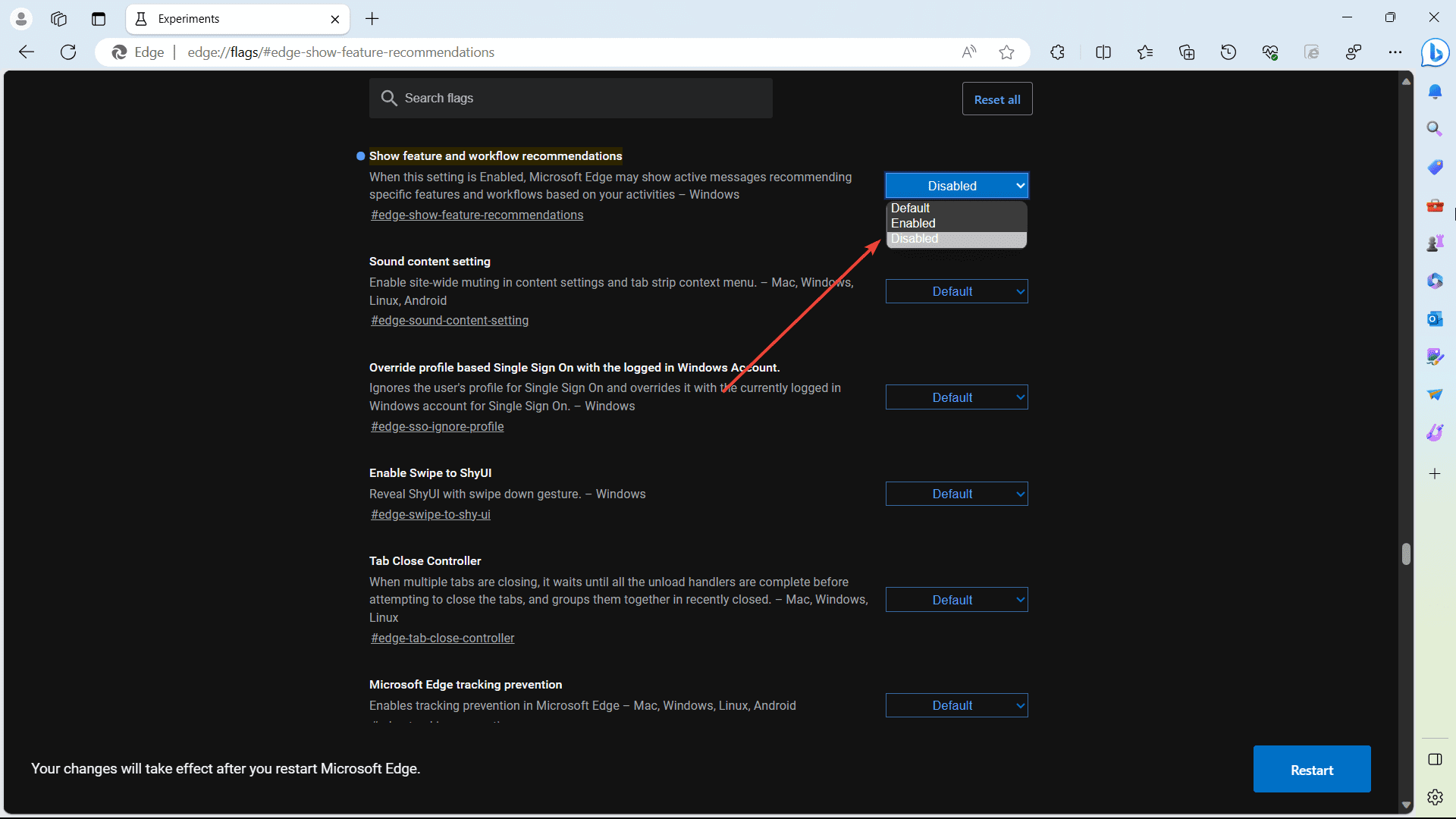








User forum
2 messages