Chrome for Windows 10 is crashing due to user data corruption, here are some workarounds: Update - Now with official fix
2 min. read
Updated on
Read our disclosure page to find out how can you help MSPoweruser sustain the editorial team Read more
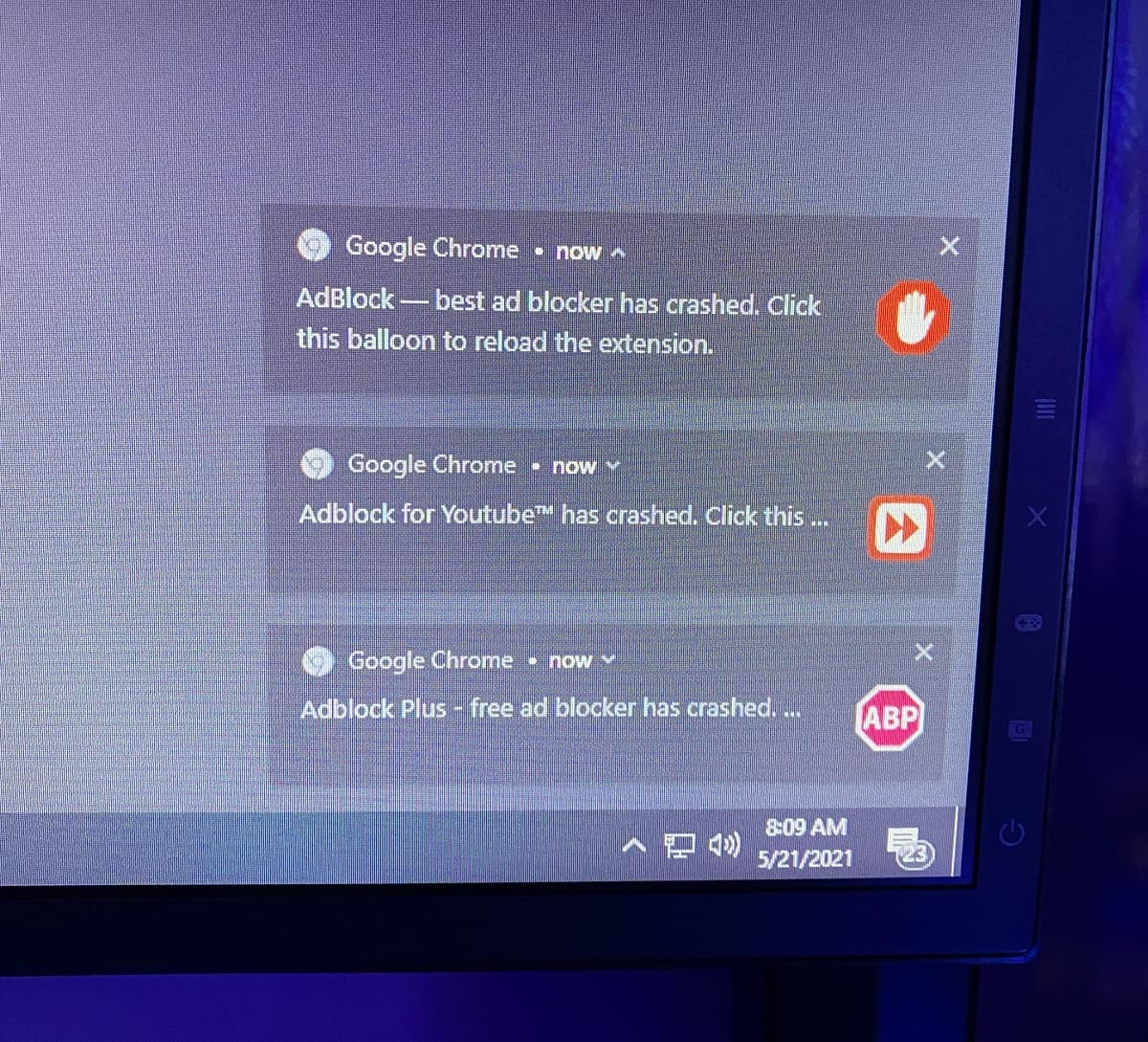
Over the last few days multiple users have been reporting issues with Chrome suddenly crashing on Windows 10, often preceded by pop-ups originating from their extensions.
One user reports:
Seemingly out of nowhere ~15 minutes ago, Google Chrome stopped working for me. My extensions crashed and all pages (including Chrome pages like settings) refuse to load. The screen is completely blank, and the tab is simply labeled “Untitled” with a frowning folder next to it.
The Chrome support team has acknowledged the issue, saying:
It appears that this is to do with the User Data directory which stores information on the current install.
They suggest 3 workarounds:
- Re-run the Chrome installer, which may repair the issue. This means downloading Chrome and executing the installer again.
- Run the Beta version of Chrome until Google pushes out a fix.
- Clear the Chrome User Data directory
The last procedure is not recommended, as it may cause you to lose your data such as saved passwords and bookmarks if they have not been synced to the cloud.
If you are desperate however here is how to do that:
- Close any open Chrome instance
- Open File Explorer and navigate to: %LOCALAPPDATA%\Google\Chrome\User Data
- Delete the “Local State” file from the directory (ensure you have a backup!)
- Re-Open Chrome
Of the 3 options, running the Beta version of Chrome seems to be the simplest and safest until Google releases a fix.
Have any of our readers run into this issue? Let us know below.
Update: Google has now announced an official fix, writing:
On May 21, we began to receive reports that Chrome would crash unexpectedly for some Windows and Linux users. After conducting an investigation, we’ve identified the root cause and have released an update which resolves the behavior. In order to receive the update to Chrome, please follow the steps below:For impacted Windows devices follow these steps:
via Neowin








User forum
0 messages