Bitdefender Family Pack Review: Is It the Ultimate Antivirus?
15 min. read
Updated on
Read our disclosure page to find out how can you help MSPoweruser sustain the editorial team Read more
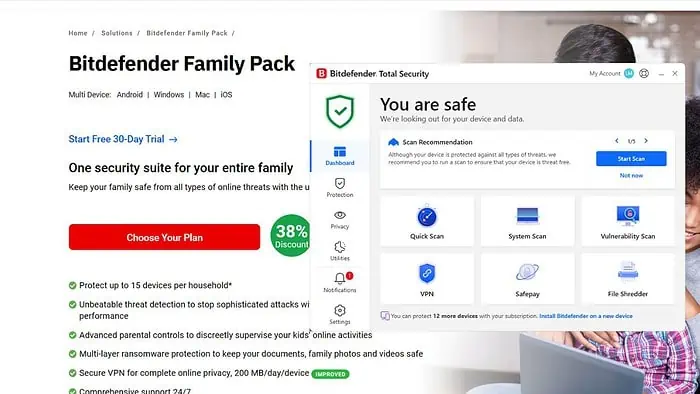
Looking for a hands-on Bitdefender Family Pack review? If so, I’ll cover its essential features and share my experience with this security software. I’ll also show you how to use its many features for the best results.
Sounds good? Let’s go!
What is Bitdefender Family Pack?
Bitdefender Total Security is the most comprehensive security solution provided by Bitdefender for the Windows OS.
It offers superior protection against viruses and other online threats compared to Bitdefender Antivirus Plus and Bitdefender Internet Security. Apart from the basics, it includes extra features such as Anti-Theft and System Tune-up. These complement the enhanced firewall and anti-spam capabilities, making it an even more robust security solution.
On the other hand, Bitdefender Family Pack is an ideal security solution for larger families who need antivirus protection and a central account to manage multiple devices. The package includes tools for various operating systems and devices, including, Windows, macOS, iOS, and Android smartphones/tablets.
When you choose the Bitdefender Family Pack, your security won’t be compromised as it includes Bitdefender Total Security, which provides all the protection you need. The only difference is that the former allows you to protect more devices through a single central account.
Bitdefender Family Pack Features
Bitdefender Family Pack includes antivirus, firewall, ransomware protection, and safeguards against issues related to networks, websites, and emails, such as brute force attacks, malicious links, and dangerous attachments.
Now, let me show you its most important features and explain what you can do with them and how effective they are.
Real-time protection
Bitdefender protects your devices from various threats. It scans files, monitors apps, and checks downloaded emails for spam, sketchy links, and dangerous attachments.
It blocks unauthorized access to your PC, webcam, and microphone. It also screens for malicious downloads, phishing, fraud attempts, sites with invalid certificates, and bad search results.
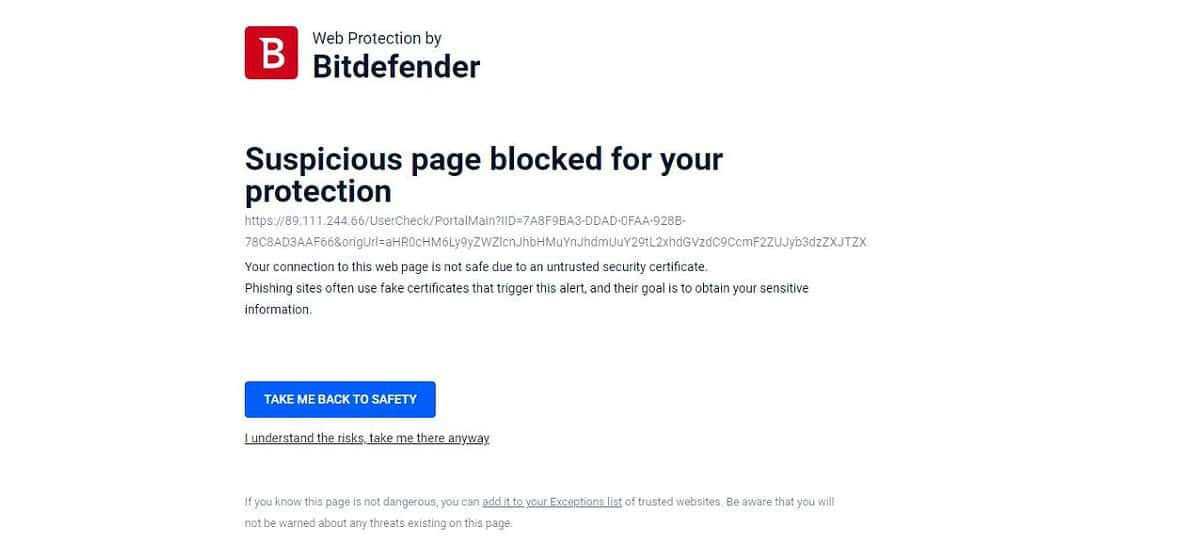
Bitdefender has a user-friendly notification screen that displays blocked sites and the reason for the block. You can whitelist with one click, which isn’t the case with most of its competitors.
The tool also scans search results and sites for deceptive content.
Vulnerability scan
Bitdefender can also check your system files, apps, and network settings for any vulnerabilities that hackers can exploit. You can easily start this scan from the main window of the Bitdefender app.
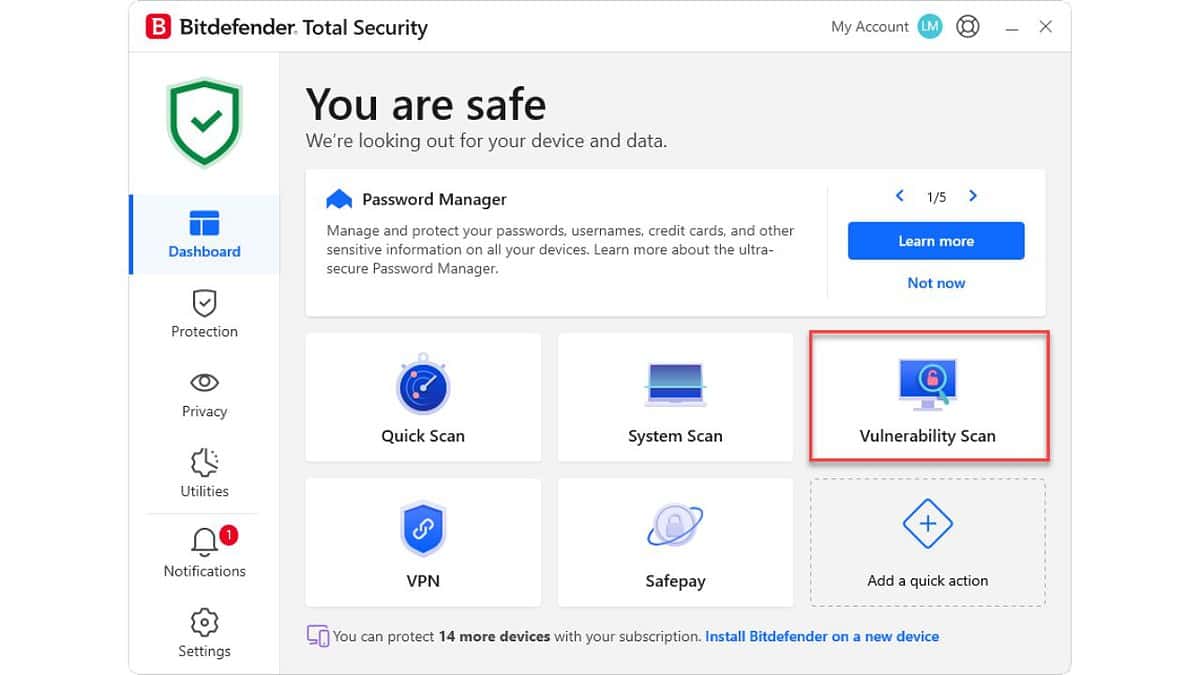
It can detect weak Windows user passwords, critical updates that haven’t been installed yet, changes to the OS and network settings that can allow malicious behavior, outdated apps, Wi-Fi network and router settings that need improvement, and more.
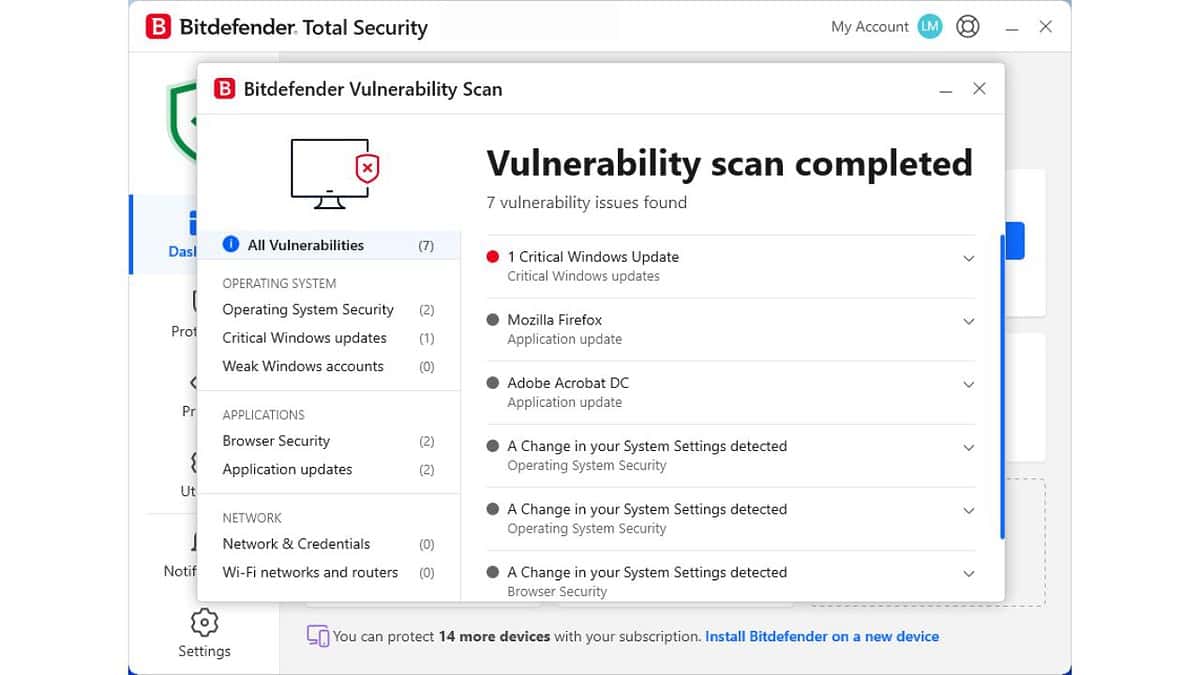
Like antivirus scans, you can start a vulnerability scan remotely through the Bitdefender Central website.
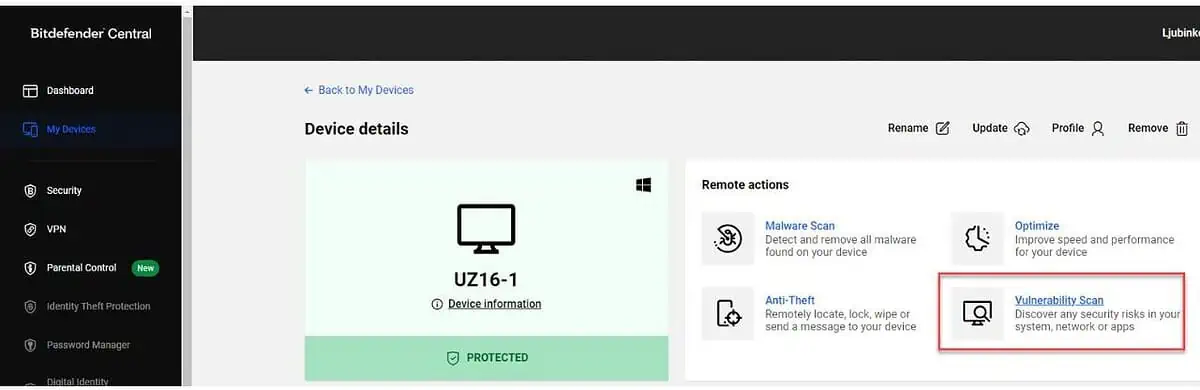
Firewall
Bitdefender Family Pack is now responsible for the firewall duties on Windows. While I suggest that most users stick with the default settings, you can adjust how strict the rules are and whether they change depending on your connection type.
I found that during my testing, Bitdefender wasn’t overly intrusive, and the settings were presented in a user-friendly manner. You can access them by clicking the Protection icon from the left side of the Bitdefender app.
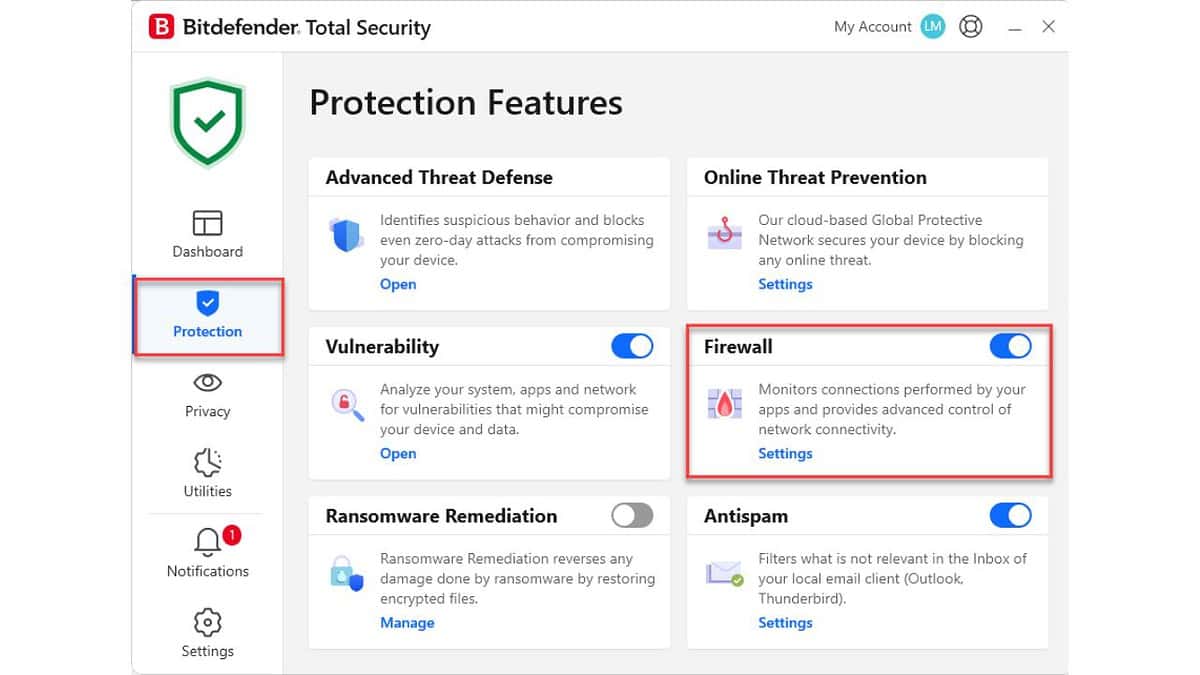
Scheduled scans
For some reason, Bitdefender doesn’t perform regular scans automatically. This might be annoying, but setting it up manually isn’t complicated. To run a scan at a scheduled time, you must edit the default scans or create a custom one instead:
1. Click on the Protection icon and choose Antivirus > Open.
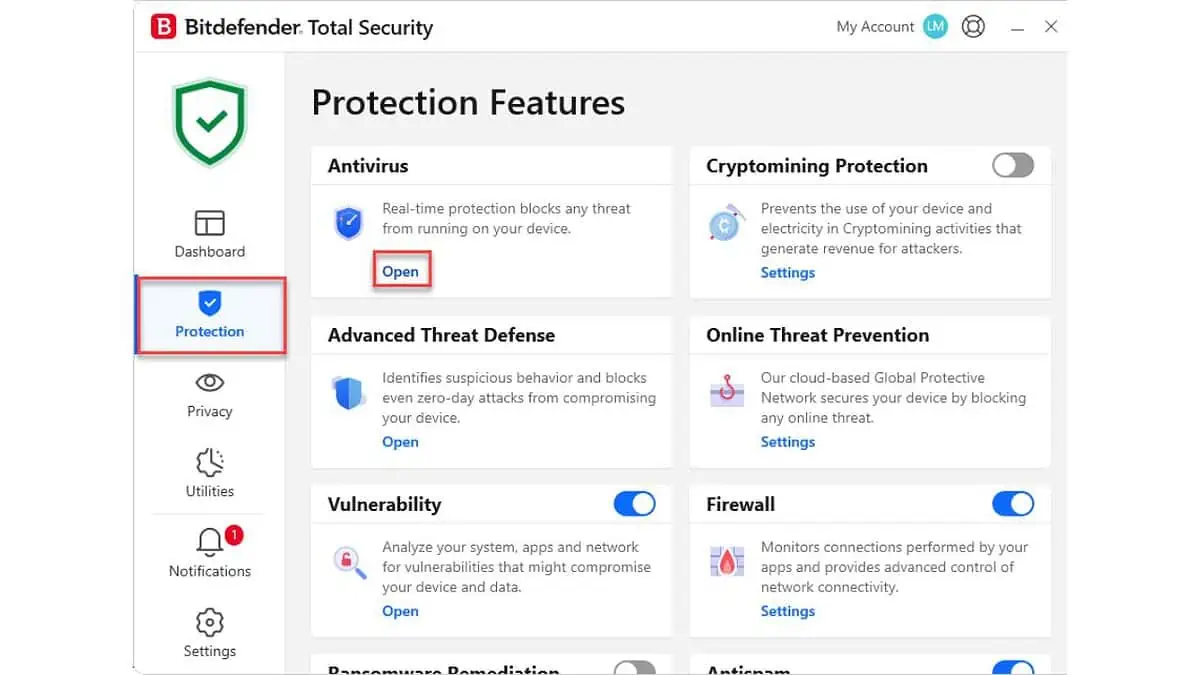
2. In the Antivirus settings window, click on the Custom Scan button.
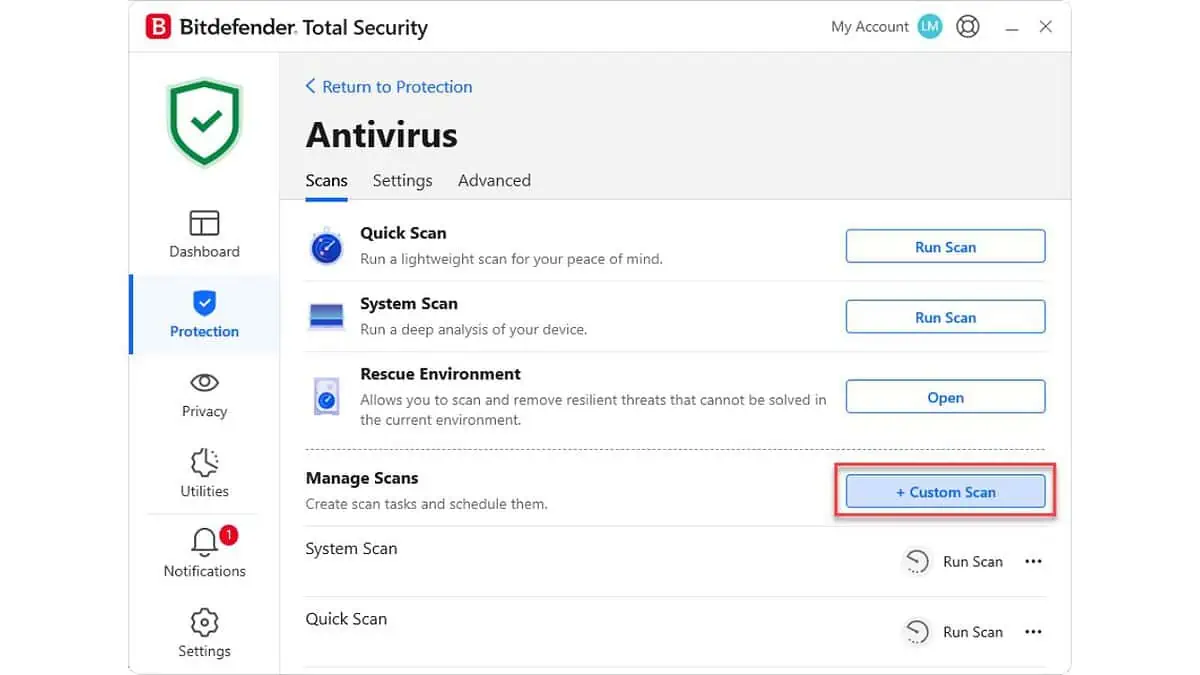
3. Quick Scan focuses on critical files and processes, while System Scan combes your entire system. I will type “Weekly Scan” for this task name and check My Computer before clicking the Next button.

4. You can select from four intervals: daily, weekly, monthly, or at system startup. You can also specify the day and time of each scan.
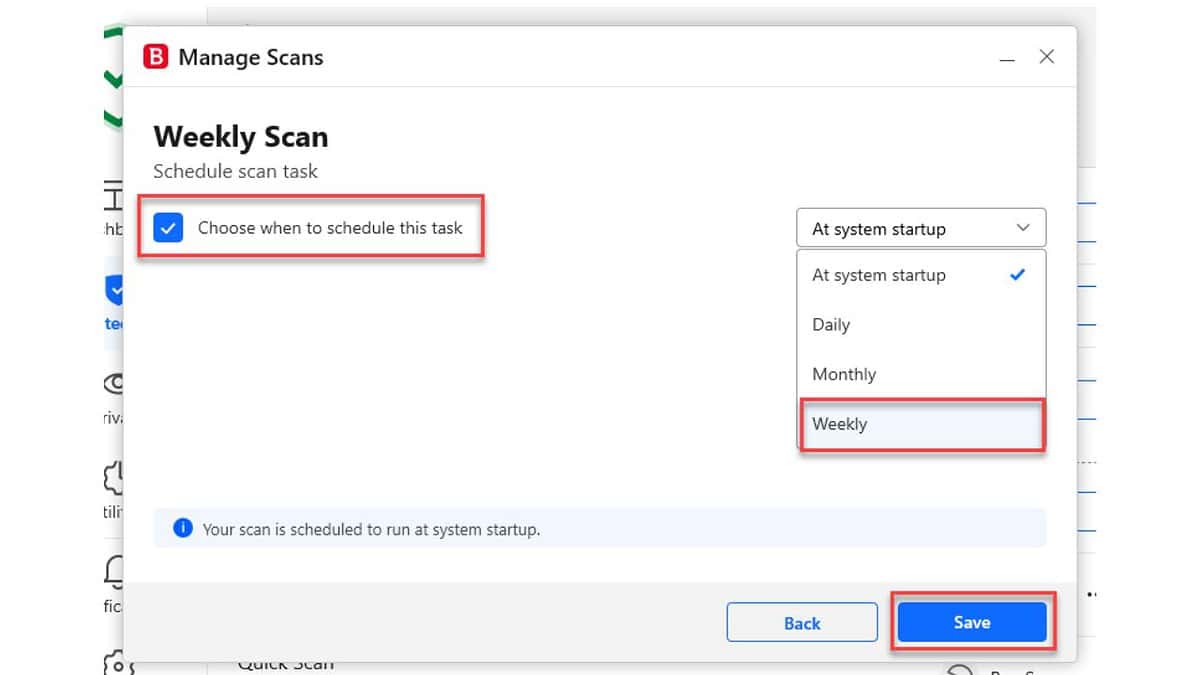
And that’s it. After you hit Save, the tool will automatically scan your machine according to your settings.
VPN
Bitdefender Family Pack provides VPN access for multiple devices, but there’s a big minus. Each device is only allowed 200MB of bandwidth daily, which can run out in minutes. Furthermore, you can only connect to the nearest server.
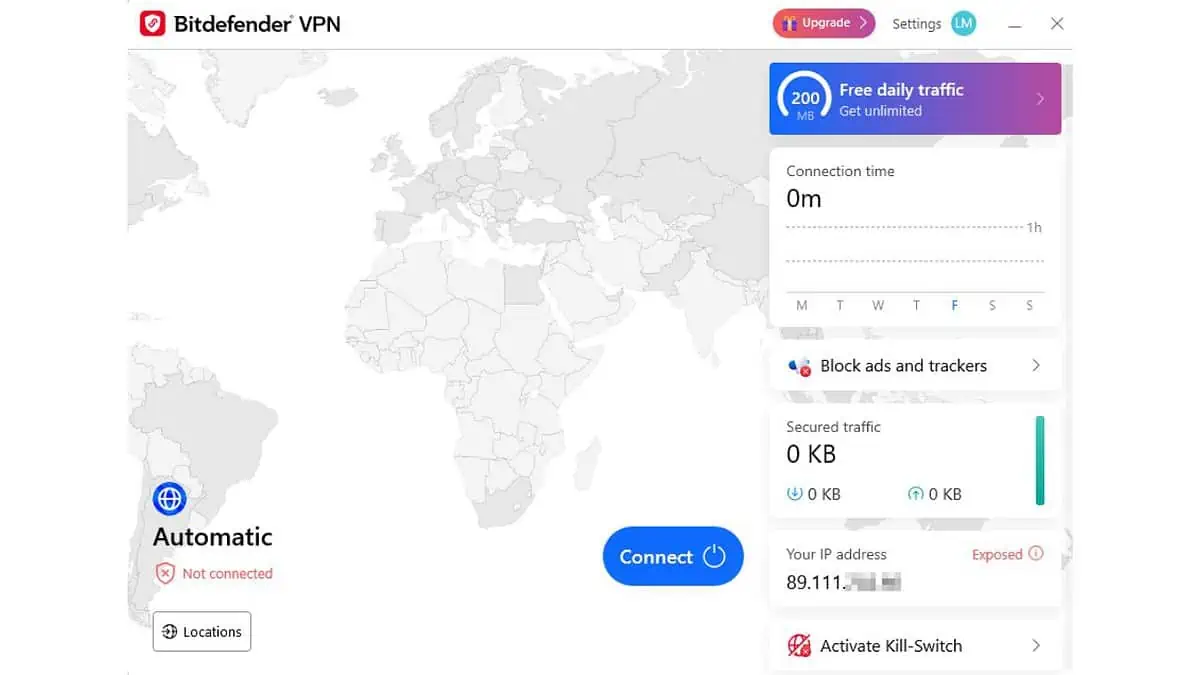
On the positive side, Bitdefender has a user-friendly interface clearly presents important information and statistics. It supports torrenting and has an auto-connect feature for peer-to-peer sharing apps. However, it’s not ideal for streaming purposes. Popular platforms like Netflix can detect Bitdefender VPN usage and block access to their content.
It may not be worth it to pay for Bitdefender Premium VPN to get unlimited bandwidth and access to servers in all 55 supported countries, especially at the price of 40$ for the first year. There are free and reputable VPN services that provide more bandwidth and allow you to choose a location when connecting.
Parental controls
Bitdefender Family Pack provides powerful parental control options. They allow parents to limit screen time, restrict the usage of certain apps, and block specific websites. Moreover, parents can track the location and phone contacts on their childrens’ Android and iOS devices.
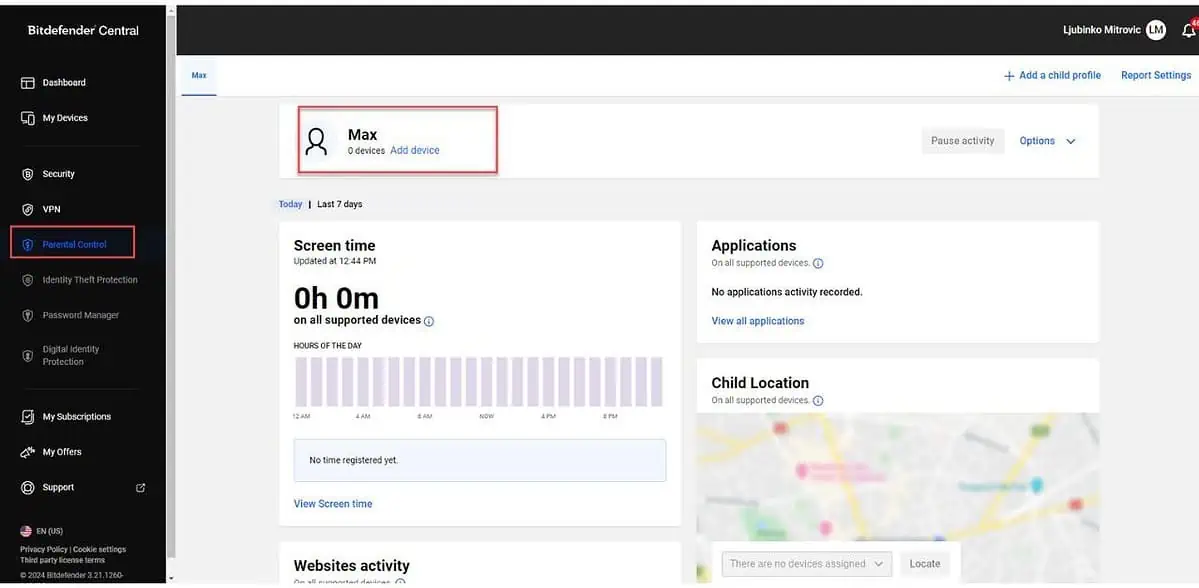
To use these features, you must install Bitdefender on your PC and the dedicated Bitdefender Parental Control app on your mobile device. Then, you can create a profile for your child on Bitdefender Central and assign the computer, phone, or tablet to the corresponding profile.
You can customize time limits and schedules for blocked use and manage which applications and websites can be accessed through the Bitdefender parental control feature.
As your child spends time on their device, their usage statistics appear in the dashboard’s charts. The dashboard also displays location tracking, which works quite accurately. Phone contacts are also shown and automatically updated whenever a new contact is added.
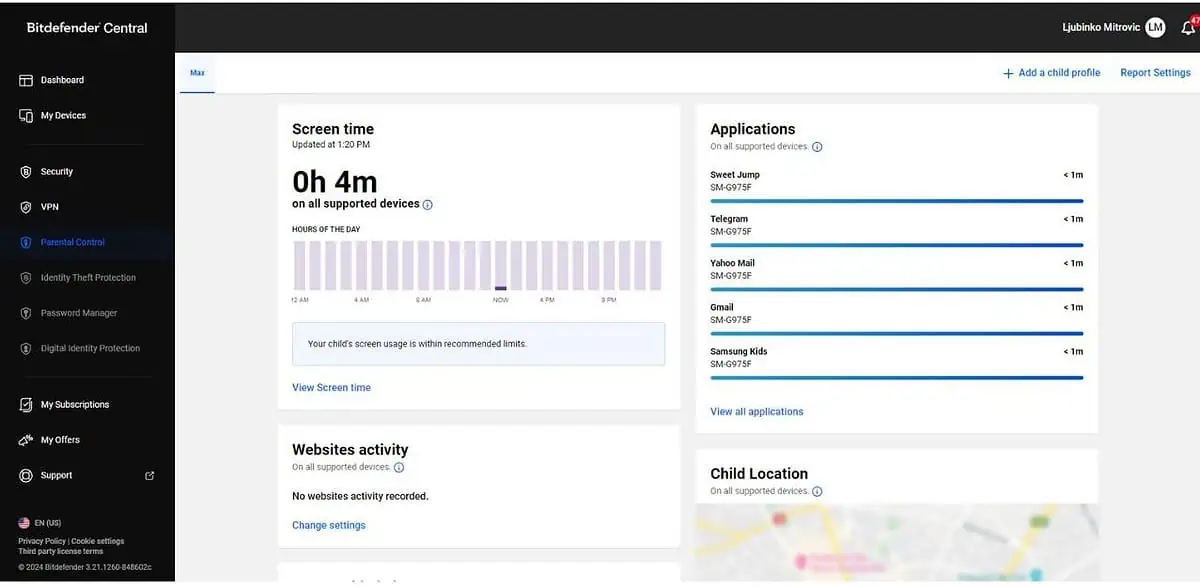
During testing, the website filtering blocked all blacklisted sites effectively. However, there’s no option for children to request site access. One feature that stood out was the notification you get when your child reaches a specified location.
Anti-Theft
Although Bitdefender Family Pack’s anti-theft tools for remotely locating, locking, or wiping your device sound promising, they may not work well in practice.
For instance, the location of your device may not be precisely accurate, as it’s based on your IP address. Similarly, locking your mobile device may not be effective if someone knows your PIN.
Additionally, in my tests, the whereabouts of my smartphone never showed up, and locking the device didn’t work perfectly.
To test the feature for yourself:
1. Go to the Bitdefender Central website and click on My Device settings from the left side of the menu.
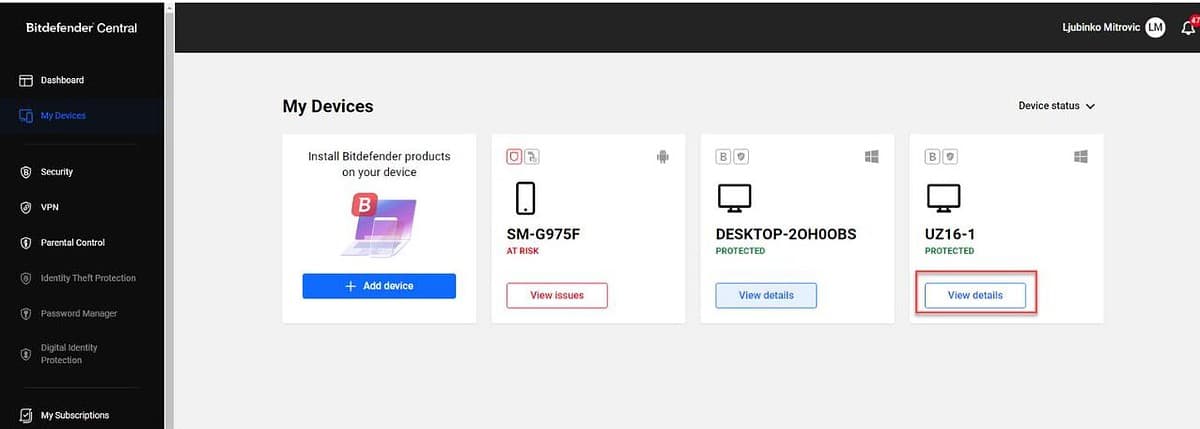
2. Choose your device and click on View details.
3. Under device details, click on the Anti-Theft option.
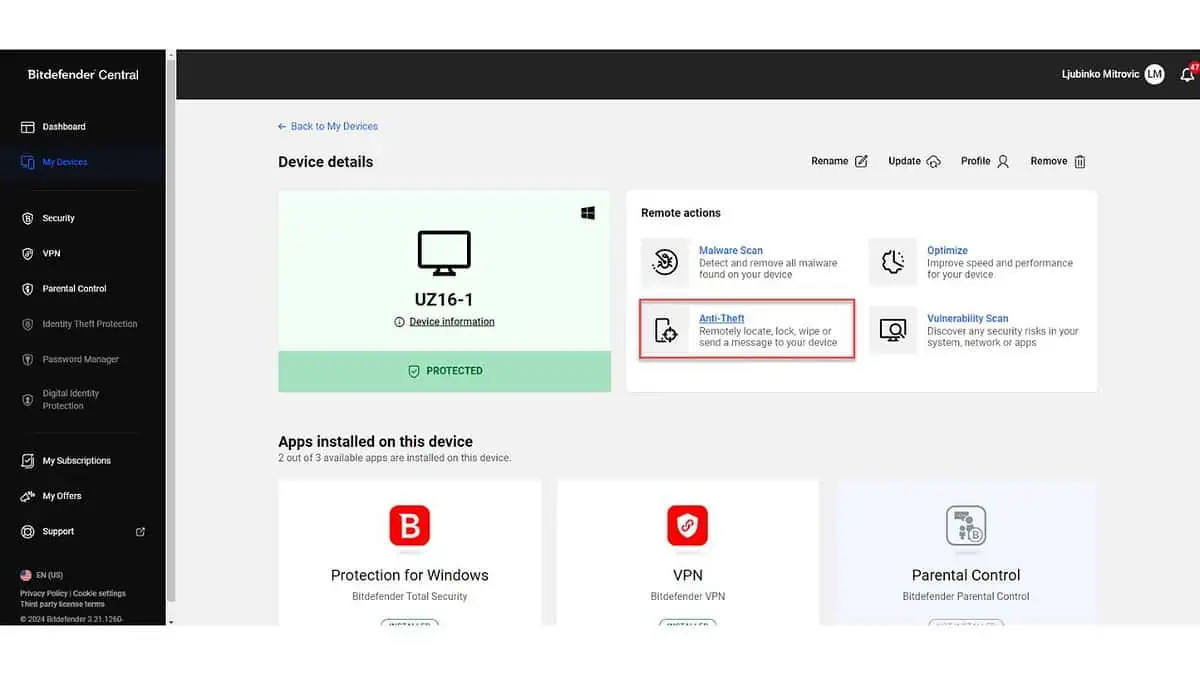
4. You can locate, lock, or wipe your device from the Anti-Theft window.
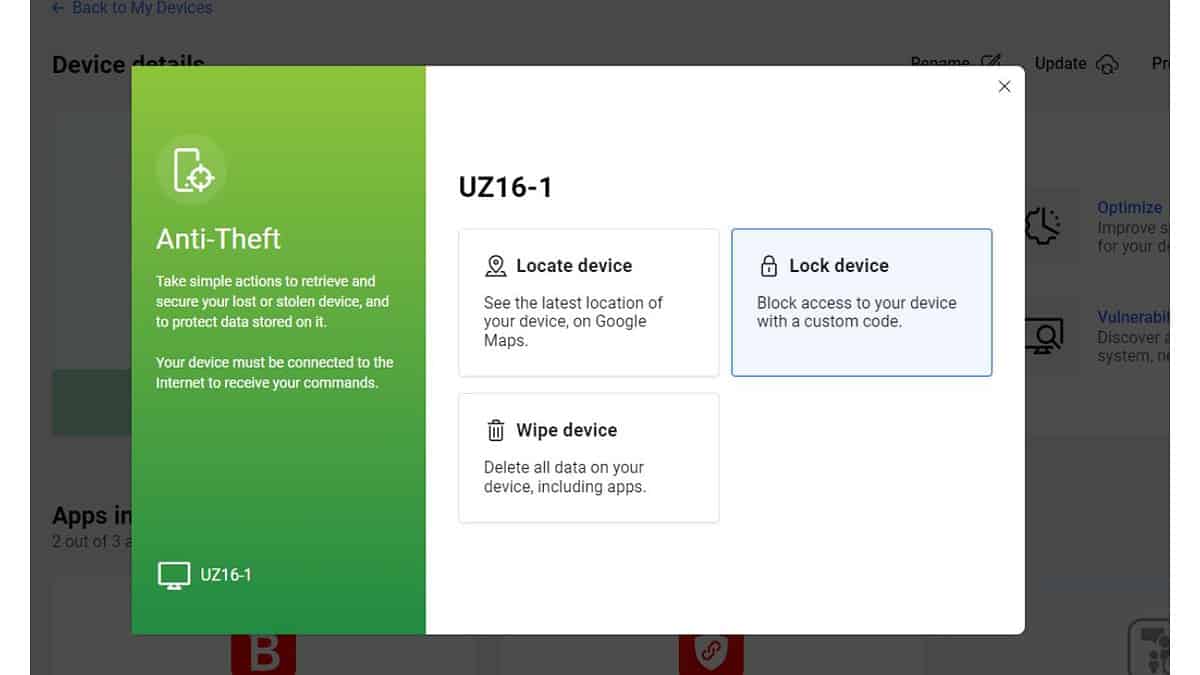
In my situation, only the remote alert sound and push notifications worked. So, in practice, you must rely on the notion that you can either annoy or frighten someone who’s messing with your smartphone.
Scam protection
Bitdefender has a service called Scamio, which is an AI-powered chatbot that can help you verify the authenticity of emails, text messages, instant messages, QR codes, and links.
You can access it by visiting scamio.bitdefender.com and logging in to your Bitdefender account. Once logged in, you can upload a screenshot or describe the situation to the bot, which will provide a second opinion.
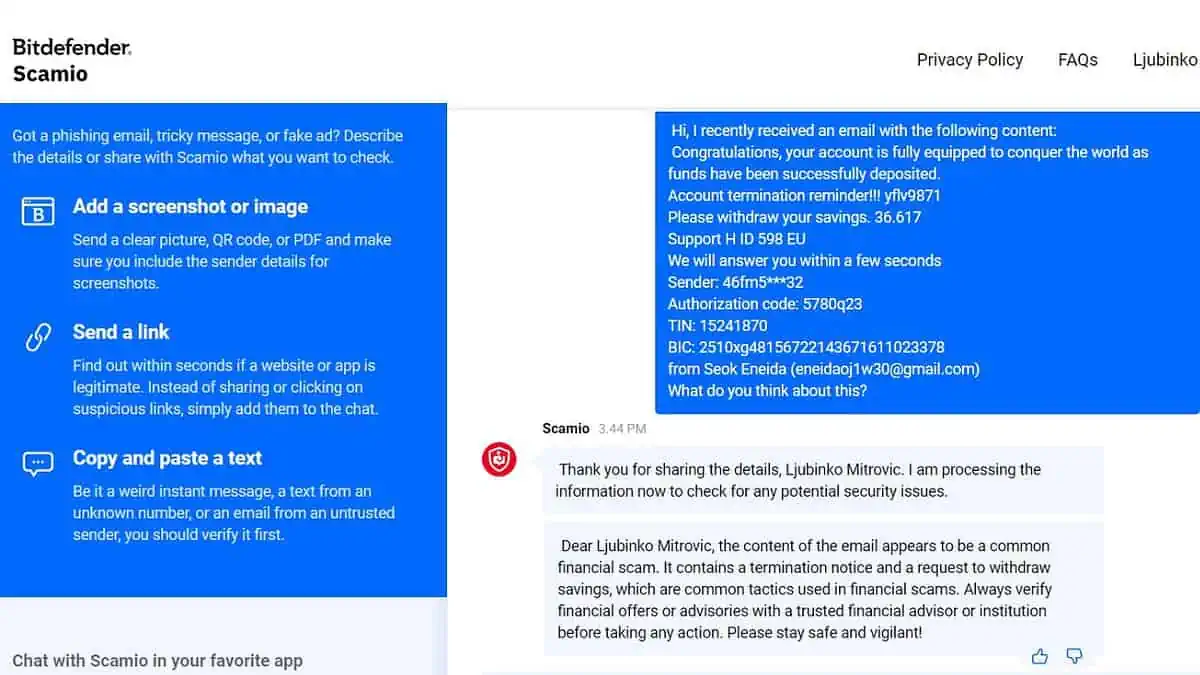
Scamio has a great feature that allows it to extract links from screenshots easily, which is a safer method than trying to copy/paste and potentially click on a scam link.
However, remember that sometimes, its analysis may take longer than expected.
If you want hands-off help with text messages, you should also install Bitdefender on your mobile phone. The software will automatically screen your chat messages and notifications for potential scams.
File Shredder
Bitdefender’s secure delete feature is a reliable way to permanently remove files from your PC. It effectively works on hard disk drives (HDDs) and uses a three-pass method to delete data with its File Shredder feature.
Let me show you how to access it::
1. Click the Utilities icon and choose Data Protection > File Shredder.
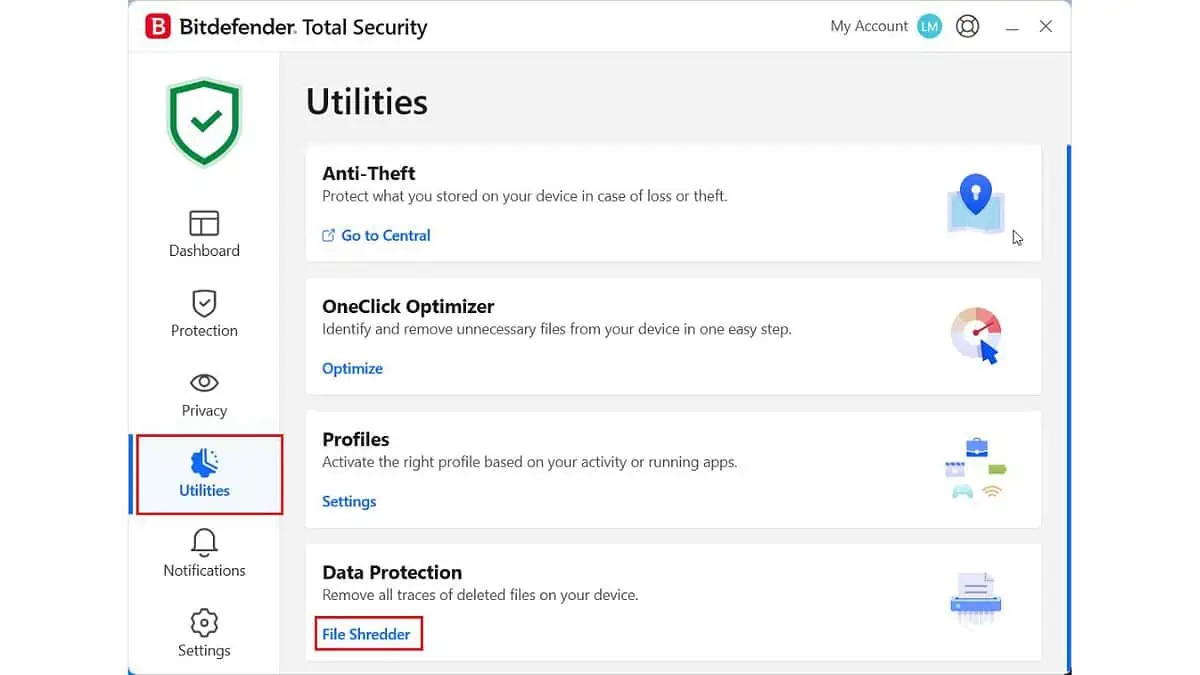
2. Click the Add Items button and choose the folder or files you want to delete permanently.
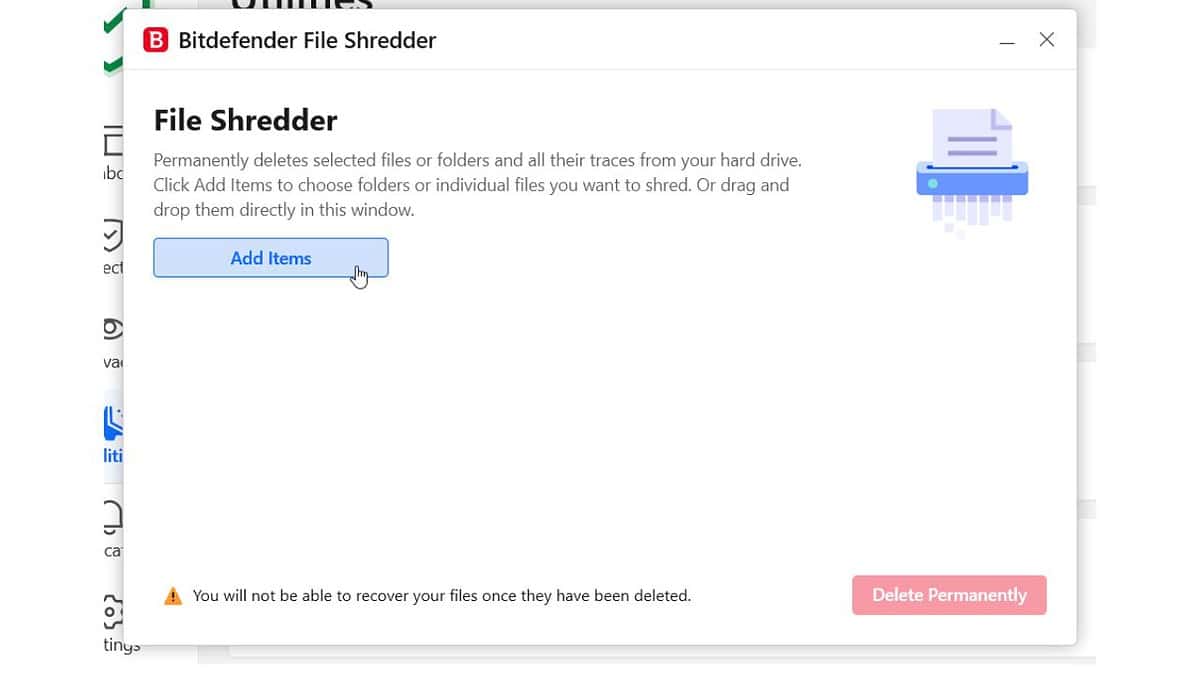
However, it’s important to note that this feature is not recommended for solid-state drives (SSDs) as it can shorten their lifespan.
OneClick Optimizer for Windows
This tool is designed to help you optimize your PC by searching for and deleting Windows files, registry items, and internet files that are no longer needed.
The OneClick Optimizer effectively clears unnecessary files and frees up significant space on my device. However, it lacks advanced features such as a startup optimizer or driver updater, which some of its competitors offer.
You can access OneClick Optimizer this way:
1. Click on the Utilities icon and choose OneClick Optimizer >Optimize.
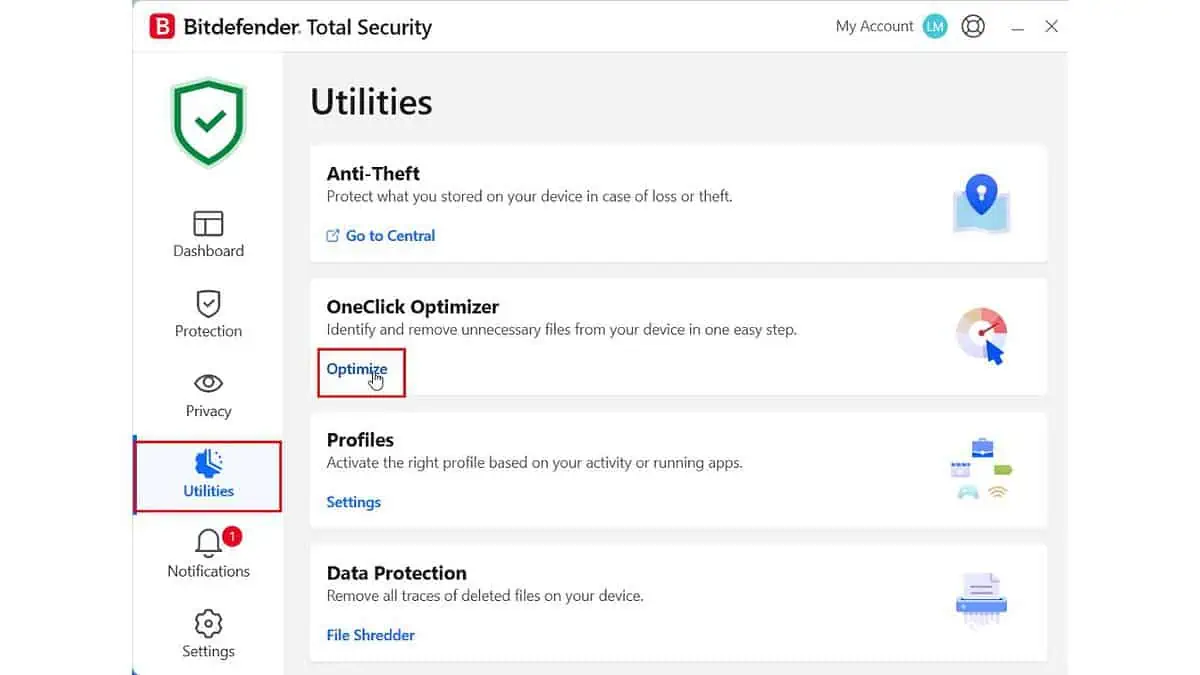
2. During my test, the OneClick Optimizer quickly found numerous items on my system, including junk, temporary, and cache files in Disk Cleanup, useless or erroneous entries in the Registry Cleanup, and browser cache, cookies, and history in the Privacy Cleanup.
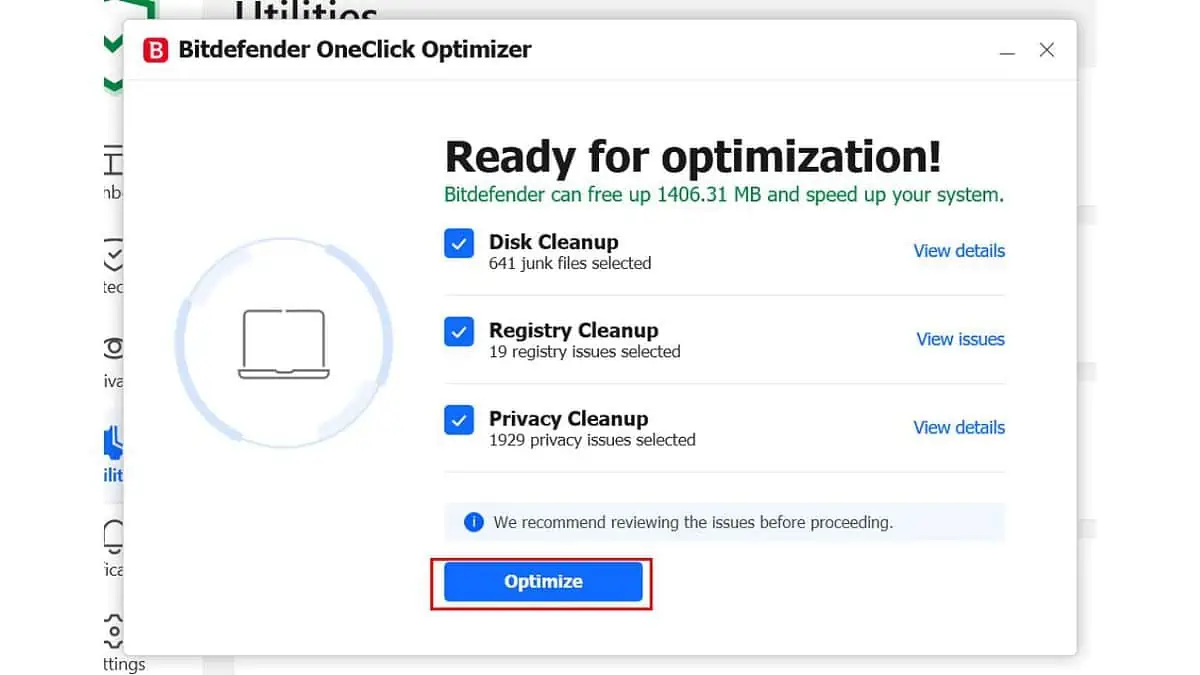
3. To access more details on each category, I followed the recommendation from Bitdefender and clicked on View details.
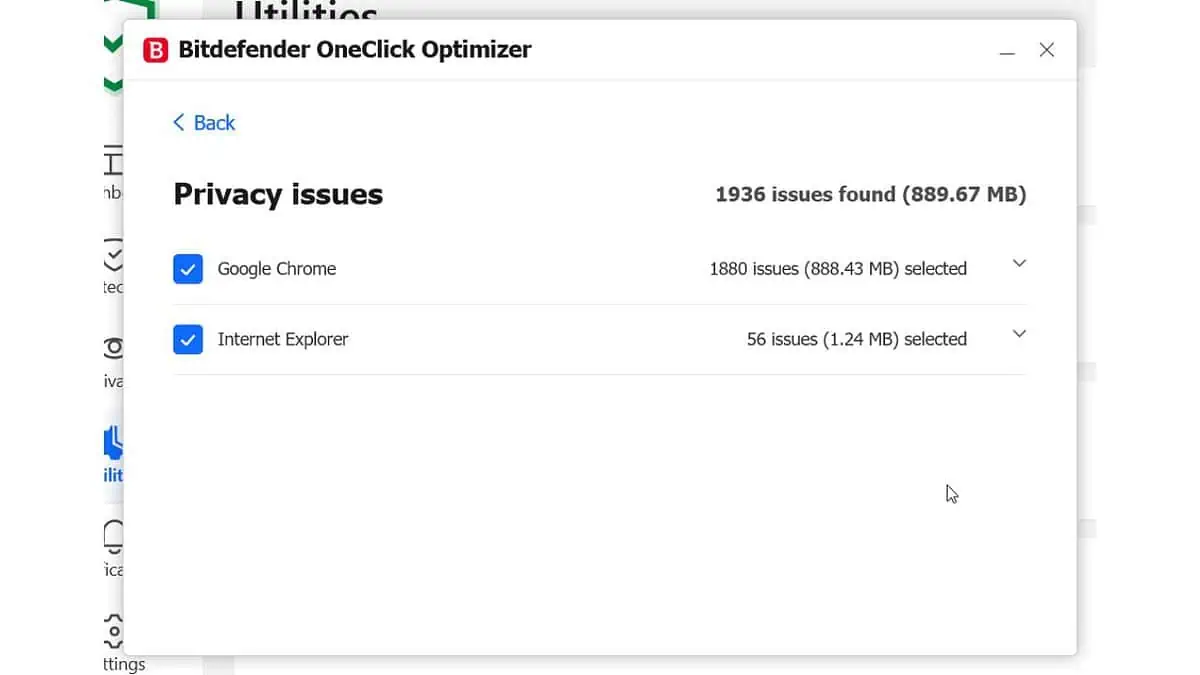
It’s an odd oversight that the Privacy Cleanup only reports on Chrome and Internet Explorer (which also supports Firefox and Opera detection) but not Edge, given that Microsoft discontinued the support for Internet Explorer in 2022.
Overall, the OneClick Optimizer is a basic but effective tool for improving the speed of your PC.
Safepay
Safepay is a secure browser designed to access sensitive websites in a separate environment from the rest of your Windows programs. It’s an excellent tool for conducting safe online transactions and has several features, such as a virtual keyboard to beat keyloggers and a screenshot blocker.
To access Bitdefender Safepay:
1. Click on the Privacy icon and choose Safepay > Settings.
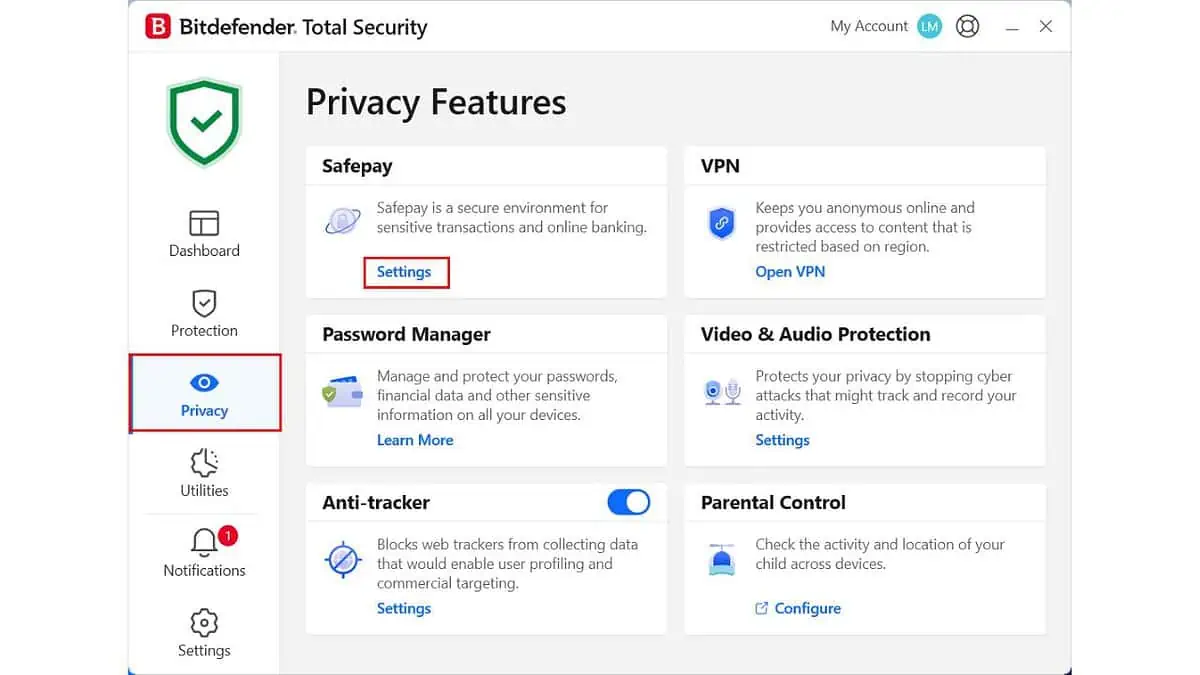
2. Click on the Launch Safepay button to open the Safepay browser.
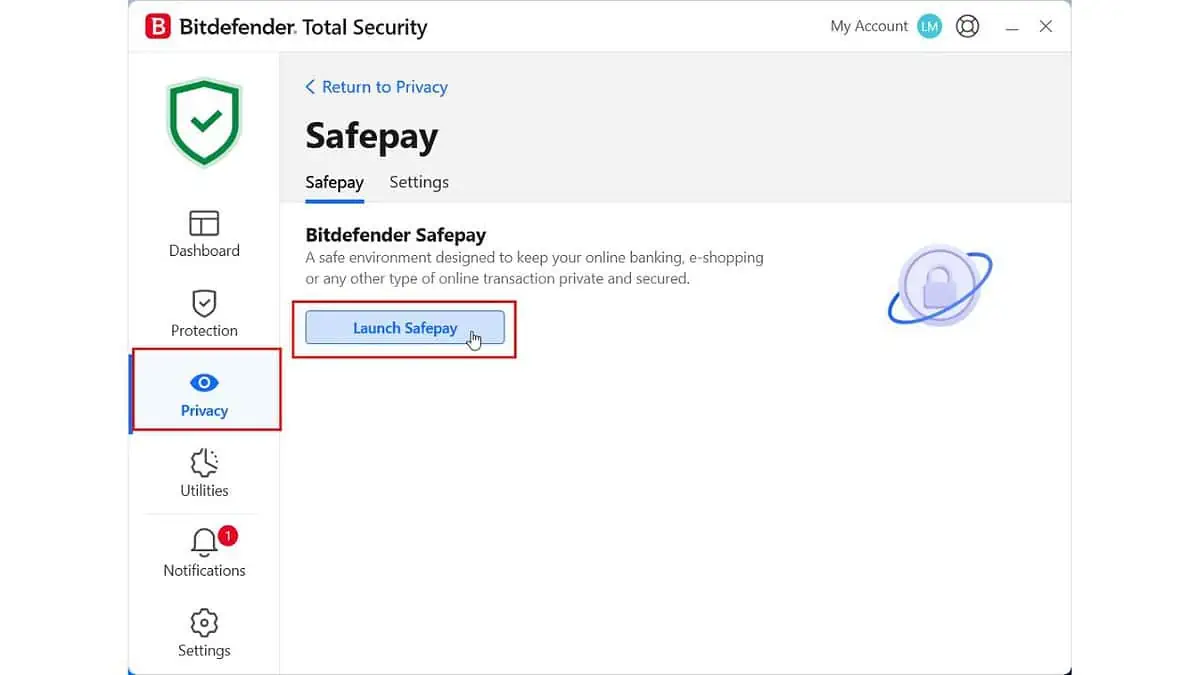
Safepay is not a full-fledged browser replacement. Bitdefender recommends using it specifically for banking websites.
When you navigate a known banking site, you’ll get a pop-up asking if you want to load it in Safepay. The browser has a similar feel to Chrome, but it’s more stripped-down, with no extensions and only a few settings.
Password manager
The Bitdefender Family Pack offers a 90-day trial for its password manager.
I found it quite decent during my testing. It covers all the essential features, such as encryption, password generation, and secure storage for login details and payment information. Setting it up is a breeze; you can use mobile apps and browser extensions to make your digital life easier.
You can access Bitdefender Password Manager this way:
1. Click the Privacy icon and choose Password Manager > Learn More.
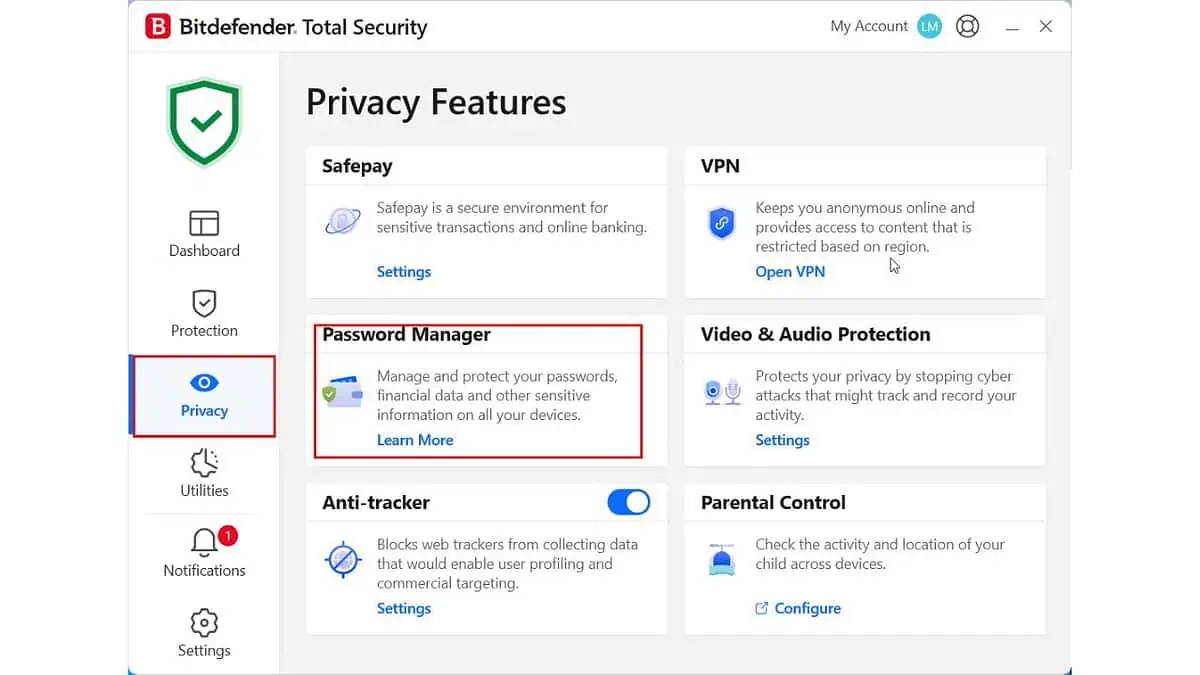
2. Click the Claim your trial button to open the Bitdefender Central website.
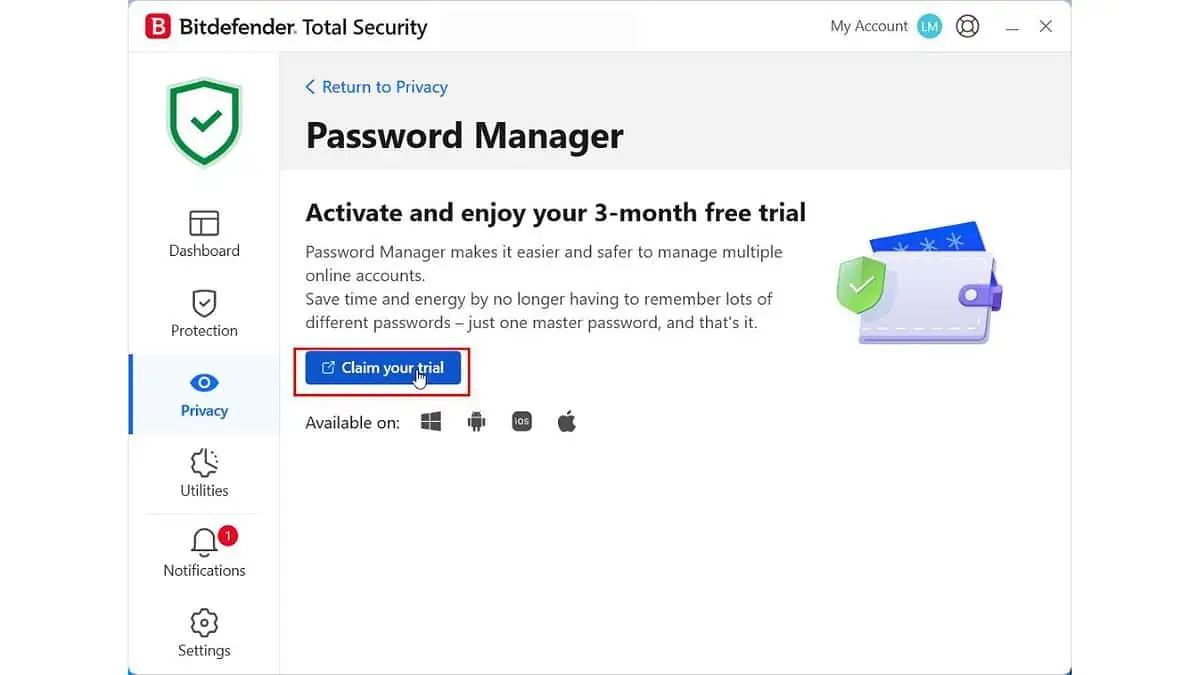
3. From Bitdefender Central, follow the easy instructions to finish the installation.
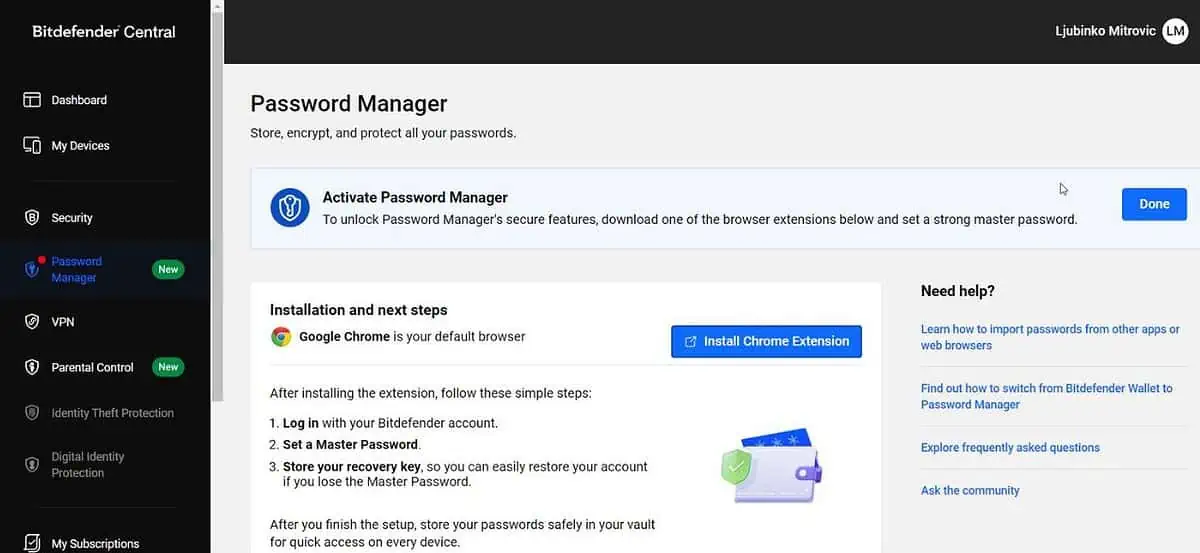
One of the features that can help you a lot is the Security Report, which audits your password vault for vulnerabilities such as weak or reused passwords.
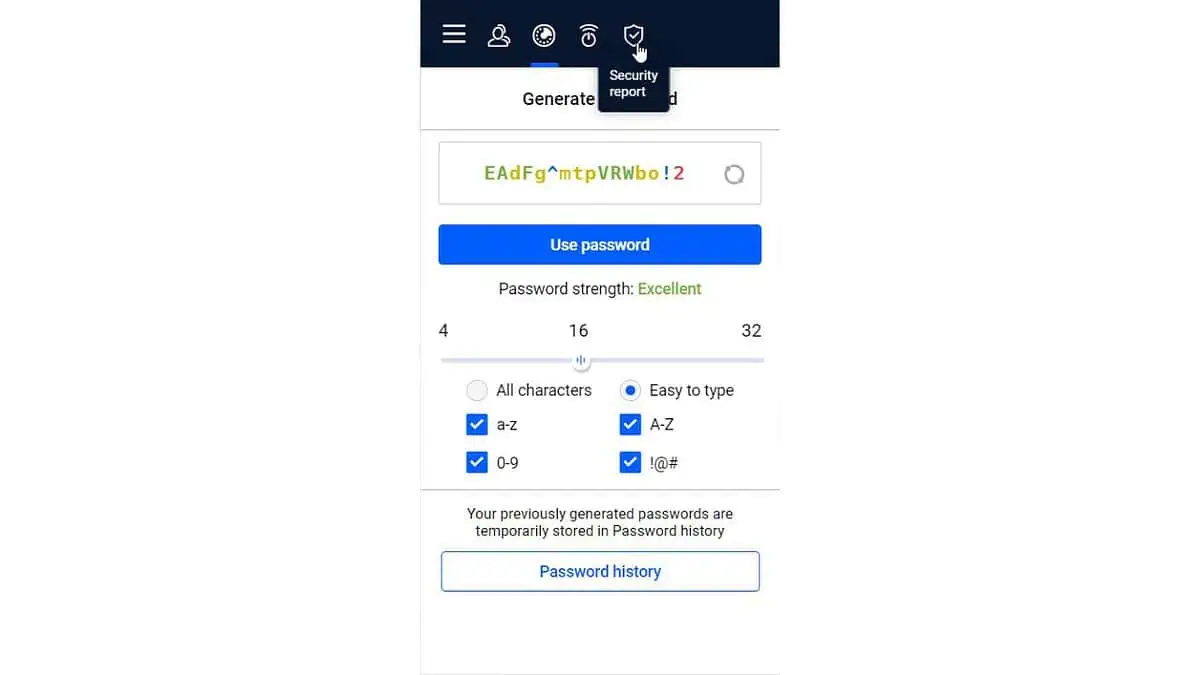
The Bitdefender password manager is a great fit for users who want a simple, integrated solution. It’s secure, easy to use, and essential to the overall Bitdefender package.
The auto-fill and auto-save capabilities worked smoothly in my tests, which I found particularly helpful.
Video & Audio Protection
Bitdefender is highly effective in safeguarding your webcam and microphone. It provides alerts whenever an application attempts to access them, allowing you to allow or deny the action.
You can also personalize access permissions for trusted apps or block all access to your webcam (no need to cover your webcam with tape).
To take advantage of that:
1. Click the Privacy icon and choose Video & Audio Protection > Settings.
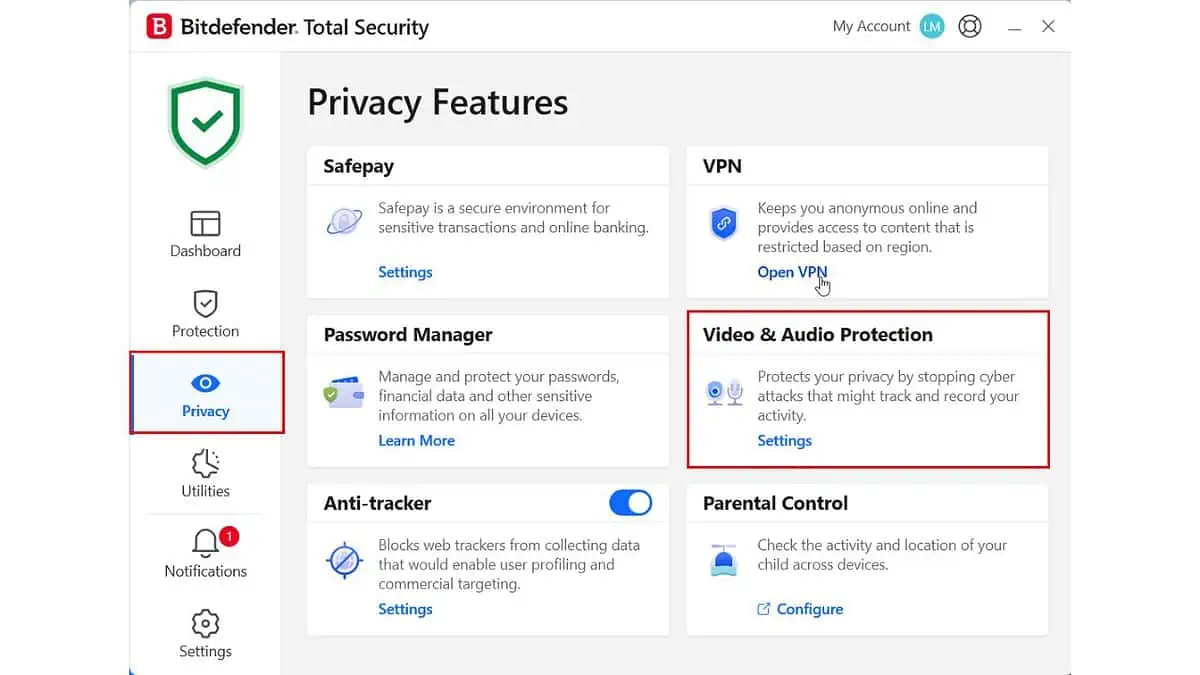
2. Under Video & Audio Protection, click on the Settings tab.
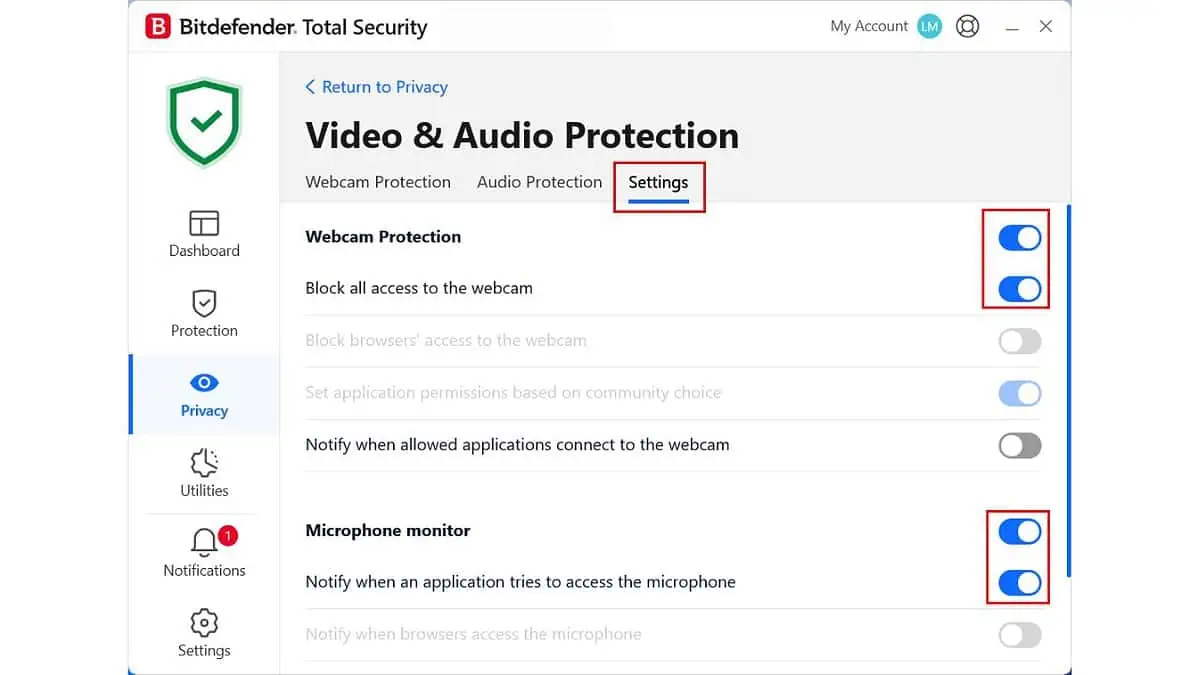
3. Enable Webcam Protection, and, if you like, enable Block all access to the Webcam.
4. Enable the Microphone monitor and “Notify when an application tries to access the microphone.“

Ransomware Remediation
Ransomware is malicious software that encrypts and holds your files for ransom, and you have to pay the hackers to regain access to them. With Bitdefender’s Ransomware Remediation, your files like documents, photos, videos, or music are backed up to prevent them from getting damaged or lost in case of ransomware encryption.
Once a ransomware attack is detected, Bitdefender will promptly block all the processes involved and begin remediation while notifying the user. This way, you can recover the content of your files without paying any ransom.
To activate Bitdefender’s Ransomware Remediation, click the Protection icon and enable Ransomware Remediation.
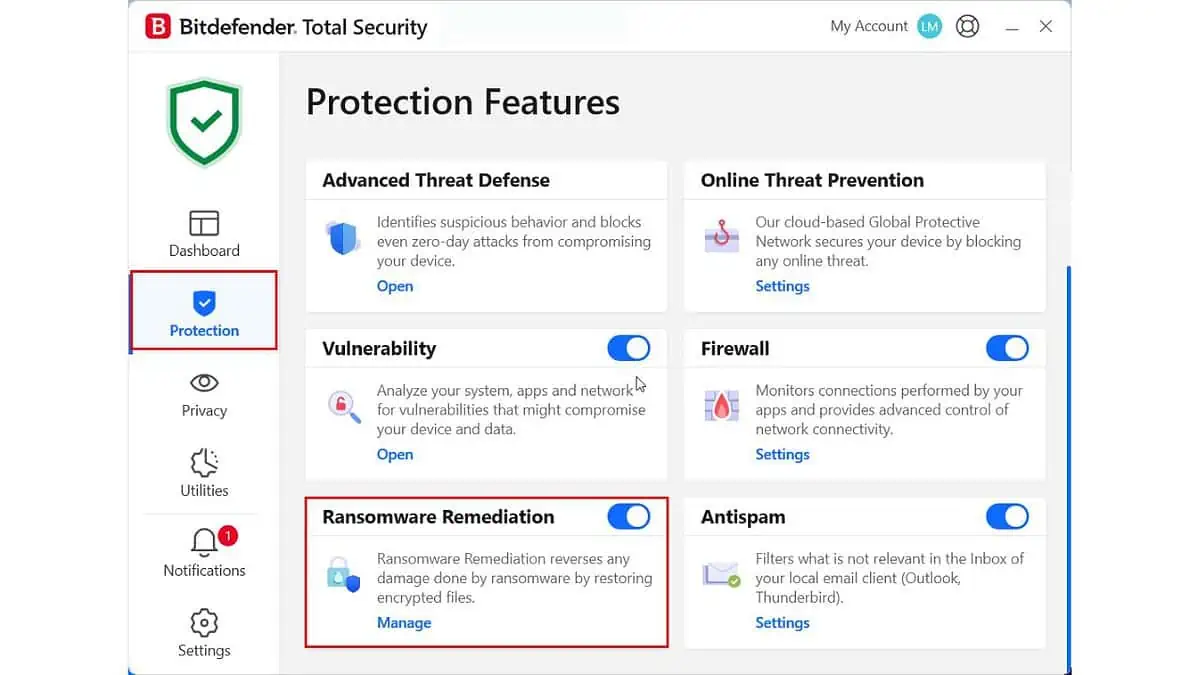
Please note that this option will not help you if your data was previously locked and you are trying to recover it after activating this feature.
Profiles
Bitdefender offers highly customizable profiles for various activities such as work, gaming, movie watching, public Wi-Fi use, and battery-saving.
My testing revealed that the game profile significantly improves the performance of a PC while running resource-intensive games like Doom Eternal.
This level of flexibility isn’t found in other antivirus software, so I recommend Bitdefender Family Pack as the best option for users who demand the highest level of performance and protection.
You can access Bitdefender Profiles this way:
1. Click on the Utilities icon and choose Profiles > Settings.
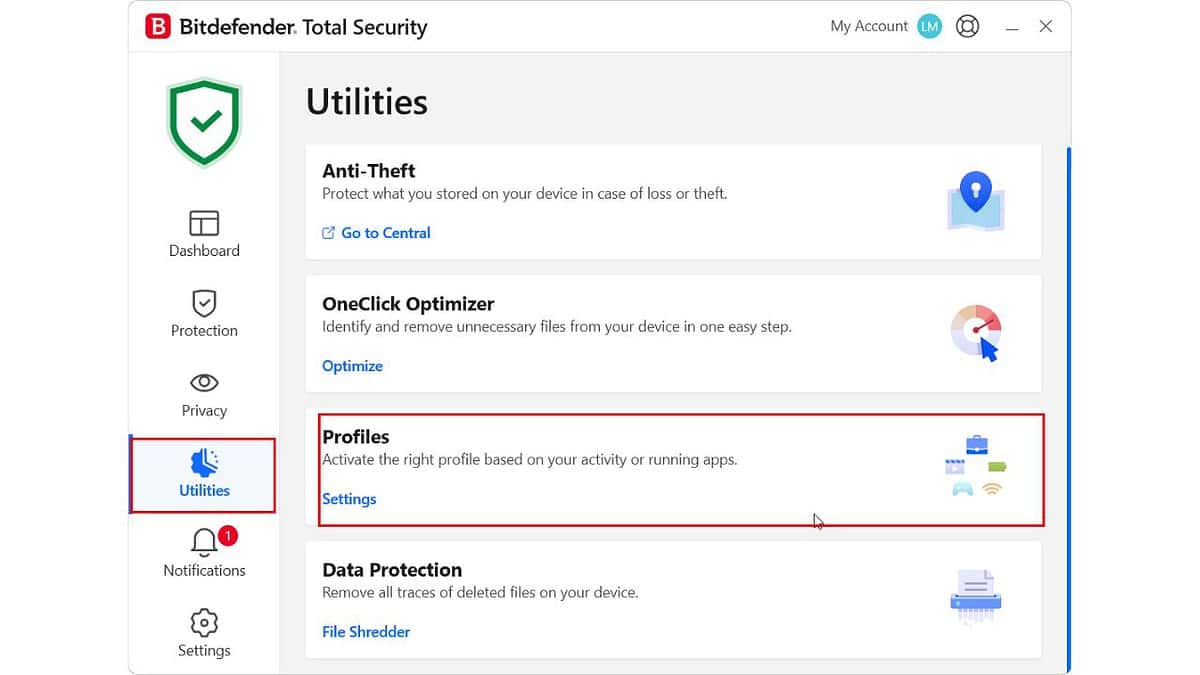
2. Enable the preferred profile and click on Configure.
3. Adjust the profile according to your preferences and save the settings.
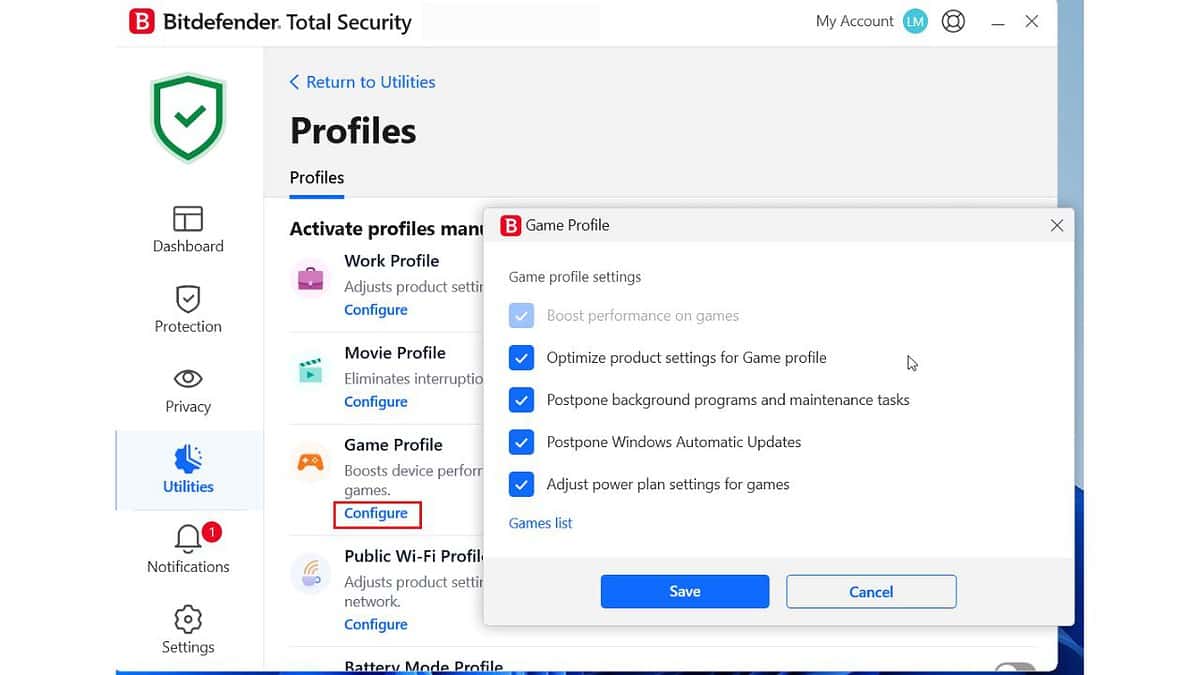
Ease of Use and Interface
The Bitdefender antivirus application has a user-friendly interface with large tiles for each feature.
You can easily see the status of your device by checking the shield icon in the upper-left corner, which turns red when necessary.
The left-hand side of the app provides easy access to the Dashboard, Notifications, Settings, and features categorized under Protection, Privacy, and Utilities.
At the bottom of the window, you can see how many devices you can still install the Bitdefender app on.
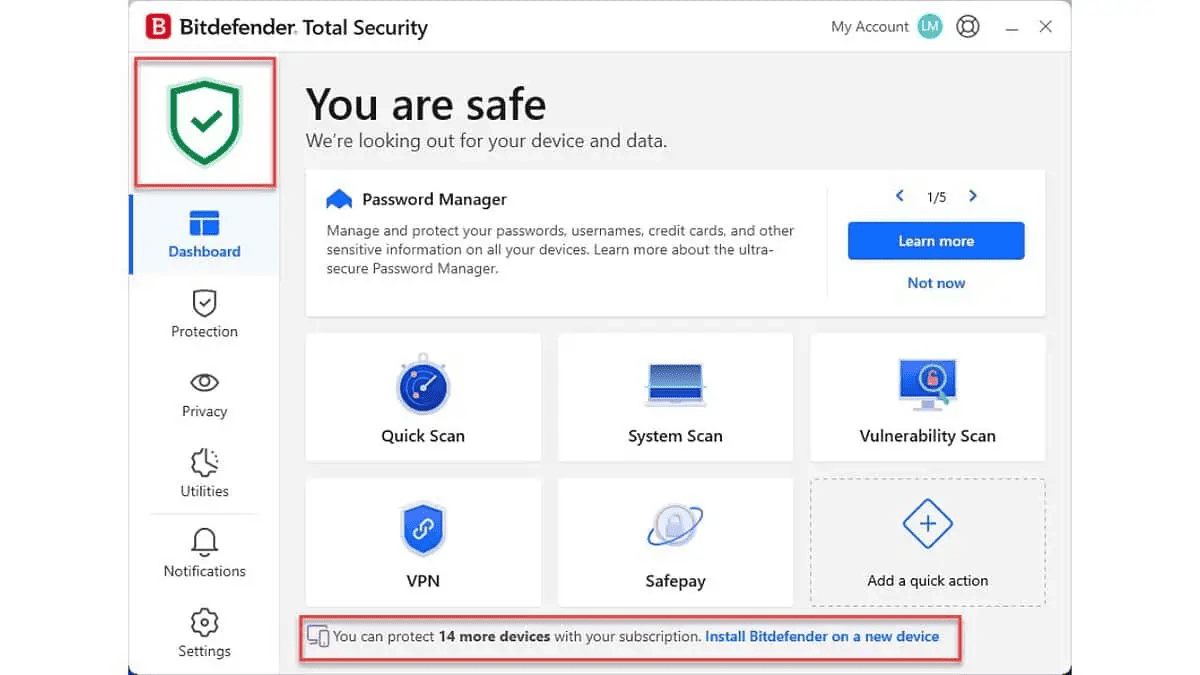
The Bitdefender Central website also allows you to remotely manage your devices through malware or vulnerability scans and parental controls.
Overall, the Bitdefender Family Pack app is relatively easy to use. The feature descriptions are also generalized and aren’t technically complicated, so the average user will easily find their way around any option.
How Secure is Bitdefender?
Bitdefender is a reliable anti-malware application that frequently tops the list of antivirus software.
According to AV-Test, during the testing period of November-December 2023, Bitdefender successfully blocked 100% of threats, including both 0-day and 4-week-old malware and other types of threats.
Moreover, it has improved its score over the previous testing period and holds maximum points in all categories, such as protection, performance, and usability.
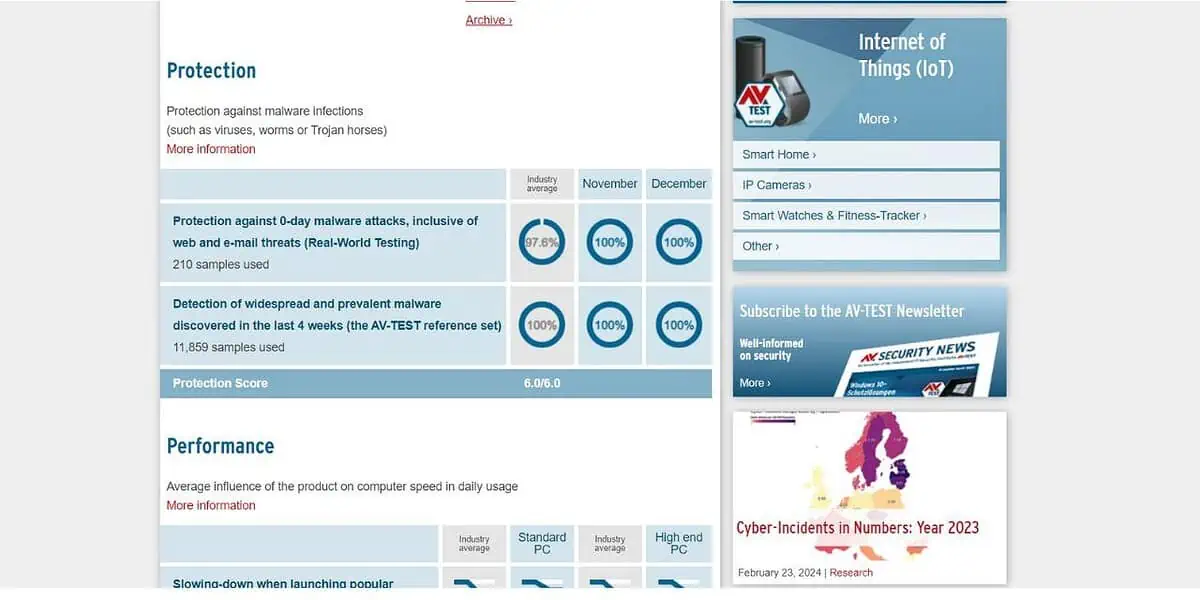
Also, according to SE Labs, in Q4 2022, Bitdefender Premium Security had False Positives 0%, Protection Accuracy 99%, Legitimate Accuracy 100%, and Total Accuracy 100%.
Customer Support
If you need help with Bitdefender, you can easily access the app’s help page by clicking the life-preserver icon in the top-right corner of the app window.
This help page links to Bitdefender’s support website, including video tutorials, community forums, and a complete user guide.
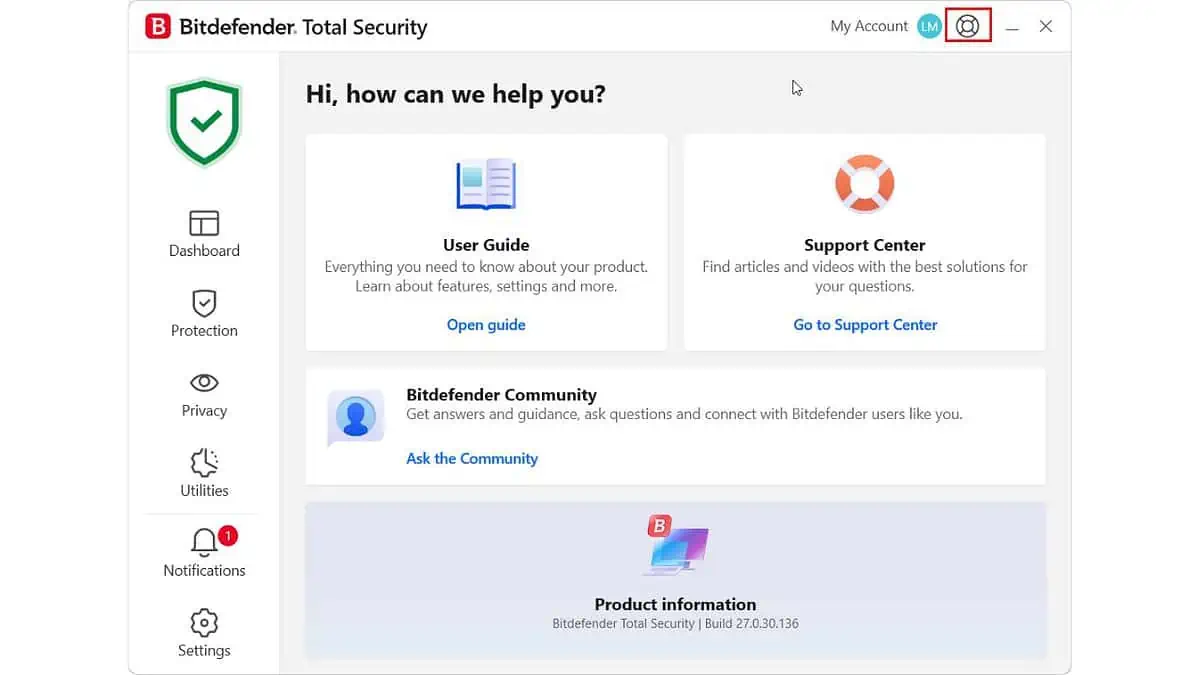
You can also contact the company’s customer support team via email, chat, or phone. During my tests, the 24/7 live chat provided quick responses from knowledgeable agents who offered practical solutions.
However, email support was a bit slower, taking about a day to receive a detailed response. The phone support I received was excellent. The agents were knowledgeable, and I was connected to them immediately.
According to various sources on the ?nternet, users are quite satisfied with the support they receive from Bitdefender.
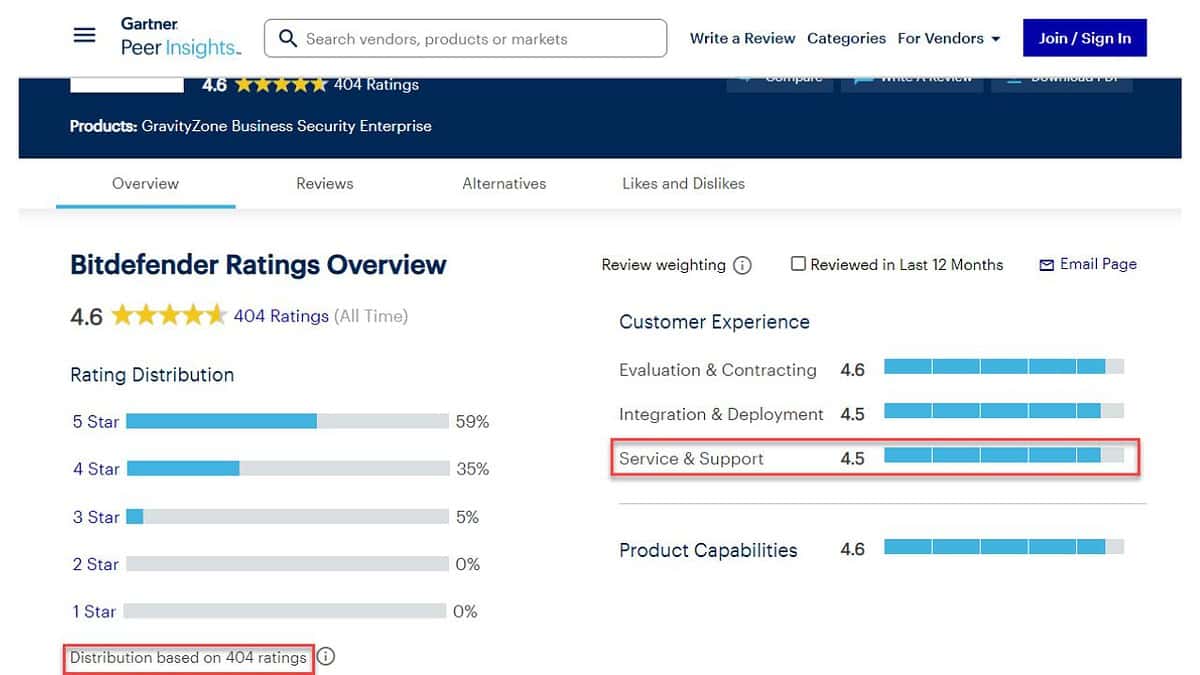
Pricing
The Bitdefender Family Pack’s price varies based on the duration of your subscription. You can select from a one-year, two-year, or three-year plan allowing software installation on up to 15 devices, including Windows, macOS, Android, and iOS.
15-device plan:
- $74.99 for the first year (you have a discount of 38% for the first year).
- $199.99 for 2-Year Plan
- $249.99 for 3-Year Plan
The prices shown are for the USA. However, prices and currencies may differ in other regions. Visit the Bitdefender local website for pricing information.
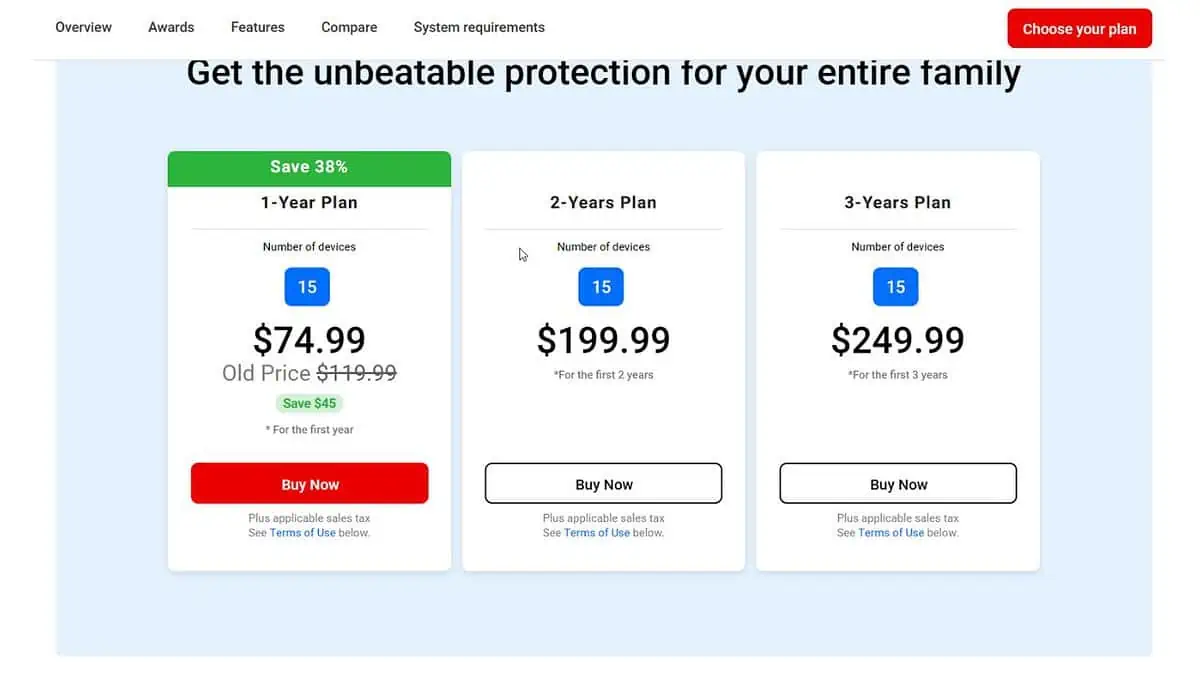
If you’re unsure about committing, you can try the software for free with a 30-day trial.
By default, Bitdefender enrolls users into auto-renewal. However, you can get a refund if you cancel your subscription within 30 days of the automatic renewal date. The company also offers refunds within 30 days of the initial purchase of a subscription.
Bitdefender Family Pack Review – Verdict
Finally, I hope you found this Bitdefender Family Pack review helpful. The tool provides excellent security for your devices. It offers protection to your PC and extends its services to your Android and macOS devices.
The software is easy to use and provides top-notch protection with a great help system and support.
However, there are limitations in some of its features, such as the VPN access, which is pretty restrictive, and the Anti-Theft utility, which may not be very useful. Nevertheless, the Bitdefender Family Pack is an effective antivirus software that can help keep your family devices safe.
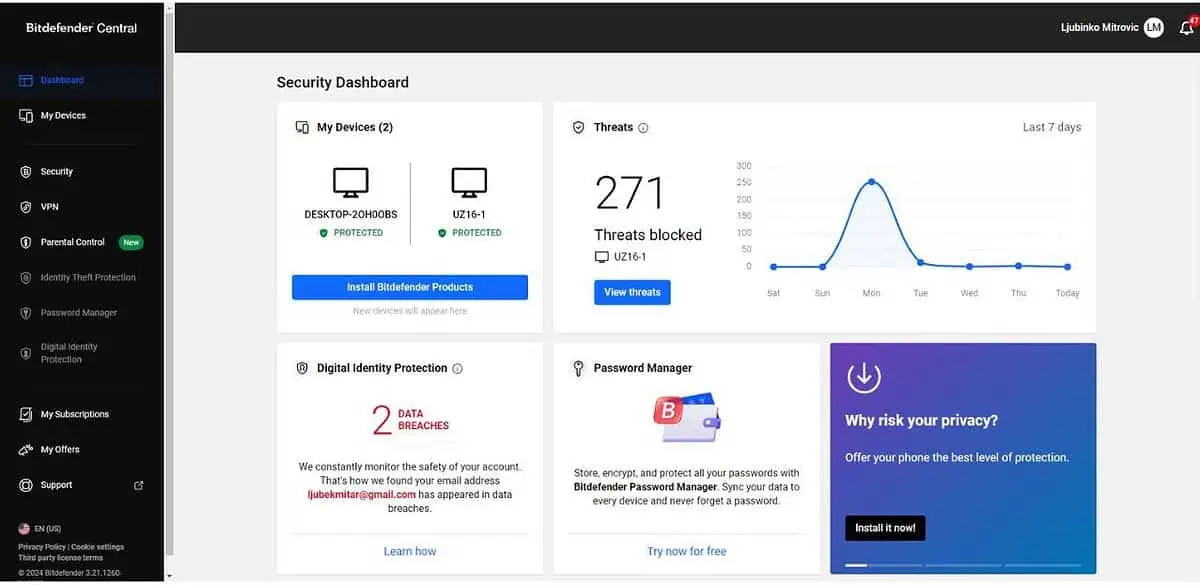








User forum
0 messages