Bing makes it easy to plan your trips using transit in Bing Maps
2 min. read
Published on
Read our disclosure page to find out how can you help MSPoweruser sustain the editorial team Read more
Microsoft today announced some new improvements for Bing Maps. The software giant is making it easier for users to plan their trips using transit in Bing Maps with the latest new features for Maps. With the latest update, Bing has now added transit stops on the map — hovering on the stop will display its name and the associated transit lines, too. Right clicking the stop will open up a context menu, and tapping on the Nearby option will allow you to Transit.
Microsoft is also adding some other improvements, which are listed below:
- Viewing transit stops – Wherever you see a transit stop – on the map or in the nearby transit card – you can open the transit stop card. This shows a list of the lines for the stop and the next scheduled or real-time (where available) departure times for each line. To take a quick look at the area in the vicinity of the stop, tap on the Streetside preview. If you plan to travel from that stop, you can set a date and time to see the corresponding departure times. It’s also possible to get directions from/to the stop by tapping on Directions at the top of the card.
- Viewing transit lines – When you’re figuring out travel plans using a particular transit line, it’s sometimes helpful to see the actual line on the map. To do this, tap on a line in the stop card (you may need to zoom out to see the whole line). Prior stops are collapsed on the card, but you can expand them if needed.
The latest additions to Bing Maps are some much-needed improvements. Hopefully, the company will continue to add more new features to Bing in the near future to improve the search engine, and it’s counterparts.

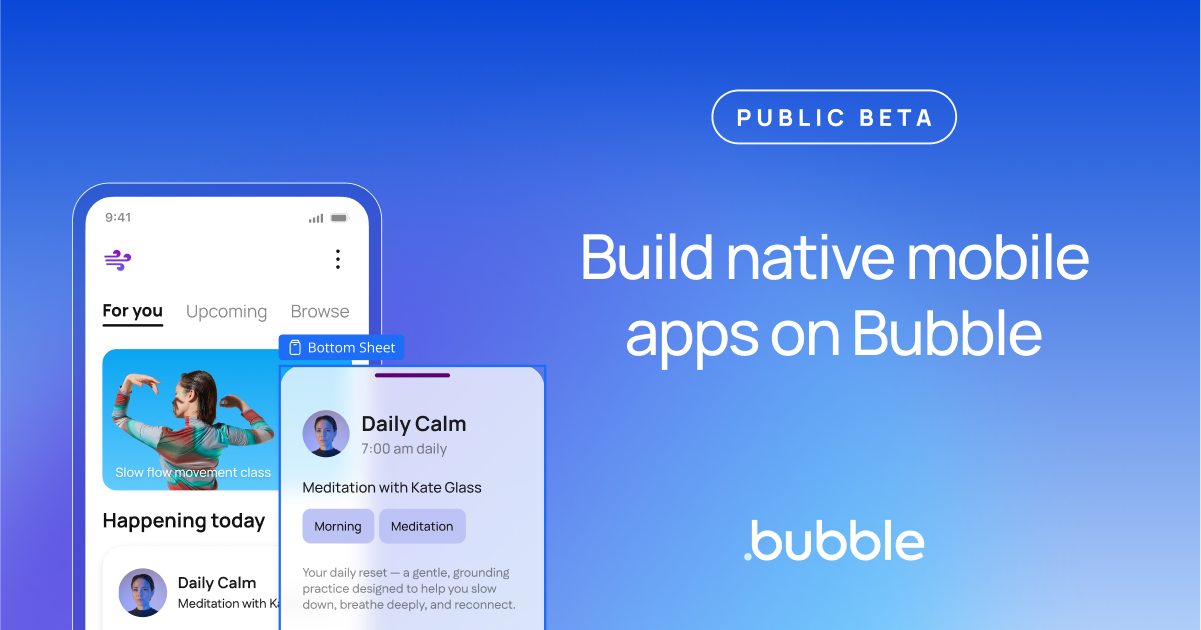







User forum
0 messages