Windows Optimizer - 10 Most Handy Tools in 2025
10 min. read
Updated on
Read our disclosure page to find out how can you help MSPoweruser sustain the editorial team Read more
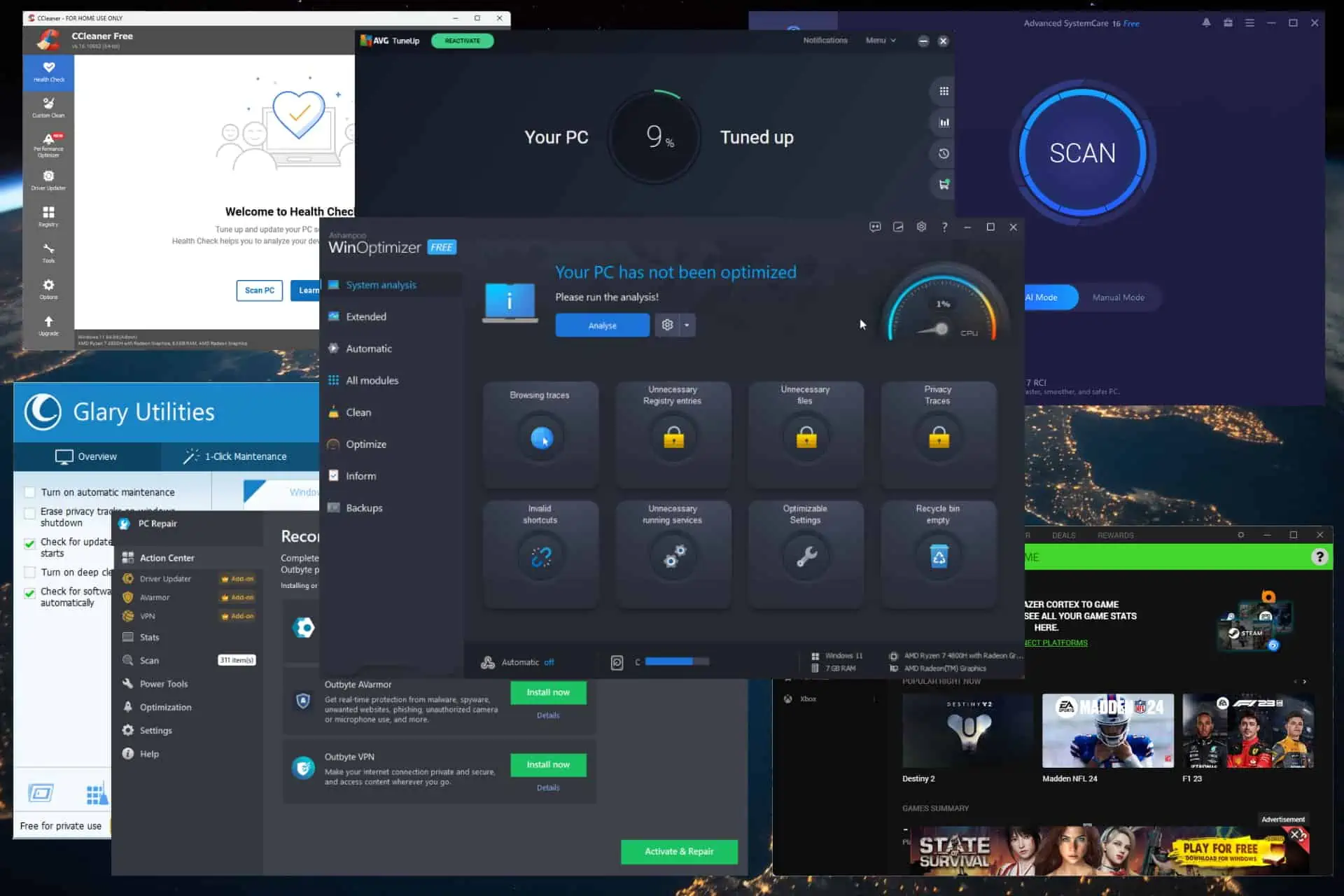
Finding the right Windows optimizer for your system can take a long time because of the many options available.
I tested over 20 software options to simplify your choosing process and created this list with all my conclusions. Read on to find out more details.
Best Windows Optimizer
1. Fortect
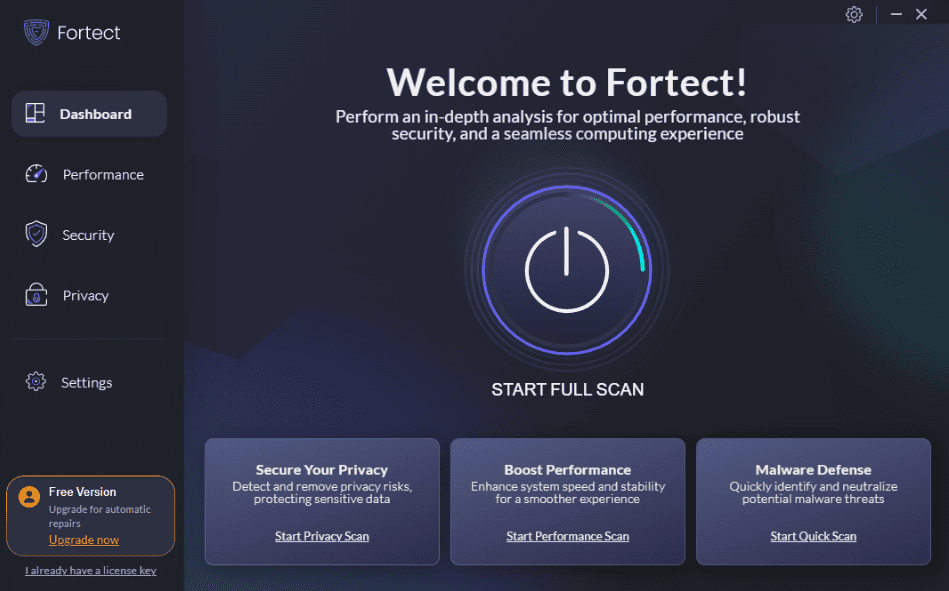
Fortect is the best Windows optimizer, offering a wide range of performance, security, and privacy features.
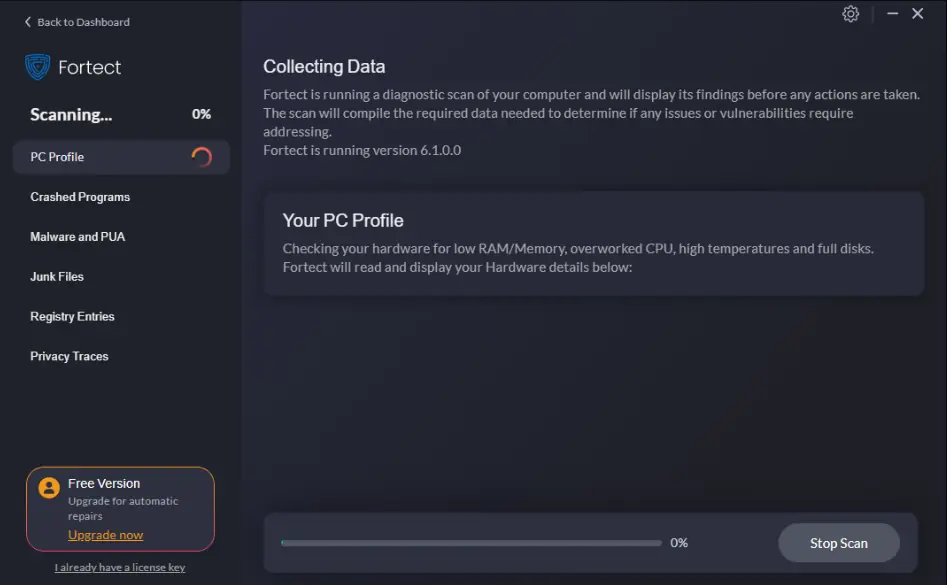
When you start the software, the app automatically scans your Windows PC, identifying every piece of information required.
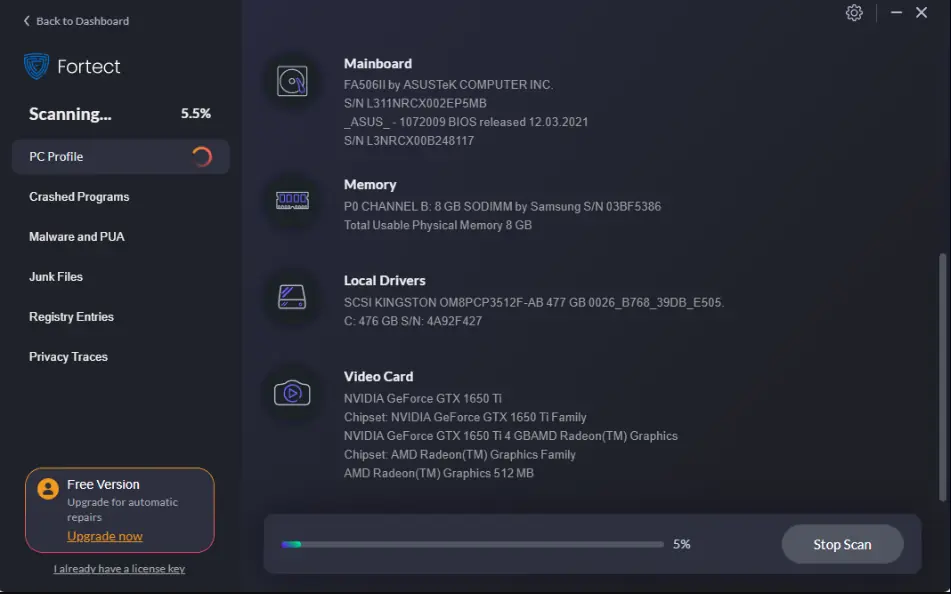
Fortect begins the optimization scan with your computer’s hardware. Information is presented with details, ensuring that you always know what configuration you’re using.

The software automatically identifies any failed Windows apps in the last month and presents you with options to view and fix them.
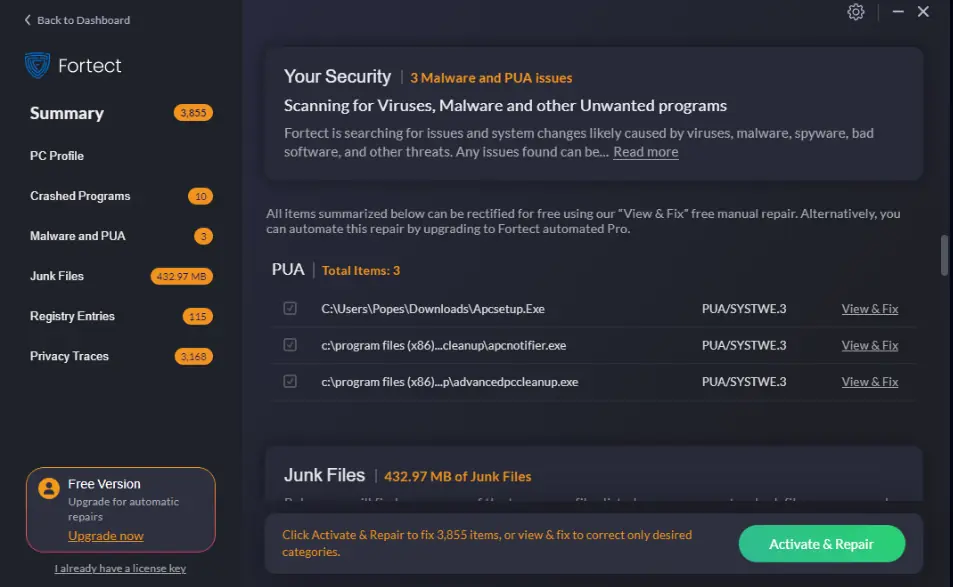
As malware can greatly impact your device’s optimization, Fortect scans and identifies it.
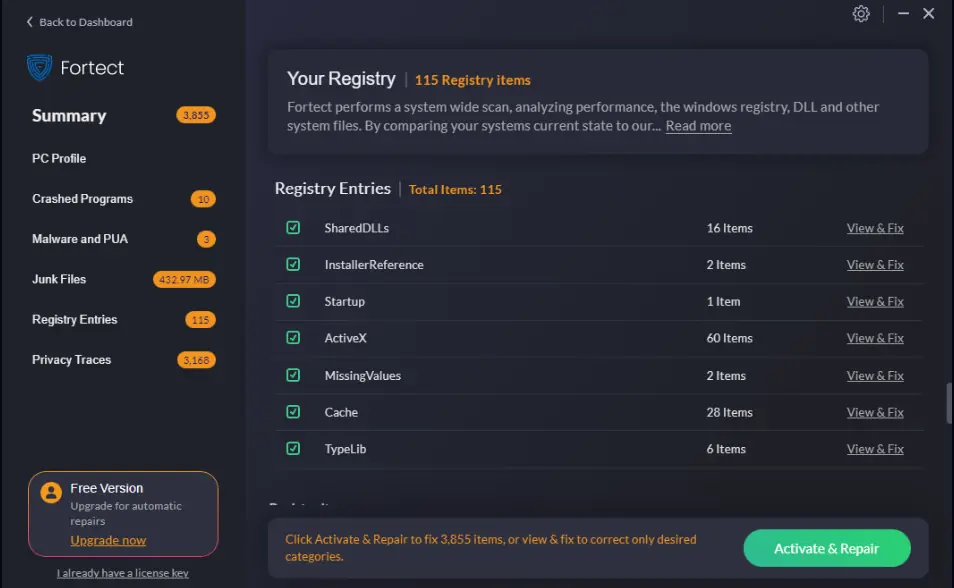
Fortect also identifies any corrupted registry entries and replaces them with original files.
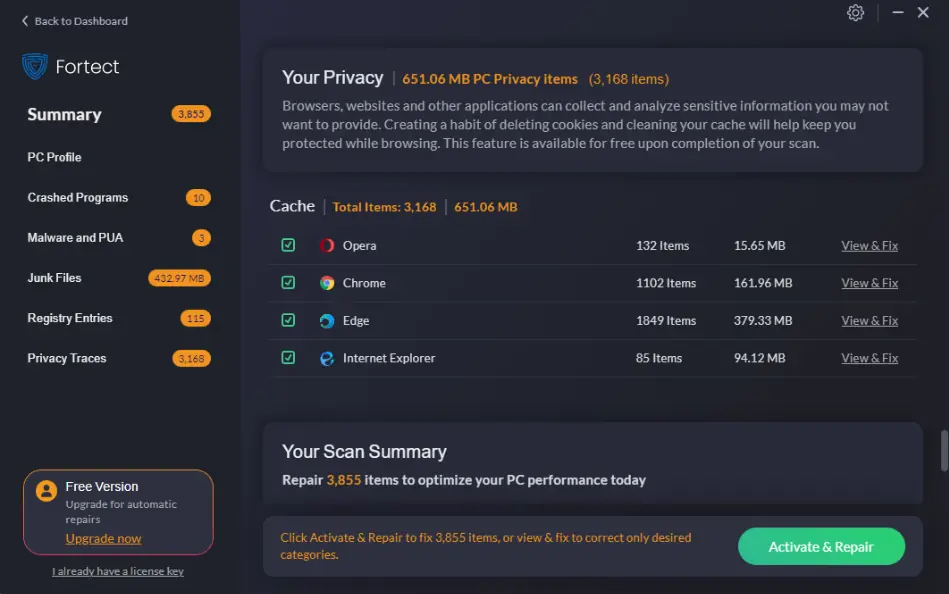
Moreover, it scans all your privacy settings and explores the data stored by each browser. You can review each entry separately or repair them all.
Pros
- The scanning process is efficient and fast
- Includes some amazing privacy features
- It can be used to manage startup items
- The interface is well-designed and easy to navigate
- Automatically scans and resolves any issues it finds
Cons
- Some reports of poor customer support services
- You’ll need a license to resolve all problems at once
2. Iolo System Mechanic Ultimate Defense
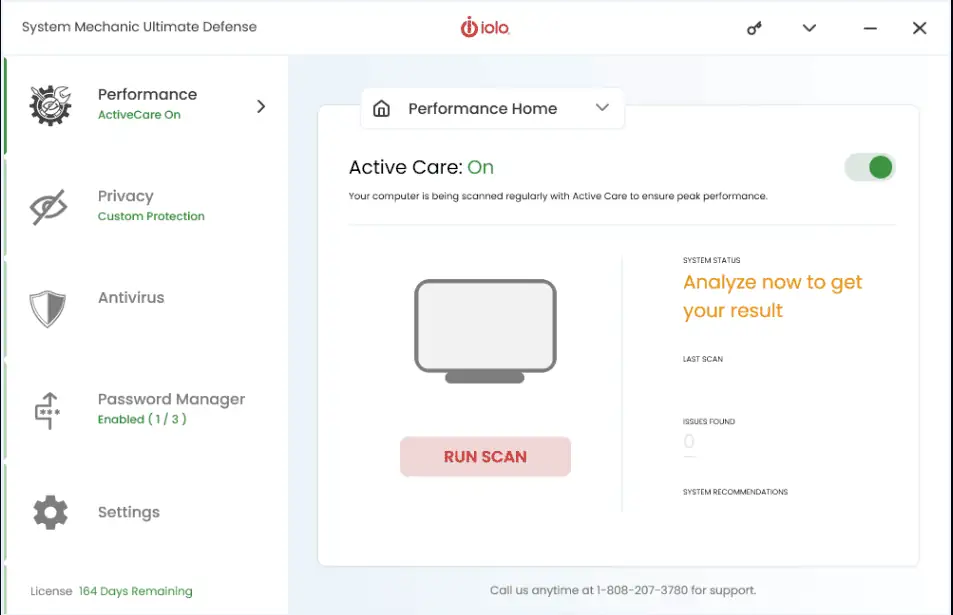
Iolo System Mechanic is an amazing Windows optimizer software that can reduce the time spent tweaking your device.
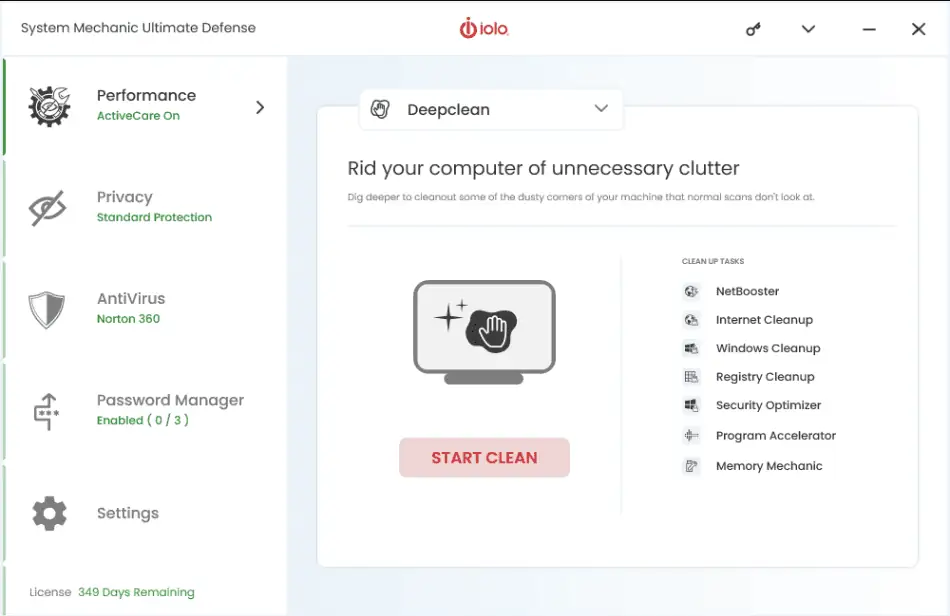
This powerful app includes various useful tools that cover all your PC’s requirements, including internet cleanup, OS cleanup, registry cleanup, security optimizer, etc.
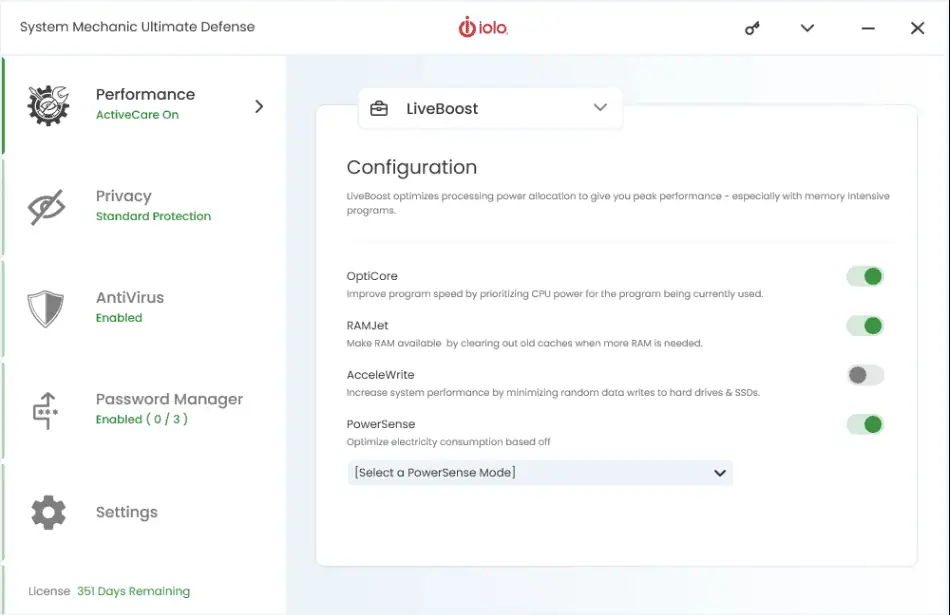
The LiveBoost feature can boost your system’s performance by tweaking how your device is using resources.
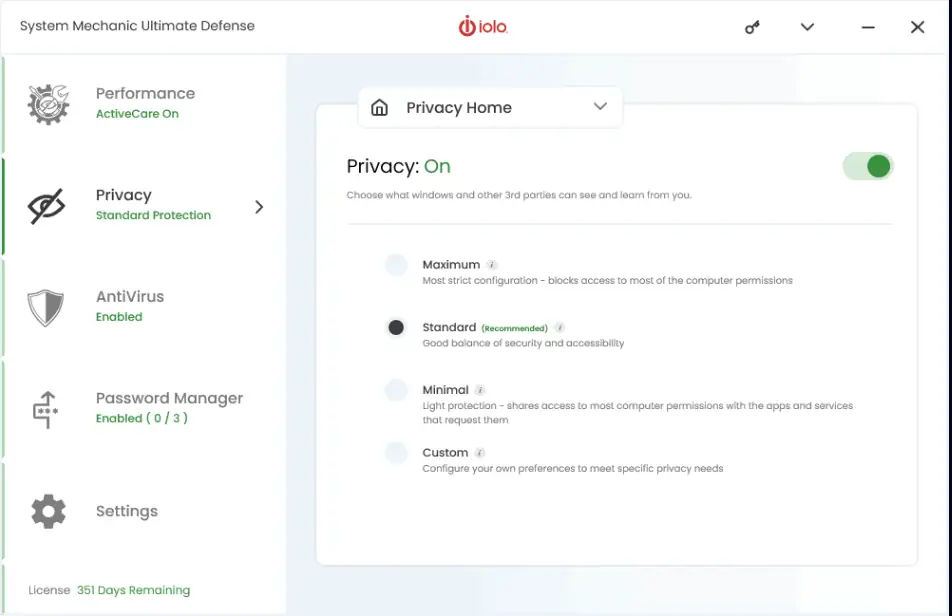
The Privacy features protect your data and personal information from third parties. This tool can be easily managed to increase or decrease protection levels.
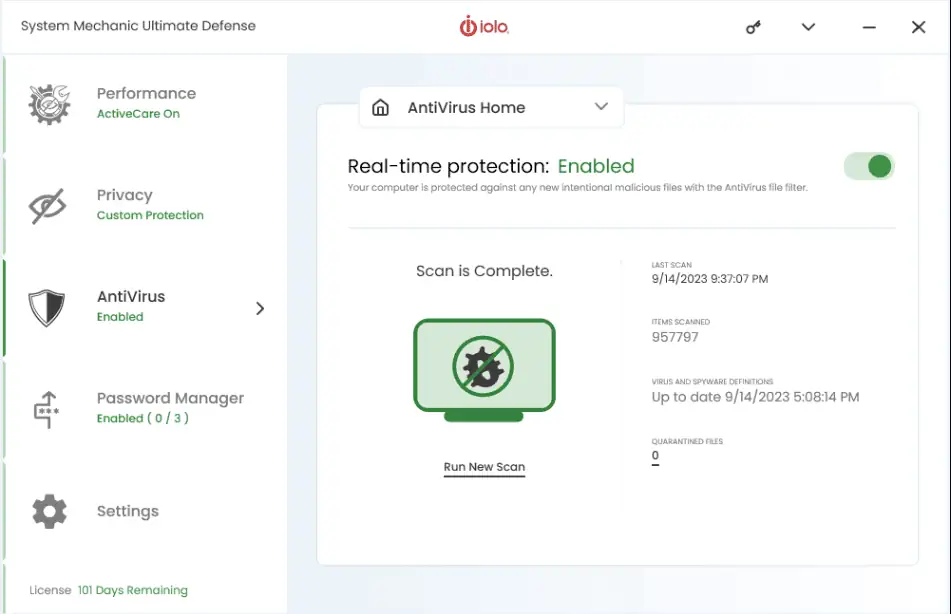
The Antivirus section connects perfectly with your preferred service, even if it doesn’t provide an actual antivirus feature.
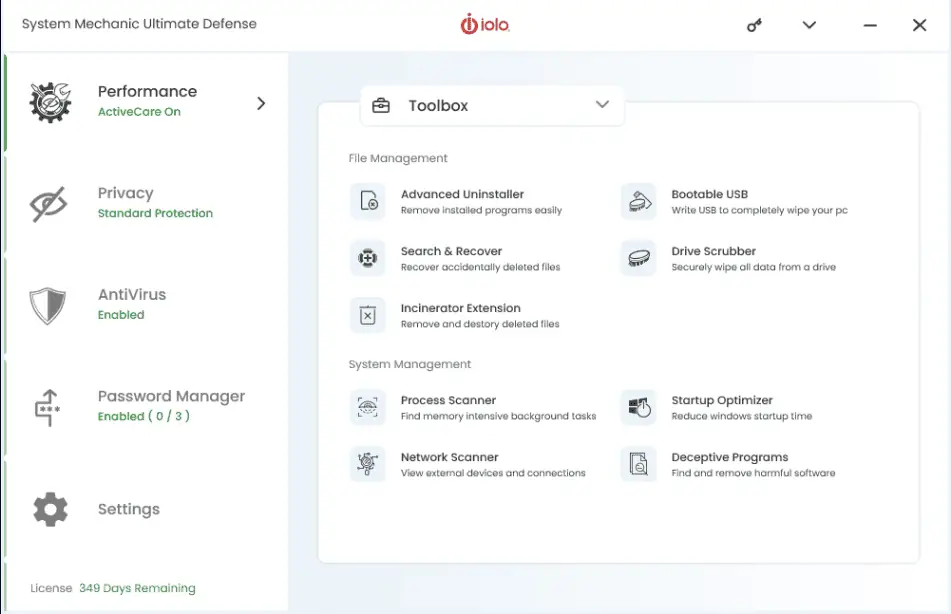
The Toolbox contains even more customization and optimization options. These include an uninstaller, drive scrubber, extension incinerator, etc.
Pros
- Wide range of optimization tools
- Includes useful apps like file shredder, drive scrubber, and app uninstaller
- The interface is modern and easy to navigate
Cons
- The free version of the software isn’t as potent
- Limited optimizing impact
3. Ashampoo WinOptimizer
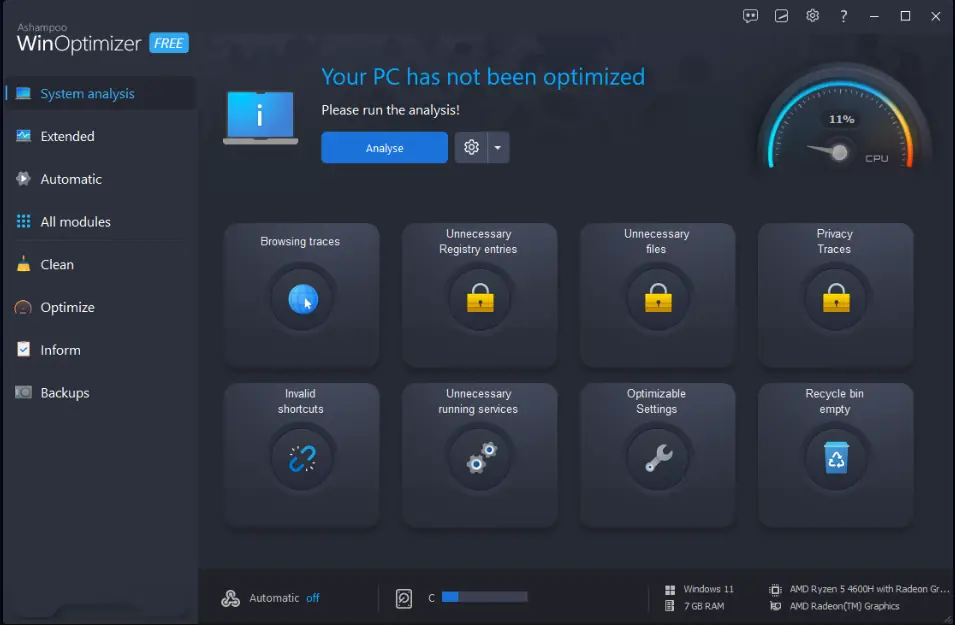
Ashampoo WinOptimizer is a powerful app that can optimize every aspect of your PC for better performance and stability.
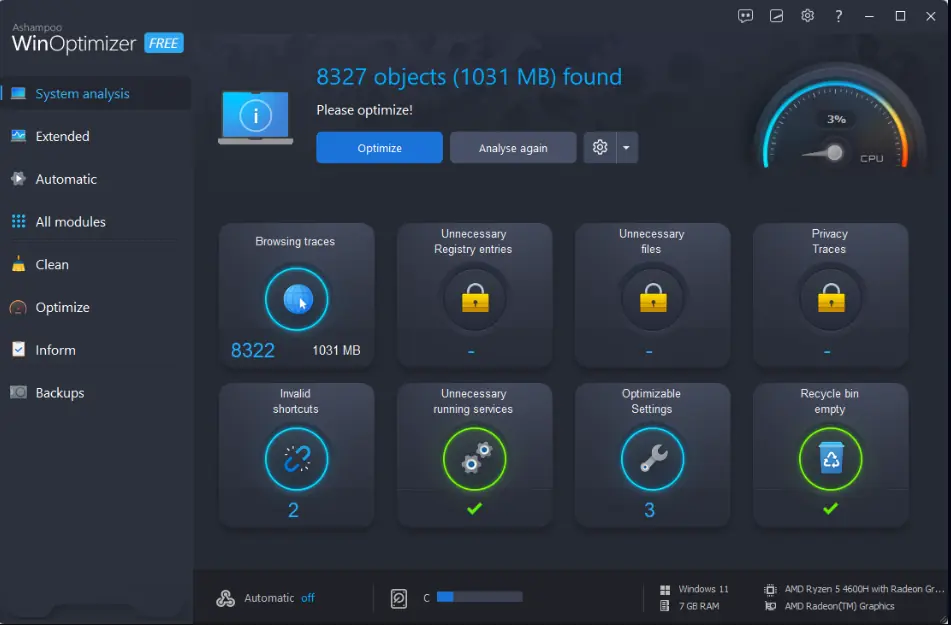
The software produces a complete report about your system status in a few minutes.
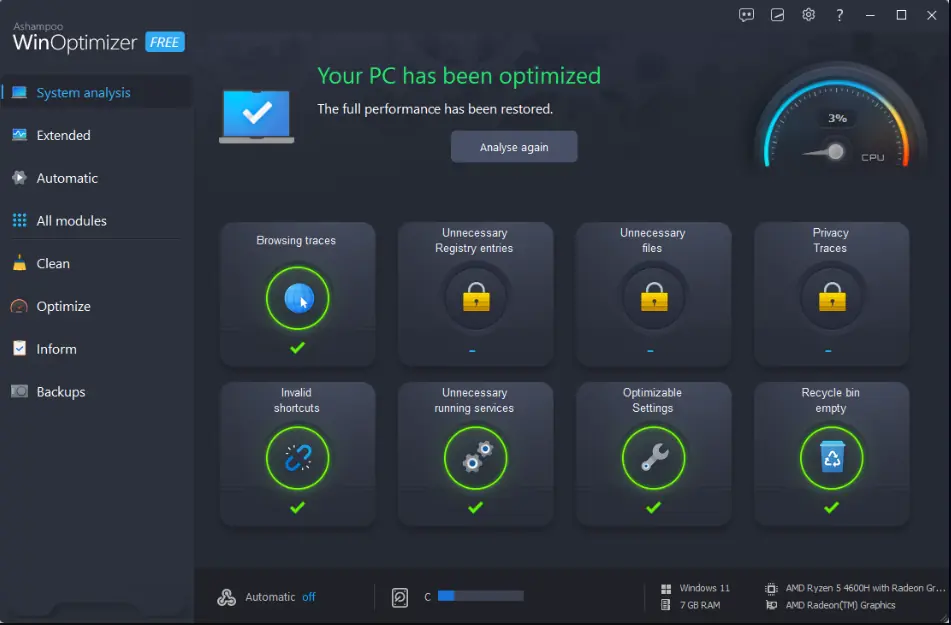
It identified potential optimizations; as you can see above, all of them were applied successfully.
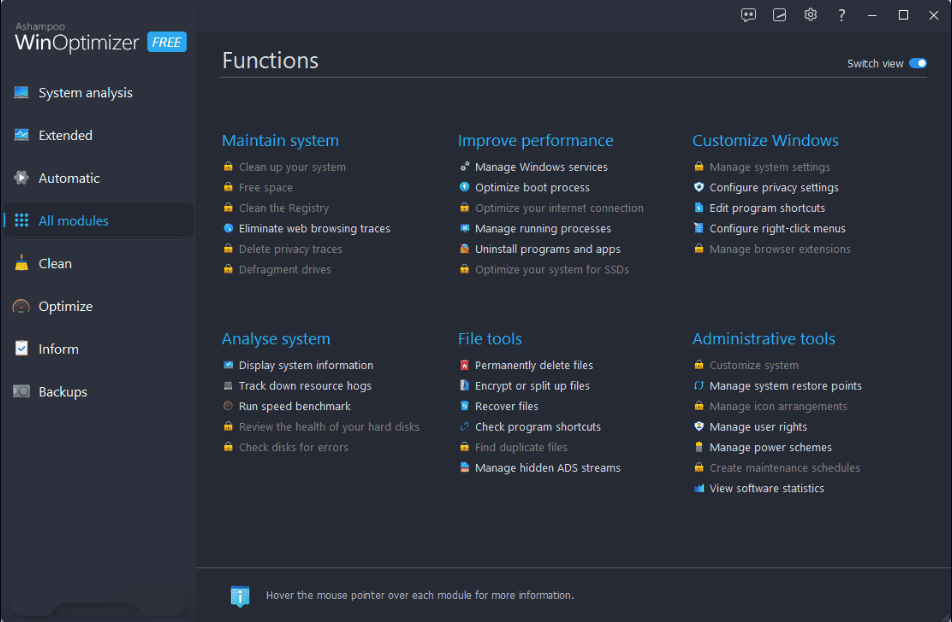
WinOptimizer has many other useful tools that allow you to cover all aspects of your PC’s maintenance. You can manage Windows services, free up space, defragment drives, and even view software statistics.
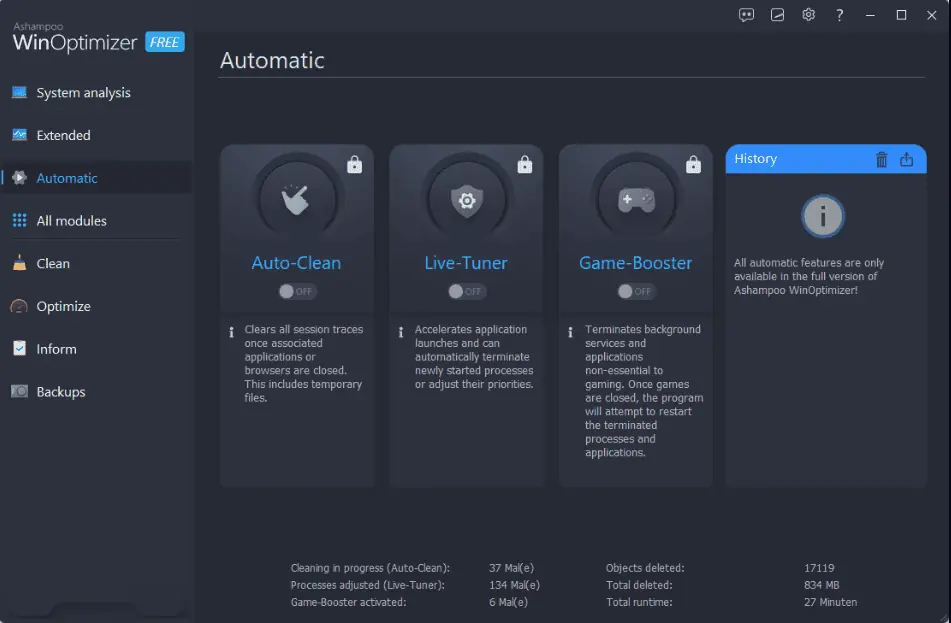
As you can see, the automatic optimization option isn’t activated in the free version.
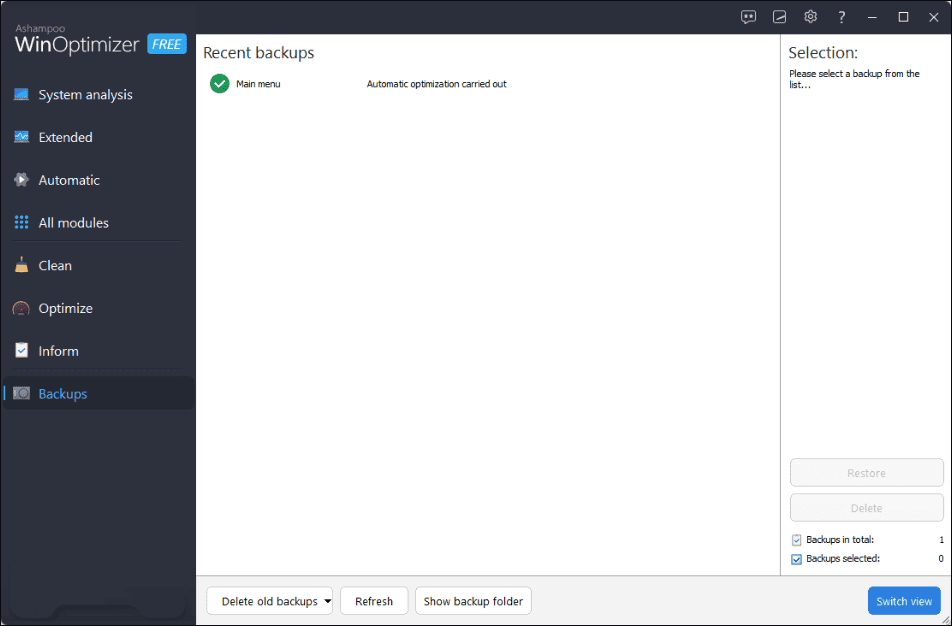
To keep your system safe at all times, WinOptimizer also helps you manage your system backups.
Pros
- It successfully optimized my device
- The company has great company support
- The interface is easy on the eye but also very functional
- It can perform additional tasks like freeing up space and defragmenting drives
Cons
- The free version of the software is limited
- There are no options for a single license
- Optimization was effective but not very strong
4. AVG TuneUp
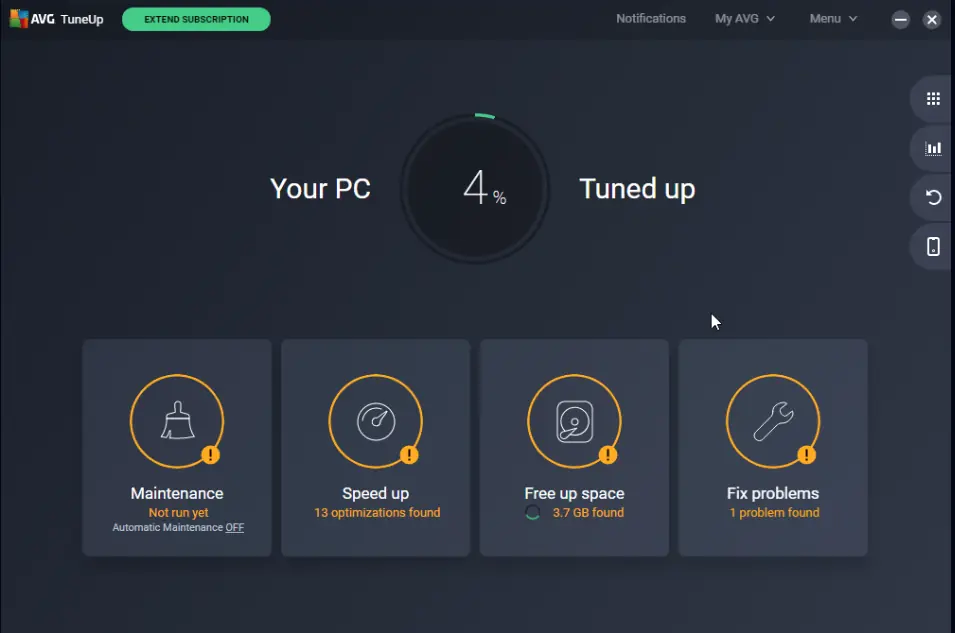
TuneUp was created by the well-known AVG company.
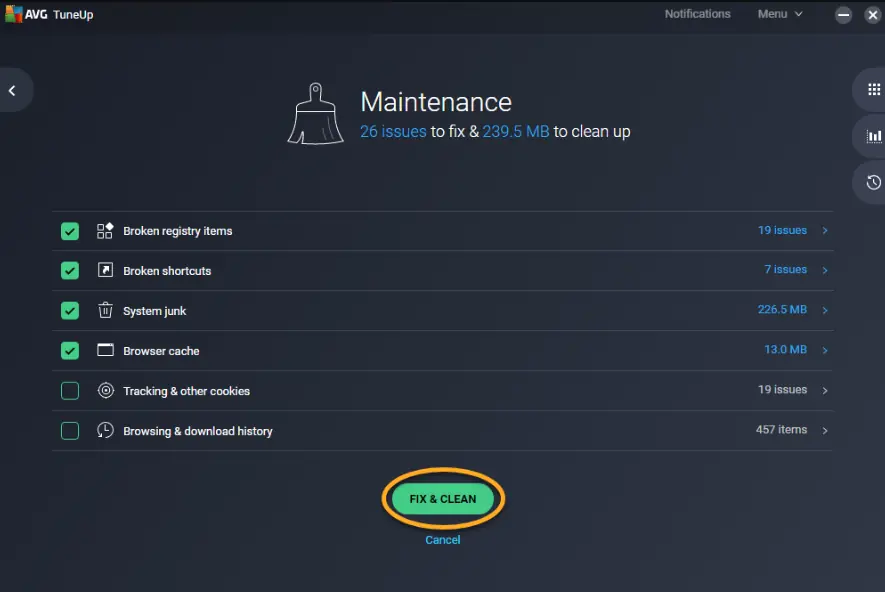
Even though the app isn’t as complex as other options, it still provides some helpful maintenance tools.
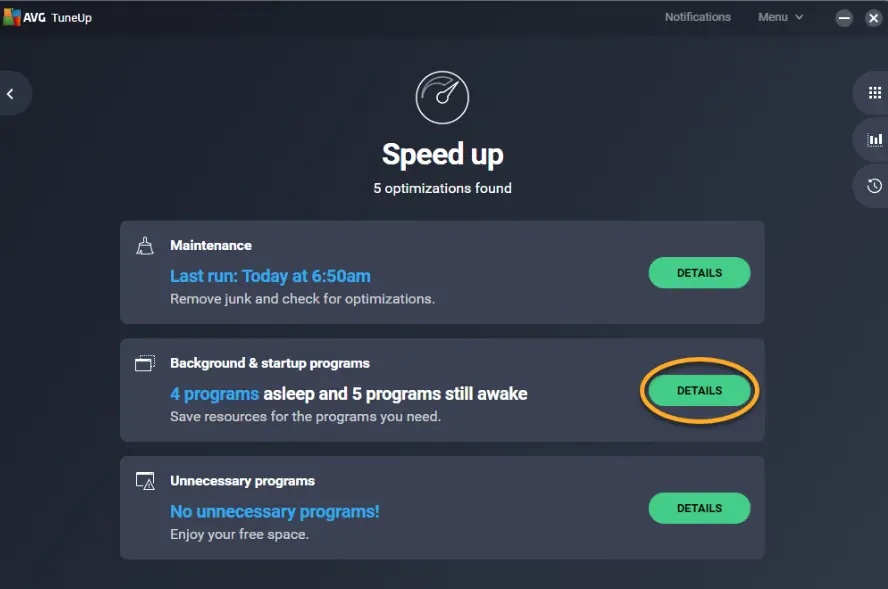
The Speed-up feature enables your PC’s hardware to be used optimally and thus increases the speed and stability.
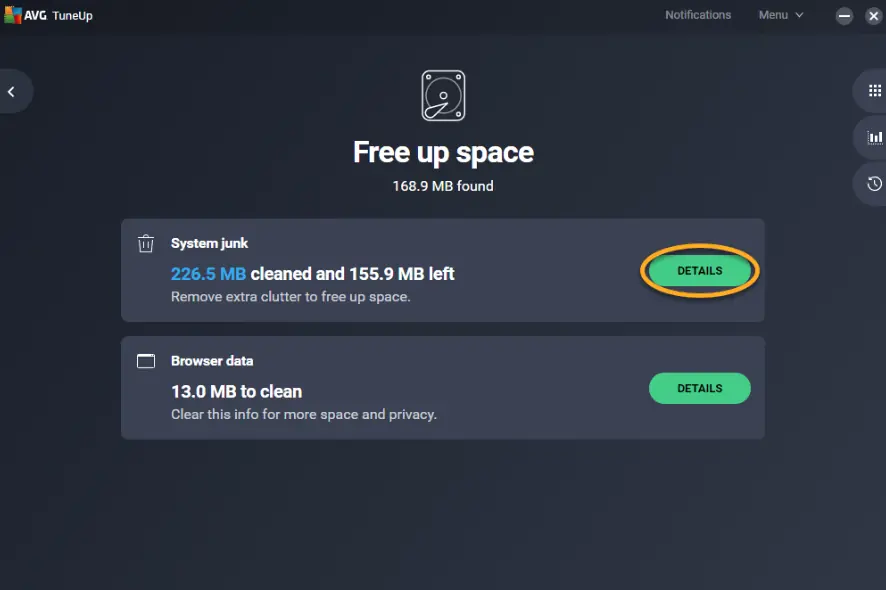
You can also use this app to remove unwanted apps from your PC. AVG TuneUp automatically scans your system to identify temporary files and browser data.
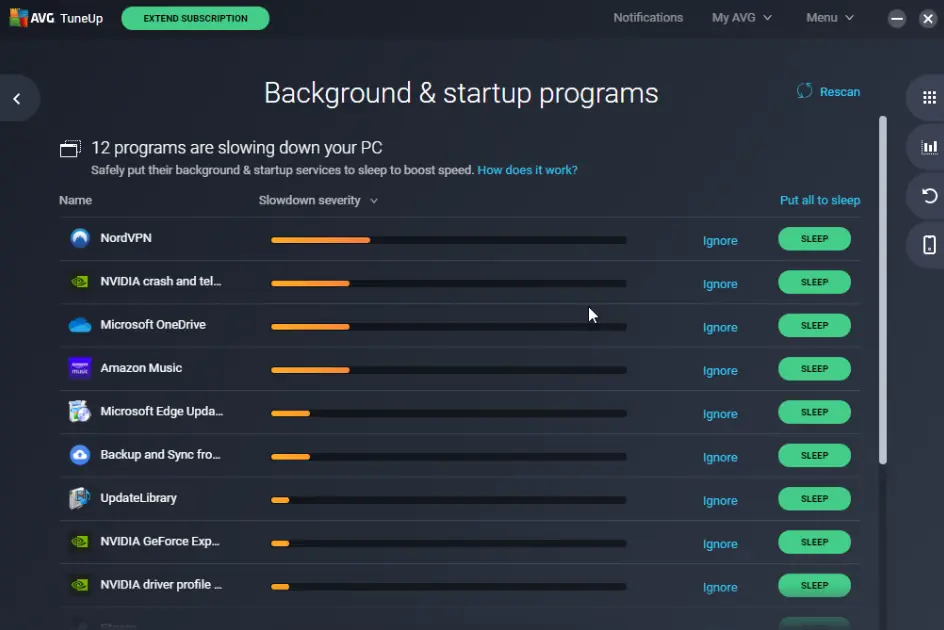
You can also customize how your device starts by constantly removing or adding apps you use.
Pros
- Makes the booting time faster
- Automatically analyzes and cleans your system
- Can be used both in automatic and sleep mode
- The interface is easy to understand and modern
Cons
- Some users might find this app to be more expensive than others
- There’s no option for an unlimited license
- Results can’t be compared with other apps
5. CCleaner
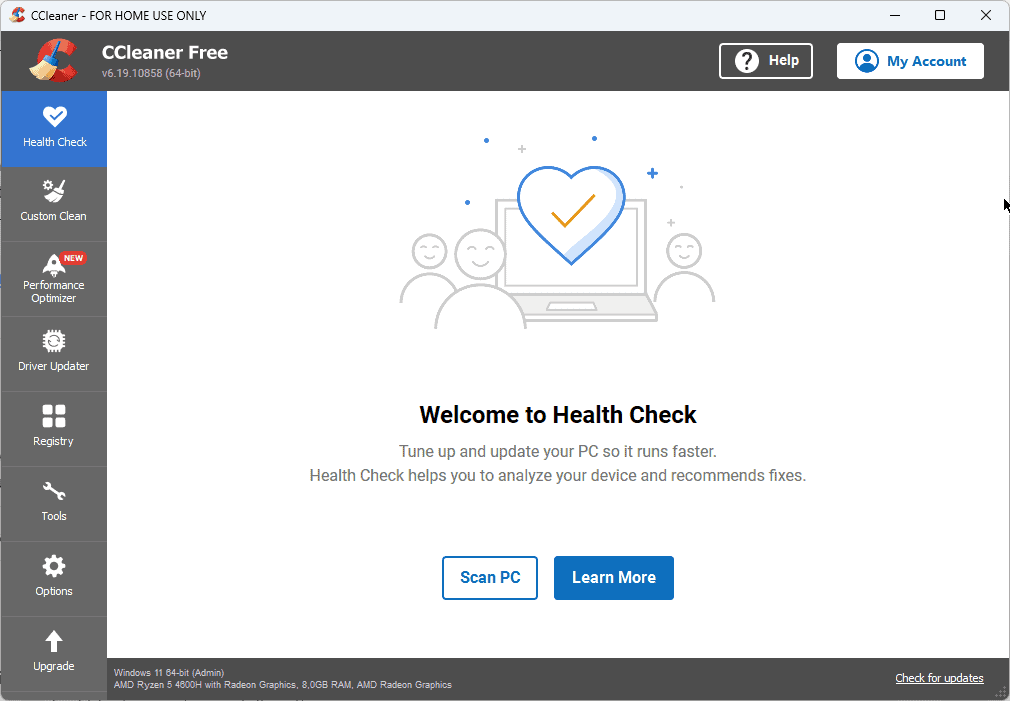
CCleaner is another well-known app that offers some amazing customization and optimization features.
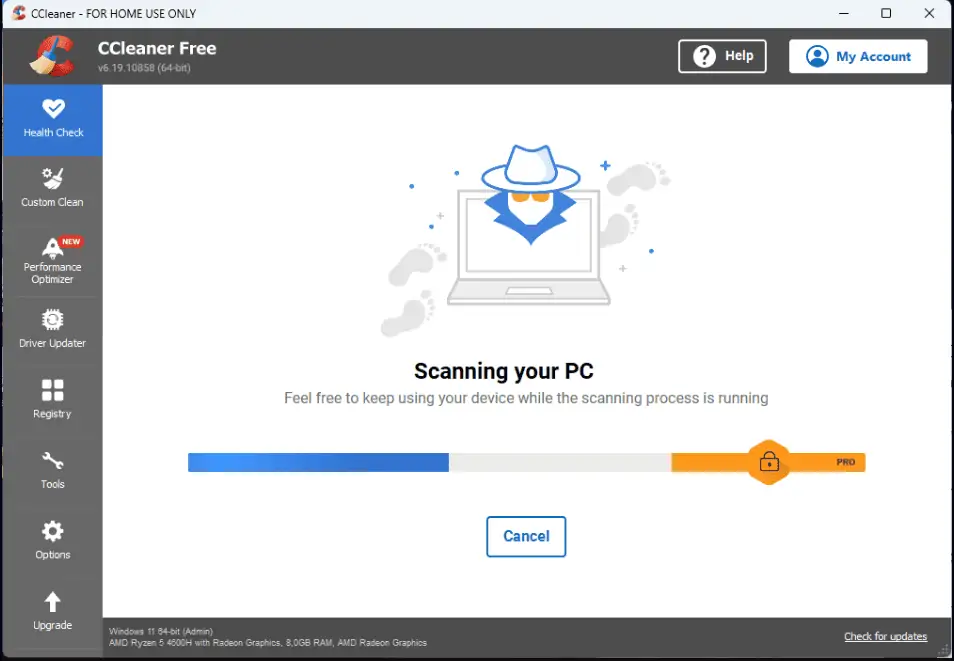
The Health Check process scans your entire system and identifies any problems it could fix.
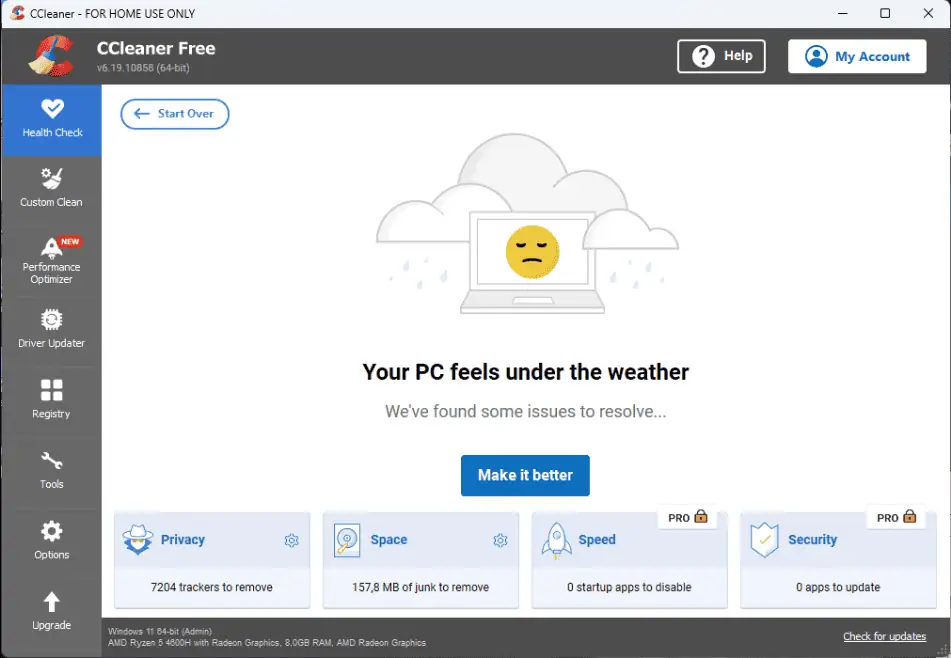
As you can see, the app says that my PC feels under the weather, so to resolve this, I only have to click Make It Better.
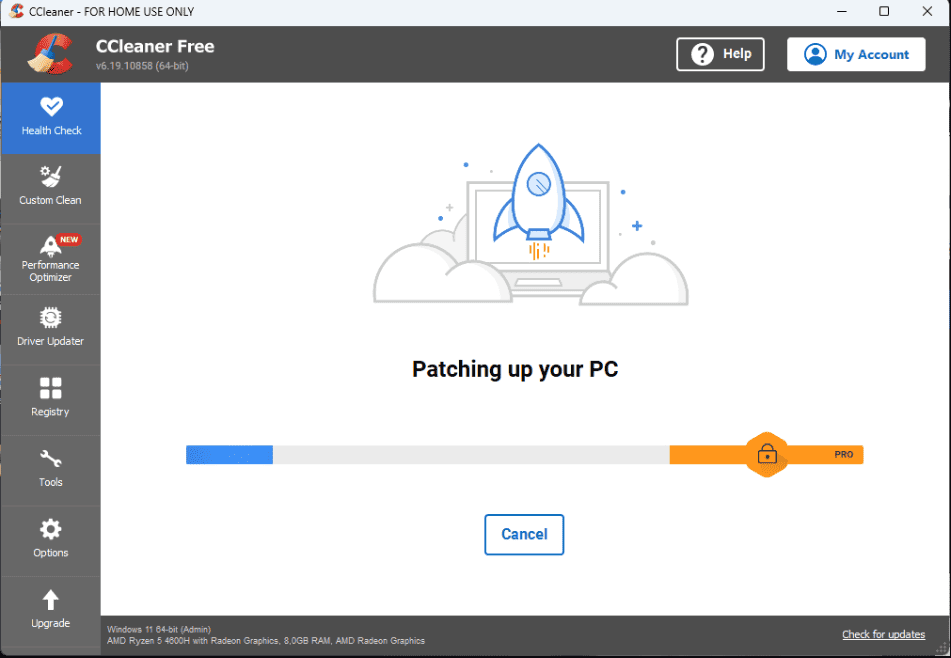
This will initiate the optimization process, which will only take a few minutes. The exact time will depend on your device’s performance.
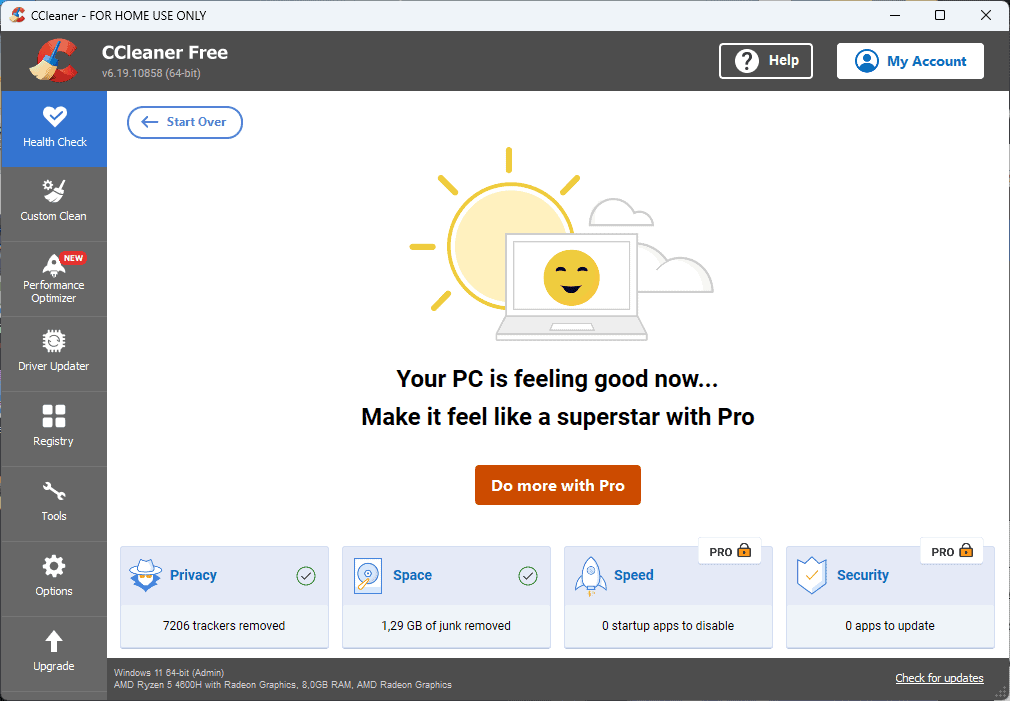
After I’ve applied all the recommended fixes, my PC is a lot happier, and performance and stability have increased.
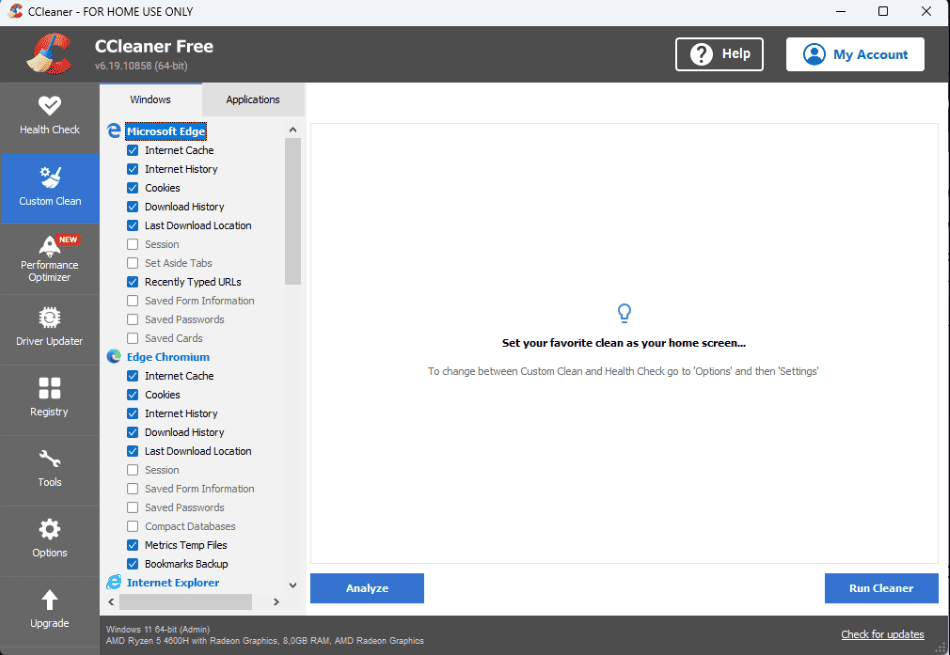
This is one element I use regularly, as the browsers I use get filled with temporary files, caches, download histories, etc.
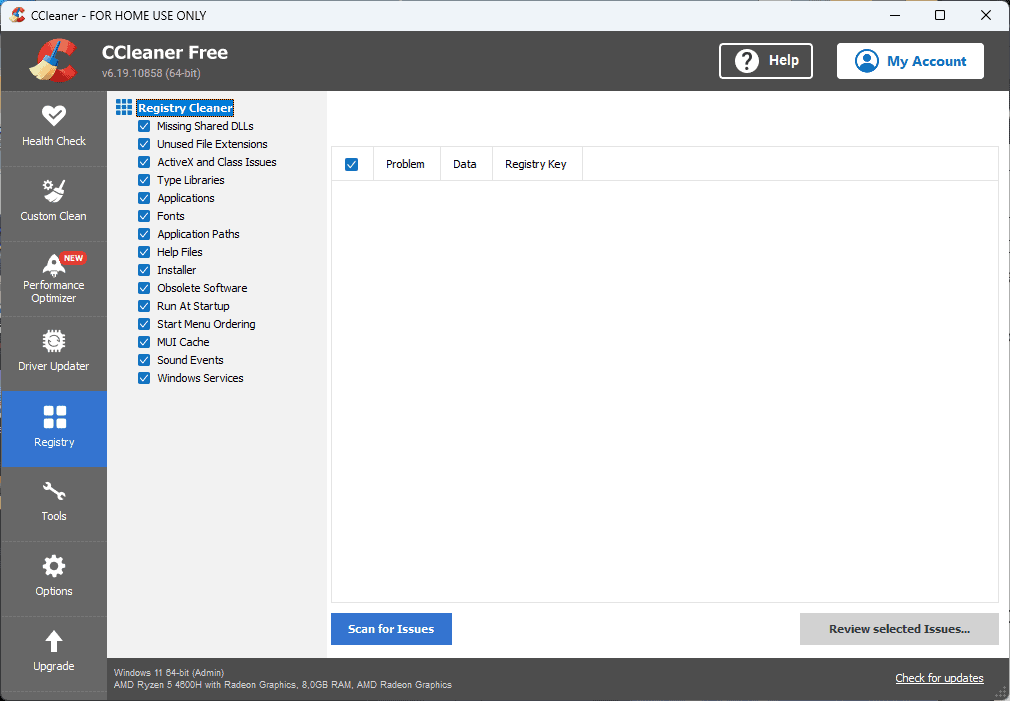
As a complete PC optimization tool, CCleaner also ensures that your device’s registry runs optimally.
Pros
- Improves PC performance quite effectively
- A large number of extra features, including a file shredder and driver updater
- It includes an app uninstaller
- The interface, even though not as modern, still looks good
- Removes any temporary files
Cons
- The interface could be confusing to some beginners
- Some bloatware could be installed with the app
6. IObit Advanced SystemCare
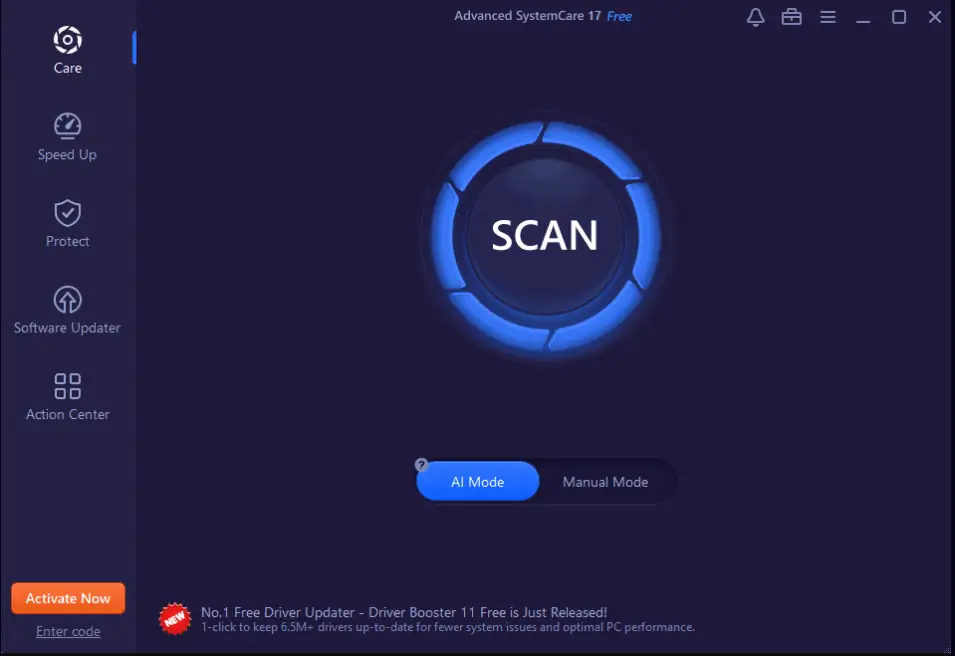
IObit Advanced SystemCare is a powerful suite of utilities that can improve your device’s performance in a few minutes.
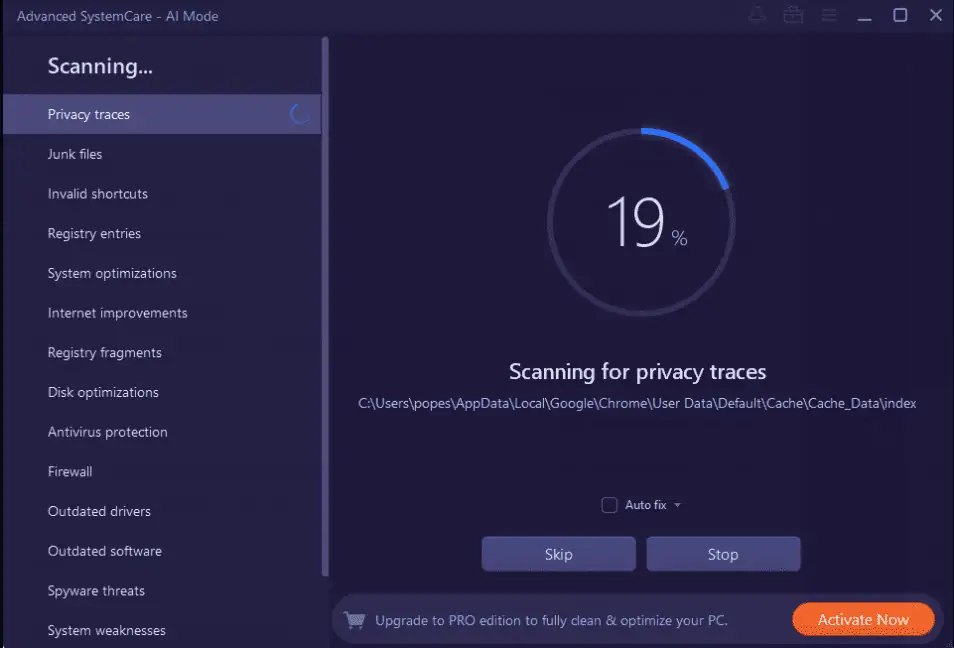
When you open the software, you can scan your PC comprehensively and identify any issues.
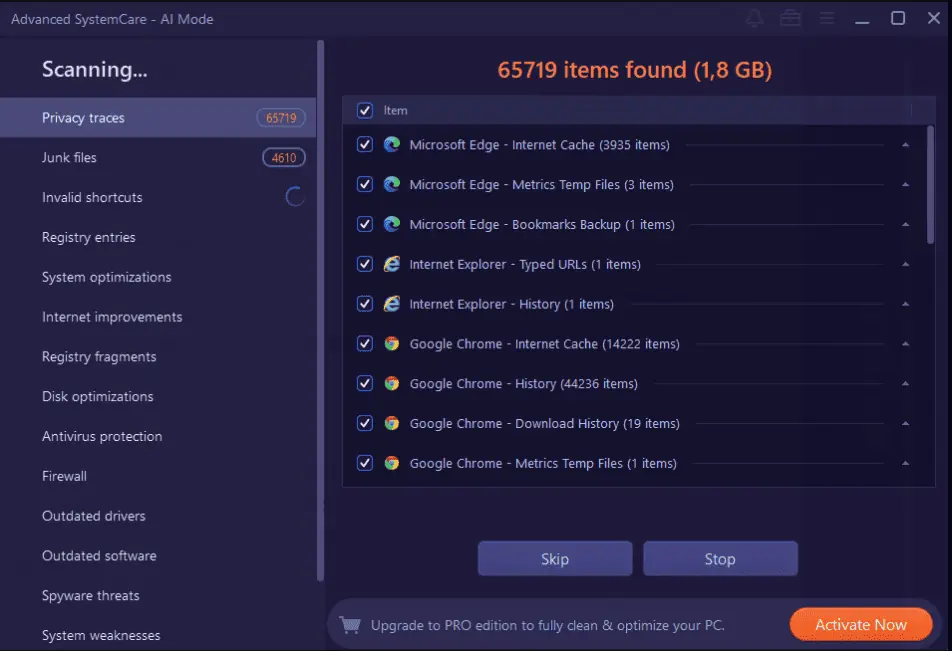
As you can see, the software has found quite a few items that can be optimized. They’re split into different sections for easy access.
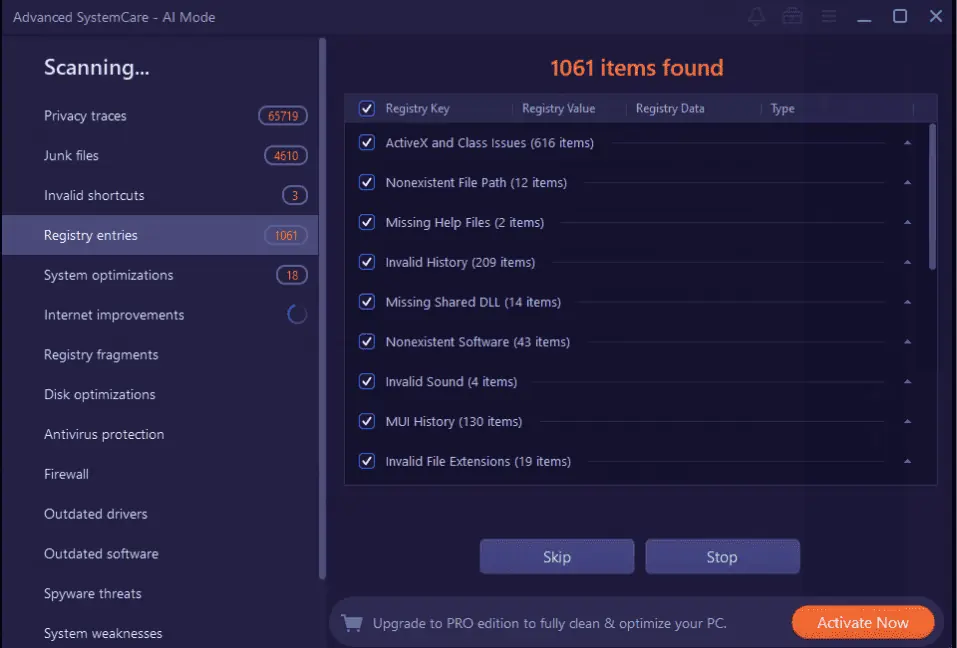
As every PC depends on the registry for efficient functioning, Advanced SystemCare also identifies any corrupted DLLs.
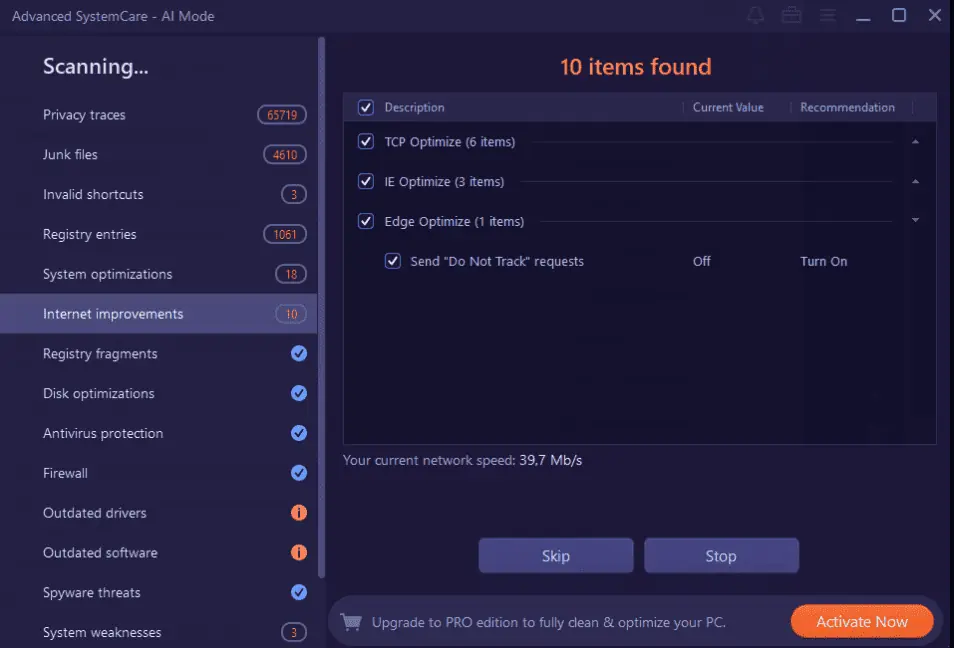
The app can also improve your online experience by optimizing elements that make your internet run slower than it should.
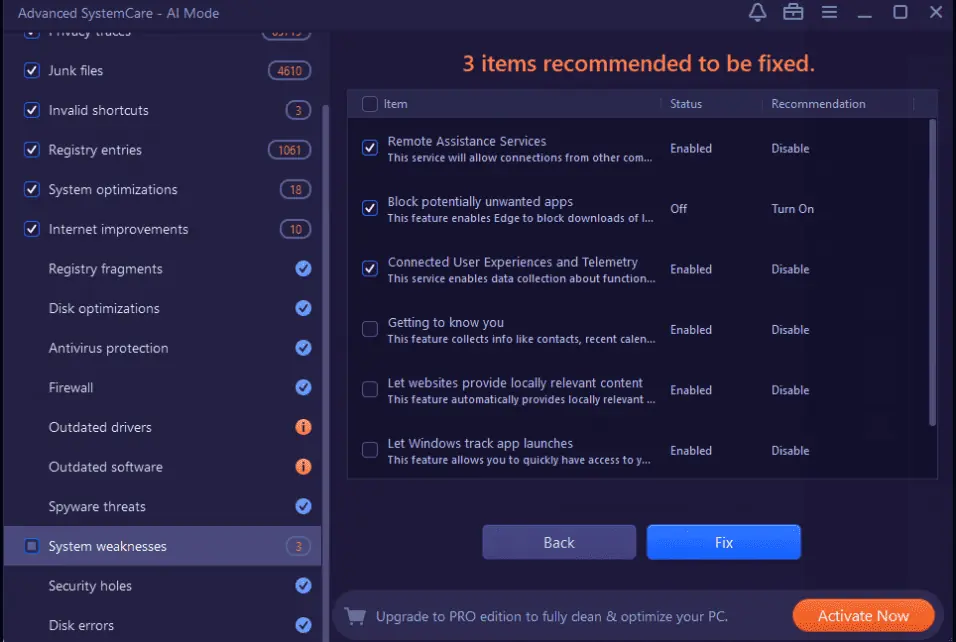
Identifying system weaknesses is a very important task, and IObit Advanced SystemCare does a great job.
Pros
- The performance of my PC was improved after usage
- Great support services for clients
- Automatically scans and optimizes all aspects of your PC
- Amazing built-in privacy features
Cons
- Some bloatware from IObit was installed with the app
- Constant reminders to subscribe to the newsletter, which can get annoying
- You’ll need a license to apply all the optimizations
7. Wise Care 365
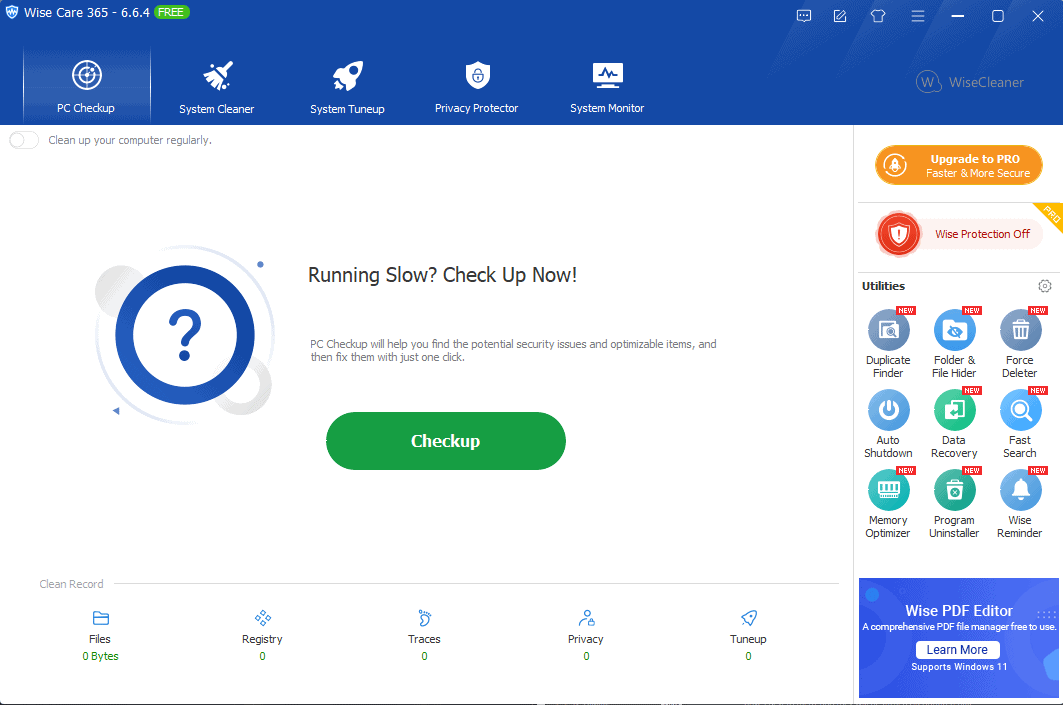
Even though WiseCare 365 isn’t as well known as other software options from the list, it still provides a good set of optimization features.
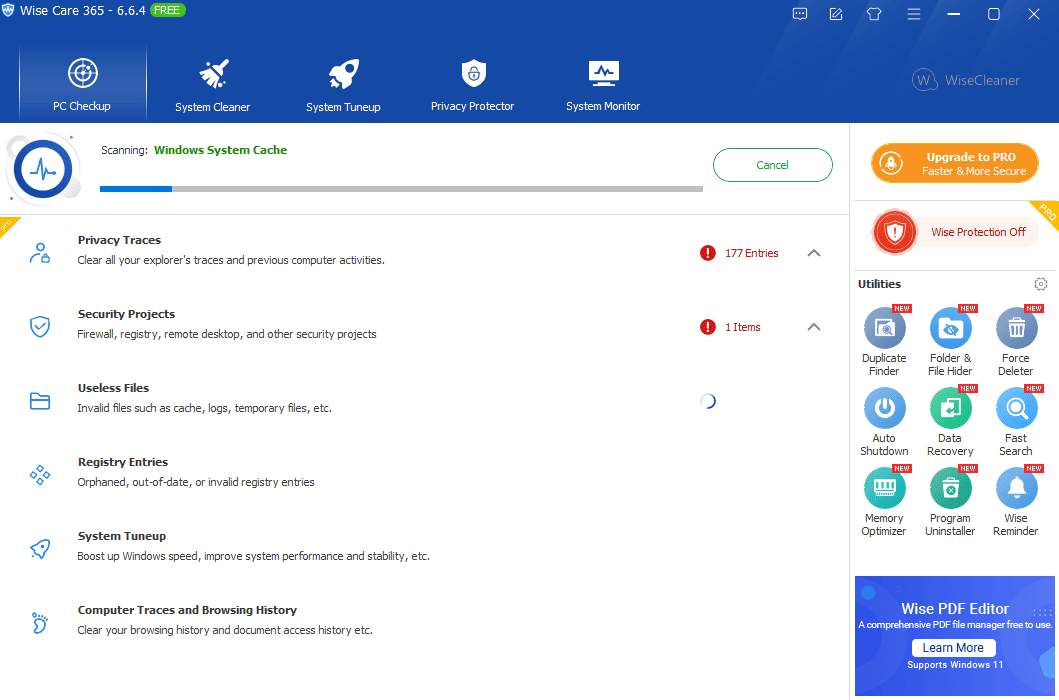
The PC Checkup section covers all aspects of your device and identifies issues.
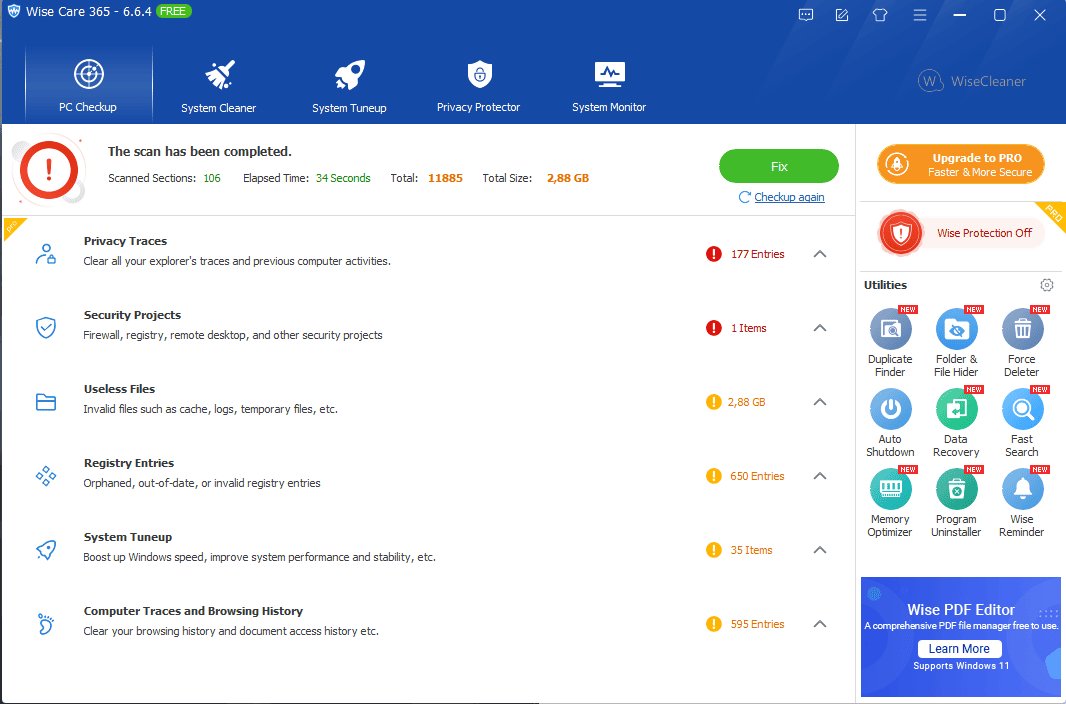
As you can see, the software has found quite a few optimizations, including privacy traces, security issues, and corrupted registry entries.
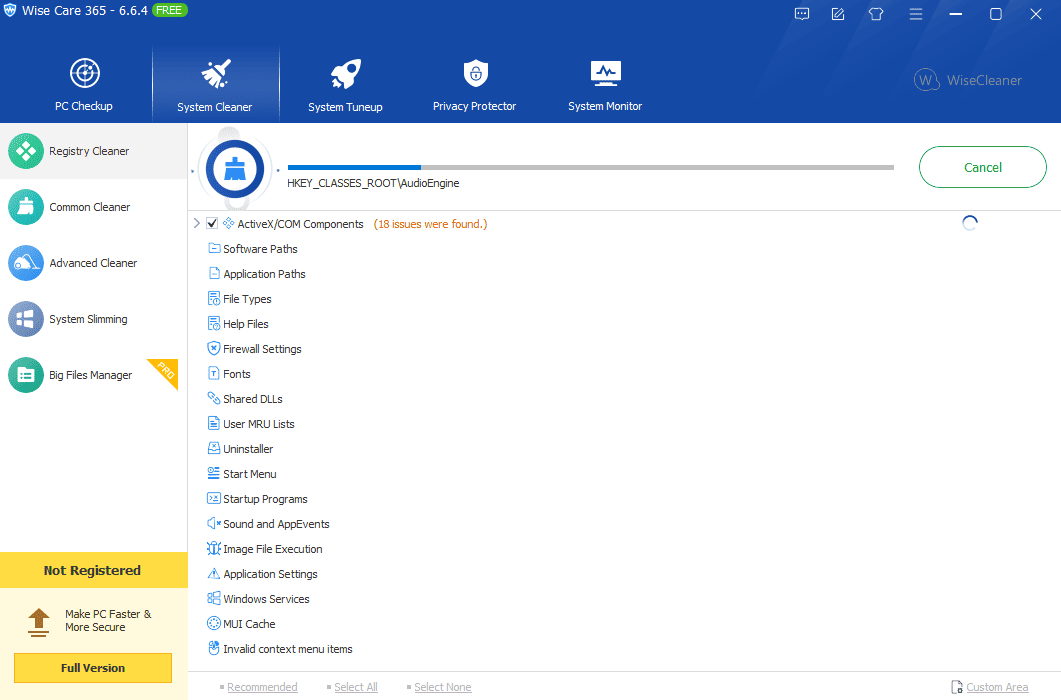
The System Cleaner comes after the PC Checkup process and identifies all the detailed information about how your device has performed.
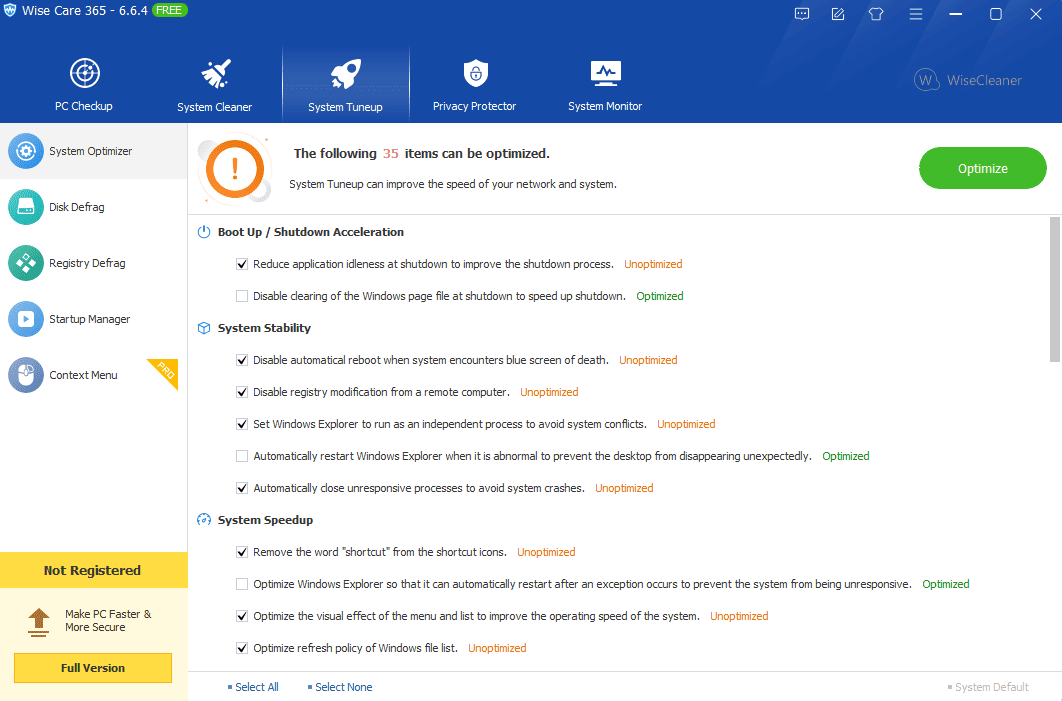
The System Tuneup feature identifies any possible changes you can make to your system for better functionality.
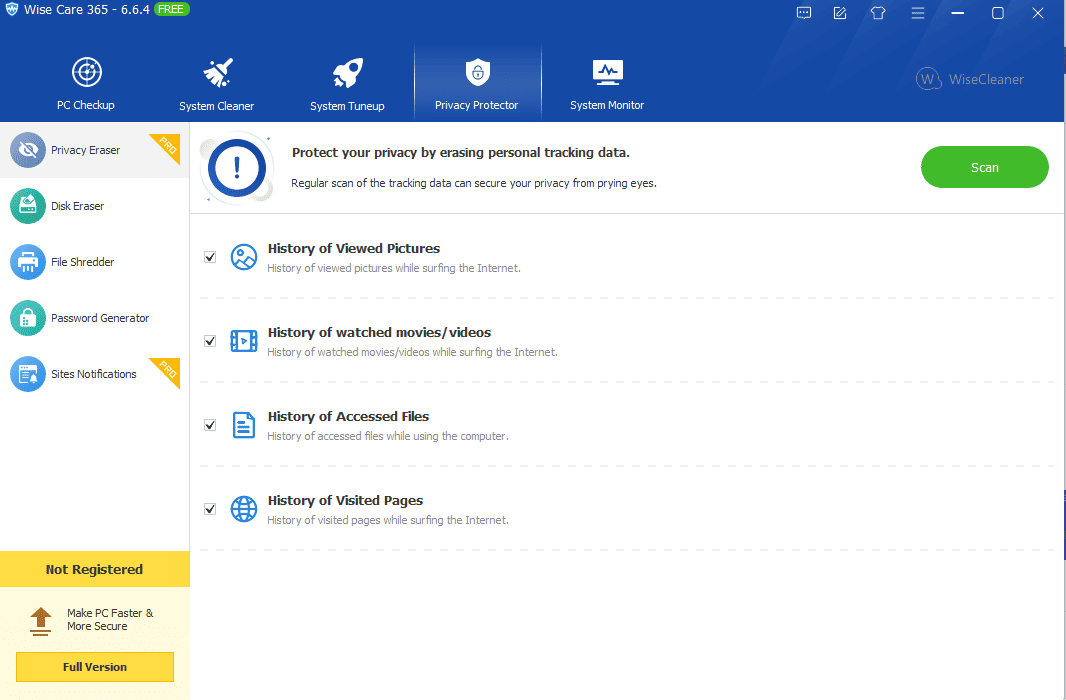
The Privacy Protector ensures that temporary data is always kept away from prying eyes and that your personal information is safe.
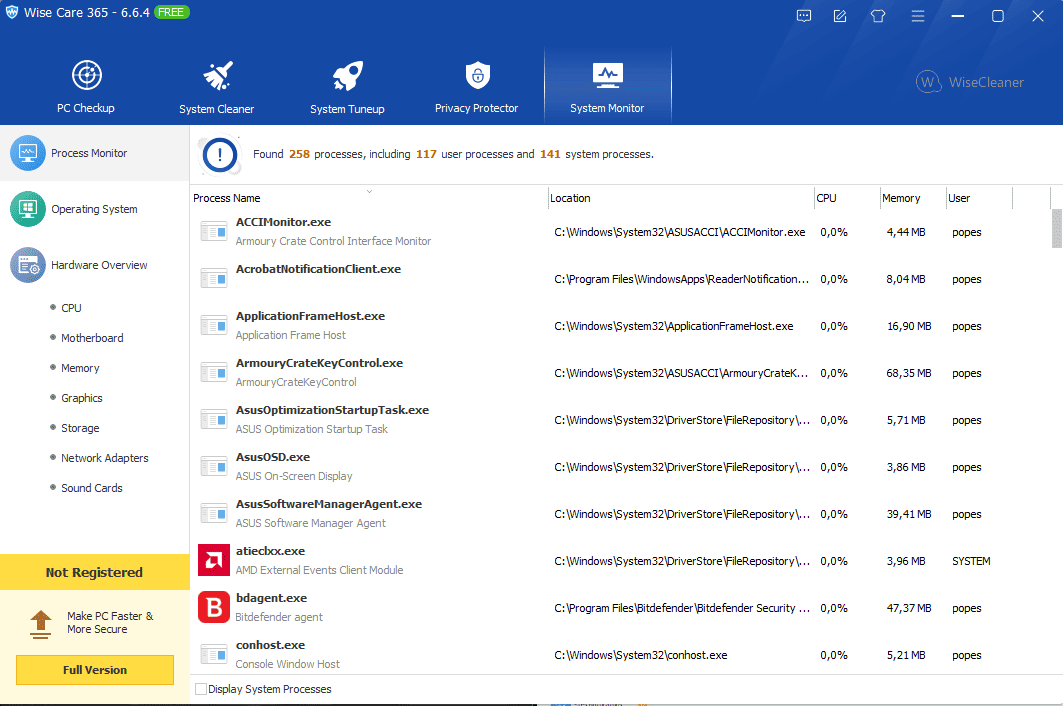
The System Monitor section ensures all Windows processes, operating systems, and hardware work as intended.
Pros
- Offers affordable annual and lifetime licenses
- One-click PC checkup features are included
- Offers real-time protection from online threats
- Includes powerful privacy protection features
Cons
- It doesn’t have a dark more
- There are no options to optimize an SSD
- The free version is limited
8. Glary Utilities
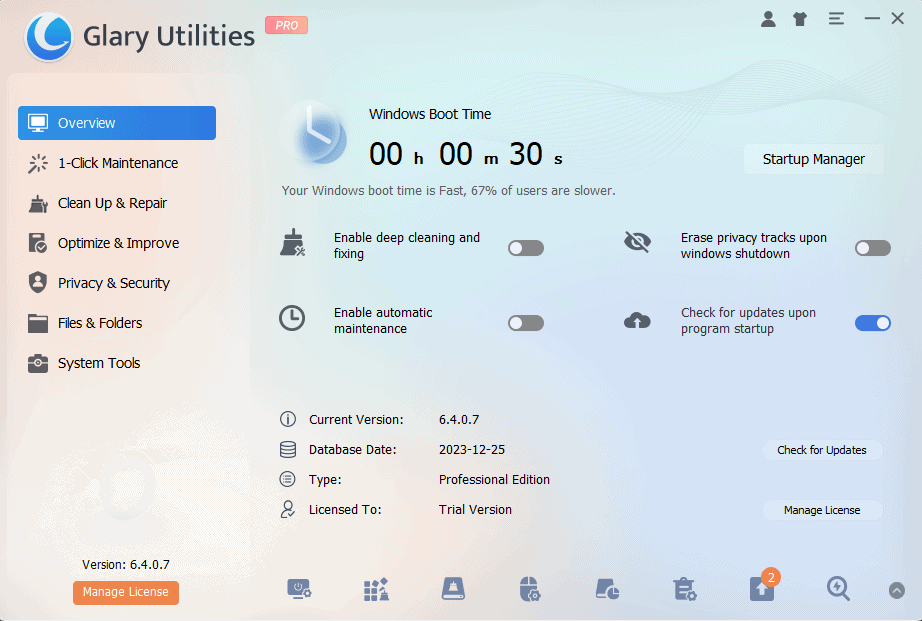
Glary Utilities is a well-known Windows optimizer with a plethora of tools.
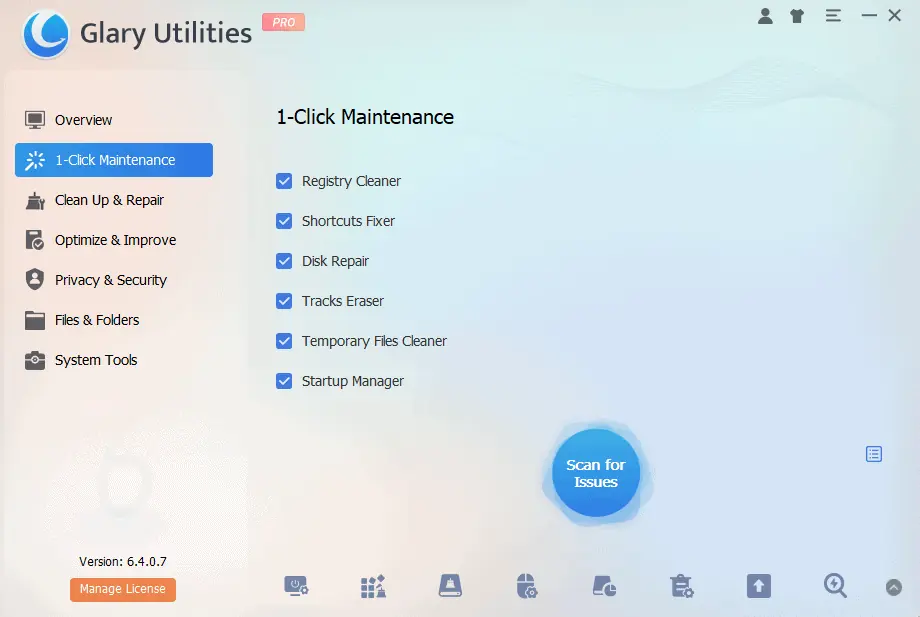
The 1-Click Maintenance feature does exactly that: it scans your entire system for any system optimization opportunities, and all you have to do is click a button.
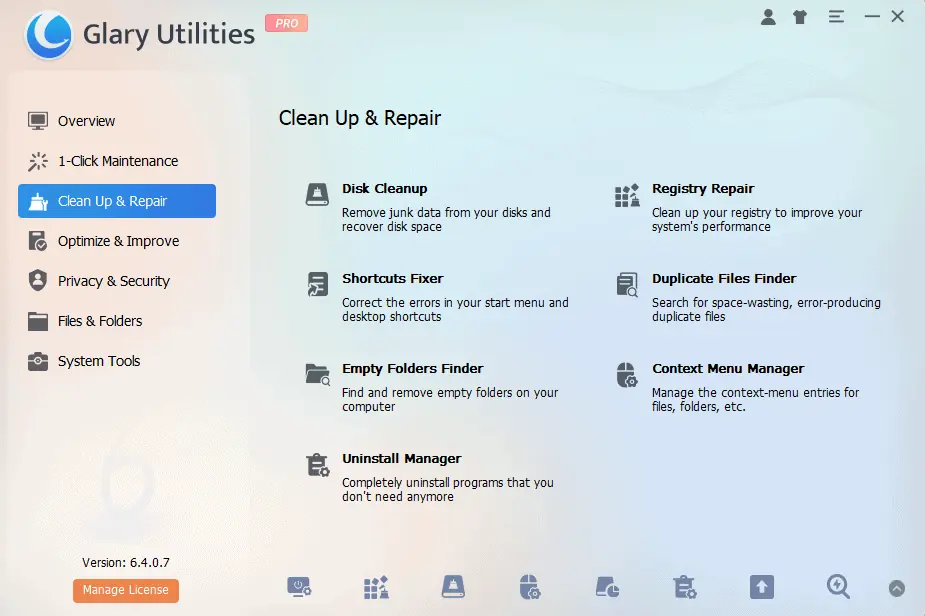
Glary Utilities’s Cleanup and Repair section has many useful features, including an Uninstall Manager and a Shortcut Fixer.
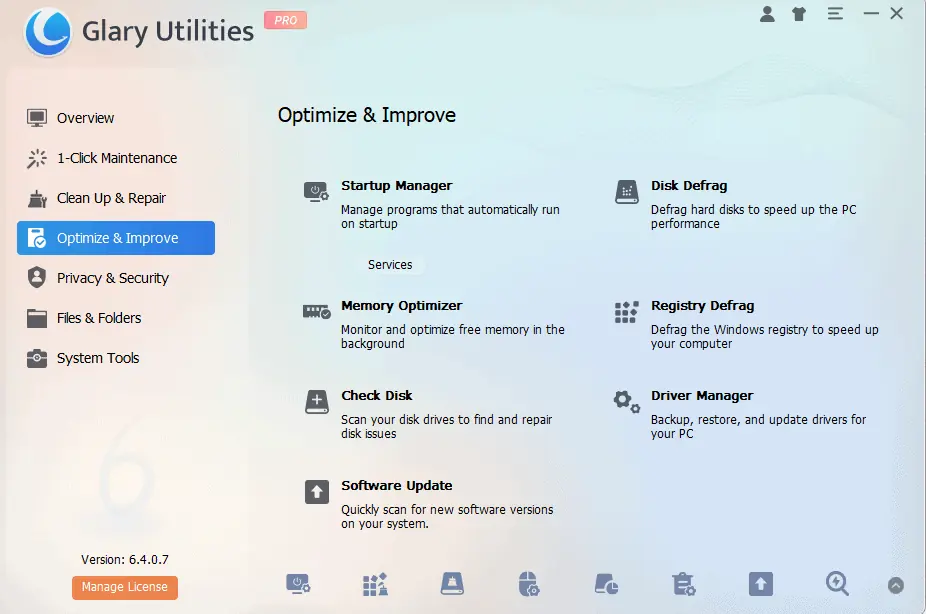
The optimization menu has amazing tools like a Disk Defrag, Memory Optimizer, Software Update, Driver Manager, etc.
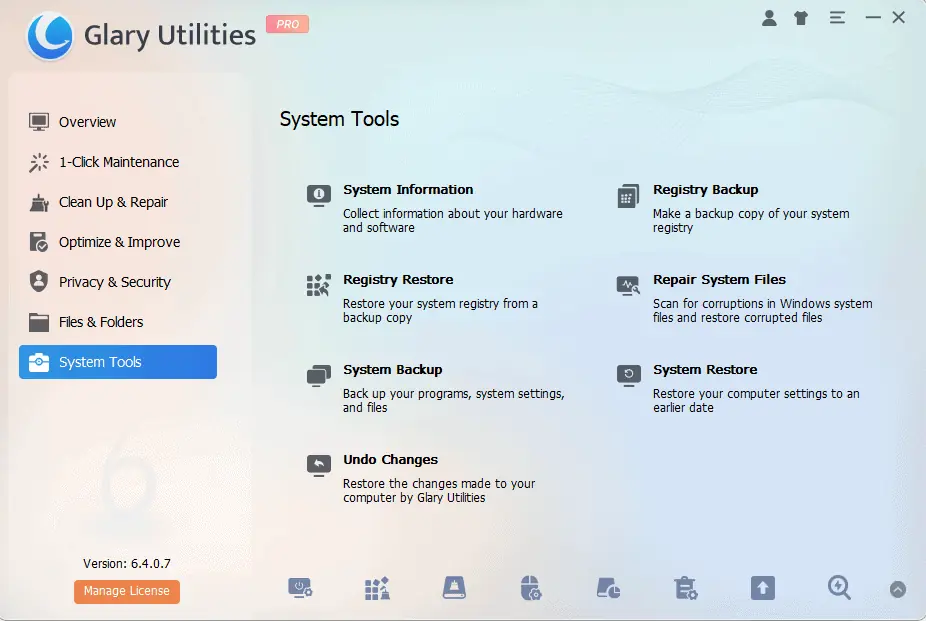
The System Tools round this app up perfectly, covering your PC’s needs in-depth. This section includes features for restoring the registry and creating registry backups.
Pros
- Great optimization features with amazing results
- The price is affordable
- The free version is very useful compared to other options
- Lightweight build for optimal performance
Cons
- The UI might look old to some users
- Only compatible with Windows systems
9. CleanMyPC
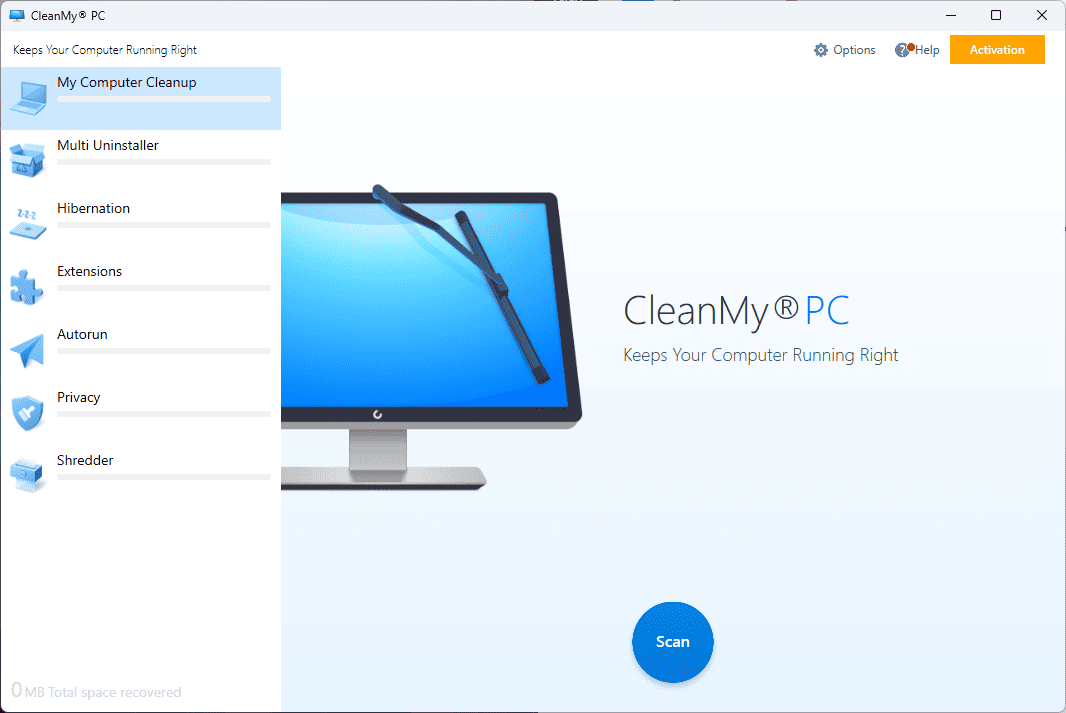
CleanMyPC is a simple and efficient PC optimization tool.
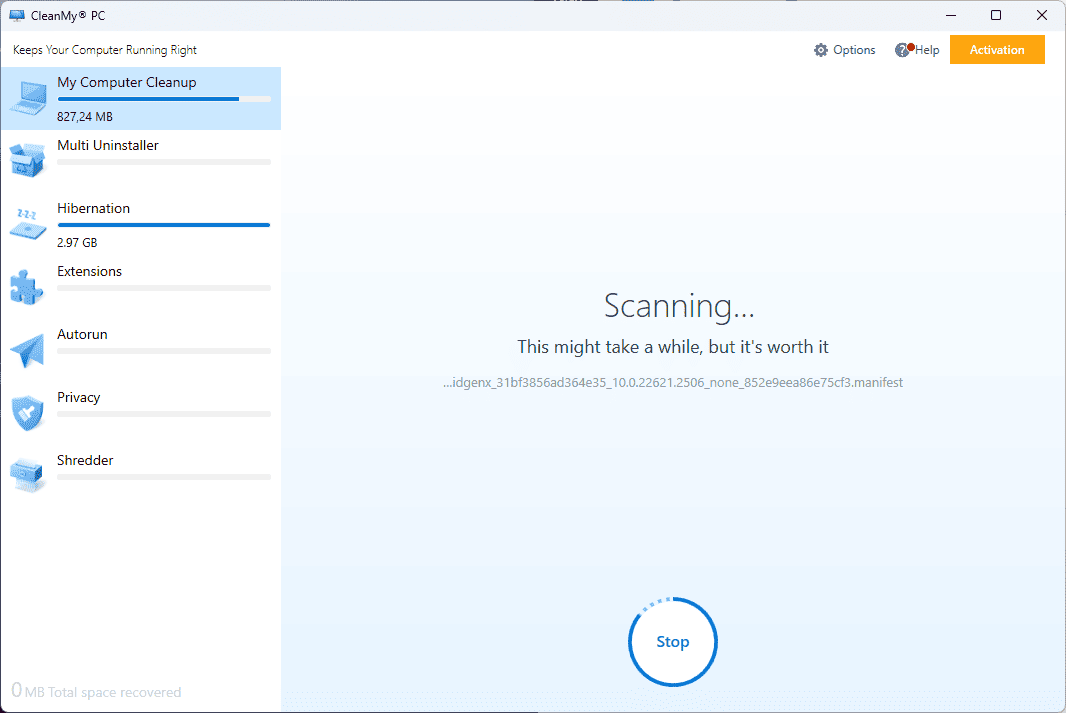
The scanning process isn’t as fast as other options, but it gets the job done in a few minutes.
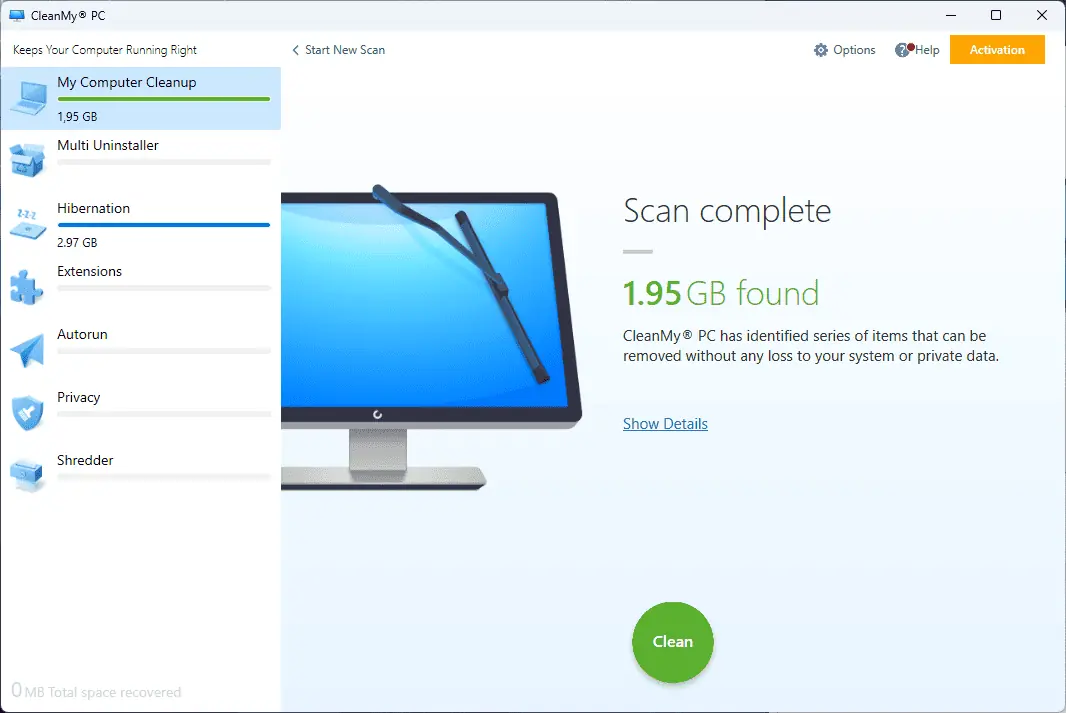
The scan and features aren’t as comprehensive as in other software, but the app successfully identifies the temporary items from my PC.
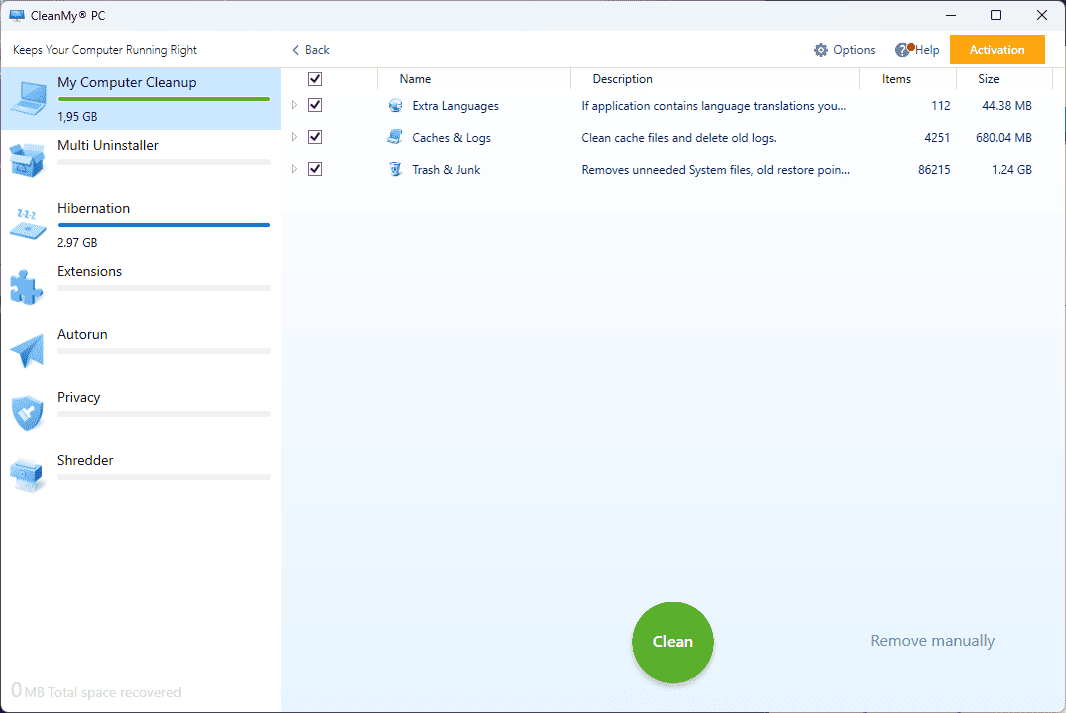
As you can see, all you have to do to optimize is choose the elements you want refreshed and click the Clean button.
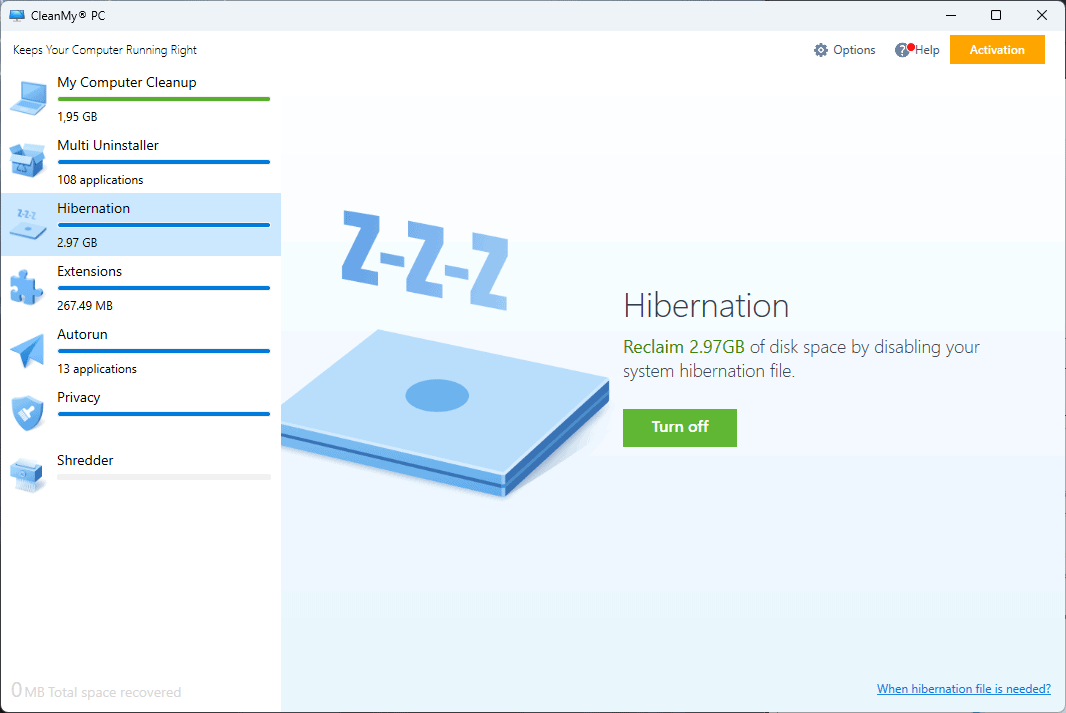
The app also contains other useful tools, like Hibernation, Extensions management, and Autorun settings.
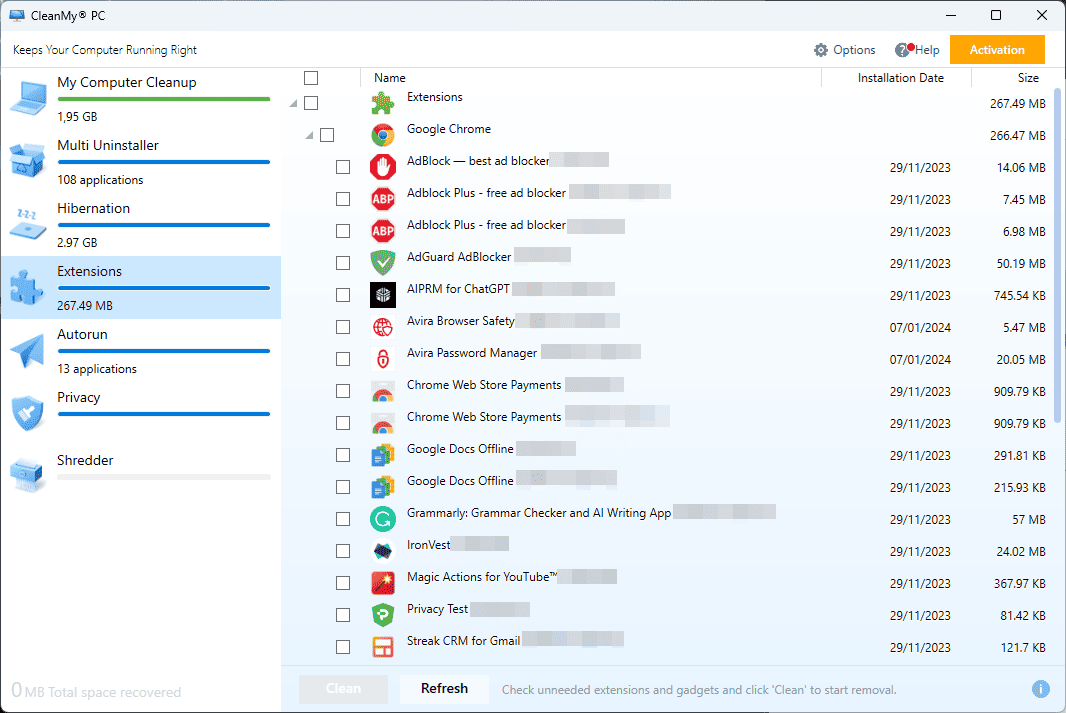
It scans your browsers for any extensions and allows you to edit, remove, and manage them entirely from the app.
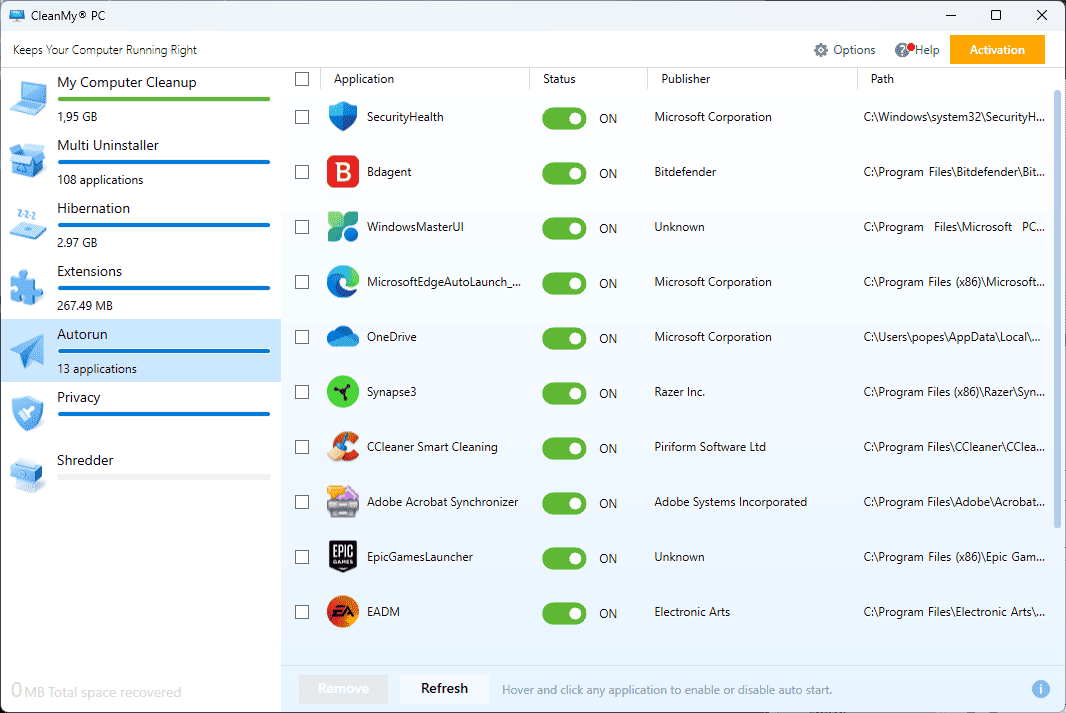
The autorun feature optimizes how your PC runs apps.
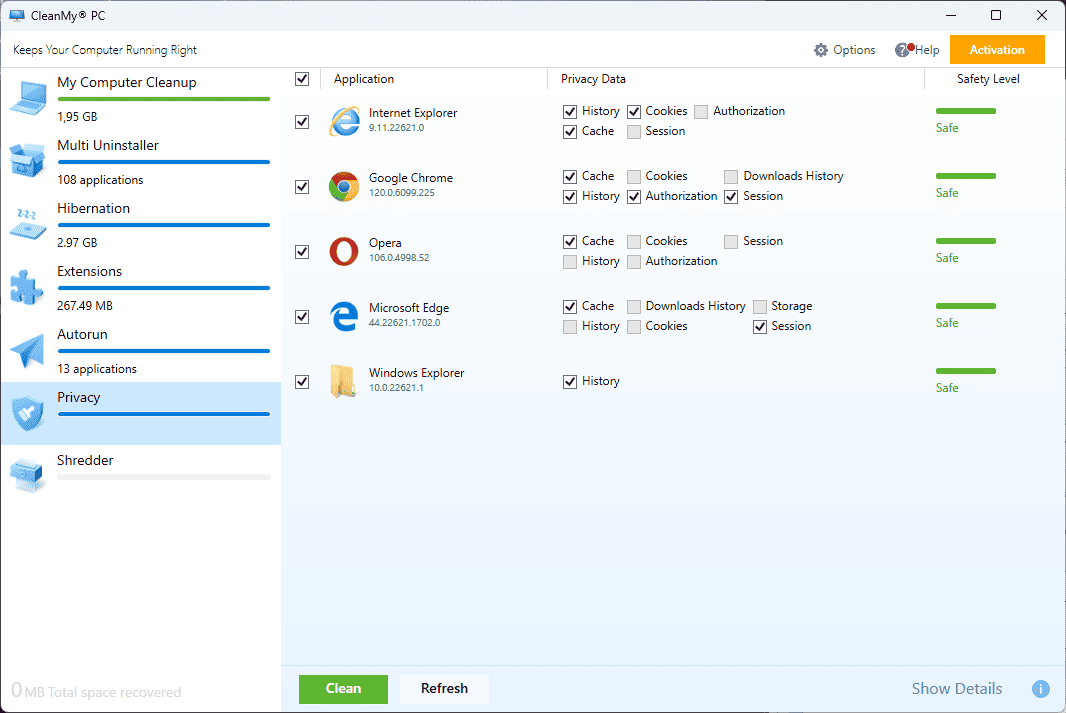
The Privacy features cover this aspect of your device’s needs and offer great solutions to security issues.
Pros
- User-friendly interface
- Offers some comprehensive cleanup features
- Includes privacy protection features
- Assists in avoiding collisions
Cons
- The cleaning is very limited
- It doesn’t include a registry scanner
- The information provided is very limited
10. Outbyte PC Repair
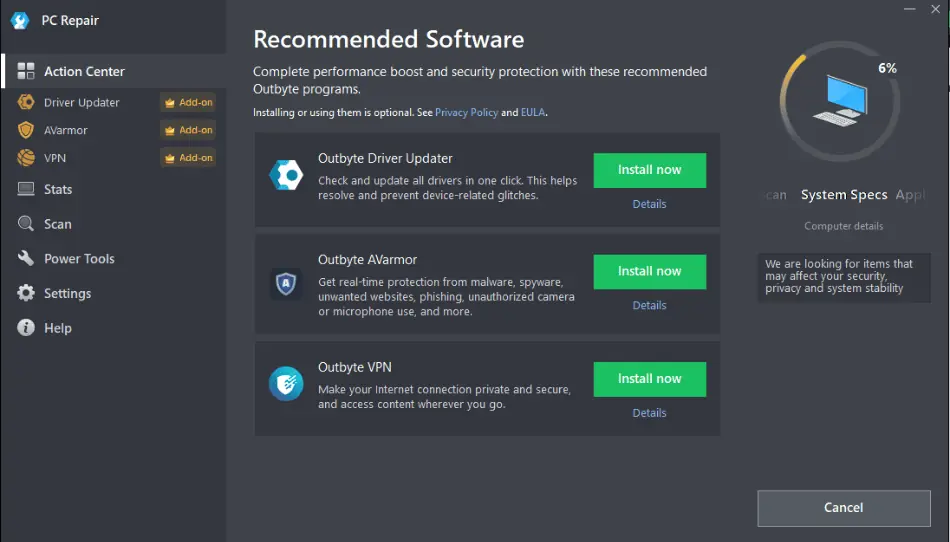
Outbyte PC Repair is a suite that promises great results regarding Windows optimization processes.
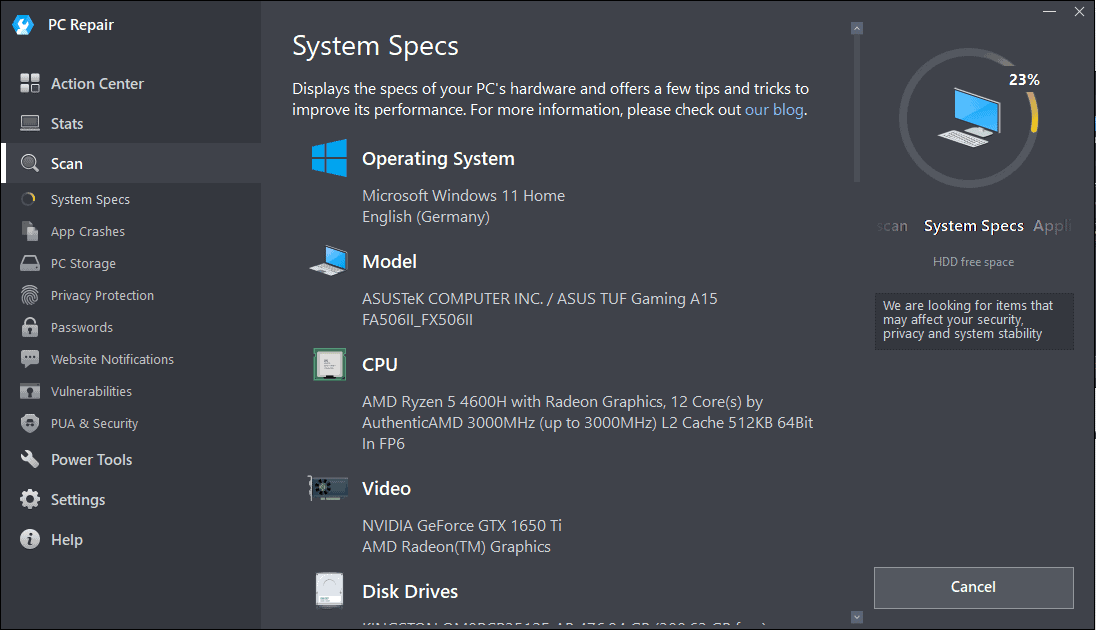
Like similar software, the app starts by scanning your entire system and splitting the information into useful sections.
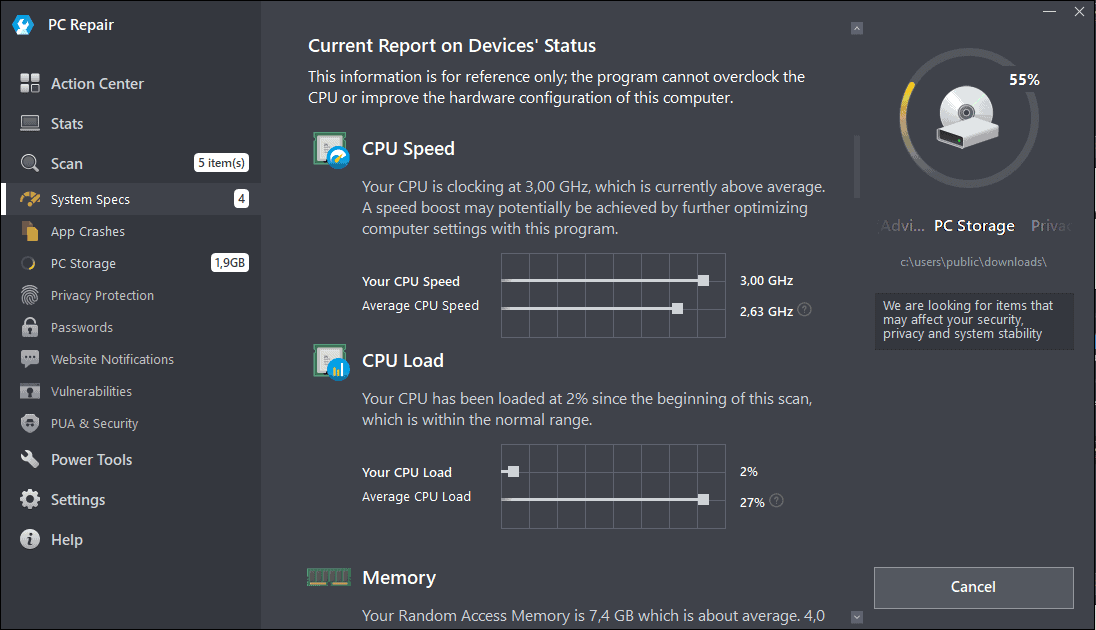
A wide range of information is provided, including system specifications, app crash reports, etc.
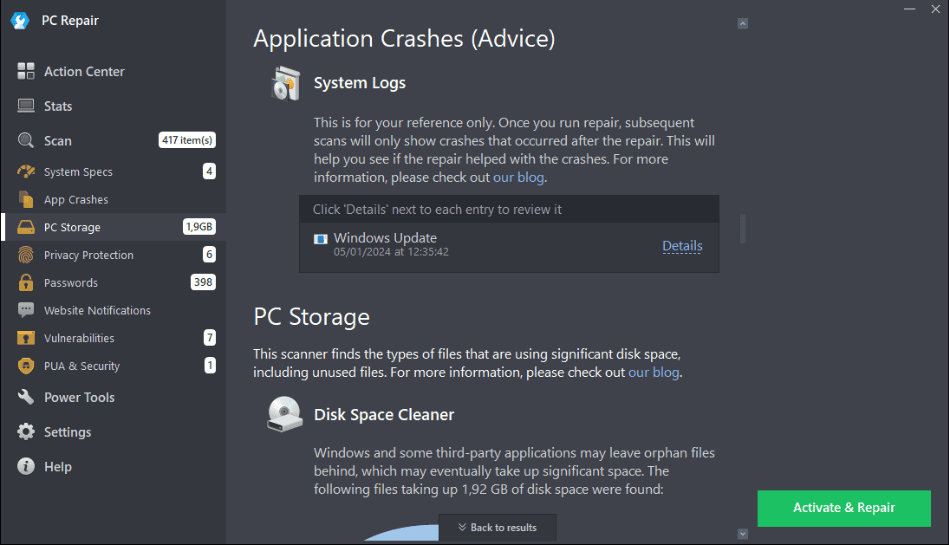
The PC Storage section covers the reports stored on your device about apps crashing. The software identifies them and offers solutions.
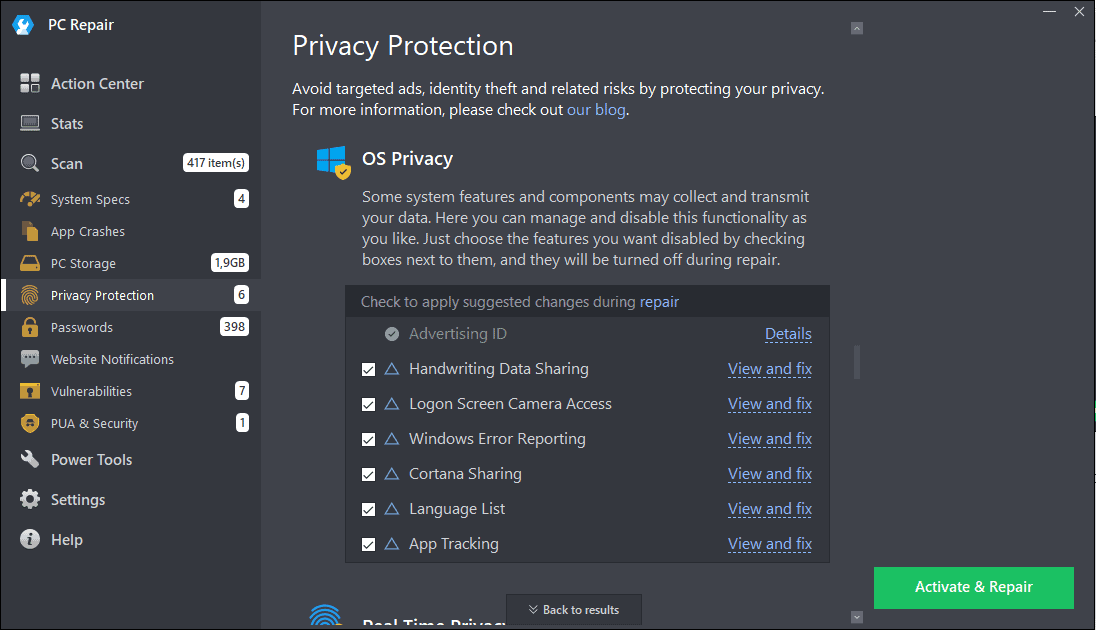
Protecting your privacy is extremely important, and PC Repair helps you with this by identifying any possible security leaks on your system.
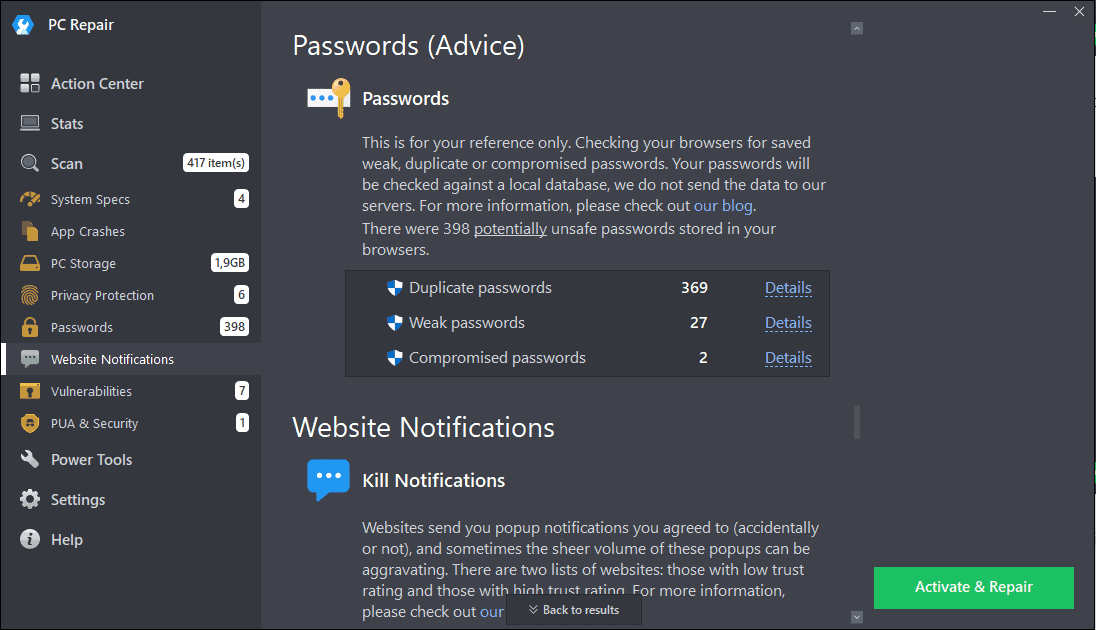
Managing access to your online accounts is as important as your privacy. Having a tool that manages your passwords can be very helpful.
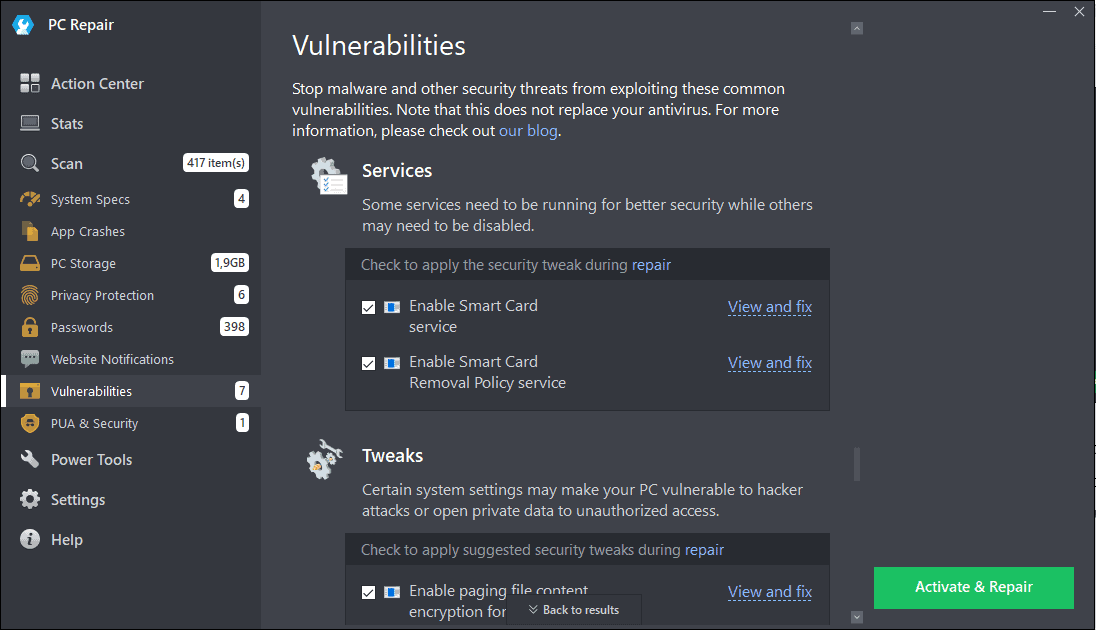
The Vulnerabilities section scans for any services that might have become corrupted and fixes them instantly.
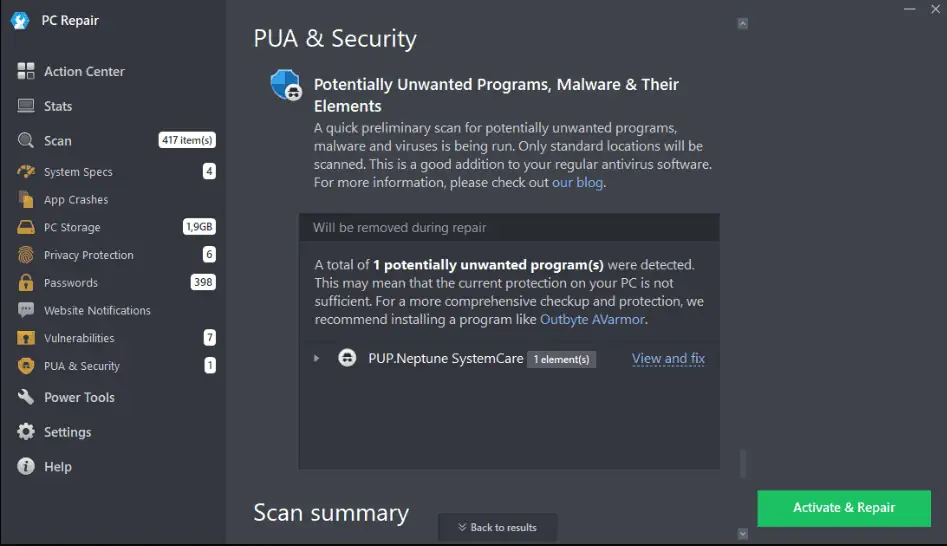
As your online security is paramount, PC Repair also covers potentially unwanted programs, malware, etc.
Pros
- The interface is user-friendly and intuitive
- Amazing range of features includes
- Automatically scans for any issues with your system
- Improves PC performance
Cons
- The free version has limited functionality
- Some minor PC errors were marked as highly-important
How I Chose the Best Windows Optimizer
- I downloaded, installed, and tested each option on a VM (Virtual Machine).
- All the software I’ve tested needs to be able to clean up my device effectively.
- Windows optimizer software has to be easy to use and accessible to all types of users.
- I tested all options to ensure that they were safe to use.
- I’ve also explored the extended capabilities of this software and ensured that their tools are helpful.
- Having good customer support is essential for a well-rounded experience.
| Software | Ease of Use | Safety | Features | Customer Support |
|---|---|---|---|---|
| Fortect | Quick and straightforward | 4/5 | 5/5 | Limited support |
| Iolo System Mechanic | User-friendly | 5/5 | 5/5 | Robust customer support |
| Ashampoo WinOptimizer | User-friendly design | 5/5 | 4/5 | Customer support available |
| AVG TuneUp | Intuitive | 4/5 | 4/5 | Customer support available |
| CCleaner | Intuitive and easy to navigate | 3/5 | 4/5 | Well-documented, good support |
| IObit Advanced SystemCare | User-friendly | 4/5 | 4/5 | Varied support feedback |
| Wise Care 365 | Simple and user-friendly | 3/5 | 3/5 | Available support channels |
| Glary Utilities | User-friendly | 2/5 | 3/5 | Average support |
| CleanMyPC | Intuitive interface | 4/5 | 3/5 | Responsive customer support |
| Outbyte PC Repair | Intuitive interface | 3/5 | 4/5 | Good customer support |
You may also be interested in:
- 10 Best Windows Repair Tools [Free & Premium]
- 5 Best Boot Repair Tools for Windows 10 & 11
- Windows Update Repair Tool – 10 Most Robust Options
Finding the perfect Windows optimizer for your PC can take a long time, especially if you want to be thorough.
The list I created above will surely help you make an informed decision. Feel free to share your software choice with me in the comment section.








User forum
2 messages