Best RGB Software: 10 Most Useful Tools for Enthusiasts
8 min. read
Updated on
Read our disclosure page to find out how can you help MSPoweruser sustain the editorial team Read more
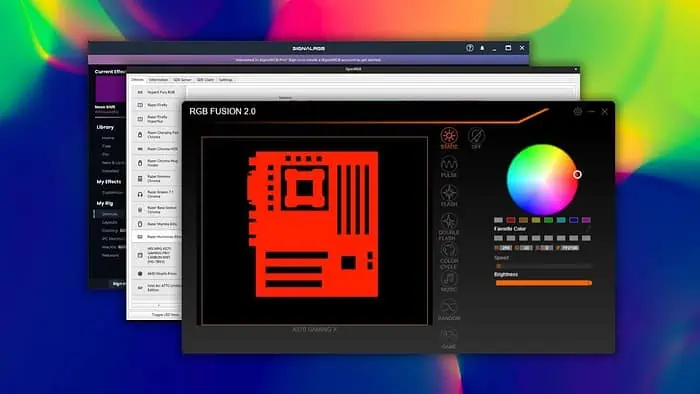
Do you need the best RGB software to have better control over the lighting on your setup? This article will help you find the perfect one.
For PC enthusiasts, finding suitable software that can control the lighting on internal components, keyboard, mouse, casing, monitor, and even, in some cases, the desk is a must.
I’ve featured the best RGB tools in this article, along with the necessary details to help you pick the one that fits your needs.
Best RGB Software
I tested over 17 different options and shortlisted ten apps that performed the best overall:
| Software Name | Compatibility | Ease of Use | Advanced Features | Resource Usage | Price |
|---|---|---|---|---|---|
| OpenRGB | A wide range of RGB components | 4/5 | Audio visualization, integration with games and apps, per-key lighting | Moderate | Free, Open-Source |
| SignalRGB | A wide range of RGB components | 5/5 | Simple control over individual lighting, zone control | Moderate | Paid |
| RGB Fusion 2.0 | With Gygabyte & Partner Products | 4/5 | Custom profile, advanced customization, integration | Moderate | Free |
| JackNet RGB Sync | Many RGB components | 4/5 | Integrate with games, sync colors with CPU & GPU loads, dynamic lighting, multi-zone control | Low | Free, Open-Source |
| iCUE | Corsair only | 4/5 | Impressive pre-built profiles, dynamic and custom effects, sync lighting with system events and gameplay | High | Free |
| MSI Mystic Light | MSI only | 4/5 | Sync lighting with gameplay, customized profiles, and reactive lighting with system activities | High | Free |
| Asus Aura Sync | Asus only | 4/5 | Integrate with games, sync colors with CPU & GPU loads, dynamic lighting, multi-zone control | High | Free |
| Kingston Fury | Limited Kingston products | 5/5 | Awesome pre-built profiles, basic customizations | Moderate | Free |
| Razer Synapse 3 | Razer only | 4/5 | Extensive options for personalized lighting, dynamic multi-zone control, integration with games | High | Free |
| Logitech G Hub | Logitech only | 5/5 | Integration with Logitech products, synchronized lighting, profiles for various scenarios | Moderate | Free |
I picked the ones compatible with more products. User-friendliness was also a big factor. Based on these criteria, these are the best RGB software:
1. OpenRGB

If you want to control the lighting for a wide range of devices regardless of their brands, OpenRGB is the best option. It’s free and open-source software, which makes it more appealing.
Features like audio visualization, game and app integration, custom lighting, and per-key lighting all exist here. You can also use plugins to extend its functionality.
The UI is straightforward. However, the advanced features may seem complex. It’s currently available on Windows, Mac (Apple Silicon), and Linux.
My PC has different components from different manufacturers. When I used OpenRGB, I faced no compatibility issues, and there were no bugs. As it’s free, you can try it by yourself and see if it fulfills your needs or not.
| Pros | Cons |
|---|---|
| 1. Free and open-source | 1. Requires technical knowledge for best usage |
| 2. Supports devices from different manufacturers | 2. Some features may not work with some components |
| 3. Getting regular updates |
2. SignalRGB
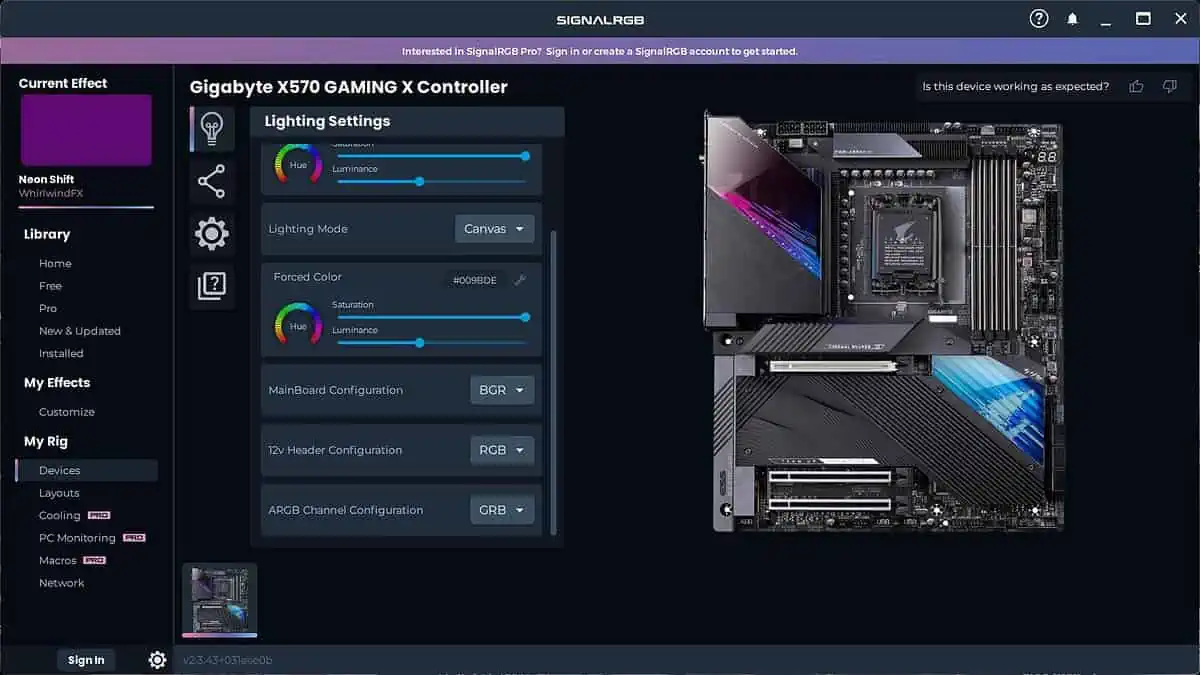
SignalRGB is one of the best RGB software for your computer. It supports a wide range of devices without any issues. It also has a premium version that comes with advanced functionalities.
The first thing you’ll notice on this app is the cloud synchronization, 100+ lighting effects, and a modern and easy-to-use interface.
The premium package includes audio visualization, game and app integration, screen synchronization, PC monitoring, fan control, and many more features.
When I first installed it on my PC, it scanned the hardware and then showed relevant options to control the RGB. I tested its functionalities and saw that everything just worked great.
| Pros | Cons |
|---|---|
| 1. Modern and user-friendly UI | 1. Not fully free |
| 2. Compatible with devices from different brands | 2. Some users may face stability issues |
| 3. Cloud sync and many advanced features |
3. RGB Fusion
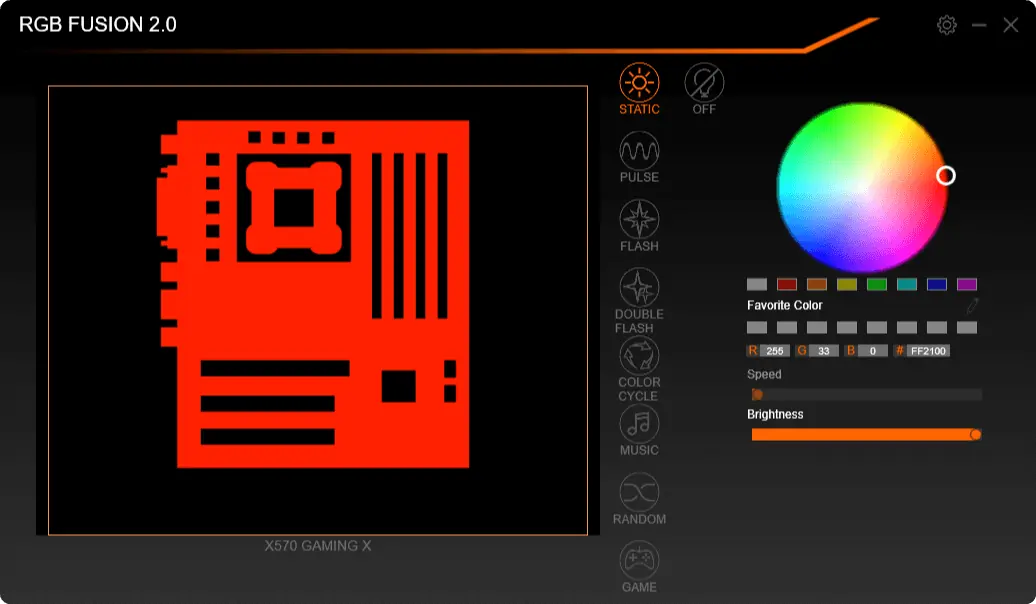
Gigabyte RGB Fusion 2.0 is in third position in my best RGB software list. The only major downside is it works exclusively with Gigabyte devices. But, the power features it offers are incredible.
It lets you sync lighting across devices with just a single click. You can control everything, from Gigabyte motherboards to graphics cards, keyboards, mice, coolers, and any other peripheral products.
You can also set your own custom lighting profile. Everything seems very good to me with the UI, performance, and user-friendliness.
Overall, it’s a great product, particularly for Gigabyte Aorus users.
| Pros | Cons |
|---|---|
| 1. Works great with Gigabyte devices | 1. Works with Gigabyte components only |
| 2. Predefined basic lighting and advanced customizations available | |
| 3. Easy to use |
4. JackNet RGB Sync
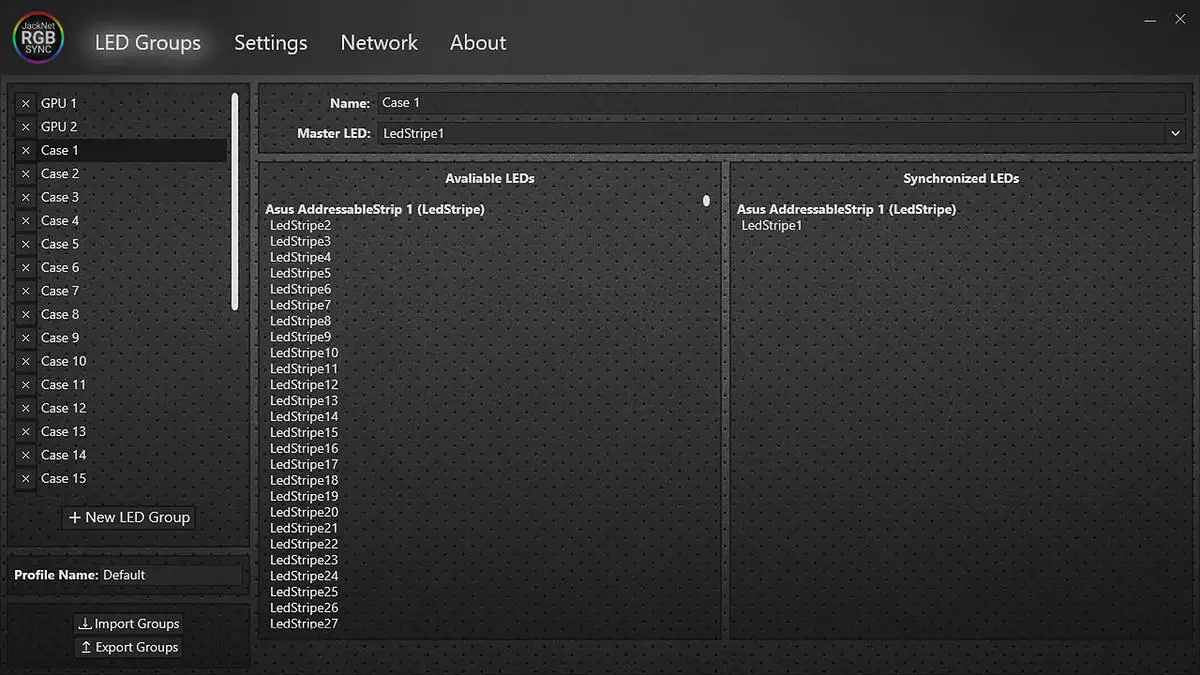
JackNet RGB Sync is a free and open-source software. It’s very lightweight and easy to use.
However, it’s not very feature-rich. But, you’ll find the essential functionalities. It works with a wide range of hardware and is compatible with iCUE, AURA Sync, Razer Synapse, MSI Mystic Light, Logitech G Hub, etc.
The main benefit is it’s very easy to set up and customize. My findings on this simple tool are very positive.
If you want to use a lightweight app to sync your RGB lighting with ease, JackNet RGB Sync is an appealing choice.
| Pros | Cons |
|---|---|
| 1. Free and open-source | 1. Supports a limited number of devices |
| 2. Very simple and lightweight | 2. Not feature-rich |
| 3. Works great for basic lighting and color adjustments |
5. iCUE
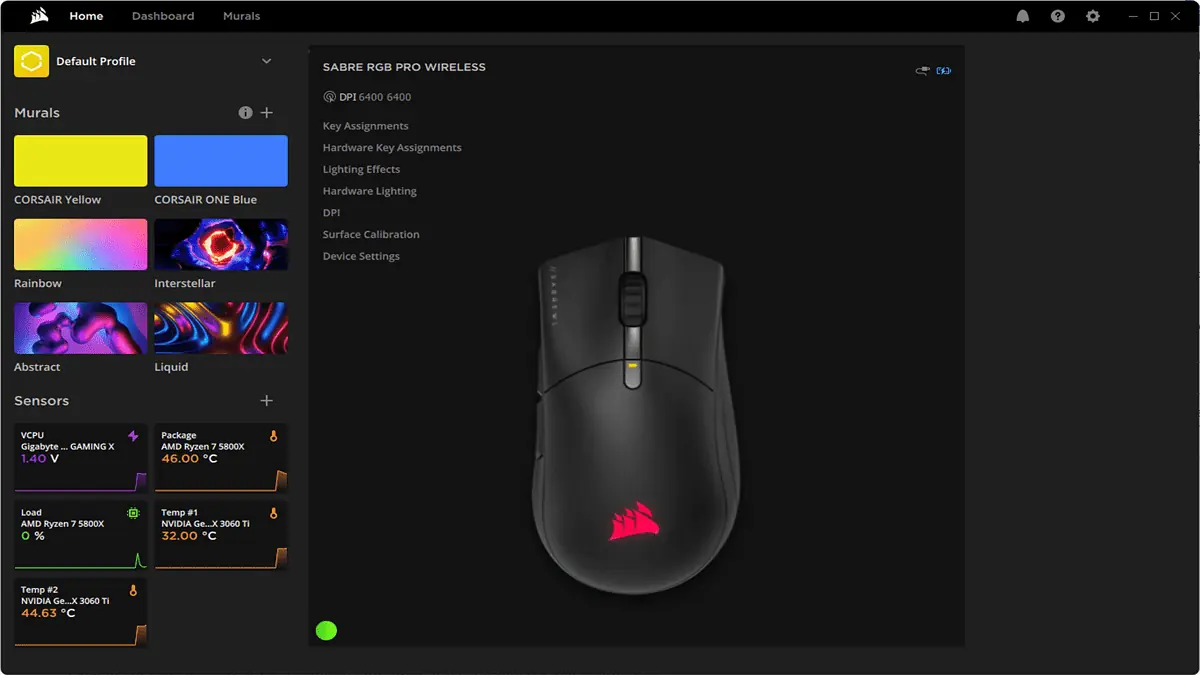
To sync and customize RGB lighting, Corsair has developed iCUE. It works with various Corsair peripherals and devices.
I’ve been using iCUE for years. The main advantage is it works flawlessly with compatible products and is very easy to use.
The outlook is also modern and friendly. You can customize lighting and save it as a profile. It can also track your CPU, GPU, and Motherboard temperature and voltages.
Overall, for Corsair users, it’s a perfect option that has no replaceable alternatives.
| Pros | Cons |
|---|---|
| 1. Works seamlessly with Corsair products | 1. No support for third-party devices |
| 2. Many advanced features with customization | 2. Sometimes, it may use a lot of CPU and memory |
| 3. Can monitor internal temperature and voltage |
6. MSI Mystic Light

MSI’s Mystic Light allows you to effortlessly control the RGB lighting on your PC. The only limitation is that it works with MSI and its partner products only.
With the extensions, you can also control RGB LED strip lighting and extend its functionalities. You can sync the lighting of some third-party components as well.
Besides, you can integrate it with some apps and games for a better experience.
I also found additional features like system health diagnostics, MSI AI Engine, etc. Overall, it’s a great tool for MSI users.
| Pros | Cons |
|---|---|
| 1. Designed to work with MSI products | 1. Limited compatibility with third-party devices |
| 2. Simple, friendly, and modern interface | 2. Not very ideal for low-powered PCs |
| 3. Various customizations available | |
| 4. Extra features like MSI AI Engine |
7. Asus Aura Sync
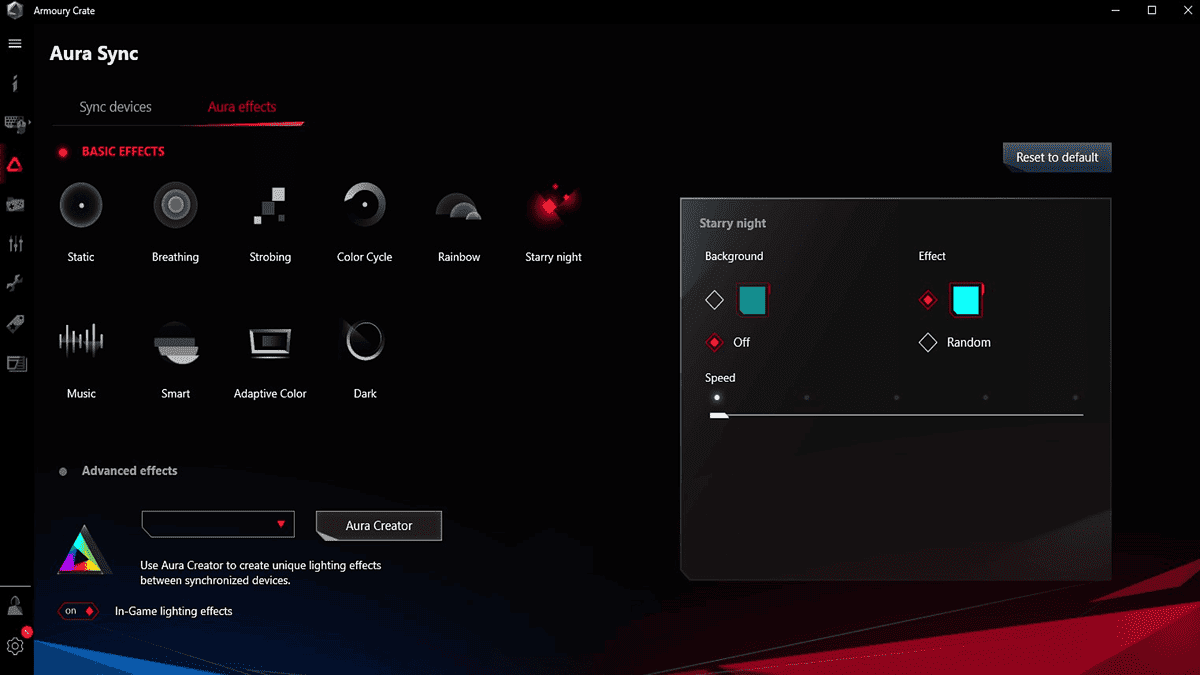
For Asus devices, Aura Sync is the best RGB software. It’s powerful and feature-rich, with many customization options.
It’s available only on Windows 11 and 10. It has audio visualization, adaptive color, various lighting effects, and syncing with other apps and games.
However, the best thing is its Smart feature. It changes color based on your CPU and GPU load. The interface of this RGB app is also eye-pleasing and friendly.
In my experience, it’s a great tool if you have components made by Asus.
| Pros | Cons |
|---|---|
| 1. Many lighting effects, adaptive color, and various advanced features | 1. Doesn’t support third-party devices |
| 2. Changes color based on resource usage | 2. Some users may face occasional glitches |
| 3. The best RGB tool for Asus devices |
8. Kingston FURY CTRL

Kingston FURY CTRL is one of the best apps in its category. There are various popular Kingston products available in the market.
This software works great with these components. You can also customize the settings according to your preferences.
I found it works with both DDR4 and DDR5 RAM sticks from Kingston. It will serve its purpose perfectly if you have compatible devices.
| Pros | Cons |
|---|---|
| 1. Very easy to use | 1. Very limited in terms of functionalities |
| 2. Perfect for basic lighting | 2. Extremely limited compatible devices available |
| 3. Can control DDR 4 and 5 memories from Kingston |
9. Razer Synapse 3 (Chroma RGB)

Razer Synapse 3 is a software for Razer products. It has multiple modules for controlling the RGB lighting.
You can choose lighting effects and sync them with the compatible apps and the game’s activity, as well as with media playback. You’ll need to install Chroma Connect, Studio, and Visualizer to use these features, though.
From the same software, you can also manage your Razer mouse, keyboard, headsets, and any other products.
I’ve been using Synapse 3 for many years and I’ve no complaints.
| Pros | Cons |
|---|---|
| 1. Powerful and feature-rich | 1. Works with Razer devices only |
| 2. Various advanced features and customizations | 2. May use a lot of CPU and memory |
| 3. Extra modules can add more functionalities |
10. Logitech G Hub

G Hub is perfect if you have a Logitech mouse, keyboard, headphones, and other peripherals.
Its UI is very friendly and minimal yet modern. You can set complex lighting effects and do almost everything that a standard RGB app should offer.
You can use it on both Windows and Mac without any problem.
| Pros | Cons |
|---|---|
| 1. All-in-one solution for the Logitech ecosystem | 1. Limited compatibility for third-party products |
| 2. Various tweaks and options |
How To Set Up and Use RGB Software
- Download the RGB software you prefer. For example, OpenRGB.
- Install it if it’s not portable.
- Now, launch the software.
- Let it detect your hardware and confirm.
- Select the device you want to control.
- Choose the Zone and other necessary options.
- Select lighting effects.
- Configure speed and brightness according to your preferences.
- Save this profile.
- If you have multiple profiles saved, choose the one you prefer and then click on Load.
If you use a different software, you may see slightly different options, but the core steps are almost the same.
Summary
I’ve presented the best RGB software for your computer in this article. However, in my experience, you may need to use more than one tool due to compatibility limitations.
Do you have any feedback regarding my picks? You can let me know in the comment box below.
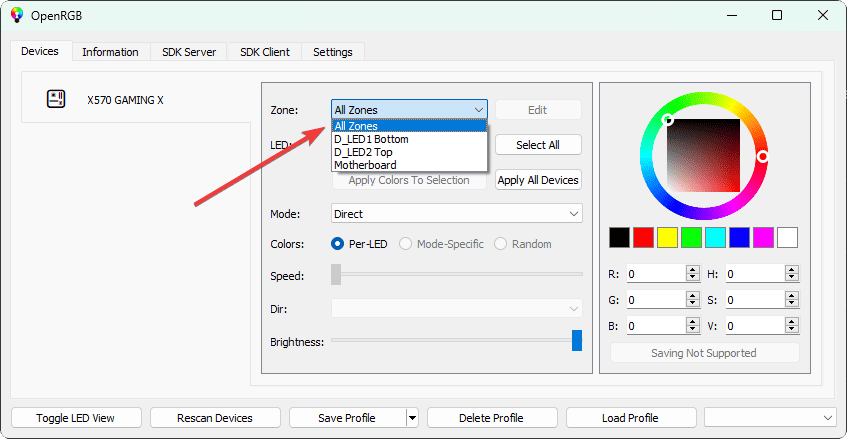
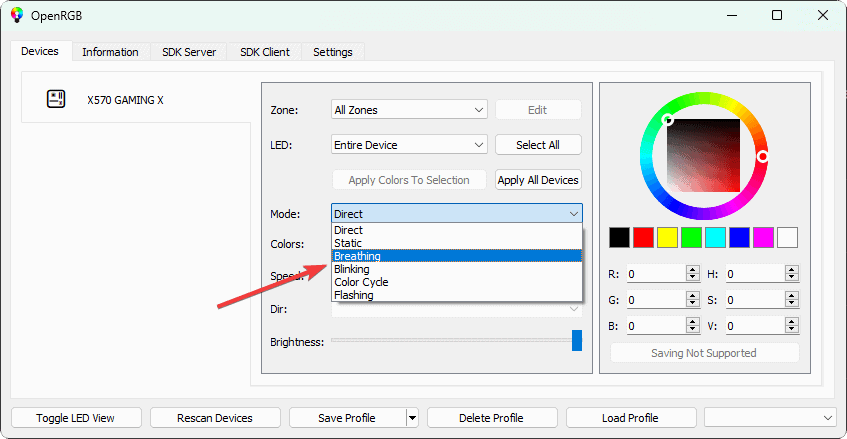








User forum
0 messages