Best Photo Editing Software for Beginners: Top 9 [Free & Paid]
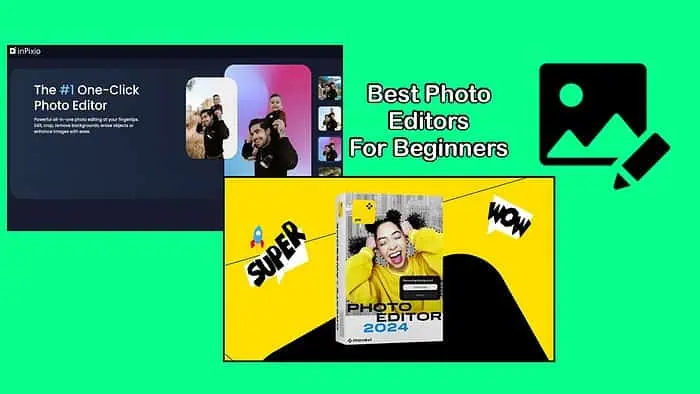
Photo editing usually takes a lot of skill, but it doesn’t have to be that way. I tested the best photo editing software for beginners, so anyone get started without much experience.
Table of contents
After evaluating over 30 options, here are my top 9 picks:
9 Best Photo Editing Software for Beginners
1. InPixio
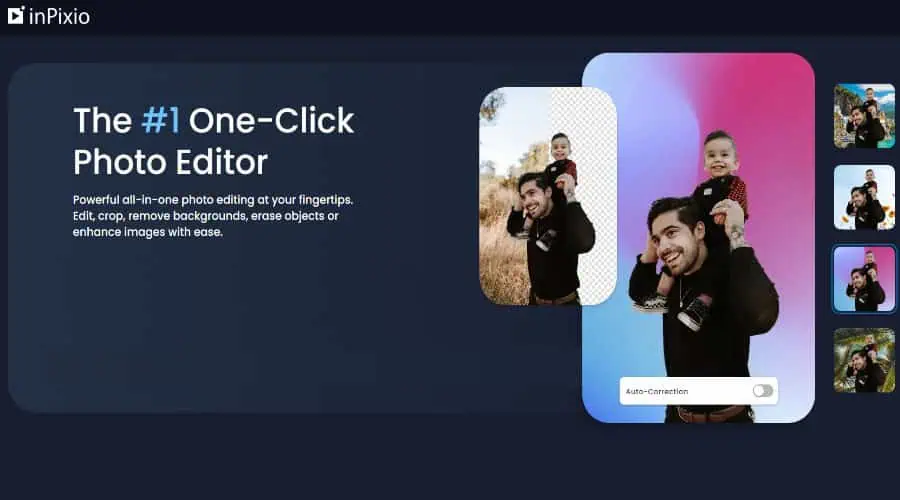
InPixio makes things easy by offering a full photo editing suite online instead of having to download any bulky software. However, if you do prefer a hard copy, it’s also available for desktop and mobile.
InPixio’s simple one-click effects and AI enhancements make complex editing tasks a thing of the past. Remove objects and backgrounds, correct lighting and artifacts, and generate professional shots in seconds.
I like its variety of filters and textures, and it’s simple to crop and resize photos and even create photomontages by combining multiple images into a single composition.
It’s also one of the few photo editors to support PDF.
Try it for free to get a taste, then purchase one of its affordable yearly plans.
Pros:
- No downloads necessary
- Easy AI enhancements
- Converts images to PDF
Cons:
- Requires ULTIMATE plan to unlock all features
- Less freedom than more advanced software
2. Movavi Photo Editor
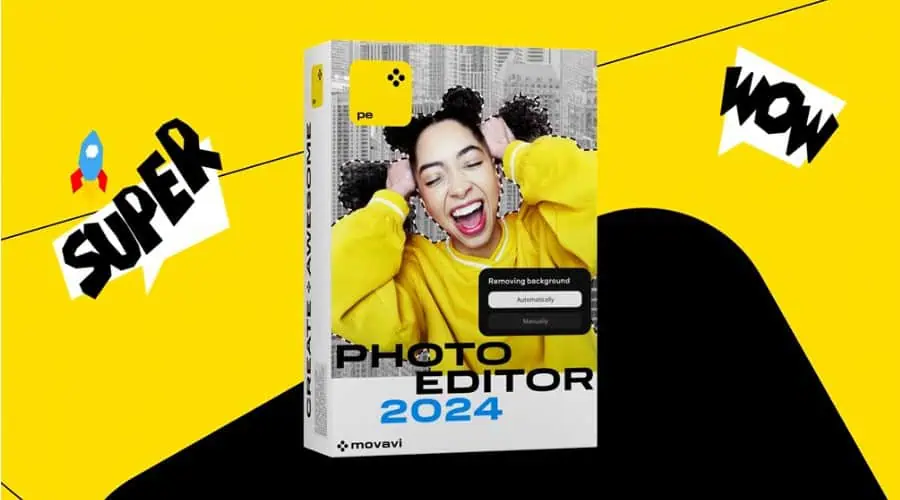
Movavi Photo Editor provides the perfect contrast between beginner-friendly automation and more advanced editing on Windows.
Now in its 2024 release, artificial intelligence makes it easy to remove or swap objects, fix blemishes, and enhance lighting and colors.
It also comes with 34 presets that apply effects with one click. Moreover, for those with a bit more experience, you get full control over color correction through the use of sliders.
I found colorization to be very natural and realistic, especially when converting old black-and-white photos into modern versions.
I like that you can add captions to your images and work with RAW formats without compressing the original photo.
Another standout is atmospheric effects. These wonderful presets totally transform the mood and ambiance of your photos of your photos automatically. For example, add raindrops, sun rays, snow, smoke, mist, and countless other effects at the click of a mouse.
Try Movavi Photo Editor for free for 7 days and opt for a yearly or lifetime license, depending on your needs.
Pros:
- Excellent AI implementation
- Easy one-click and slider-based tools
- Affordable lifetime license
Cons:
- Slideshow maker costs extra
- Large photos can cause lag
3. Photoshop
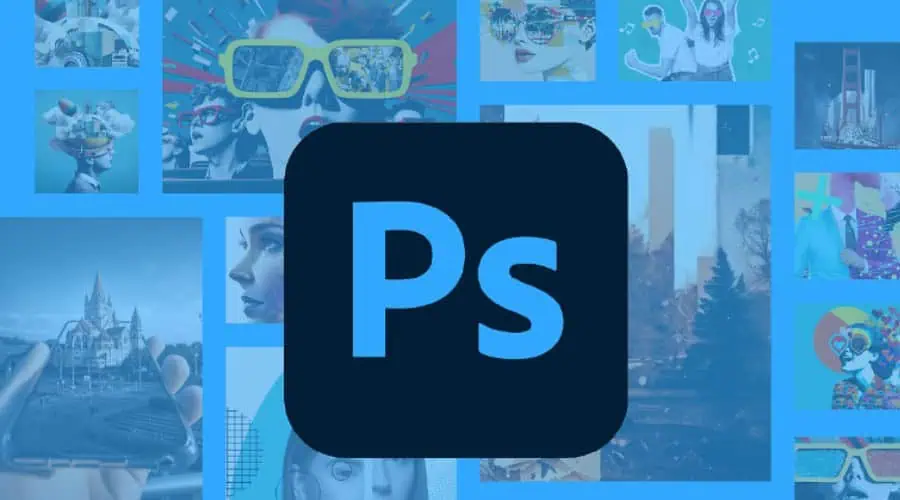
Adobe Photoshop is the gold standard when it comes to professional photo editing but it’s surprisingly accessible to beginners. With such a huge community of users and extensive help guides, it doesn’t take long to learn how to use its core features.
If you’re serious about photo editing, the faster you progress to Photoshop the better.
Now in version 25.9, the software has fully implemented AI, which makes some tasks much easier. For example, you can use Photoshop AI to edit backgrounds and even generate entirely new elements.
It also has a powerful brush tool to edit specific areas of an image by painting on adjustments such as brightness, contrast, saturation, and more.
Some of its longstanding features include layering and selection tools to work on individual elements and retouching and adjustment tools to fine-tune color and lighting.
You can fix blemishes and apply countless filters for artistic and special effects.
Pros:
- The industry standard
- Easy to learn the basics via tutorials
- Includes Firefly AI
Cons:
- Resource-intensive
- Not the cheapest option
- Advanced editing still has a learning curve
4. Darktable
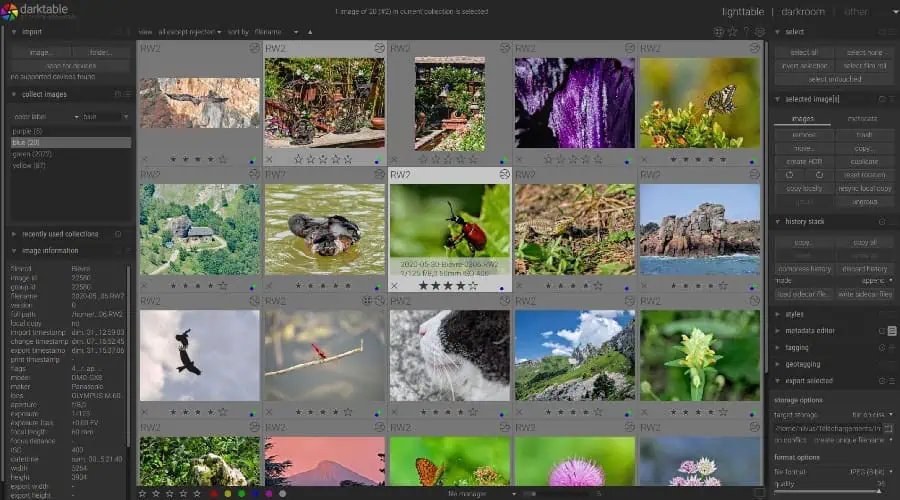
If you don’t have a budget for a photo editor, then Darktable is a great solution.
This powerful open-source software offers non-destructive editing to maintain your photo’s metadata and processing settings. It also supports a wide range of RAW file formats, as well as more common file types like JPG, PNG, and TIFF.
While it may take some time to get used to its layout and more complex features, its active community of users and extensive documentation set beginners on the right path.
It stands out for its accurate color reproduction, live-view shooting for some camera models, and hardware acceleration to keep the impact on your PC as low as possible.
For beginners, Darktable covers all the basics, including exposure, contrast, saturation, sharpening, noise reduction, and lens correction.
Pros:
- Completely free
- Supports RAW image formats
- Lots of add-ons
Cons:
- Beginners will require tutorials
- No native AI features
5. ON1 Photo RAW
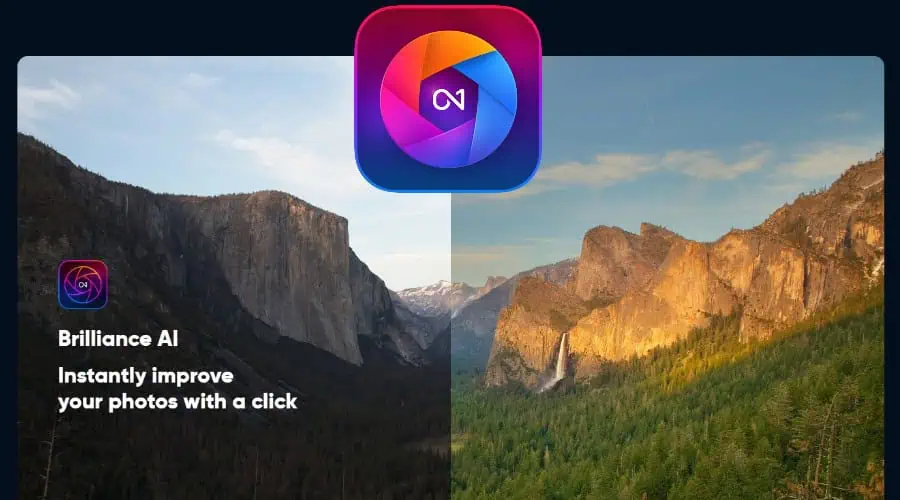
If using RAW formats, ON1 is compatible with practically every camera, so you never have to worry about compromising the original image.
For beginners, you get a huge collection of one-click filters, as well as textures, borders, and LUTs. You don’t need to be an expert to enhance photos to a professional level.
Furthermore, it uses AI to automatically adjust tone, as well as color matching and facial enhancement. However, it lacks the variety of other AI photo editors.
If want to get more hands-on, you can easily blend presets to generate personalized effects, and everything is easy to undo and play around with until you get the result you desire.
As you progress, there are lots of advanced tools to learn, including layering, masks, and HDR processing.
Thanks to plugins, ON1 also works alongside other photo editors like Affinity, PhotoShop, and Capture One. This lets you edit across multiple apps without compression. Moreover, batch processing streamlines the editing of your entire gallery.
The downside is I found it to be quite resource-intensive, so you won’t be using this on your old laptop.
You can try out ON1 Photo RAW for free for 30 days before upgrading to a lifetime or subscription plan.
Pros:
- One-click editing
- Comprehensive RAW format support
- Plugins for other apps
Cons:
- Resource intensive
- Fewer AI features than others
6. Luminar Neo
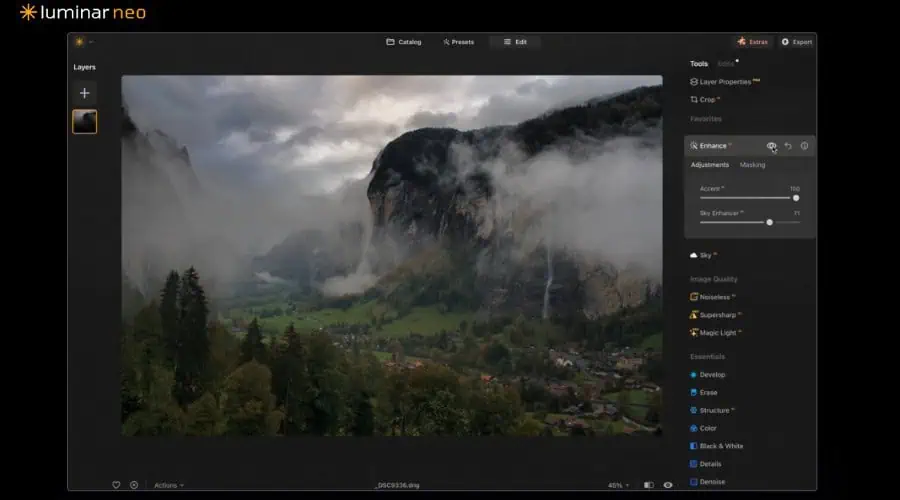
Skylum’s Luminar NEO is photo software with extensive AI photo editing tools for beginners to get professional results in minutes.
Its impressive one-click AI presets like background atmosphere and sky augmentation produce stunning landscapes when your original shots aren’t that good. AI also removes noise, sharpens photos, and can even upscale photos to higher quality.
This is also suitable for easy enhancement of portraits, eye color corrections, blemishes, and entire background removal. Select a preset style and transform every element of your photo with AI.
Luminar’s templates can enhance one image and apply the same settings to your entire photo gallery for quick batch processing.
Furthermore, it works with RAW formats and is non-destructive. Moreover, layers and masking allow you to make precise adjustments to specific areas of your images. I particularly like the ability to create custom brushes for colorization and other editing tasks.
If there’s one critique to make, its ability to correct distortions made by the camera lens is very basic compared to others.
Pros:
- Extensive AI capabilities
- Lots of one-click tools and simple brushes
- RAW and non-destructive editing
Cons:
- More of a steppingstone to Photoshop
- Limited lens corrections
7. Affinity Photo
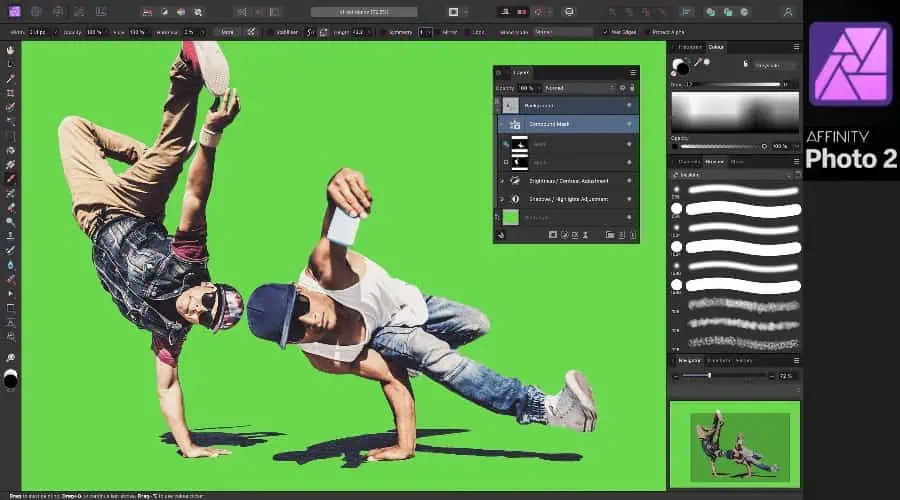
Affinity Photo is an accessible pro photo editing suite with tons of resources to help beginners, including a quick start guide, video tutorials, and creative sessions.
To get started, it offers auto levels, color balance, blemish removal, and preset filters that can be applied with a single click.
It works with RAW formats and has impressive features like 360-degree photo editing, panorama stitching to combine multiple photos, and HDR merge to combine multiple exposures of the same scene for more detail.
I found it to be surprisingly lightweight, despite having most of the features of a professional photo editor. It’s also one of the more affordable for a lifetime license and you can try it for free for 30 days.
On the other hand, it doesn’t have AI, unless you’re willing to use a plug-in for separate tools like Topaz. Other plugins are lacking, and its proprietary file format makes it difficult to transfer photos to other editors without exporting.
Pros:
- One-click tools for beginners
- Runs smoothly on mid-spec PCs
- Supports 360 and panorama editing
Cons:
- Lacks native AI
- Limited plugins for a desktop suite
8. Capture One
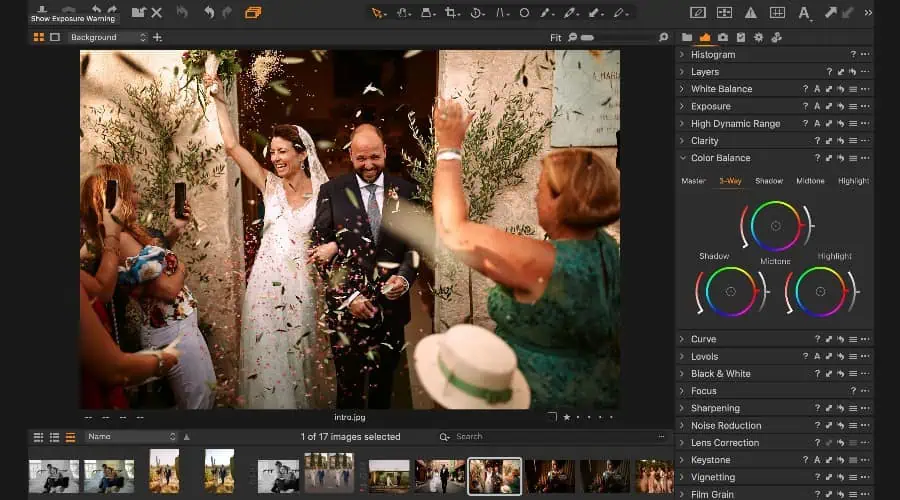
Capture One offers a good combo of pro and beginner photo editing tools, with high-quality results. The software supports custom RAW files from over 650 cameras and tethering, for remote control of over 200 cameras. This allows you to adjust camera settings and capture images directly from your computer.
Furthermore, its AI-powered features help speed up the process for those unfamiliar with editing tools and improve images for those of any skill level.
Moreover, its countless styles and presets can be applied to photos with a single click. I particularly like the one-click HDR and dehaze tools for improving your photos’ quality.
Even curves and levels can be adjusted with single-click presets before moving onto manual adjustments when comfortable.
You can try the full Pro suite for 30 days before committing.
Pros:
- Lots of one-click tools
- Vast support for RAW photos
- Some AI features
Cons:
- Resource intensive
- Mac version has better hardware acceleration
9. RawTherapee
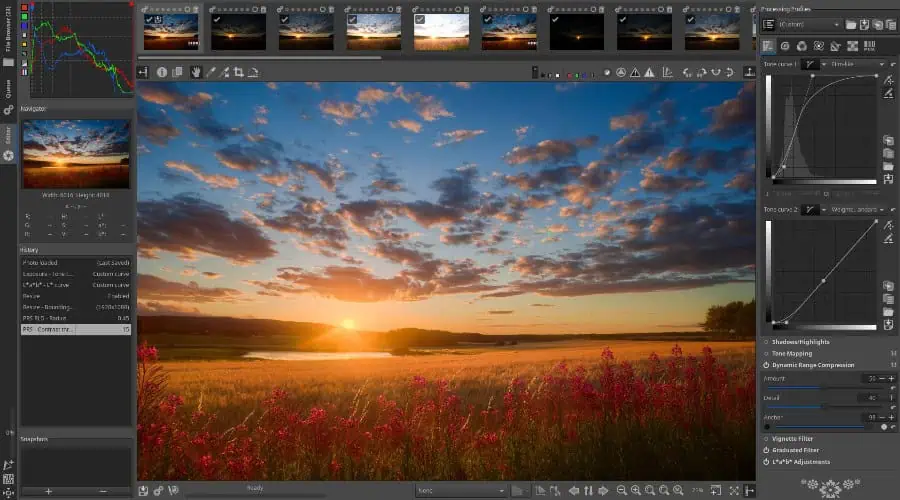
As the name suggests, RawTherapee excels at RAW photo editing, including HDR Range DNG. Best of all? It’s completely free and open-source.
The software is aimed at both professional photographers and enthusiastic beginners who want to slowly expand their photo editing skills.
RawTherapee uses non-destructive editing techniques, so you can adjust your images without permanently altering the original file. It can also process film negatives, not just digital images.
To get started, it’s easy to apply blemish removal, haze removal, color adjustment, and automatic ghost masking tools. With a bit of support from the help guides, you’ll soon be making more advanced edits.
Pros:
- Free and Open Source
- Non-destructive editing
- Good set of beginner-friendly features
Cons:
- Lacks AI
- Not the most active community
How I Chose the Best Photo Editing Software for Beginners
To find the best photo editing software suitable for beginners, I focused on ease of use and the ability to accomplish tasks without being overwhelmed with settings and options.
Other things considered include:
Image Formats – Photos are more detailed and higher resolution than your average JPG. They often come in raw formats without compression or more obscure formats used by specific cameras. The best software needs to support a wide variety of formats.
Impact on System Resources – The more advanced the photo editor, the more powerful your computer needs to be. Those just starting out often don’t have the system requirements to use the popular professional editors, so I included options that run smoothly on most PCs.
Free Software and Free Trials – Newcomers to photo editing don’t always have the budget to splash out on expensive software that may be too difficult to use. I picked software that at least offers a free trial to get a taste of the premium product. Those on a budget will also find some completely free and open-source programs like Darktable, too.
AI Enhancement – The rise of AI is allowing those with little editing skill to make enhancements automatically without spending hours tweaking photos manually. The likes of InPixio, Movavi, and Luminar Neo have implemented AI in a way that beginners can get much more out of their photos than before.
Learning Resources – Beginners should eventually try more advanced software like Photoshop. I focused on products with an active community and lots of tutorials and other resources to help you learn how to use them effectively.
How to Use InPixio to Edit Photos
All photo editing software share similar features, so if you’re a beginner, here’s how to get started. I used InPixio as an example because it has one of the easiest online interfaces and is a great place to start your photo editing journey.
1. Go to InPixio.com and click the Try it now button at the top of the page.
2. Use the simple drag-and-drop area to upload your photo for editing.
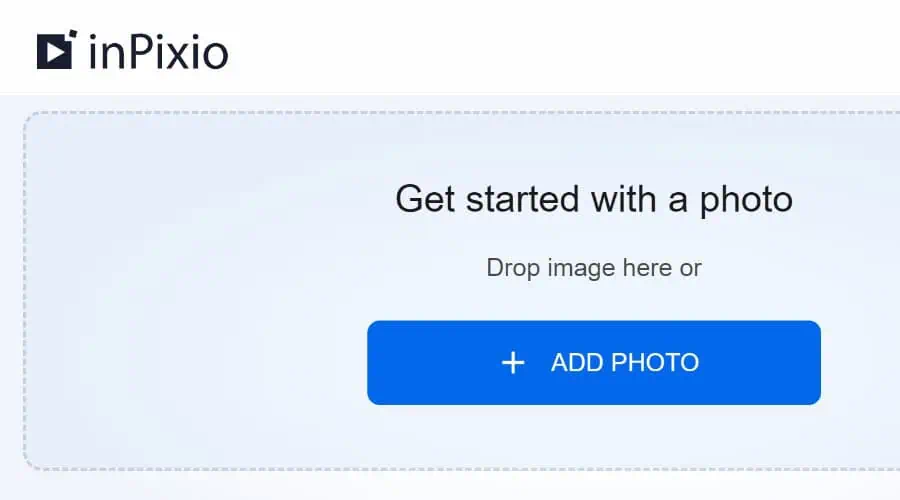
3. Find all its basic one-click and AI adjustments on the right.
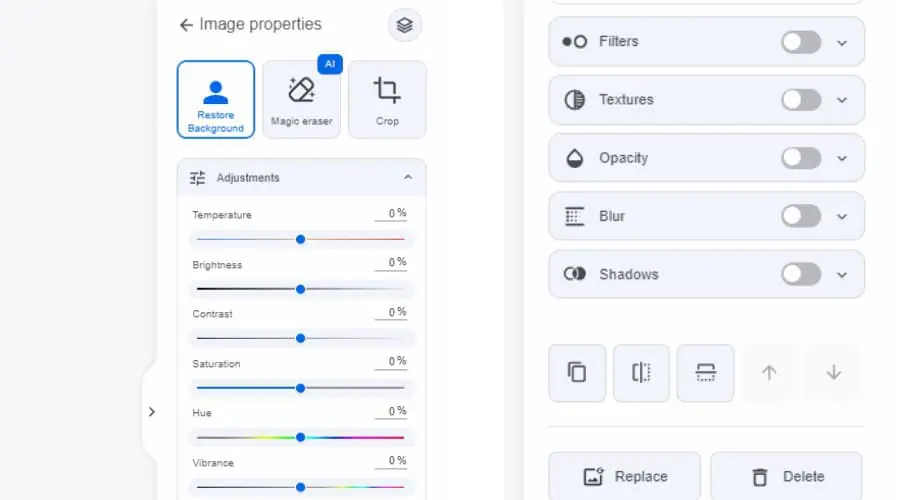
4. In this example, let’s remove the church background by clicking the Remove Background button.
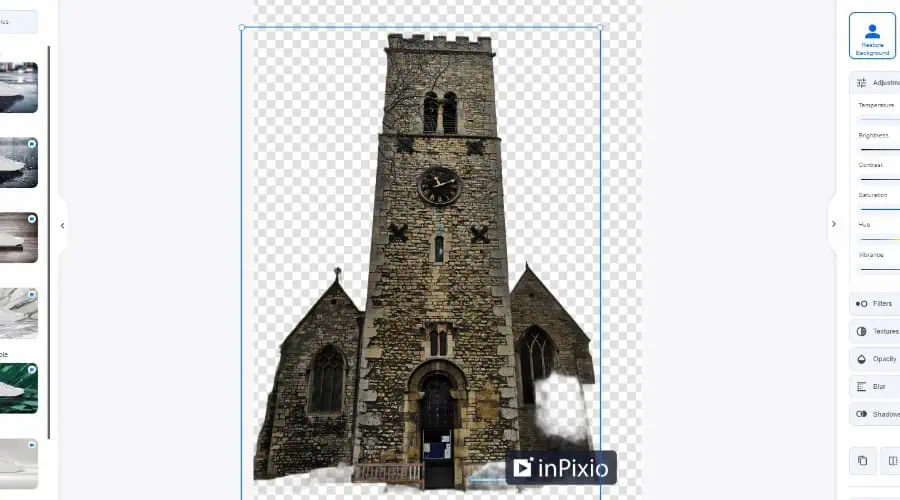
5. Afterward, click Background on the left and select one of the many presets for instant replacement.
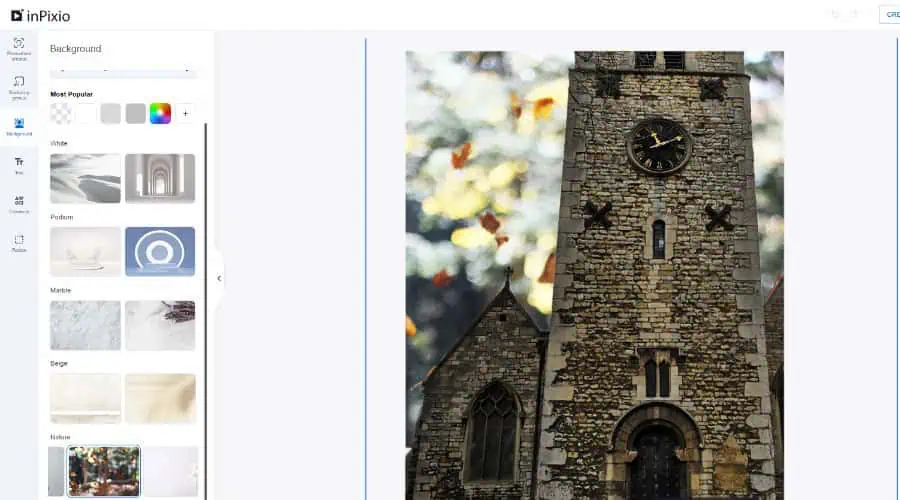
6. Resizing and cropping is as simple as dragging the corners.
7. On the left, you can also add text and elements, such as marketplace logos, shop icons, emojis, and shapes.
8. To alter brightness, contrast, color saturation, and more, use the simple sliders on the right.
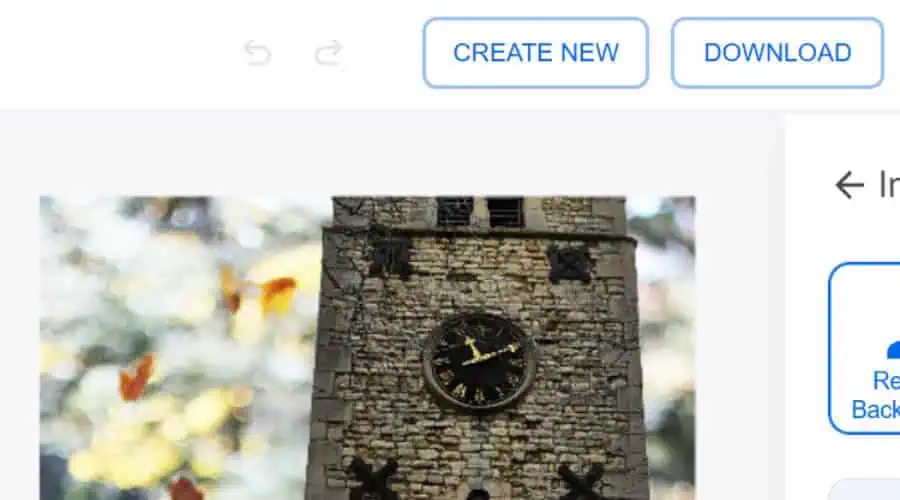
9. Finally, click Download at the top. Remember, upgrading to premium will remove the watermark.
Wrapping Up
In conclusion, whether you’re looking for an online solution, AI enhancements, support for RAW formats, or everything in between – the 10 best photo editing software for beginners offers something for everyone.
While I prefer InPixio and Movavi Photo Editor for their simplicity, you can’t ignore the others as your skills progress.
Which software did you choose? Let me know in the comments below!
Read our disclosure page to find out how can you help MSPoweruser sustain the editorial team Read more




User forum
0 messages