APOB AI Review - Should You Try It?
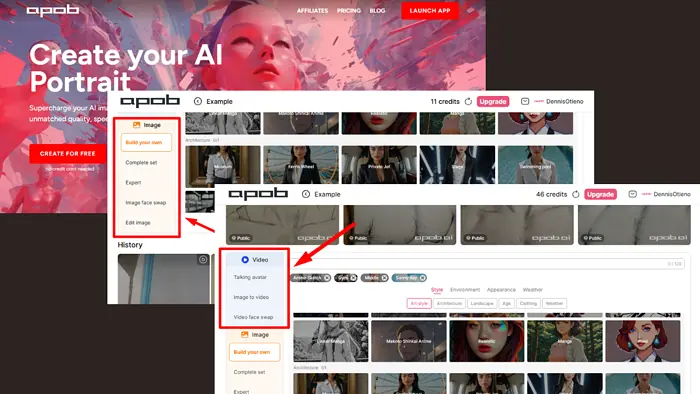
Looking for a true APOB AI review? You’re in the right place. This AI tool can help you create images and videos in just a few clicks.
I’ll discuss its features, how to use it, pricing, and more to help you decide if it’s worth your time and money.
Let’s begin!
What Is APOB AI?
APOB AI is an AI-powered tool designed to generate images and videos. It mostly focuses on image generation, where you can create visuals based on uploaded photos or premade references. You can also customize aspects like style, environment, and appearance.
Additionally, the platform allows for video creation, including features like talking avatars and image-to-video transformations.
However, while it provides various tools intended to enhance digital storytelling, the effectiveness and quality of the outputs can vary.
Features
Below are some of the standout features:
Create Portrait Model
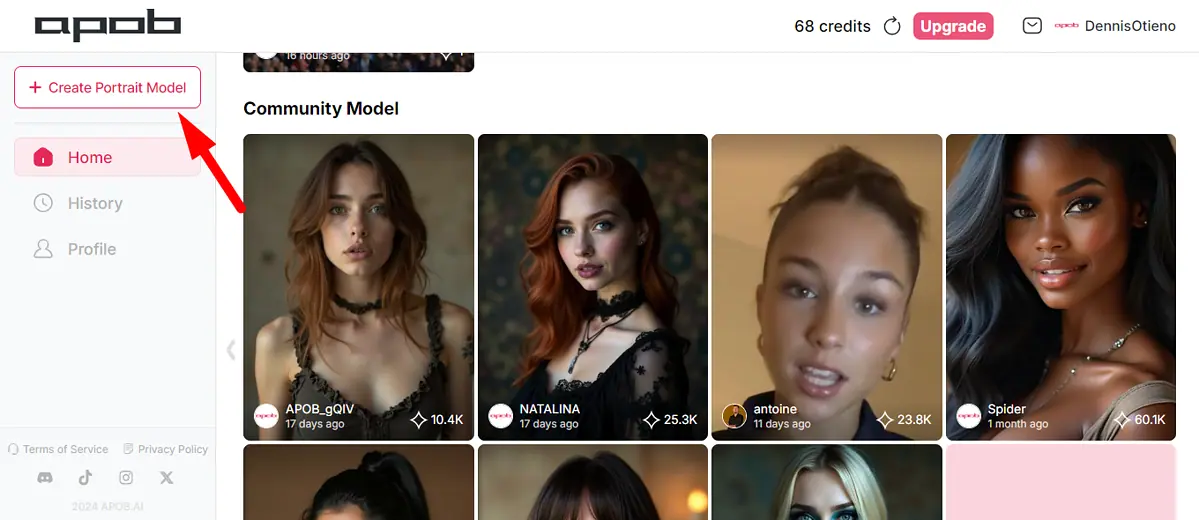
You can generate portrait images quickly and easily. Simply upload your image or use APOB AI influencer to generate your model’s reference image.
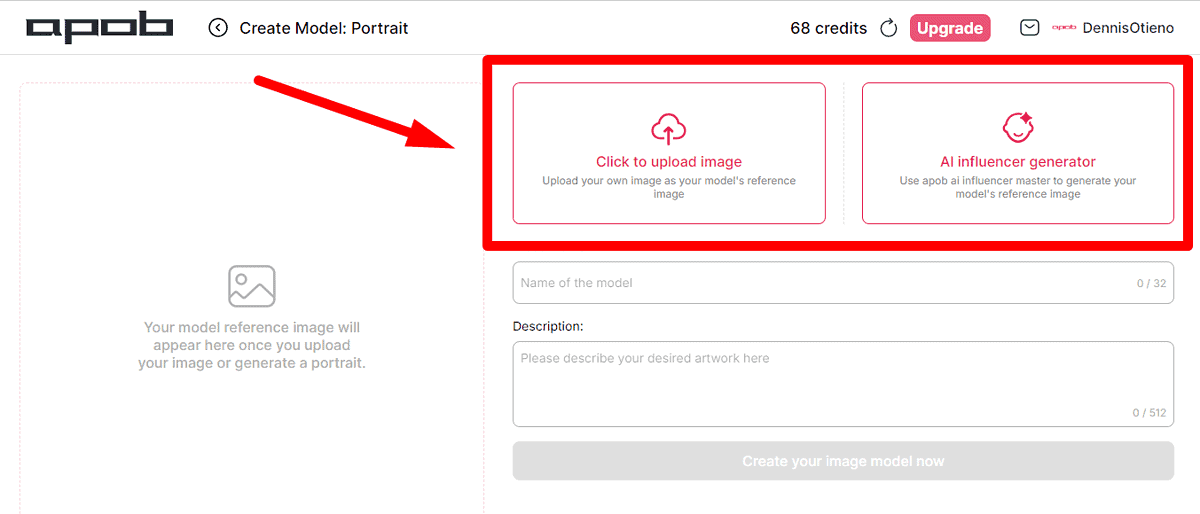
I selected the AI influencer generator. It has several options, such as picking a random image, gender, age, country, eyes, hair color, and face shape. It also gives you options to add dimples, beards, and suntans. However, DeepAI offers more styles.
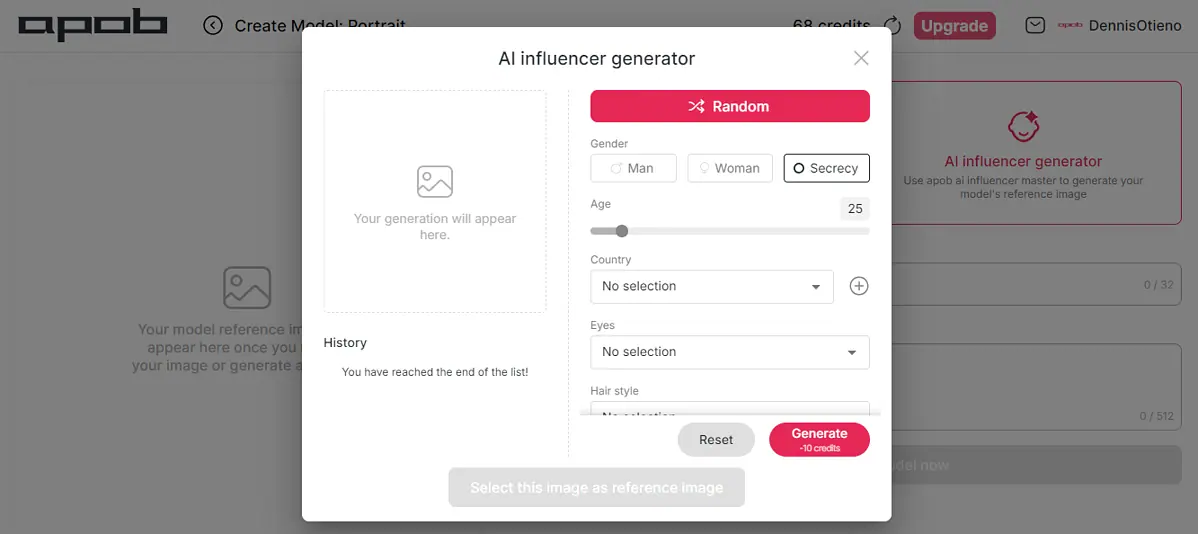
Generating the image took less than a minute, and it deducted 10 credits from my account. Now, you can select it as a reference image to create your model.
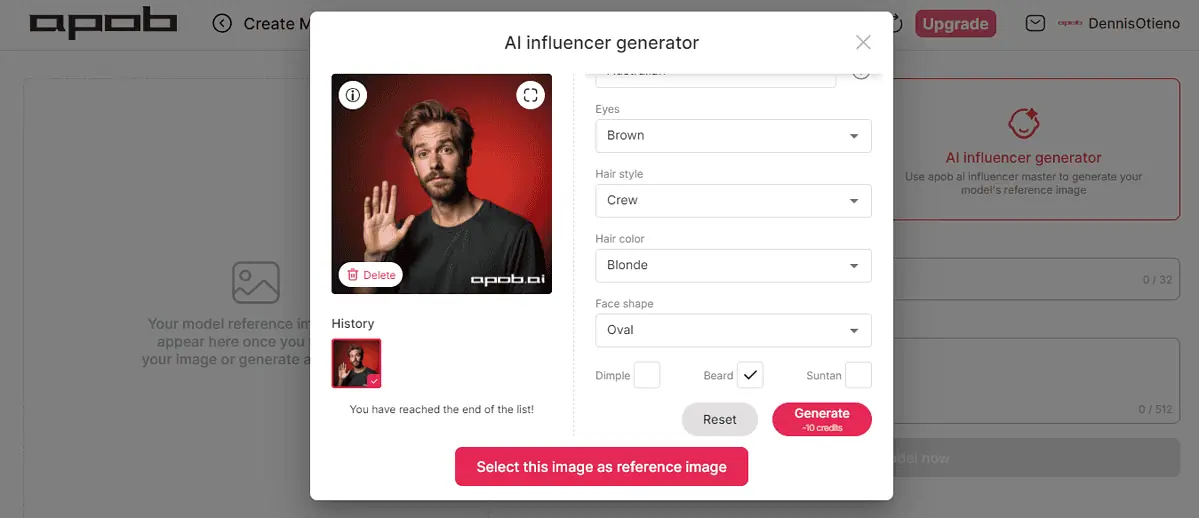
You can then select a Style, Environment, Appearance, and Weather for your model. I picked Anime sketches under Style, Gym under Environment, Middle age under Appearance, and Sunny day for Weather. Once done, tap Generate. The process will deduct 12 credits.
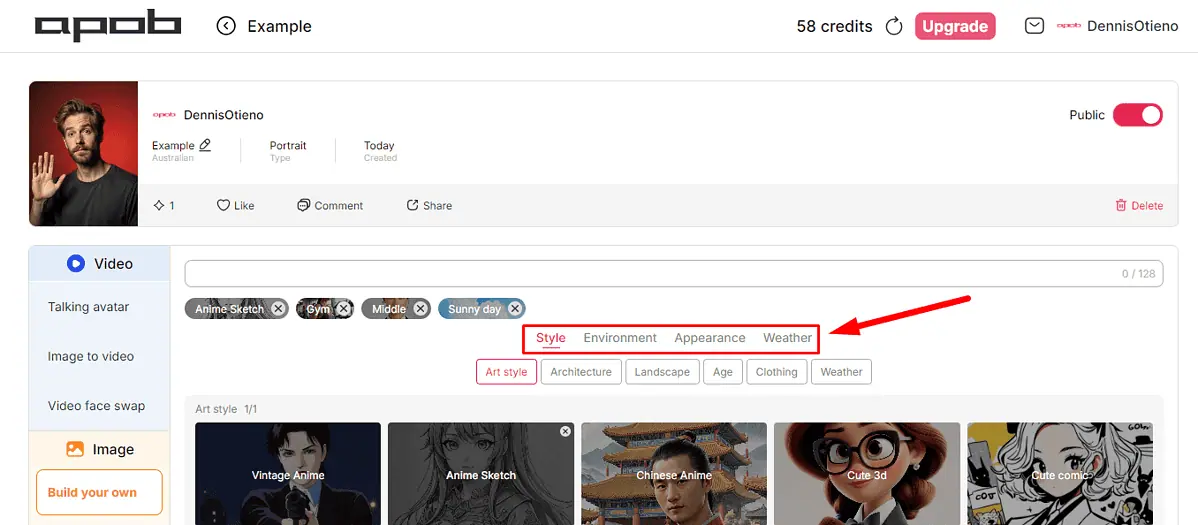
It took less than a minute to complete and it generated four models. However, it produced an image without a T-shirt, all with watermarks, unlike ImgGen AI, which is free and doesn’t include watermarks.
I also couldn’t notice a gym environment or a sunny day in the weather category. Each model has buttons to View, Download, Generate video, or Upscale the image.
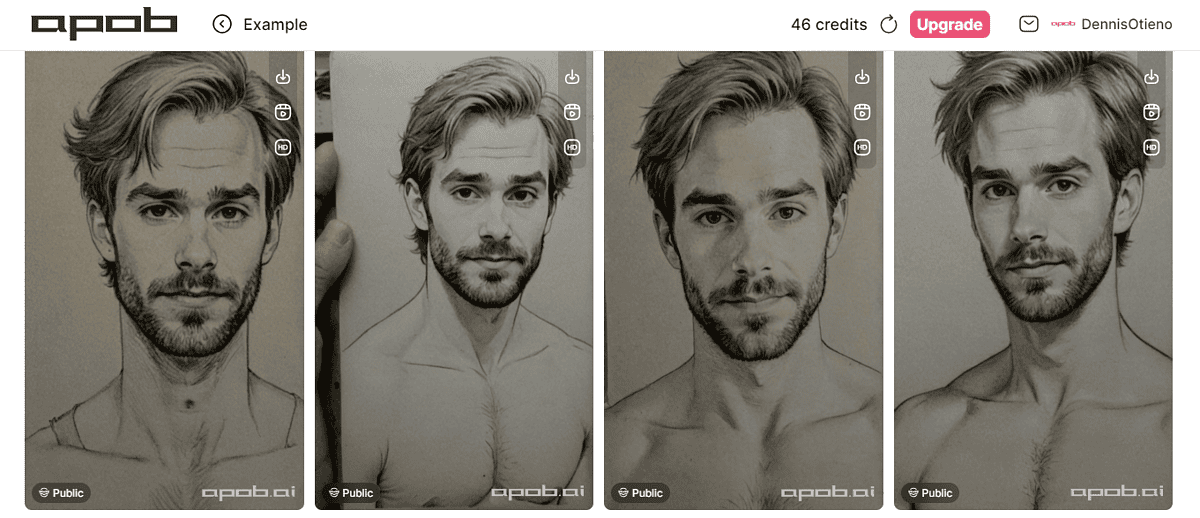
Video Generation
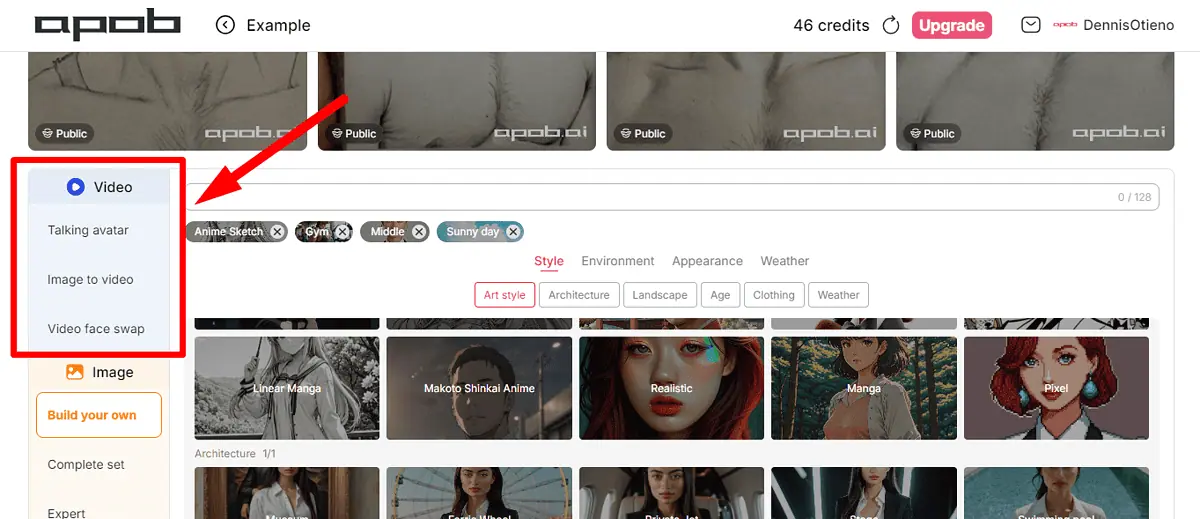
APOB AI allows you to create videos, including talking avatars, image-to-video videos, and face swaps. I started with the talking avatar feature. It required a reference image and audio that you can select or upload.
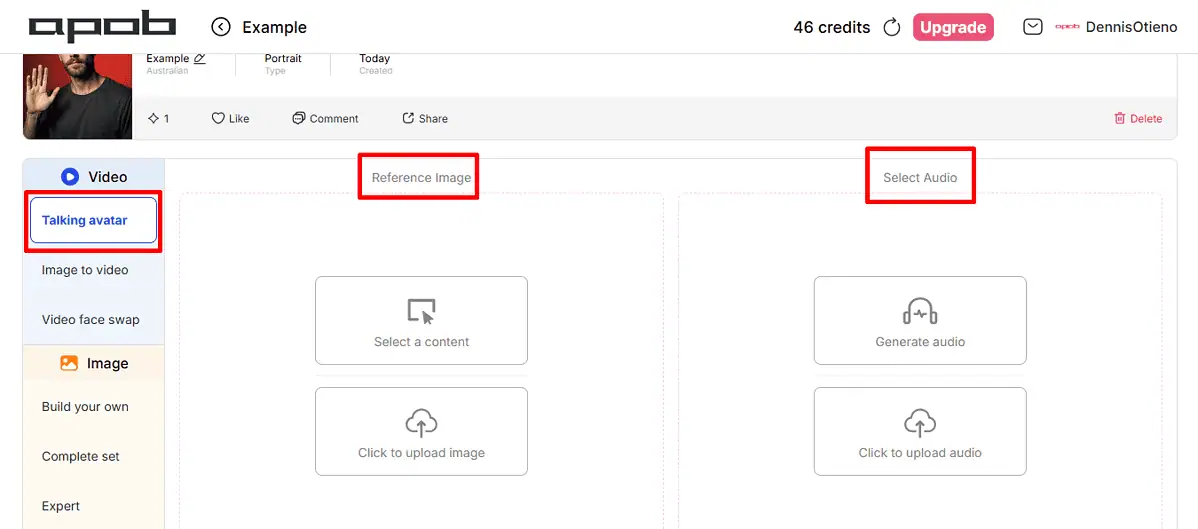
I created audio by scripting it, but the tools deducted one credit per second. I found it a bit too costly.
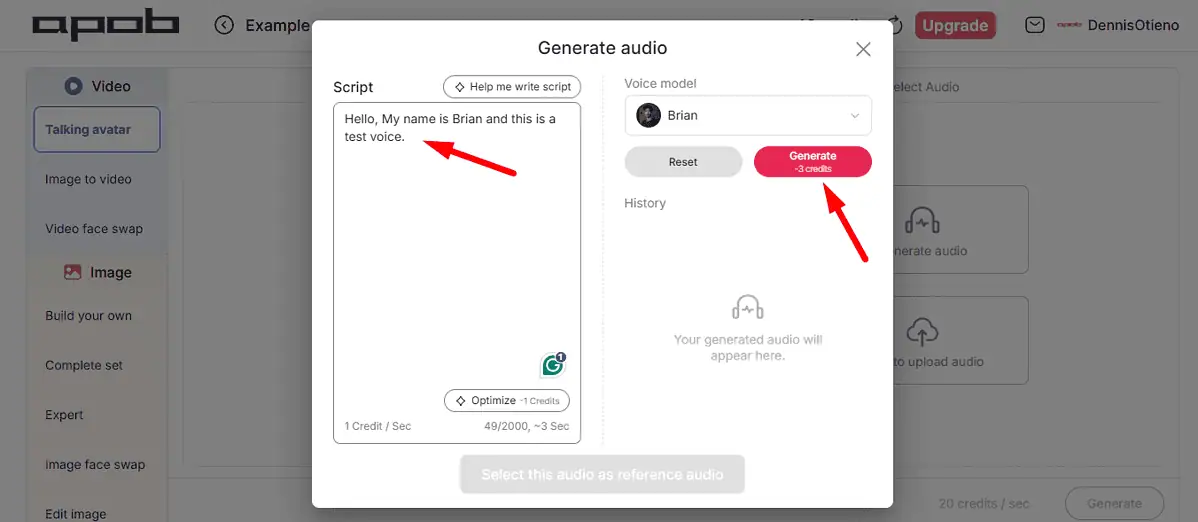
There’s also an option to help you write a script instead of doing it yourself. It can generate up to 60 seconds. However, it costs a minimum of 10 credits for the lowest duration (10 seconds).

The last step was the most expensive, costing 60 credits to finalize a 3-second video. However, I only had 43 credits left in my free account.
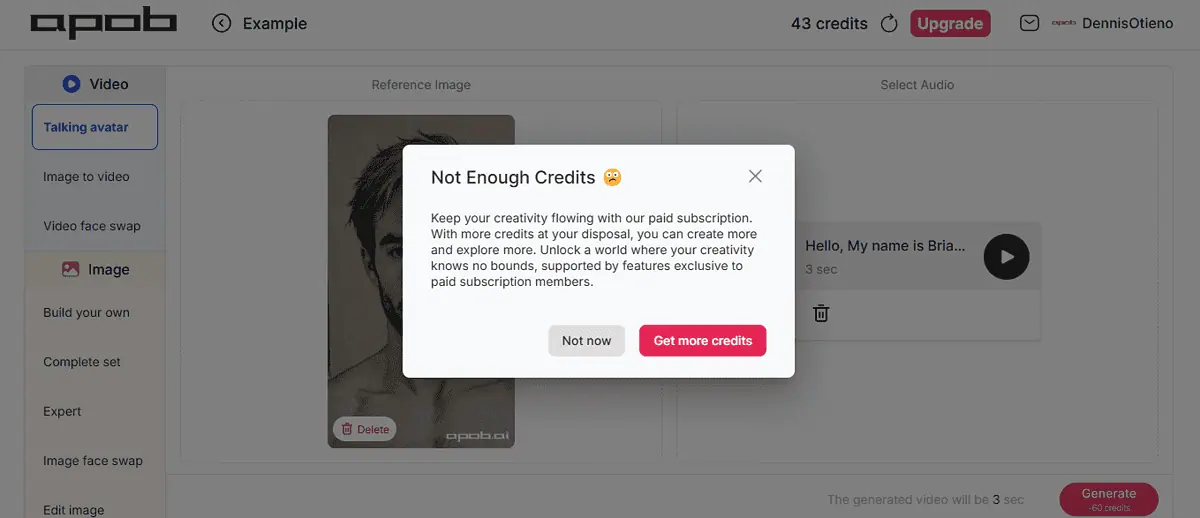
This tool also allows you to create a video from an image like Prome AI. You can first upload a photo and then give a description. However, the description option is available on Best quality only and costs 120 credits. That means you can’t use it on a free plan, which only offers 80 credits per day.
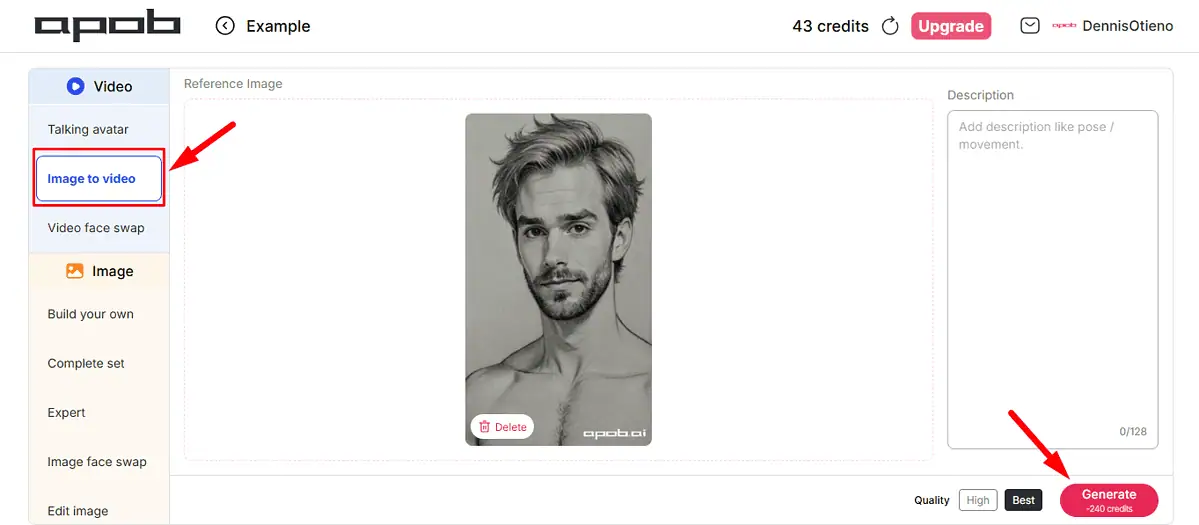
The last Video creation feature is Face swap. It costs 16 credits per second for high quality, 28 credits for Best quality, and 52 credits for Ultra quality.
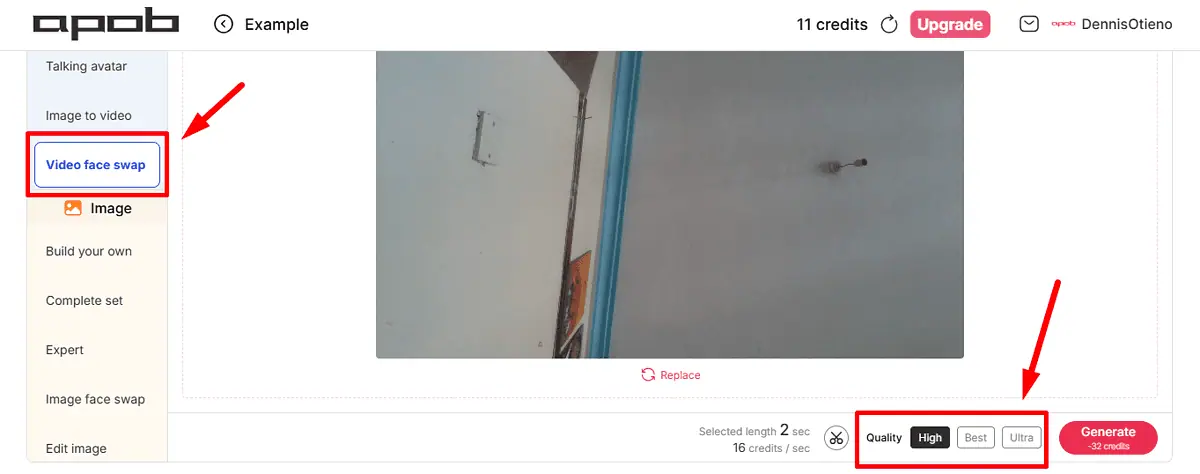
Sadly, after spending the credits, I noticed no change in the original video.
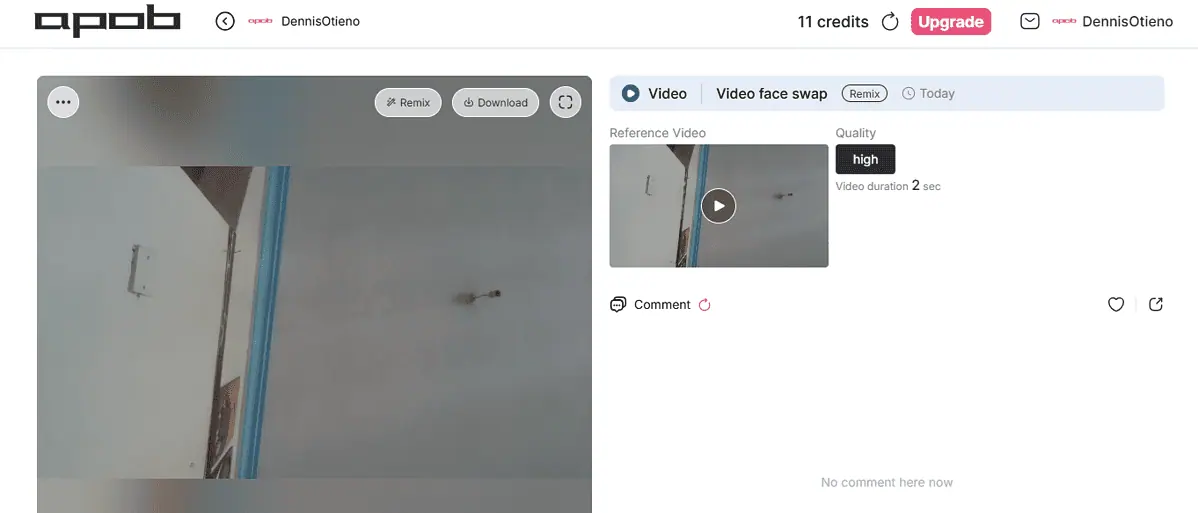
Image Generation
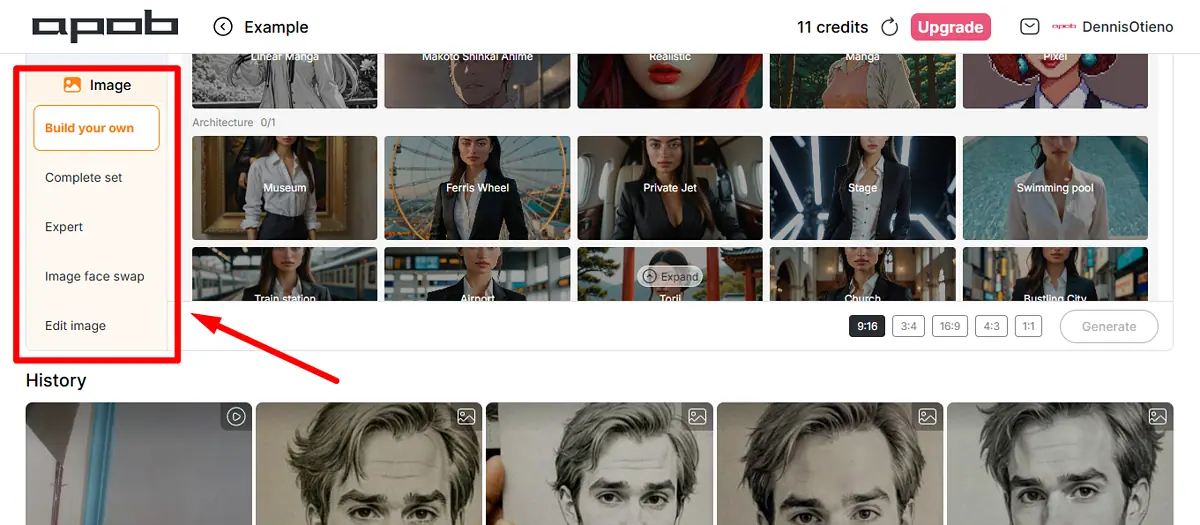
The image generation feature lets build your own model, which I demonstrated in the Create Portrait Model section. It also has functions like Complete set, Expert, Image face swap, and Edit image.
The Complete set involves selecting different templates to create an image. You can also pick the ratio before generating.
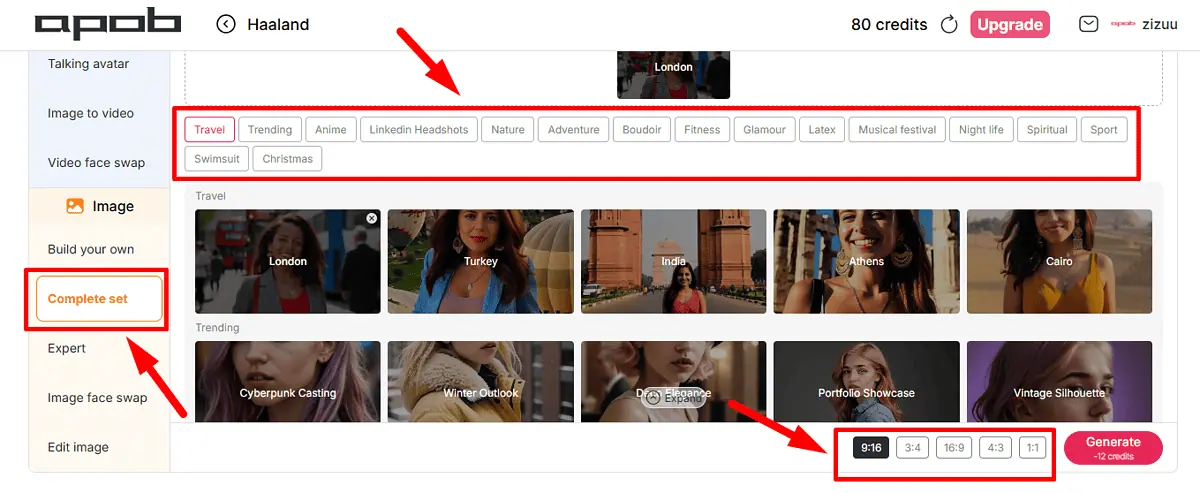
It generated four results, each with a different style.
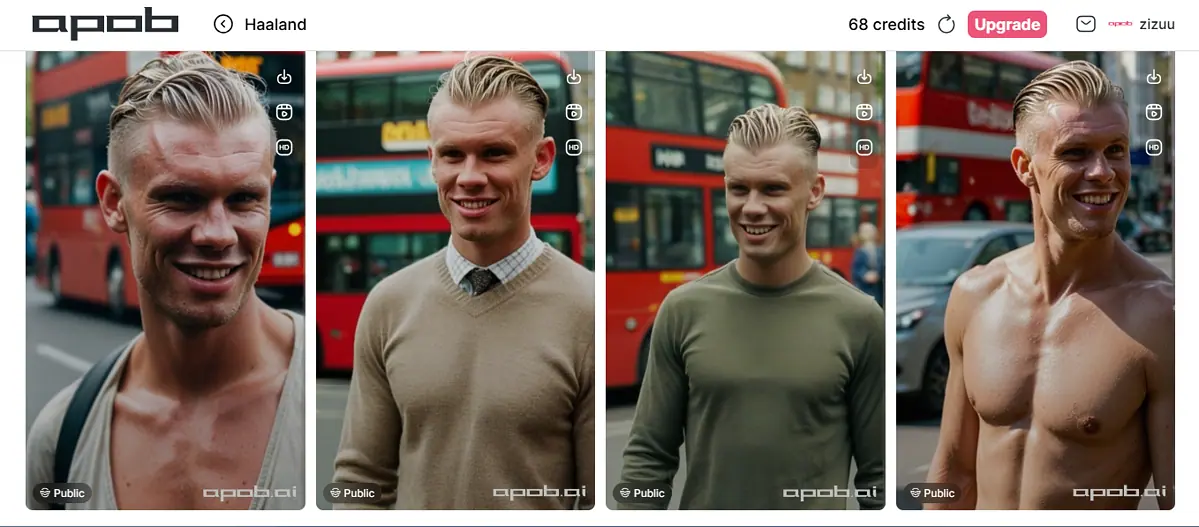
The Expert feature allows you to write a prompt, similar to Picsart. However, Picsart doesn’t limit users with credits like APOB AI.
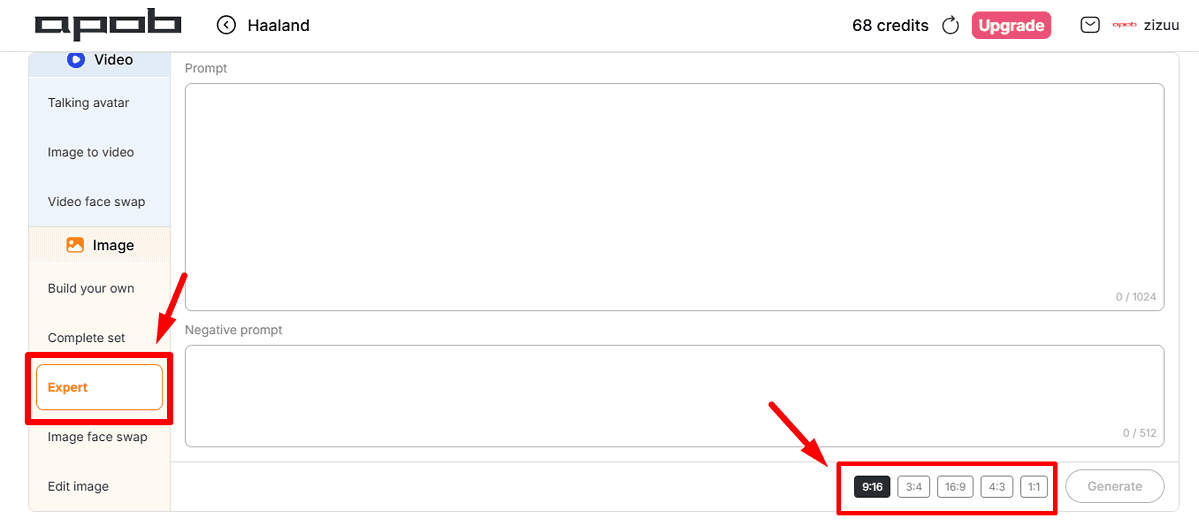
I prompted it to create an image of an elephant with its baby, but some photos showed a human baby rather than an elephant. One image didn’t even show the baby.
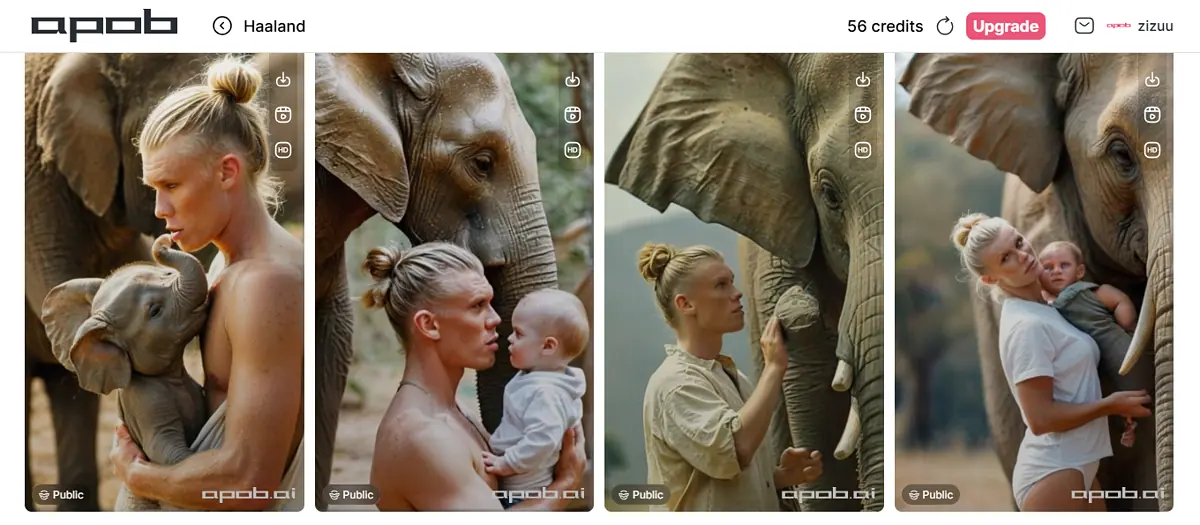
This tool also has an Image face swap feature. You can upload any picture and replace the face with your model.
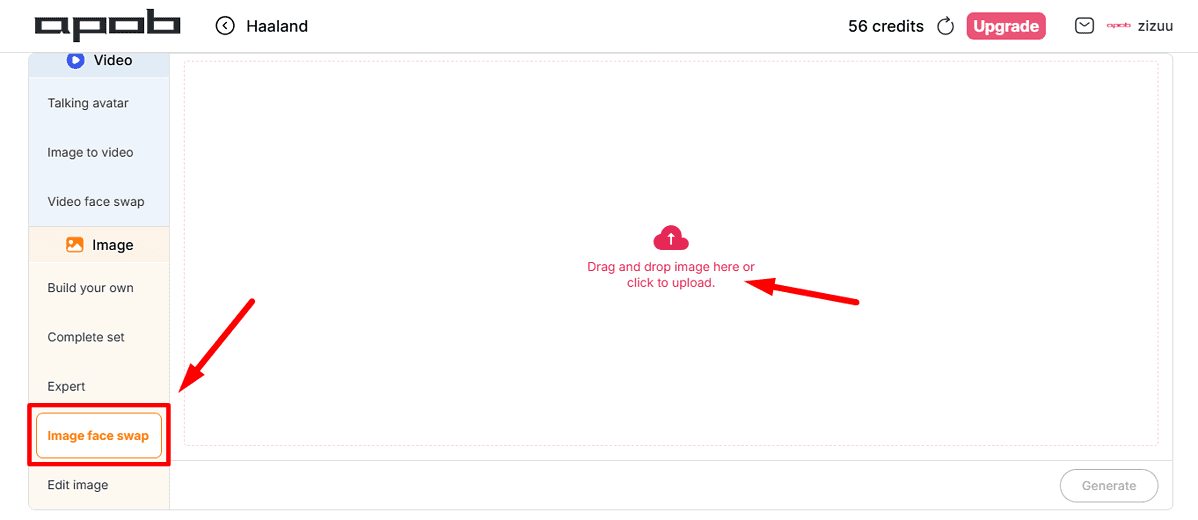
It cost 20 credits. However, the results weren’t what the tool claimed they would be. The only difference I saw was the watermark; nothing else changed. This feature works perfectly on Pixlr compared to APOB AI.
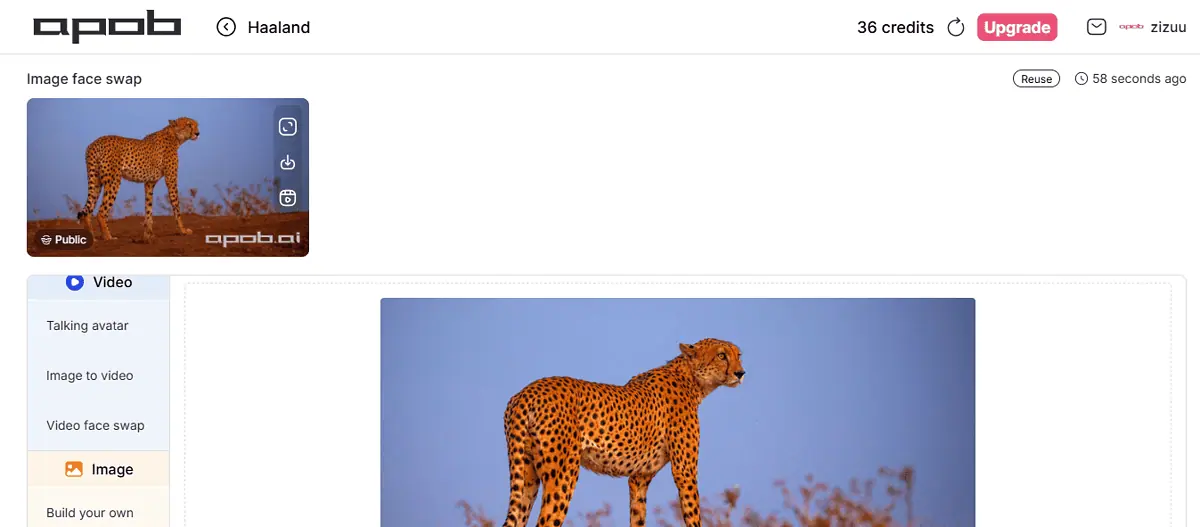
Moreover, you can edit images by upscaling them. CapCut has a similar feature that makes photos look brighter and clearer. To use it, you need to upload the picture and generate it, which will cost 16 credits.
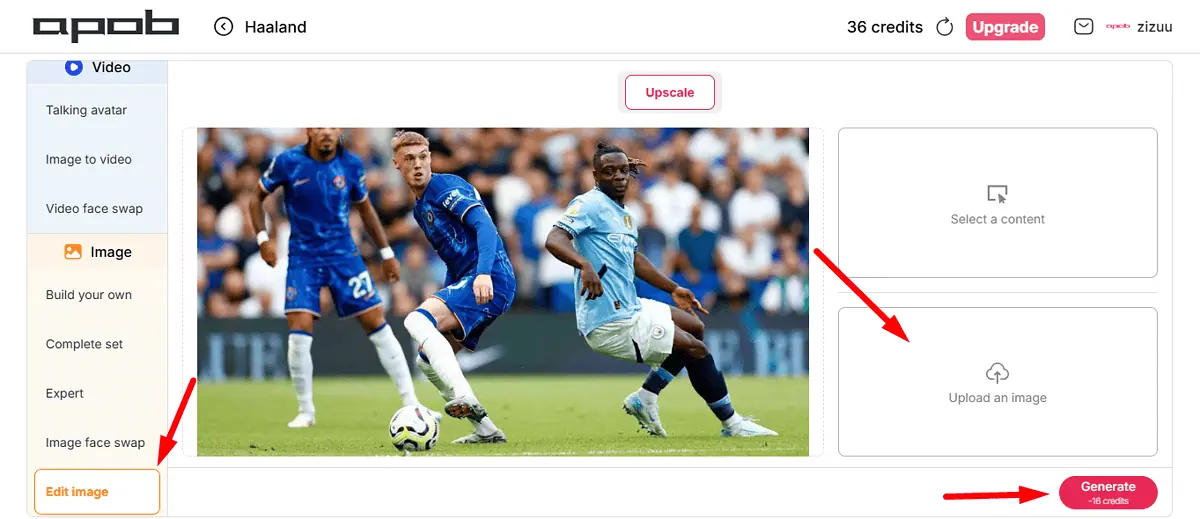
The result was slightly brighter and shaper. However, it had a watermark.
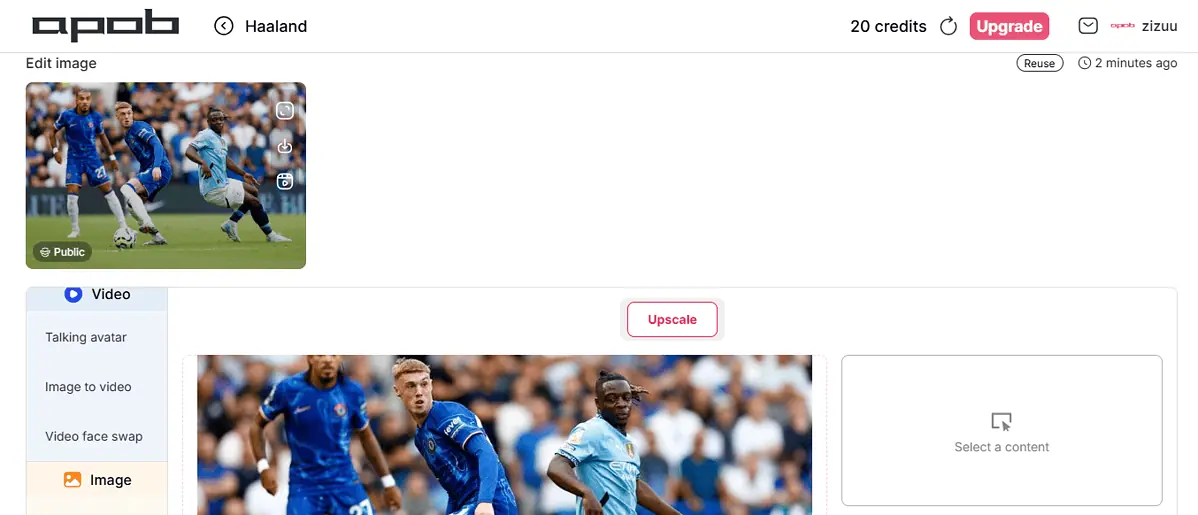
How To Use APOB AI
Here’s how to get started with the app:
- Go to the official APOB AI website and tap Create for free.
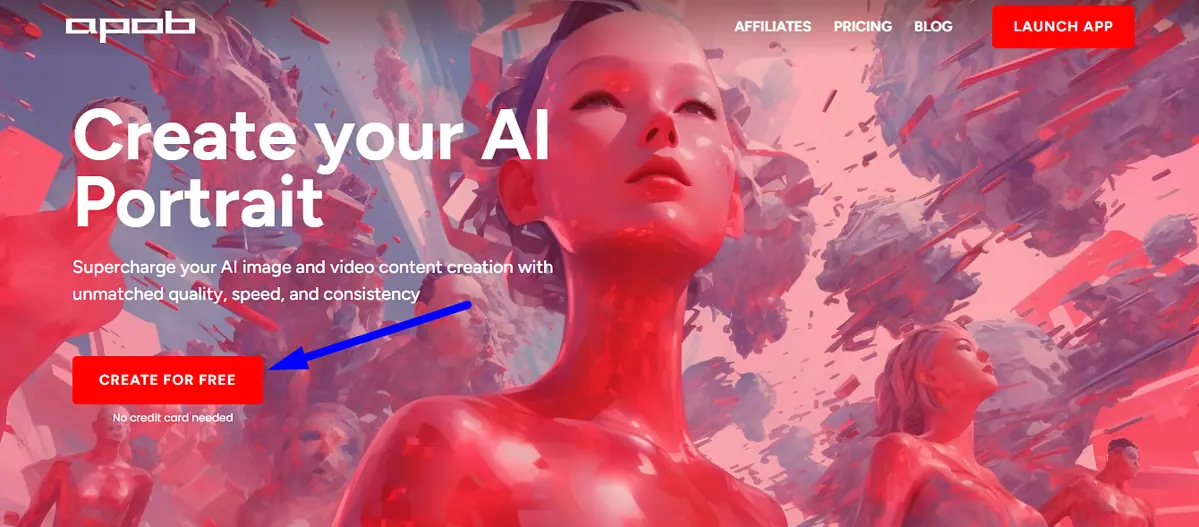
- Tap the Login button on the top right corner, then click Sign up.
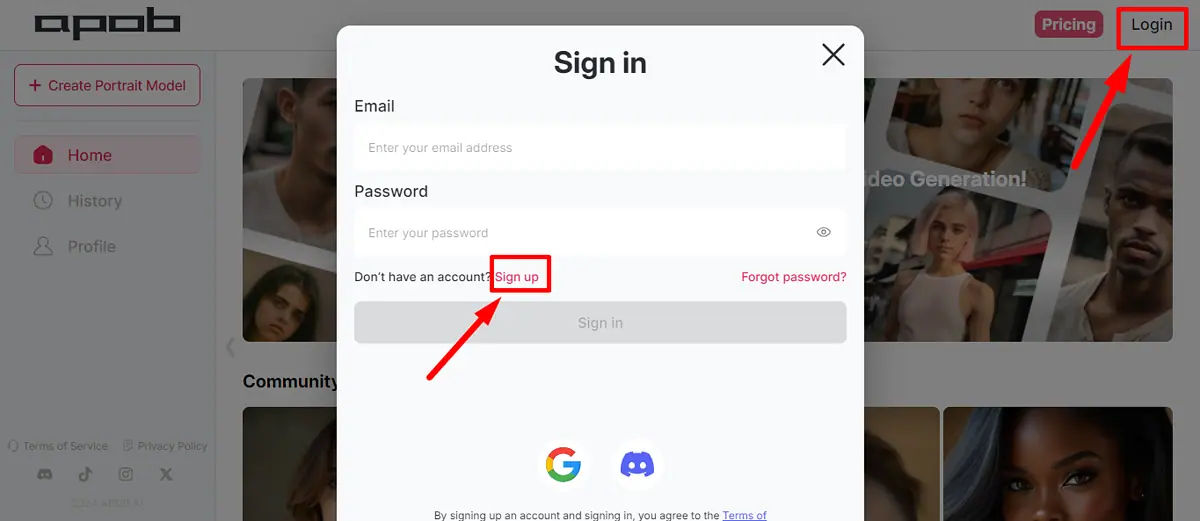
- Add your personal information and tap Create account.
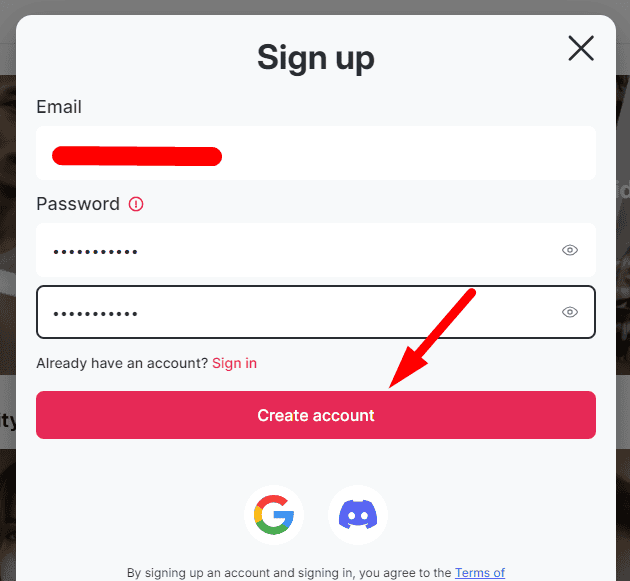
- Click Create Portrait Model.
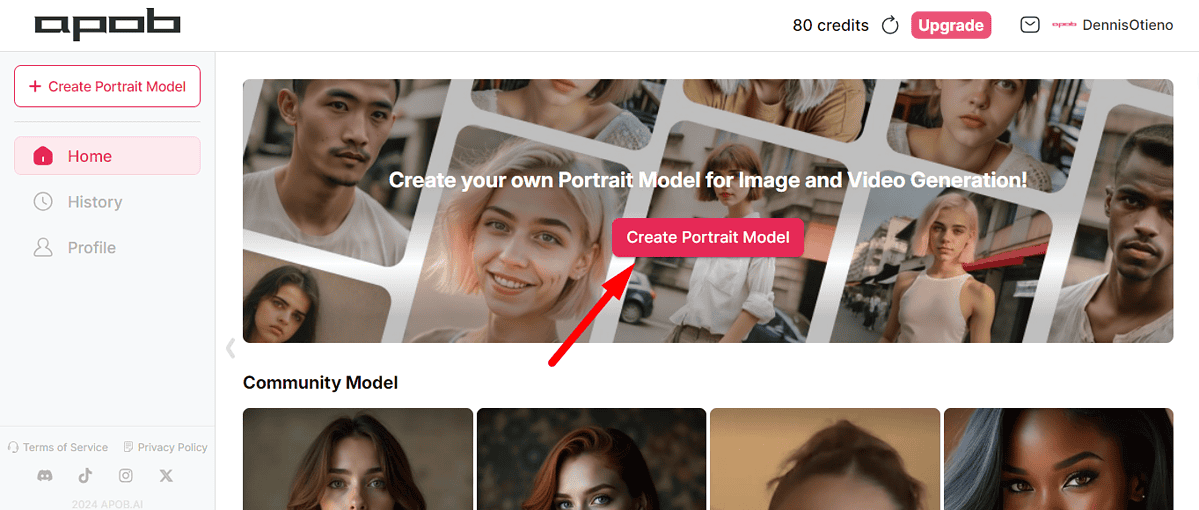
- You can upload your photo or use the APOB AI influencers generator to create your model’s reference image.
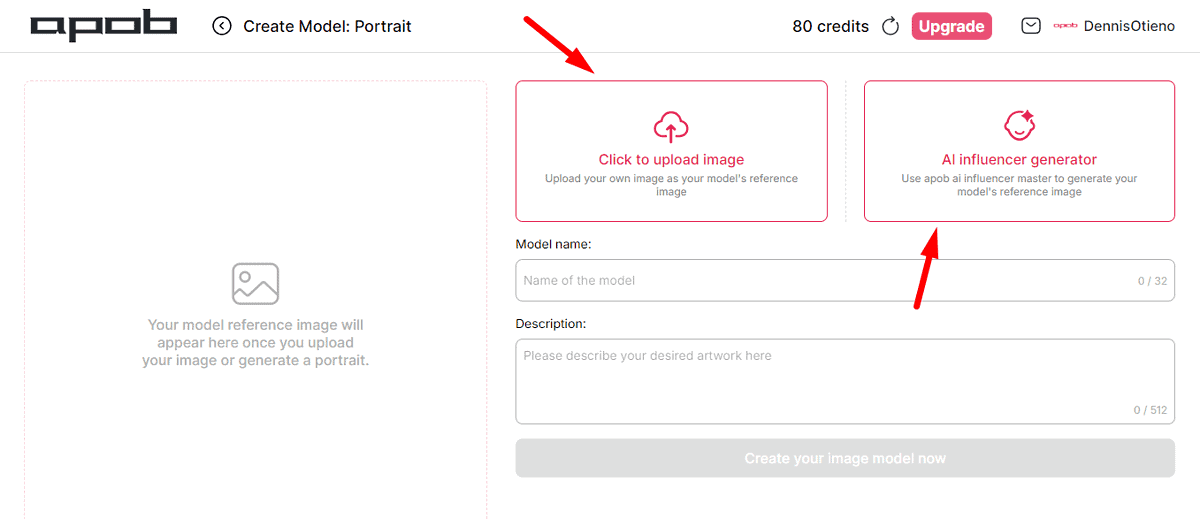
- Add a model name and description, then tap Create your image model now.
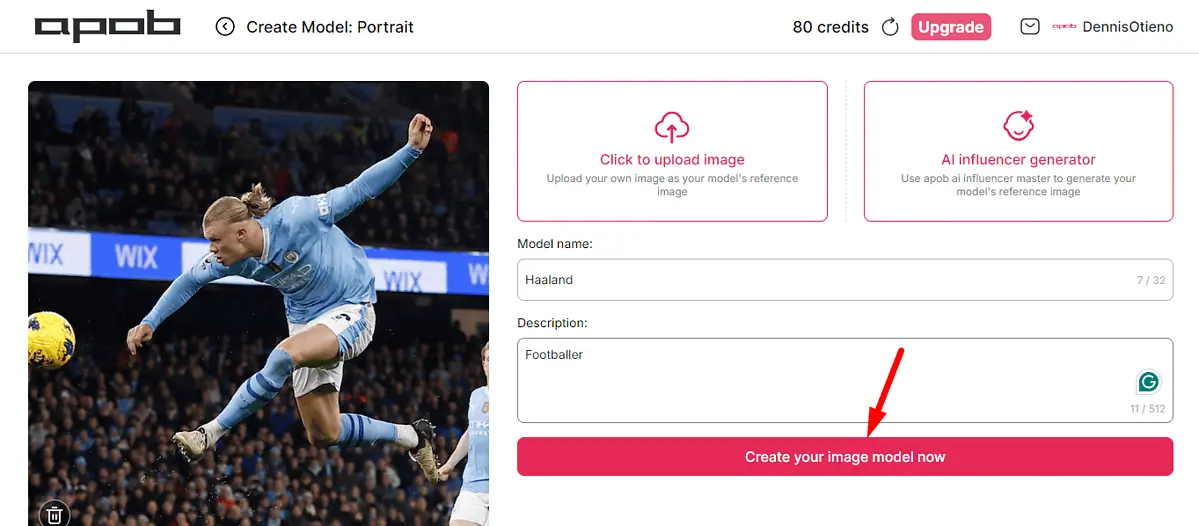
- After uploading it, select the Style, Environment, Appearance, or Weather, then tap Generate.
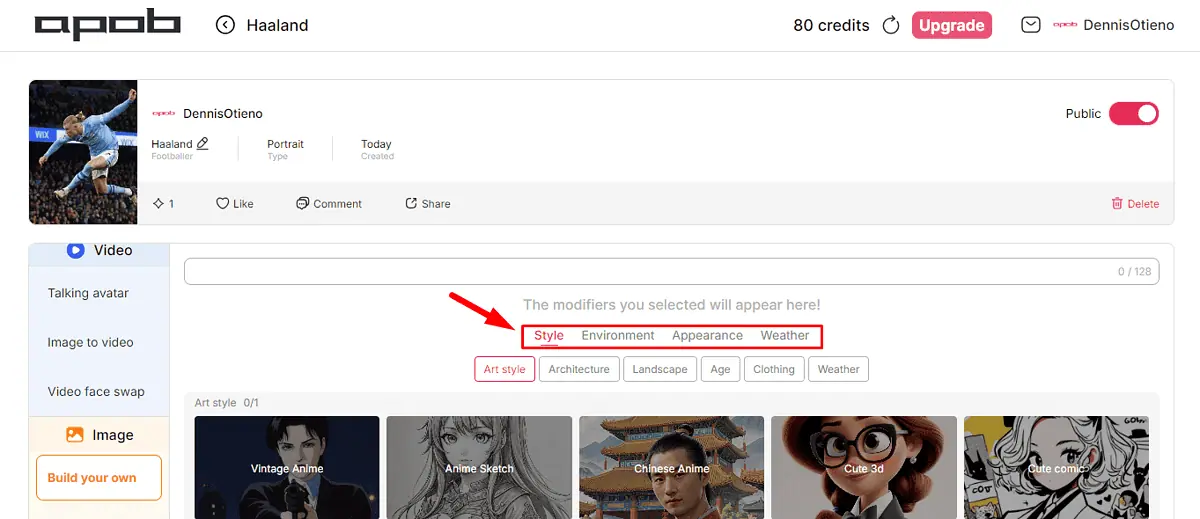
- The tool will generate four different images from the style you chose.
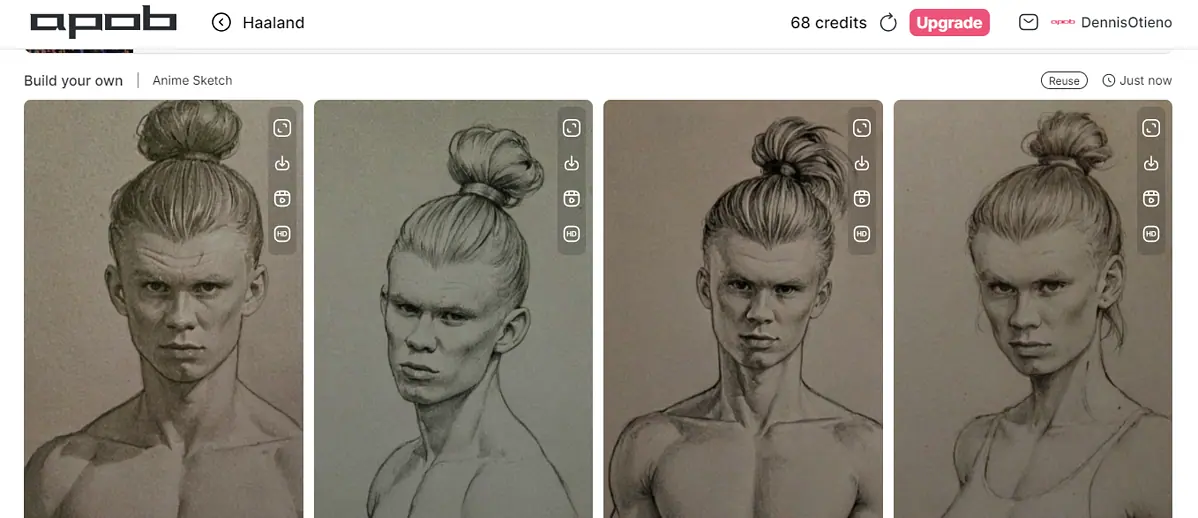
Pricing
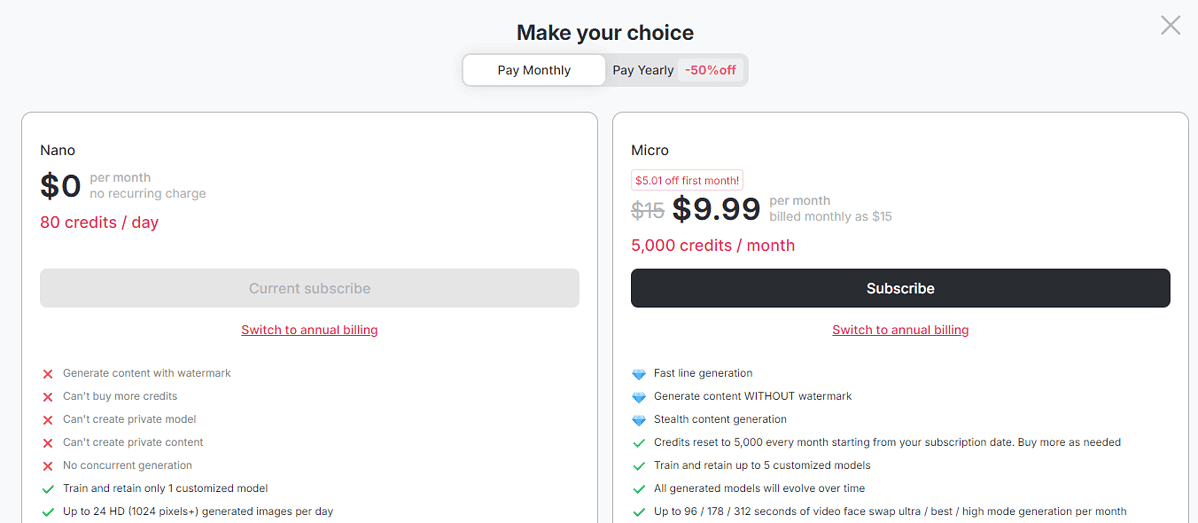
APOB AI has four major pricing plans:
- Nano – $0/mo
- Micro – $9.99/mo
- Macro – $34.99/mo
- Mega – $79.99/mo.
The Nano plan is free to use and offers up to 80 credits per day. It features up to four face swaps per day, generates one image of up to 24HD (1024 pixels+) daily, and trains and retains one customized model. However, it generates content with watermarks, you can’t buy more credit or create private models/content, and there’s no concurrent generation.
The Micro plan offers everything from Nano and more. It costs $9.99 for the first month and $15 for the second month going forward. It has 5,000 credits/mo, but you can buy more if needed. Its content doesn’t include watermarks and supports up to 250 face swap images and up to three concurrent generation tasks.
The Macro plan costs $34.99 for the first month and then $45/mo. It includes all the features on the Micro plan and 45,000 credits/mo with an option to add more. This package supports up to 2,250 face swap images, 10 concurrent generation tasks, and up to 45,000 short video script generations monthly.
The last plan is Mega. It costs $79.99 for the first month and $120 for subsequent months. It has all the Macro features, with an addition of revenue sharing from a public customized model. It also offers 120,000 monthly credits, up to 6,000 face swap images, and supports 30 concurrent generation tasks.
All the plans have a yearly subscription with a 50% discount. However, there’s no money-back guarantee policy.
APOB AI Review – Verdict
All things considered, APOB AI is too unpolished and unreliable for me to recommend it. It’s easy to use, but it has many drawbacks, like the high cost and mixed-quality results.
Most of the features I tried weren’t delivering the expected results, though it could be because I was using the free plan.
Read our disclosure page to find out how can you help MSPoweruser sustain the editorial team Read more




User forum
0 messages