Gatekeep AI Review: Are Its Educational Videos Any Good?
5 min. read
Updated on
Read our disclosure page to find out how can you help MSPoweruser sustain the editorial team Read more
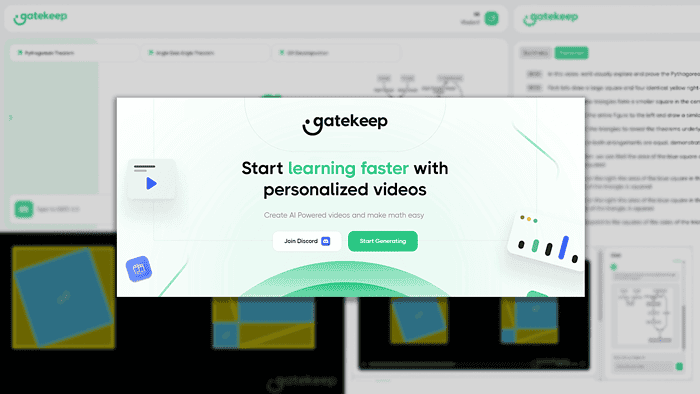
This Gatekeep AI review will help you decide if the platform can deliver the quality and the type of videos you’re after. I left some relevant samples, so you don’t have to take my word regarding the results
Additionally, if you’re not very experienced with AI generators, you can check out the tutorial below.
Let’s get right into it!
What is Gatekeep AI?
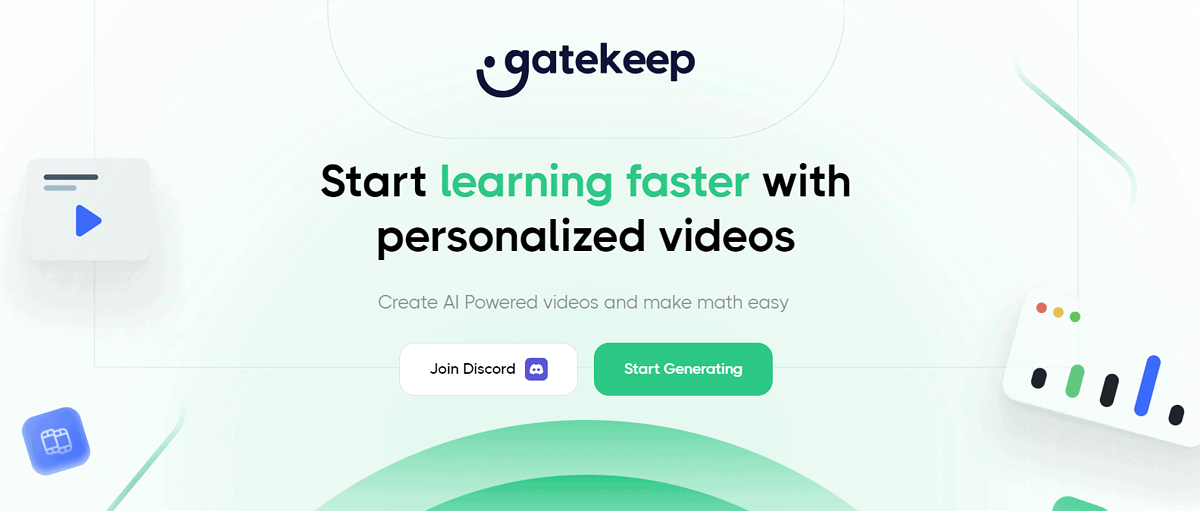
Gatekeep AI is a platform for generating educational videos.
As the input, you provide a short prompt (topic) for the video they want, and the GATE-1.5 model returns a complete video with voiceover and visualizations. There are some additional perks, but let’s go one by one.
Features
Here are Gatekeep AI’s core features, plus suitable samples to check the output quality.
Educational Video Generator
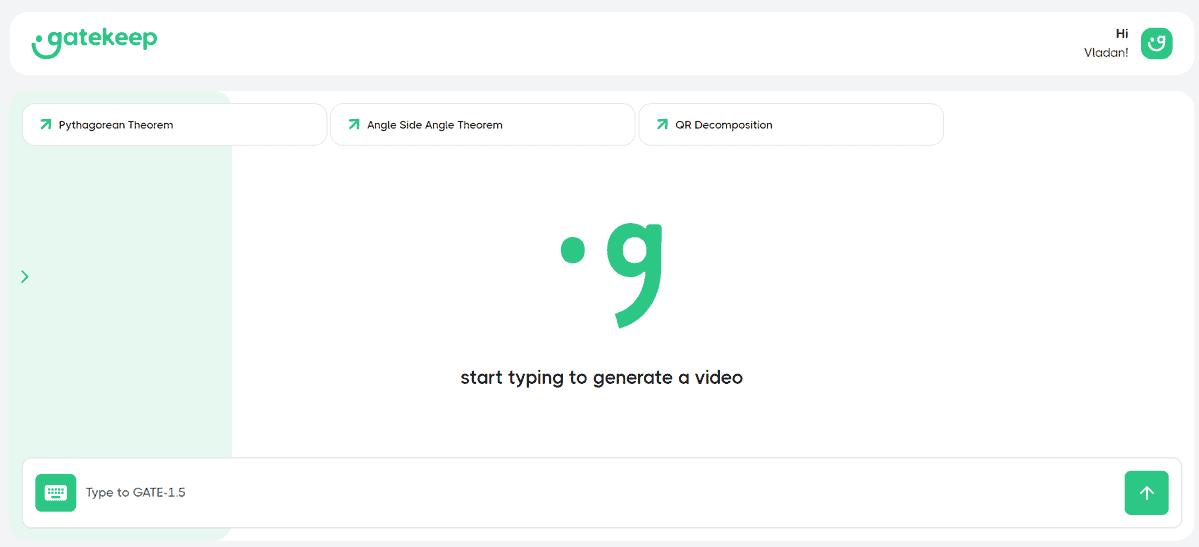
In the screenshot above, you can see the complete interface of the platform! It’s really that simple.
However, it doesn’t mean that the quality is lacking. On the contrary, it generates very nice and catchy videos.
All you have to do is provide a textual description of the topic you want. After a minute or two, a video pops up. It’s also accompanied by some extras, but more about that in a bit.
Here’s a sample video I generated:
As you can see, the video is simple but achieves its purpose. What I didn’t like was that the narration sounded a bit robotic, but that’s the case with many AI video and voice generators.
If you like what you see, continue reading. I’ll break down this simple process so you can create a similar video for a topic of your choice!
Kepler AI Chat
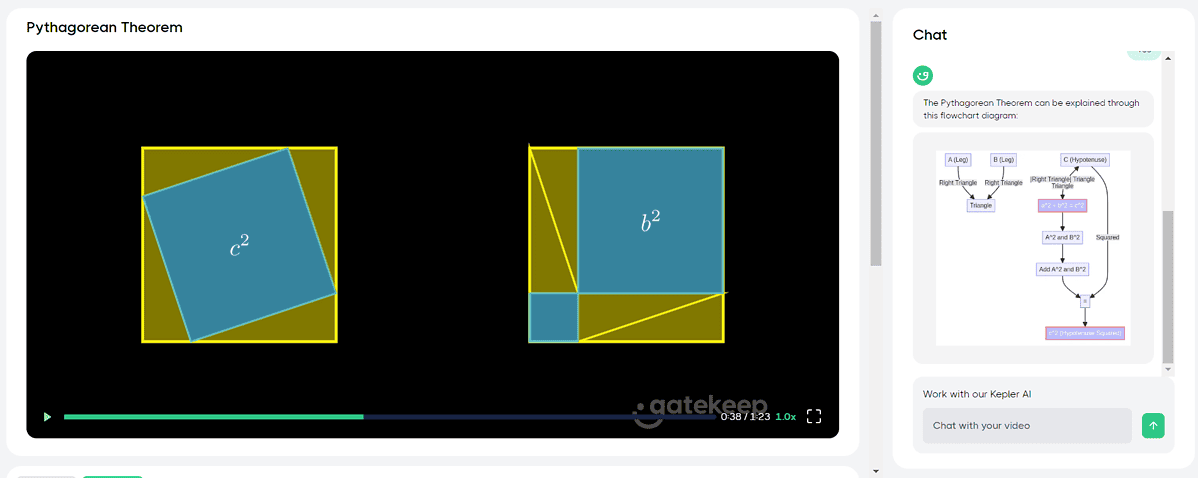
Kepler AI is the chatbot integrated into the Gatekeep platform. After it creates your video, you can use the chat to deepen your understanding of the given topic.
It functions similarly to ChatGPT and other popular LLM bots. You provide an input prompt and it responds based on it. The chatbot does have the information on the video you’ve created so you don’t have to explain it from the beginning.
If you’re planning to use Gatekeep AI to educate others, you can use Kepler AI to generate some questions and answers.
Try the following prompt:
Generate 5 questions and answers based on the information provided in the video.
On the other hand, you can also use it to create additional visuals. Here’s an example of an illustration that Kepler AI created for my Pythagorean Theorem question:
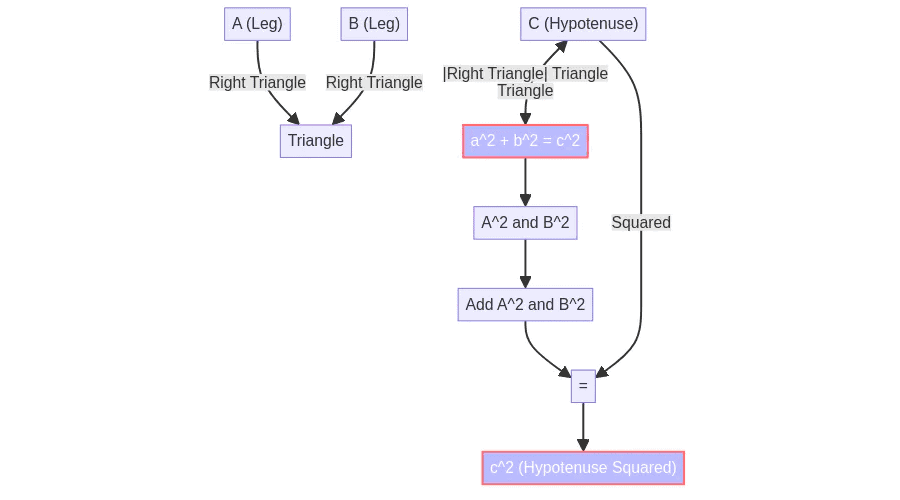
The best part is you can ask as many follow-up questions as you want. The AI responds quickly and on-spot, and you can always rely on visuals to support your learning (initial video or additional images, diagrams, etc.)
Intuitive Interface
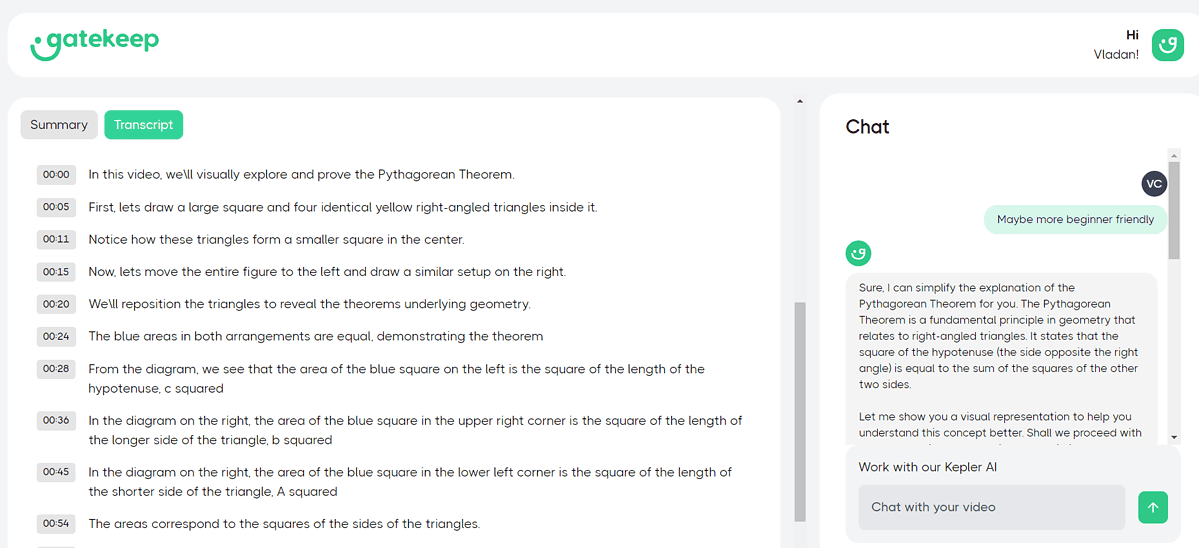
Under the generated video you have a section with Summary and Transcript.
The summary is roughly a 50-word description of your video.
The transcript follows the video voiceover and includes timestamps. I noticed some minor grammatical mistakes, but nothing too alarming.
Example: We\ll instead of We'll
You can click on any timestamp to rewind the video to that specific point.
Now it’s also a good moment to mention that Gatekeep AI also has a Discord community. Among the more than 3,000 users you can find fellow educators, or visit the help center if you experience any problems.
Additionally, you can support the development of this educational AI generator by leaving feedback on Discord.
How to use Gatekeep AI
Although the platform is very simple to get started with, here’s a quick tutorial to ensure you do it properly!
- Head to Gatekeep AI and hit the Start Generating button.
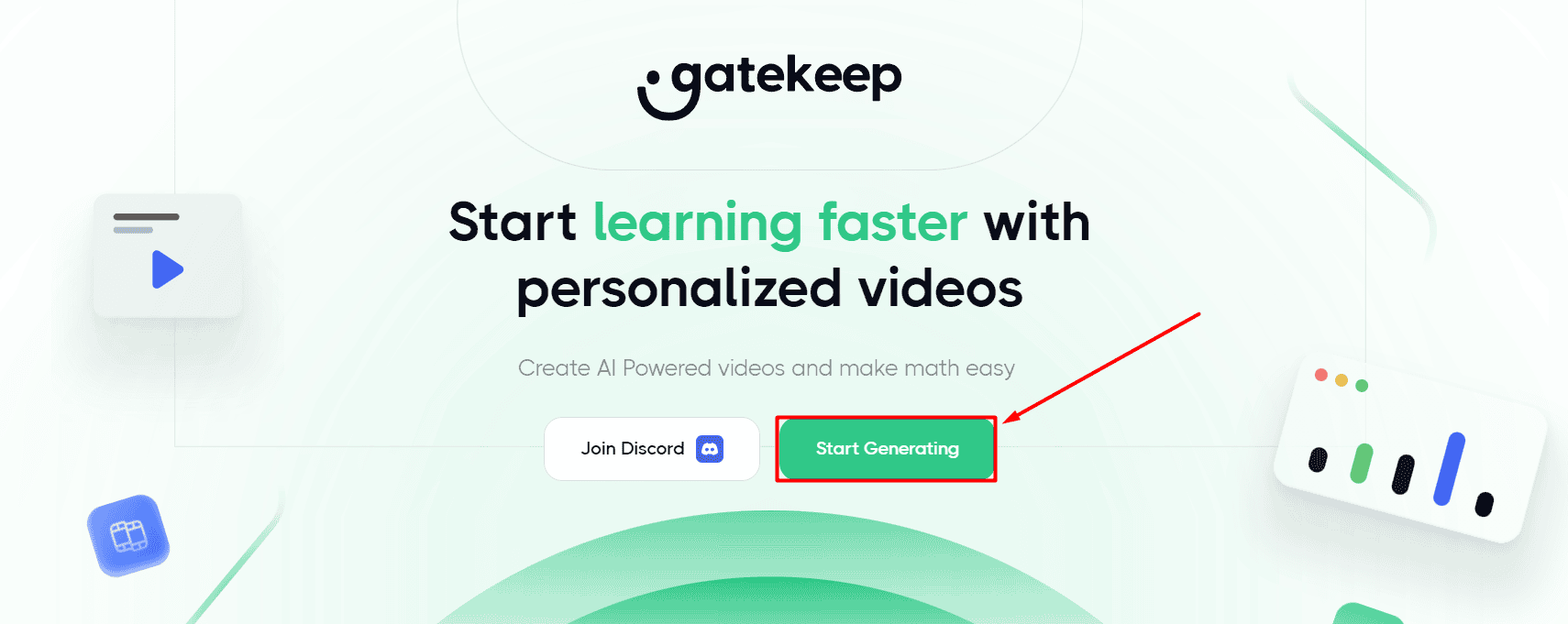
- Click on the Sign Up button.
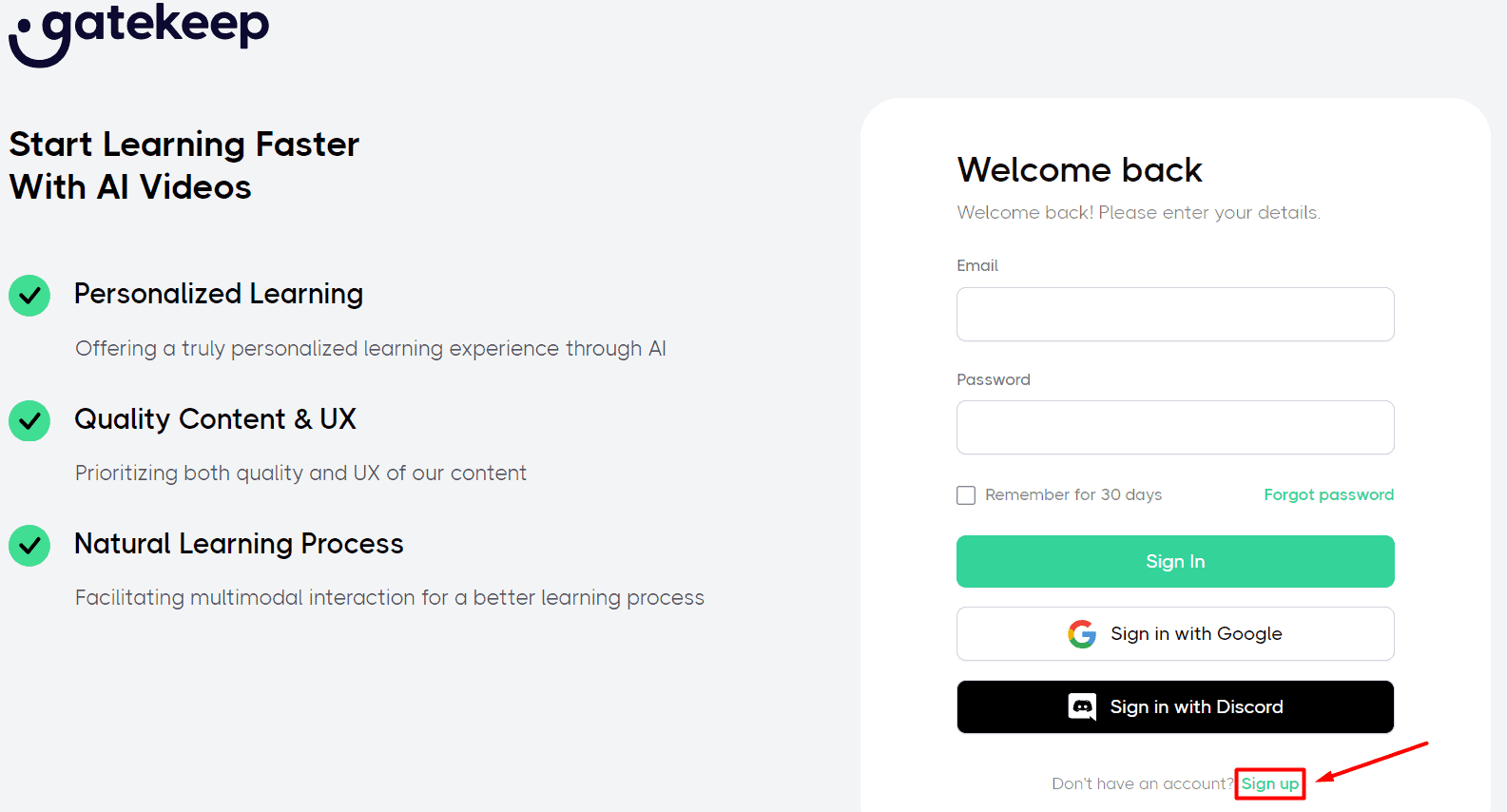
- Fill in your details (email and password) and hit the Create Account button.
Alternatively, you can use your Google or Discord account.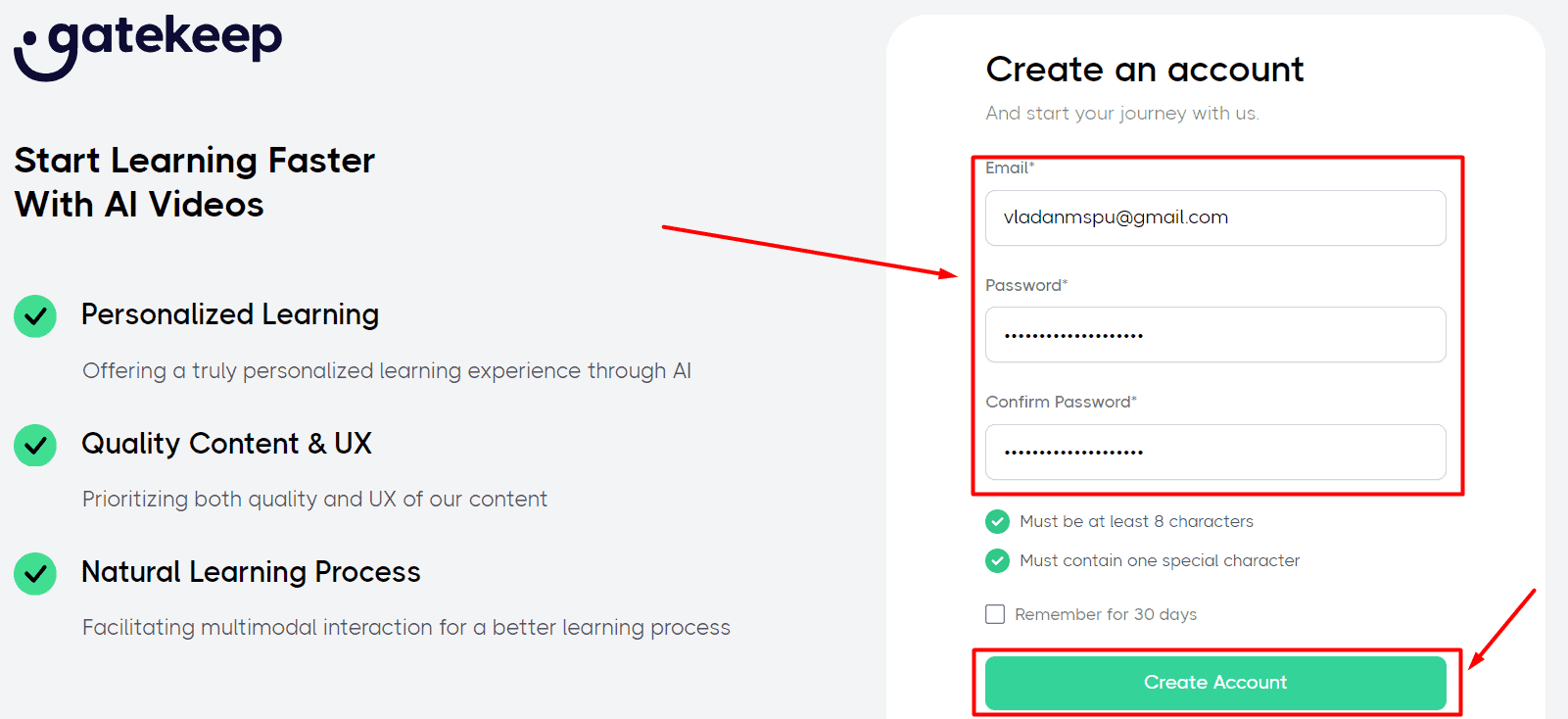
- Type the topic you want to be explained in a video and hit the Send button.
Wait for a couple of minutes afterward.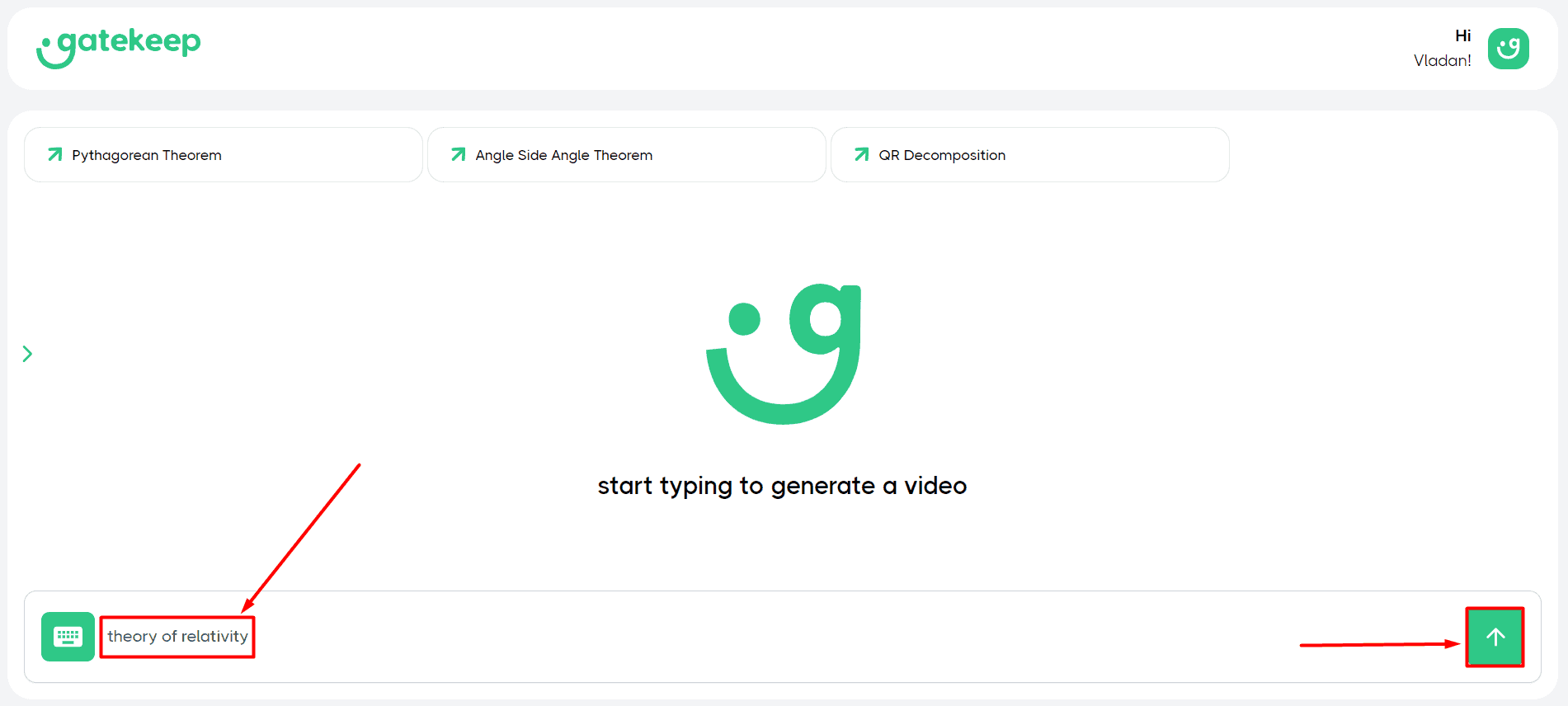
- Play the video from your browser.
Below is the additional step for downloading it.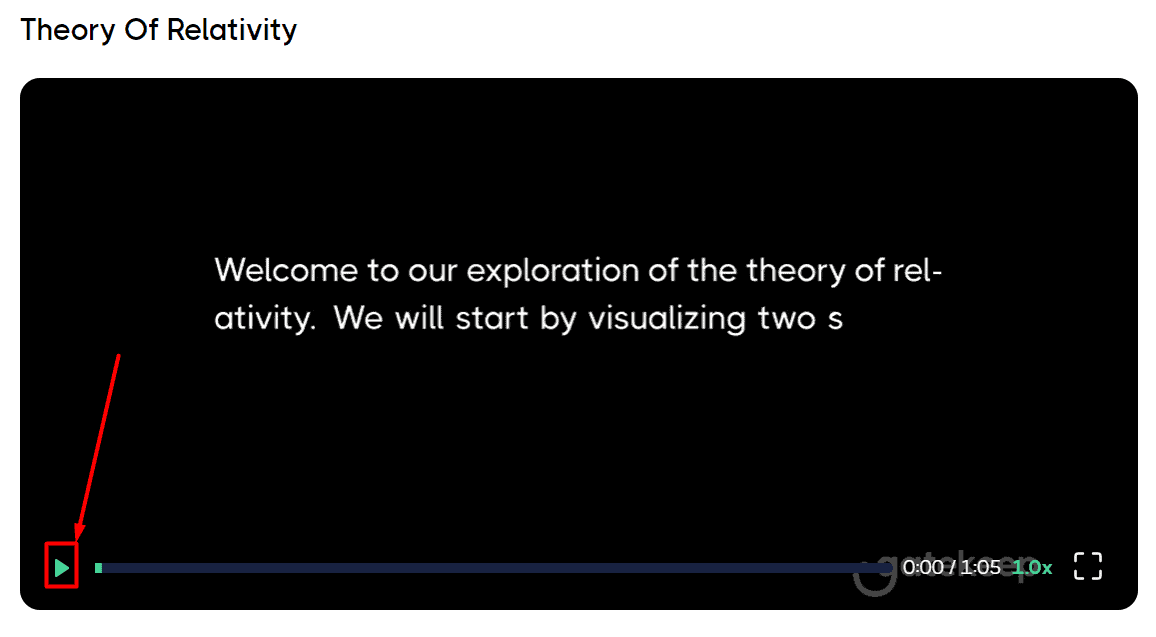
- (Optional) Right-click anywhere on the video, select the Save video as option, and navigate to the destination folder on your PC.
This way you get an MP4 file. This step works on Google Chrome desktop and might differ on other devices and/or browsers.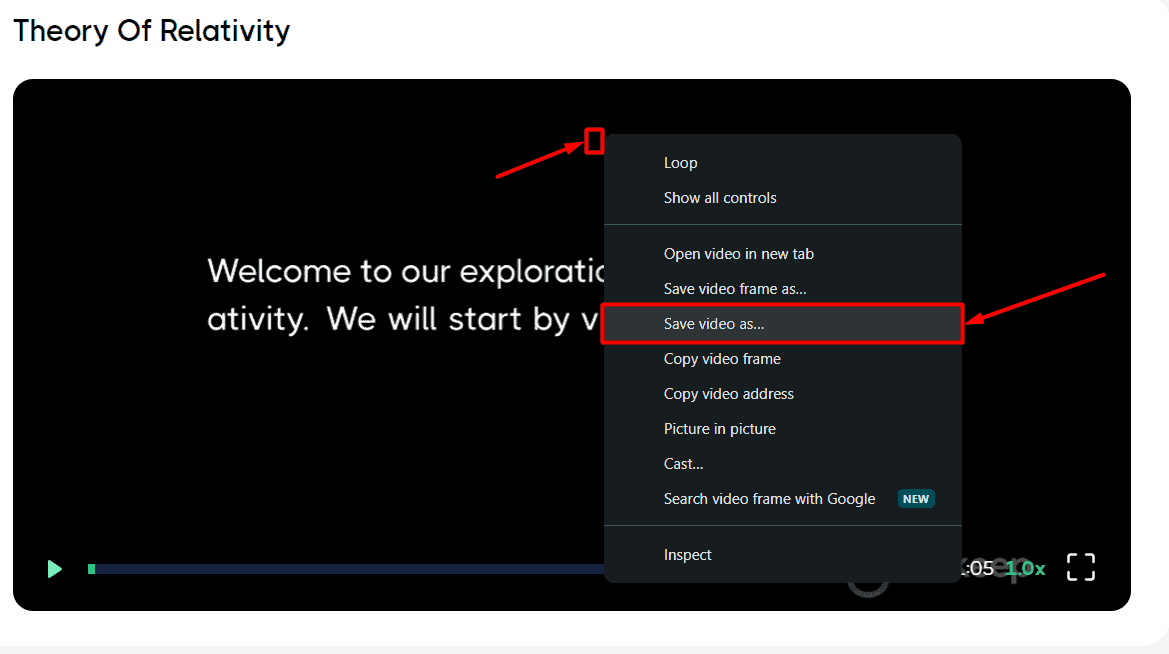
That’s it! Here’s the video on the Theory Of Relativity I generated for this tutorial:
You can also check some other examples by opening the sidebar on the right. Your previously generated videos will also be saved there.
Pricing
To complete this Gatekeep AI review, I must also mention the platform’s pricing structure.
First, there’s a free account that allows three video generations daily. You can also use the Kepler AI chat and you get a transcript to navigate the video timeline, plus a summary.
To generate up to 30 videos per day, you must subscribe to a paid plan. It costs $20 and it’s billed monthly.
There’s an important notice here though. All videos you generate (regardless if you use the free trial or paid plan) stay an exclusive property of Gatekeep.
This means you can use the output for personal or educational purposes only.
Currently, there’s no mention of a money-back guarantee.
Gatekeep AI Review – Verdict
So to answer the initial questions, videos generated with Gatekep AI are definitely good and can support the learning process!
With that said, the platform gives you almost no customization options. So, if you don’t get the result you want from the first try (which will happen), you’ll have to keep prompting the tool, without having much say in the matter.
This simplicity, however, s also a big plus. I haven’t seen many other AI platforms that can do so much with so little input.
If you want more control while generating educational videos, you might want to check out this Invideo AI review.









User forum
0 messages