Windows 11 has a new "Linked devices" page for all your devices, just like macOS
2 min. read
Published on
Read our disclosure page to find out how can you help MSPoweruser sustain the editorial team Read more
Key notes
- Windows 11 Insiders gain a new “Linked devices” page to manage PCs and Xbox consoles signed in with their Microsoft account.
- The page displays device info but some actions like removing a device require going to the Microsoft account website.
- This feature is currently in the Windows 11 Beta Channel and is expected to reach the public release soon.
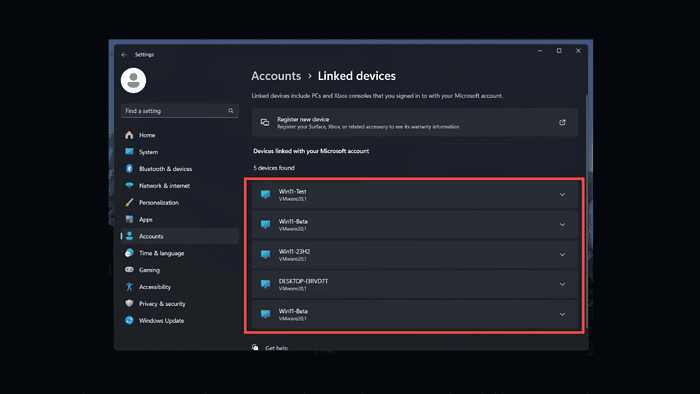
Microsoft is bringing better device management to Windows 11 with a new “Linked devices” page currently rolling out to users in the Beta Channel. What this feature does is it offers a centralized location for users to view and manage all devices linked to their Microsoft account, including PCs and Xbox consoles.
Previously, Windows 11 lacked a dedicated space for managing connected devices, similar to what’s found on macOS and iOS. This update can bridge that gap and can provide users with a clearer picture of their Microsoft ecosystem.
What does the “Linked devices” page offer?
- The page displays a list of all devices signed in with your Microsoft account. This includes information like device type (PC, Xbox, etc.), operating system version, and device-specific details like RAM, processor, and Windows build number (for PCs).
While the page provides informative summaries of each device, some actions currently require users to visit the Microsoft account website (https://account.microsoft.com/account/manage-my-account) through their default web browser. This includes options like removing a device from your account, checking warranty status, or accessing BitLocker information.
The “Linked devices” page is currently available to Windows 11 Insiders in the Beta Channel with build 22635.3495. Users who don’t see the feature yet can enable it manually using a third-party tool (use at your own risk) from here.
Microsoft hasn’t provided a specific timeframe for when this feature will reach the stable public release of Windows 11. However, considering its introduction in the Beta Channel, it’s likely to become available for all users in the near future.








