Windows Phone 8 over the air update situation detailed
4 min. read
Published on
Read our disclosure page to find out how can you help MSPoweruser sustain the editorial team Read more
MobiltyMinded have the detail on the Windows Phone 8 software update issue.
They note there are two kinds of updates, automatic updates and manual updates. Automatic updates are downloaded to the device without the need of the user. Manual updates are initiated by the phone users.
Automatic Update
- You are informed that an update is ready to install. You can postpone the update or install the update immediately.
- If you accept the update your phone will restart in the update bootloader screen. Once the update is complete your phone will restart again – to the updated operating system.
- You will see a dialog box that indicates that the update was successful.
- The update will take less than ten minutes in most cases, because the update has already been downloaded before you see the update notification.
Prompted (Manual) Update
- You are informed that an update is ready to download. This will occur if you have opted out of automatic download of updates.
- The notification provides you the size and content of the update.
- You can postpone the update or authorize the download.
- You are prompted to connect to a Wi-Fi network.
- You can also allow the update to use your cellular data connection. This will use your cellular data plan. You will see a warning about the possibility of a cellular data charge.
- You are then informed when the update is ready. You can install immediately or postpone installation of the downloaded update.
- If you accept the update your phone will restart in the update bootloader screen. Once the update is complete your phone will restart again – to the updated operating system.
- You will see a dialog box that indicates that the update was successful.
Update Settings
There are two principal settings associated with updates that are user customizable. You can find these settings under “Settings->Phone Update“. The third one will be a self check.
1. Tell me when updates are available for my phone.
- Deselecting this option will turn off update notifications for the device.
2. Automatically download updates if my data settings allow it.
- Deselecting this setting will force a user to manually approve taking an update download when it is available (see Prompted (manual) update flow above).
- Note: even if the user has selected to receive automatic downloads, if a “zero cost†download scenario is not available, they are prompted to take action. The update then follows the prompted update flow (e.g. find a Wi-Fi or accept an over cellular data connection).
3. Users can also decide to “check for updates†themselves, if they believe that an update is available.
- This feature will enable a user to supersede the update throttling mechanism to receive their update in a timelier manner.
Read more after the break.
Connectivity State Dependencies
The following information will show you dependencies between different levels of connectivity and factors such as data plan, mobile operator restrictions, update size, and so on. These are the factors that affect the quality of the experience when you will update your Windows Phone 8.
- When you are connected to WIFI any size update will work OTA
- When connected to a cellular data plan you have access to small sized updates and will be charged based on your plan usage
- Some mobile operators will put OTA update restrictions in place on their cellular network. (this will prevent over usage)
Update Classes And Sizing
OEM updates
- OEM code (drivers, customizations, QC code – modem and BSP changes(encrypted))
Microsoft updates
- Extra small – (<1MB) – i.e. cert changes, security updates
- Small – (<10BM) – i.e. diff and canonical changes – predominant MSFT update
- Medium – (TBD) – i.e. feature pack dot updates
- Large – 100+MB – i.e. Major update release (e.g. 7740 update) w/o language pack – uncommon
- X-Large – 150+MB – i.e. Major update release (e.g. 7740 update) with language pack – uncommon
Hopefully we will see the majority of these updates roll out without any intervention from carriers, especially the smaller ones.

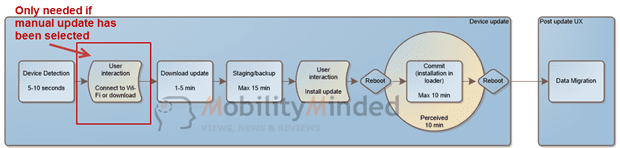
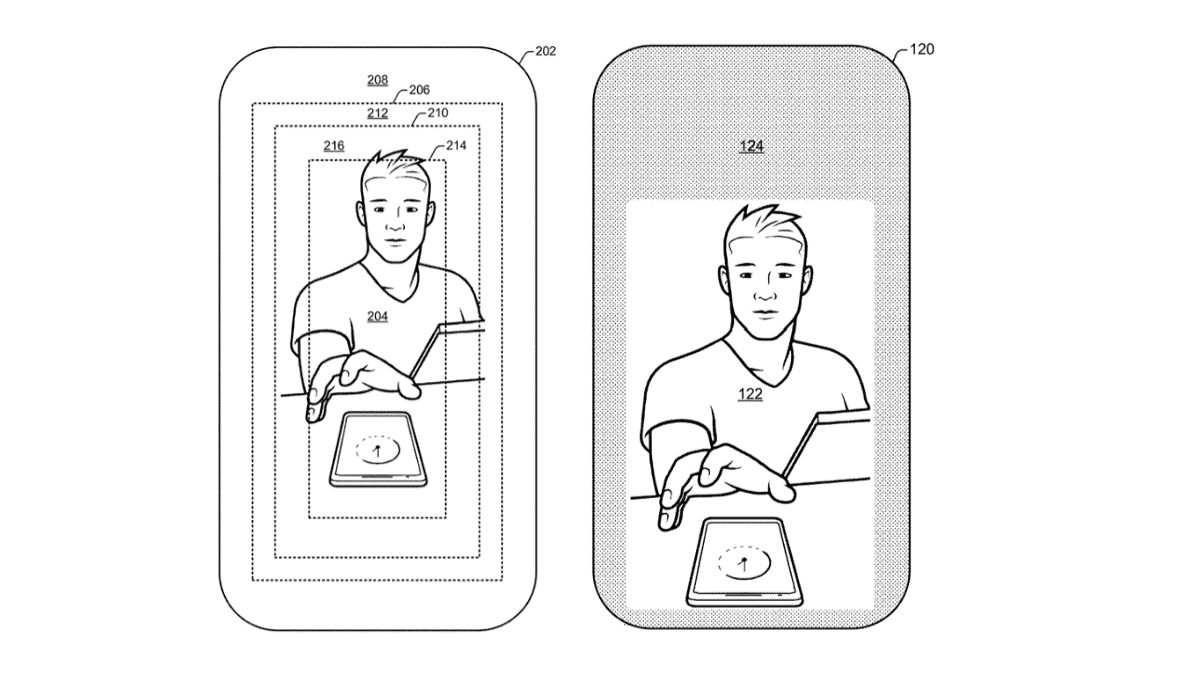






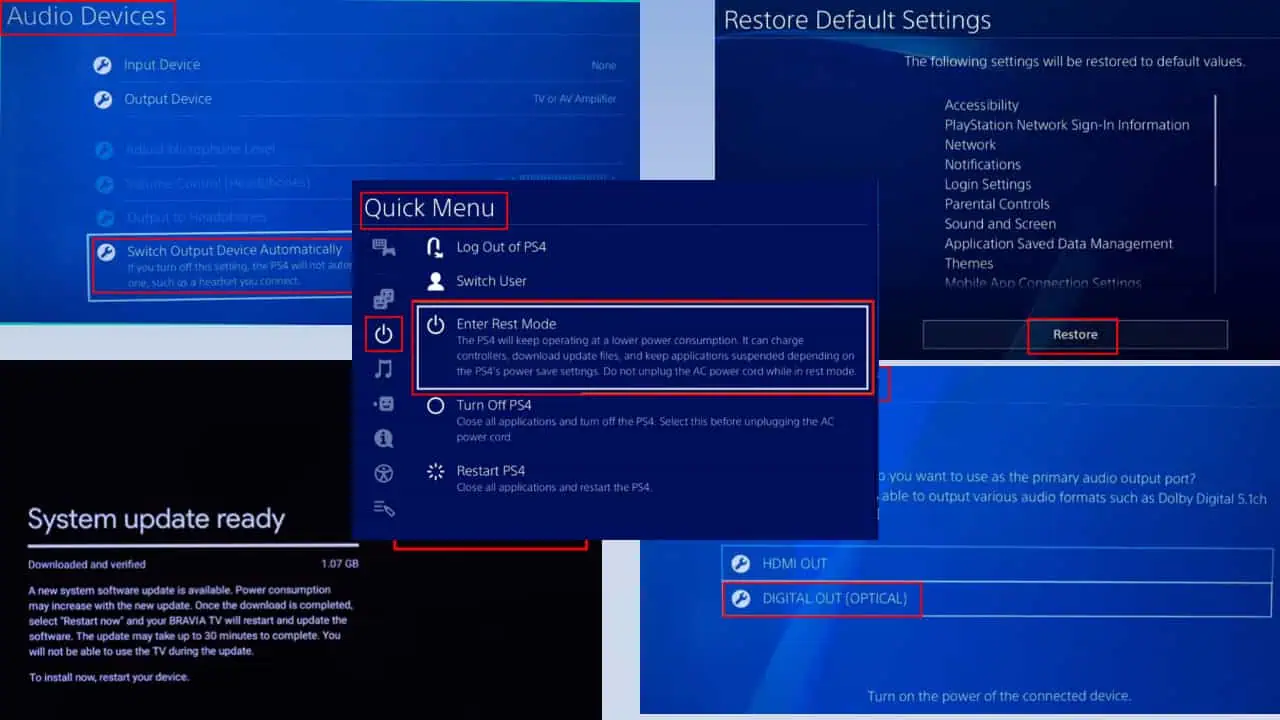
User forum
0 messages