Windows Media Controller now from Windows Phones
2 min. read
Published on
Read our disclosure page to find out how can you help MSPoweruser sustain the editorial team Read more
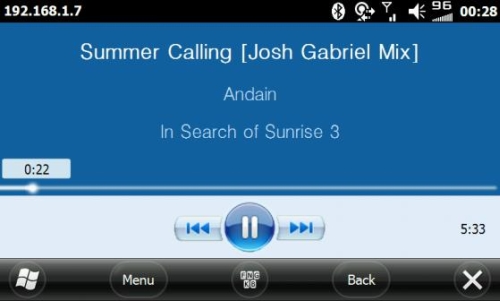
The world of Windows Mobile is known for connecting to things that normal Smartphone’s cannot, example the ToshibaTG01 and an ultra sound scanner, and now we can control our Windows 7 media player from our devices. This comes from XDA where they have figured out to use their Windows phones to connect to their PC and use it as the controller.
Here is some details:
DESCRIPTION:
This software connects to Windows Media Center on your PC via VMC Controller software.
Allows for full control of basic functions:
-menu navigation
-play/pause, next/previous
-volume control
-playback position seek
Displays currently playing media info on screen. (see screenshots)CHANGELOG:
0.4 Beta – 31/03/10
-fixed problem where addresses were resolved to ipv6
-only works with ipv4 addresses, hostname not working correctly yet
-minor performance fixes0.3.2 Alpha – 08/03/10
-fixed loading error
-minor fixes0.3.1 Alpha – 07/03/10
-fixed config file bug0.3 Alpha – 07/03/10
-added haptic feedback with touchscreen
-added d-pad mode switch using camera focus button
-added automatic connection on launching the program
-more stable when connection dropped
-controller window now minimizes properly0.2 Alpha – 18/01/10
-added track length and track number to display
-optimized code, runs slightly quicker
-removed ‘now playing’ option in menu0.1 Alpha – 14/01/10
-initial releaseTO DO IN FUTURE RELEASES:
-improve graphics
-add support for handsets without d-pad
-map keyboard keys
-fix ui bug when started in landscape modeSYSTEM REQUIREMENTS:
-Windows Vista or 7 – editions with Windows Media Center.
-VMC Controller.
-Wifi, Bluetooth/USB activesync connection.
-Windows Mobile 6.x Pro, [may work on older versions]
-480×800 screen res, [designed mainly for the X1, may work on other similar handsets]INSTRUCTIONS:
1. – Download and install VMC Controller (see links below)
2. – Download and unzip folder to phone or sd card (see files below) – (remove previous versions first!)
3. – Connect phone to PC using Wifi, or activesync connection.
4. – Run Windows Media Center.
5. – Launch the downloaded application WMCMR.exe on the handset.
6. – Hit the ‘connect’ button and enter the IP address of you PC. – [hostname MIGHT work]
7. – Save settings.
8. – Start controlling!
You can download this from XDA
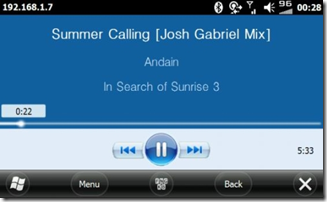
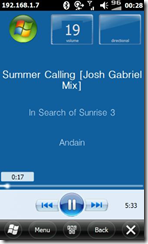
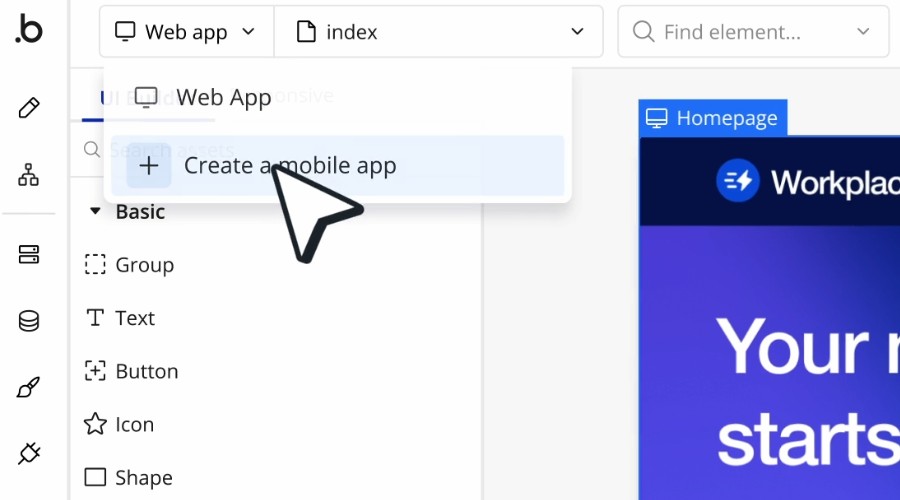







User forum
0 messages