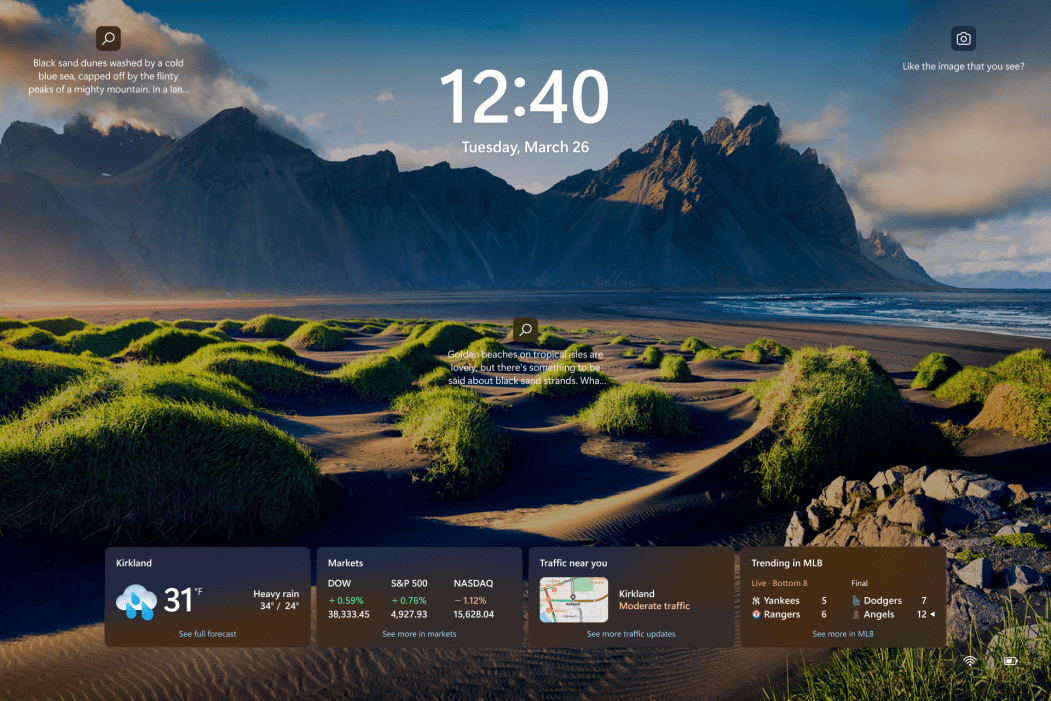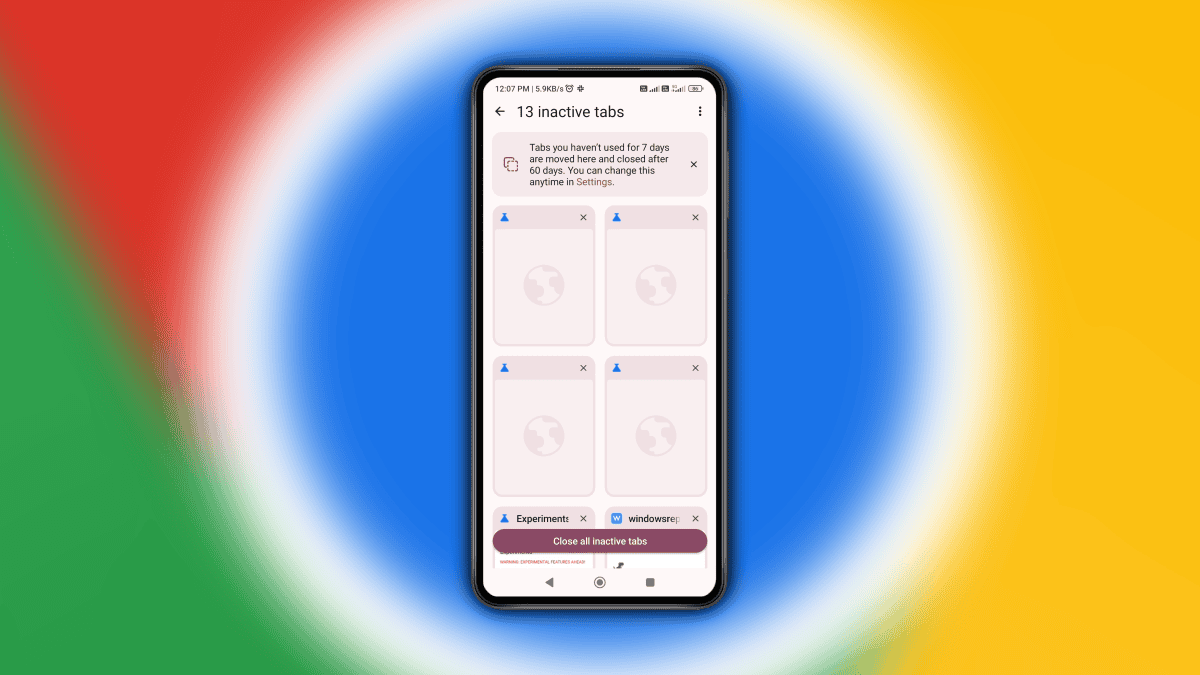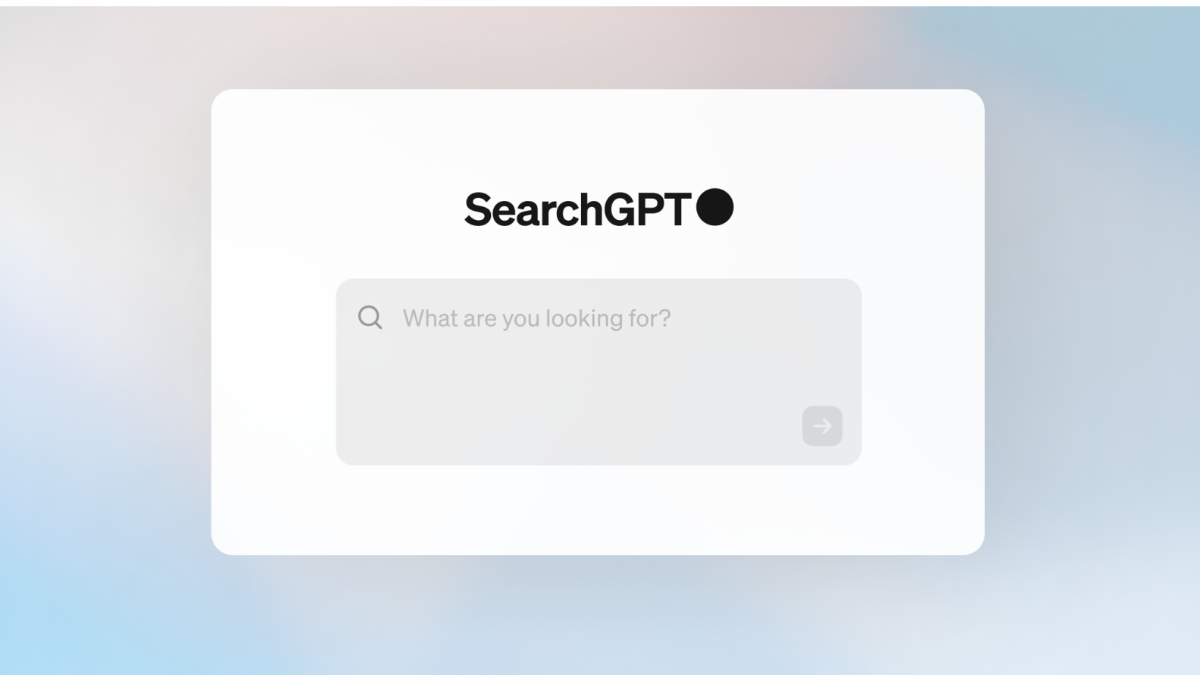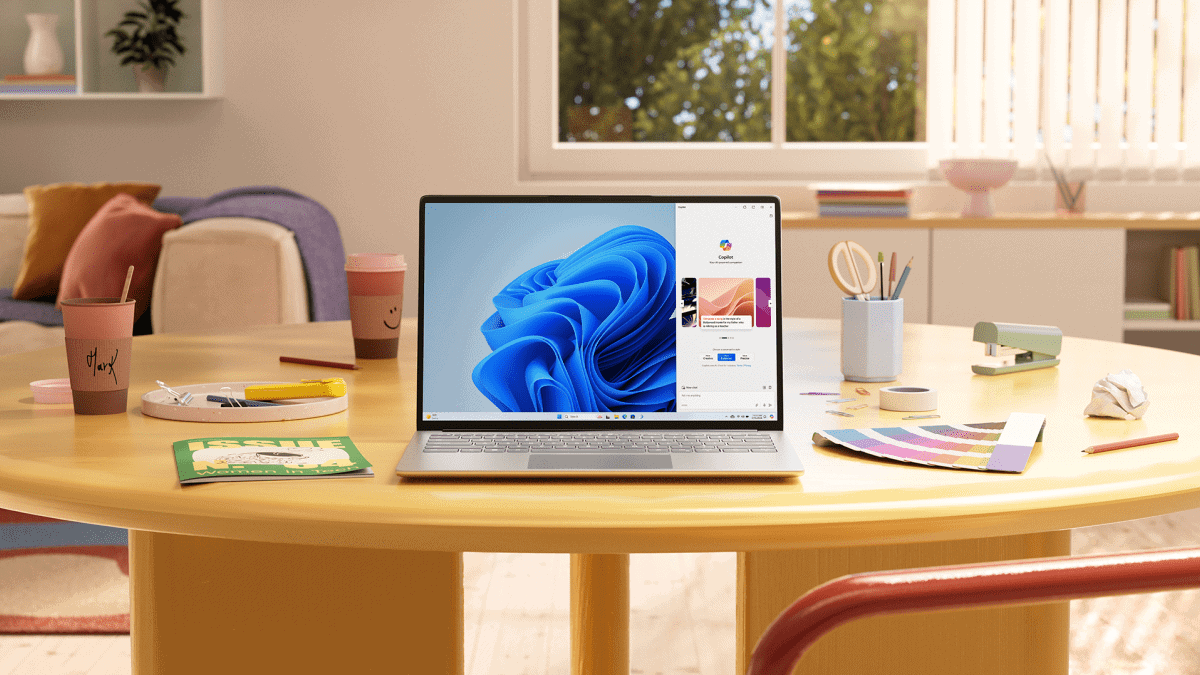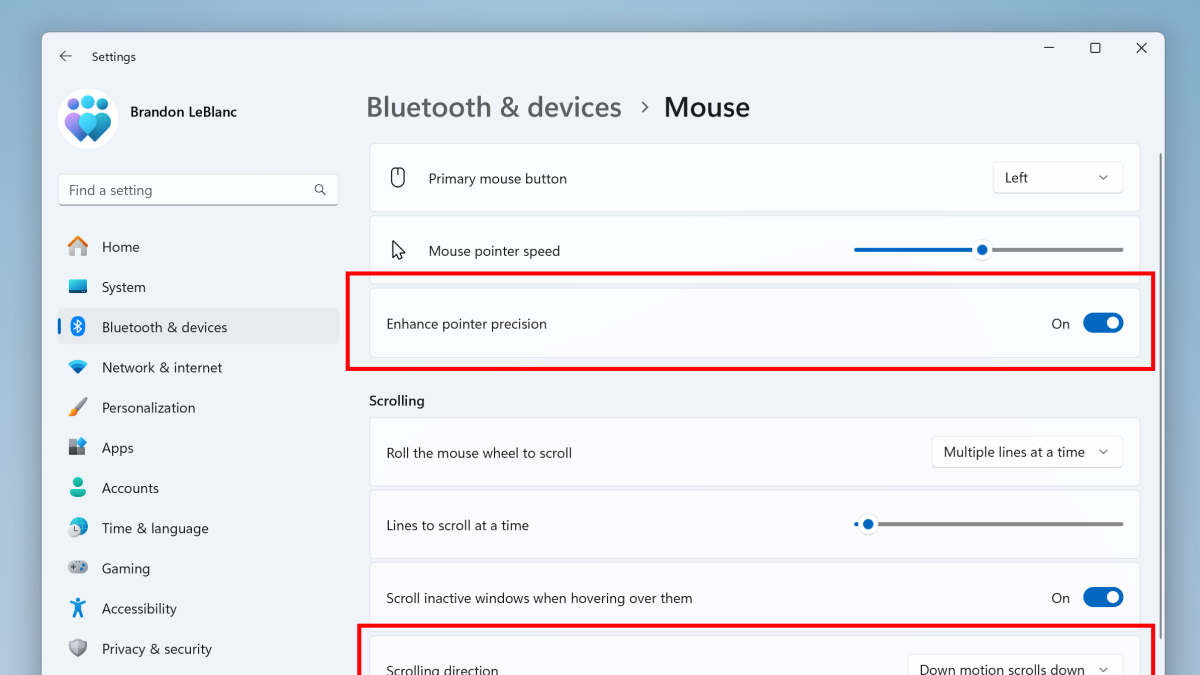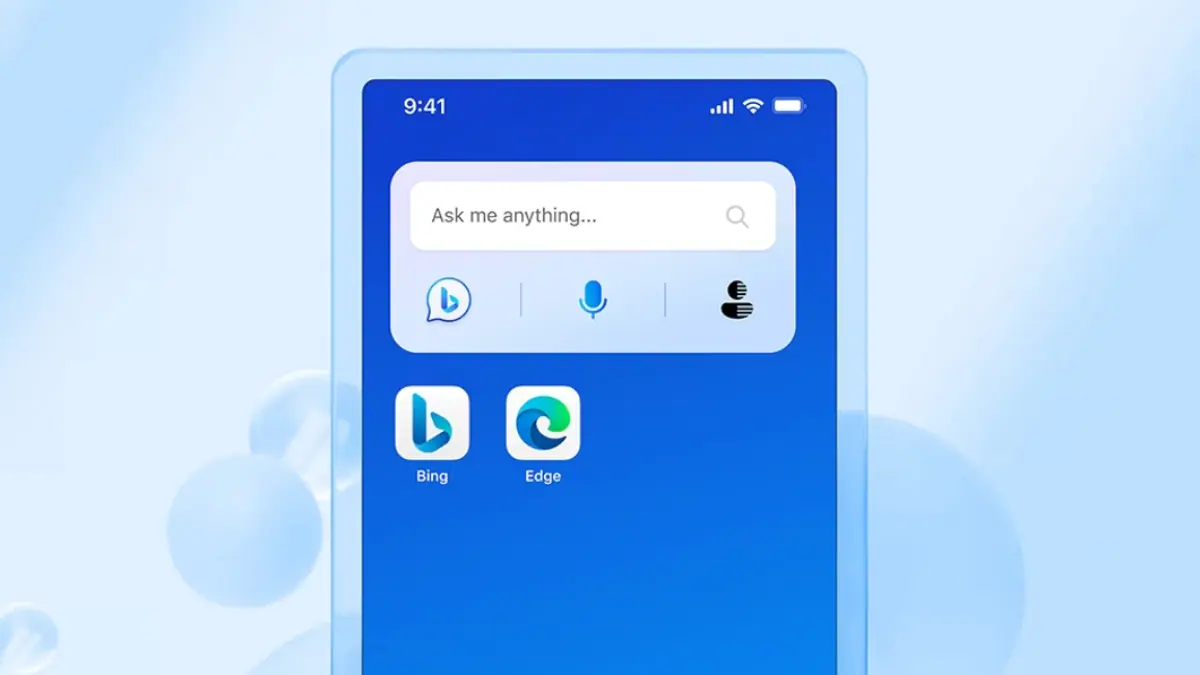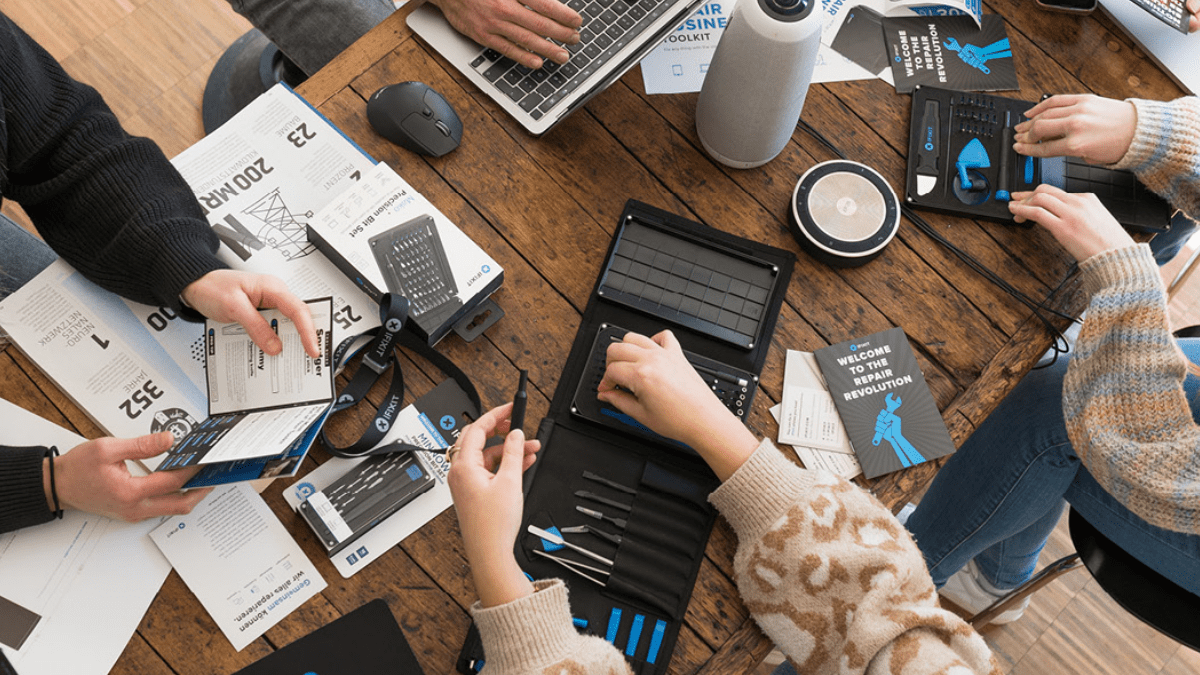Here is what's broken in Windows 10 Build 14366 for PCs and 14364 for Mobile
3 min. read
Published on
Read our disclosure page to find out how can you help MSPoweruser sustain the editorial team Read more

Microsoft has just pushed Windows 10 Build 14366 for PCs to Windows Insiders in the Fast Ring. The company has also announced build 14364 for Mobile, which is yet to be available to Insiders — but, it should be available sometime soon. With the latest builds of Windows 10, Microsoft didn’t add any new features, but these builds come with a tonne of bug fixes and improvements which should make the experience slightly better.
However, the builds include a few known issues which you should be aware of if you are planning to install these builds on your main device. So, here’s what’s broken in build 14366 for PCs:
- The Desktop App Converter Preview (Project Centennial) will fail to run on the Windows 10 Insider Preview Build 14366. If you are a developer utilizing the converter tool to convert your desktop app to UWP, we suggest skipping Build 14366 or switching to the Slow ring until we can fix this issue.
- If you click on a file download link outside of Microsoft Edge, sometimes Edge will open a tab and close it without doing anything. The workaround is to go to the Download pane and start the download there by clicking “Save” or “Save As”.
- Narrator does not launch when you toggle switch to “on” via Settings app > Ease of access > Narrator.
And here’s what’s broken in build 14364 for Mobile:
- You won’t be able to deploy an app via Visual Studio 2015 Update 2 to a phone running this build. As a workaround – you can deploy the app by using the Windows 10 Application Deployment (WinAppDeployCmd.exe) command-line tool. We are working to get a build out with this fixed as soon as possible.
- We are investigating data issues with some Dual-SIM devices where cellular data doesn’t work correctly with a second SIM. Several issues relating to cellular data with Dual-SIM devices have been reported by Insiders with the last two Mobile builds and we’re investigating these reports.
- After installing this build, you may notice your Quick Actions icons are not in the same order. This is a side effect of the fixes/changes we made to Action Center. To re-arrange your icons to your preferred order, just go to Settings > System > Notifications & actions > (Quick actions) and touch, hold, and then drag to re-arrange icons to whatever position you want. Remember: the four items in the top row are what will show as your immediately viewable Quick Actions.
What do you think of the latest build of Windows 10? Discuss in the comment section below.