iPhone Won't Turn On? Why & How to Fix it Quickly
6 min. read
Updated on
Read our disclosure page to find out how can you help MSPoweruser sustain the editorial team Read more

If your iPhone 13 won’t turn on, this can be frustrating. The iPhone can fail at any time. This is one of the most annoying errors. There are a few possible causes why your iPhone is dead. We can only partially determine what the actual causes of that error are. So, in this regard, we will cover different aspects, specify the reasons and provide you with the best and easy methods with detailed steps and screenshots in order to fix the issue quickly. After reading this article, you can resolve this issue on your own.
Reasons for iPhone 13 not turning on
Why won’t my phone turn on? There may be the following reasons why your iPhone 13 won’t turn on:
- If the battery is completely drained, the iPhone may not have enough power to turn on.
- There could be a problem with the iPhone’s hardware, such as a damaged component or a manufacturing defect.
- There may be a problem with the iPhone’s software that is preventing it from turning on or a software corruption issue.
- If the iPhone has been dropped or subjected to physical trauma, it may not turn on due to damage to the internal components.
How do you fix when your iPhone 13 doesn’t turn on?
1. Hard Reset your iPhone
- Press the button “Volume up” and “Volume down” simultaneously.
- Continue to press these buttons until you see an Apple logo on your phone’s screen. If the Apple logo appears, it indicates that your iPhone is turning on.
2. Fix iPhone 13 Won’t Turn On via Tenorshare ReiBoot (No Data Loss)
Tenorshare ReiBoot is an iPhone repair tool developed by the Tenorshare team. It is a professional and reliable tool that can easily help in solving any issues related to the iPhone, such as iPhone being stuck on the apple logo/black screen/ boot loop, and so on. Tenorshare ReiBoot also can fix iPhone 13 & 12 won’t turn on and boot your iPhone properly with one click.
Follow the detailed steps:
Step 1: Download the Tenorshare ReiBoot Software from the official website on your computer. Install the tool and then press “Start” to begin.
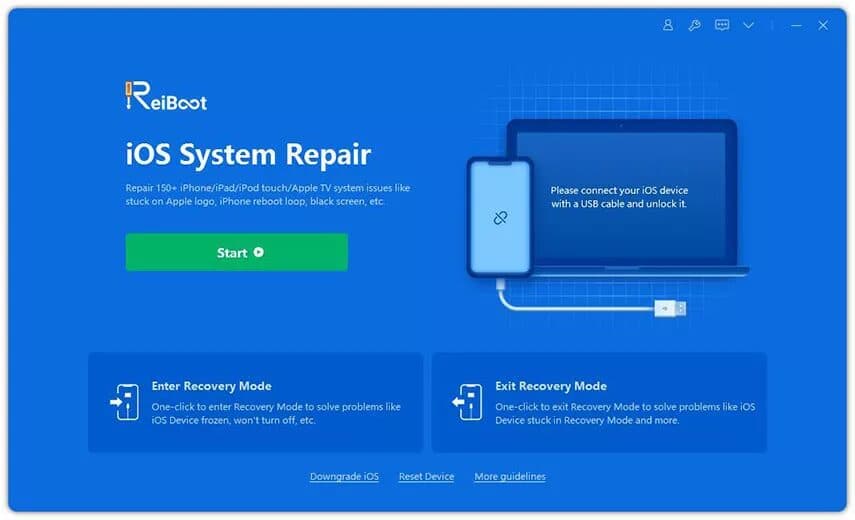
Step 2: Now, Choose “Standard Repair”
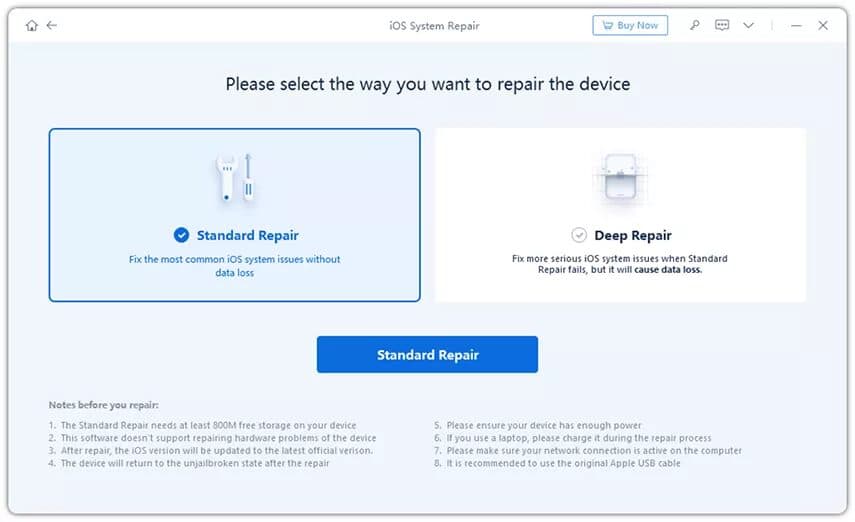
Step 3: Press “Download” to start the process of fixing the issue on your device when the tool show to take your permission.
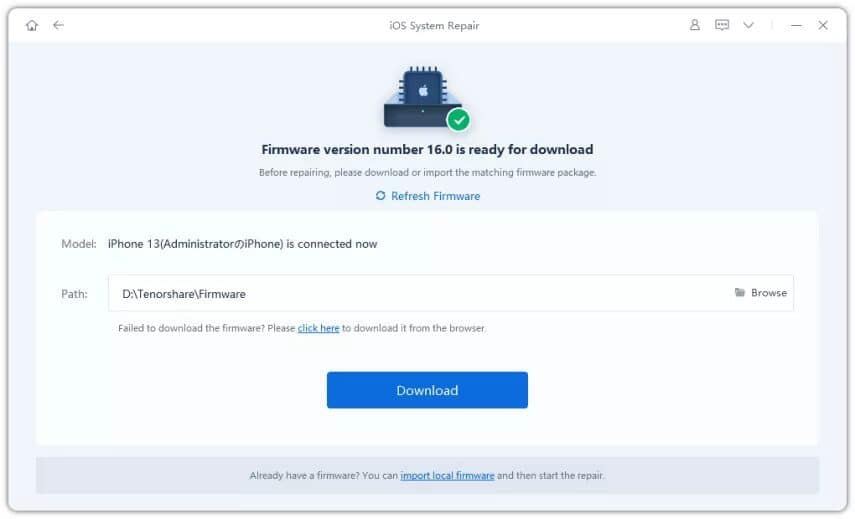
Step 4: After downloading the firmware, click on “start standard repair” and wait for the software to run.
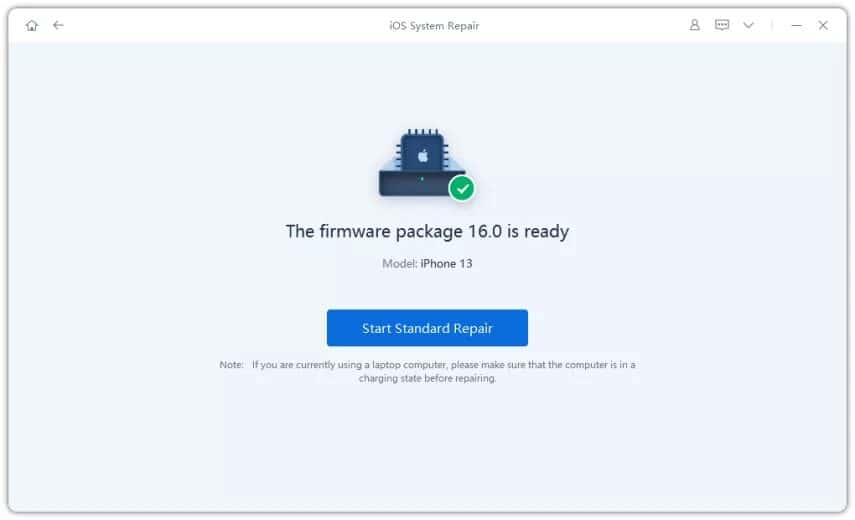
Step 5: When the process will complete, click “done” to finish.
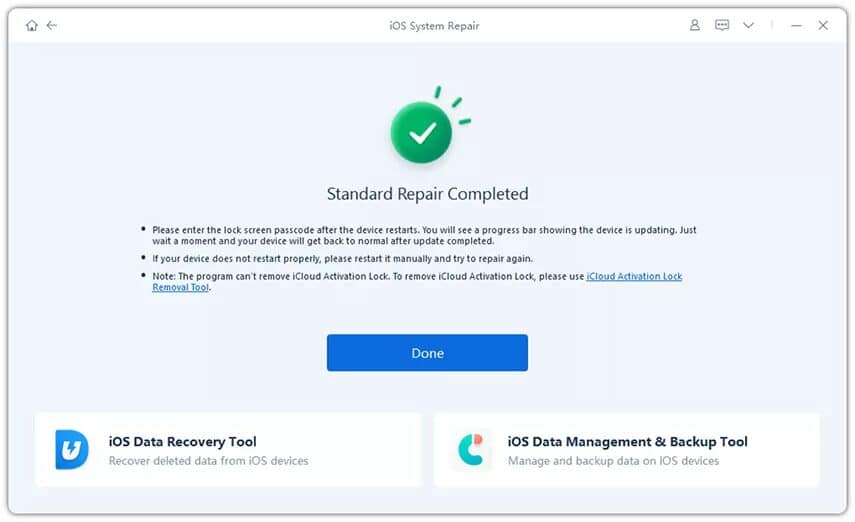
Special Note:
Tenorshare may offer special promotions or discounts on its products during the Christmas season as a way to celebrate the holiday and help customers save money on their purchases. These promotions may include discounts on software tools such as Tenorshare ReiBoot, which is designed to help users troubleshoot and fix issues with their iPhones.
3. Charge your iPhone
Charging your iPhone is another way to fix it if it is not turning on because the battery dead might be a reason. After plugging the charger into the socket of your iPhone, leave the phone for almost half an hour. Don’t turn your phone off immediately after you plug it into the charger.
4. Restore iPhone with iTunes (Data Loss):
Another way of repairing your iPhone 13 won’t turn on is by putting it into DFU mode via iTunes. Here are the steps to put your device into DFU mode and troubleshoot the issue of the iPhone not turning on.
Step 1: Download the iTunes software on your computer and connect your iPhone to the computer by using a charging cable.
Step 2: Now, press and quickly release the volume up button first and then do it with the volume down button. Then press and hold the side button.
Step 3: If the screen of your iPhone remains black, press and hold the volume down button while holding the side button for 5 seconds. Don’t hold it too long because when the apple logo appears, you need to try it again.
Step 4: By continuing to press the volume button for 10 seconds, let go of the side button. If the screen remains completely black, the phone is then recognized by iTunes and will go into DFU mode.
Step 5: Then you get the option to restore or update iPhone software iTunes. Click on “Restore Phone” to repair and restore the iPhone 13.
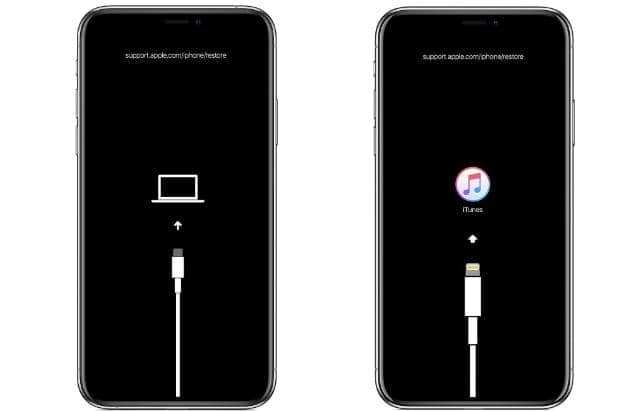
5. Turn on AssistiveTouch
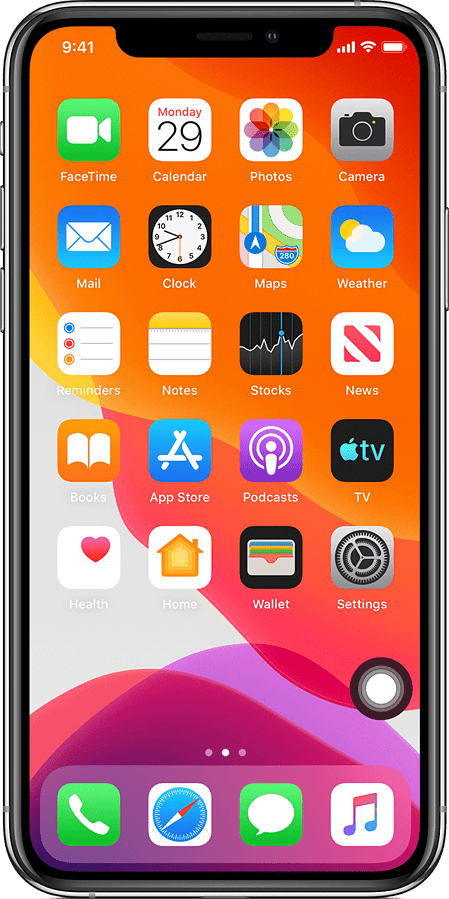
You might want to turn on AssistiveTouch on your iPhone because AssistiveTouch can be helpful for users who have difficulty pressing the physical buttons on their iPhone, such as those with mobility impairments or arthritis.
There are two ways to turn on AssistiveTouch. You can:
- Click on Settings > Accessibility > Touch > AssistiveTouch, now turn on AssistiveTouch
- Go to Settings > Accessibility > Accessibility Shortcut, then turn on AssistiveTouch
6. Use Recovery Mode to solve iPhone 13 that won’t Turn On.
You can use Recovery mode if your iPhone freezes on starting or the Force restart doesn’t work:
Step 1: Use a lightning cable to connect your iPhone to your Mac or PC. To allow the connection to your computer, select Trust on your iPhone screen.
Step 2: Press and quickly release the volume up button and then the volume down button.
Step 3: Now go to the side button and hold it until you see the recovery mode screen (computer + cable icon).
Step 4: Select your iPhone in the left-hand sidebar of the Finder window.
Step 5: Here, you can choose to update or restore your iPhone. Picking an update will enable your computer to reinstall iOS without deleting your data. Choosing restore will erase your iPhone and install a fresh copy of iOS.
7. Contact Apple for Help If your iPhone Dies and Won’t Turn on
If you have tried all the troubleshooting steps, but your iPhone still does not turn on, it may be necessary to contact Apple for further assistance. Apple has trained technicians and resources that can help diagnose and fix the problem.
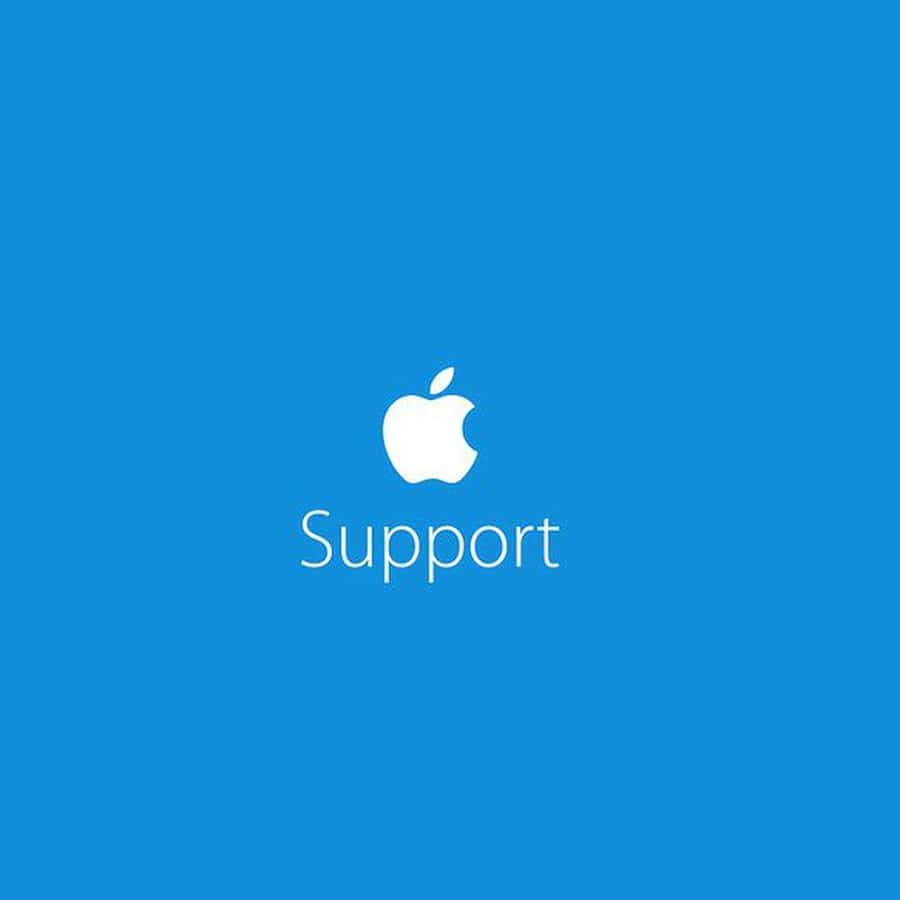
Why did we choose Tenorshare ReiBoot to Fix iPhone Won’t Turn On?
There are many different methods to fix the iPhone 13 that won’t turn off/on, such as restoring iPhone with iTunes. By using these methods, you might suffer from data loss. To avoid it, there is an efficient tool that is Tenorshare ReiBoot. It can fix iPhone won’t turn on without data loss, and it is a good choice for users who want an easy-to-use tool to help them fix all iPhone issues.

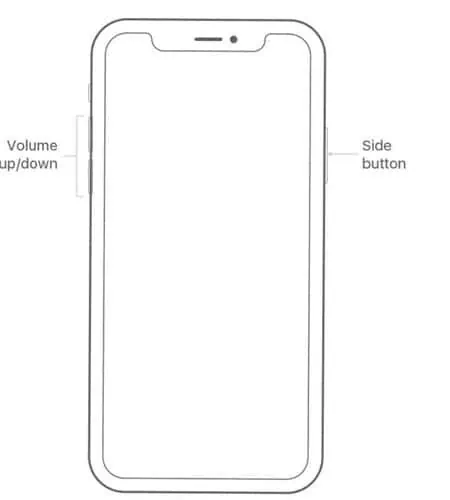







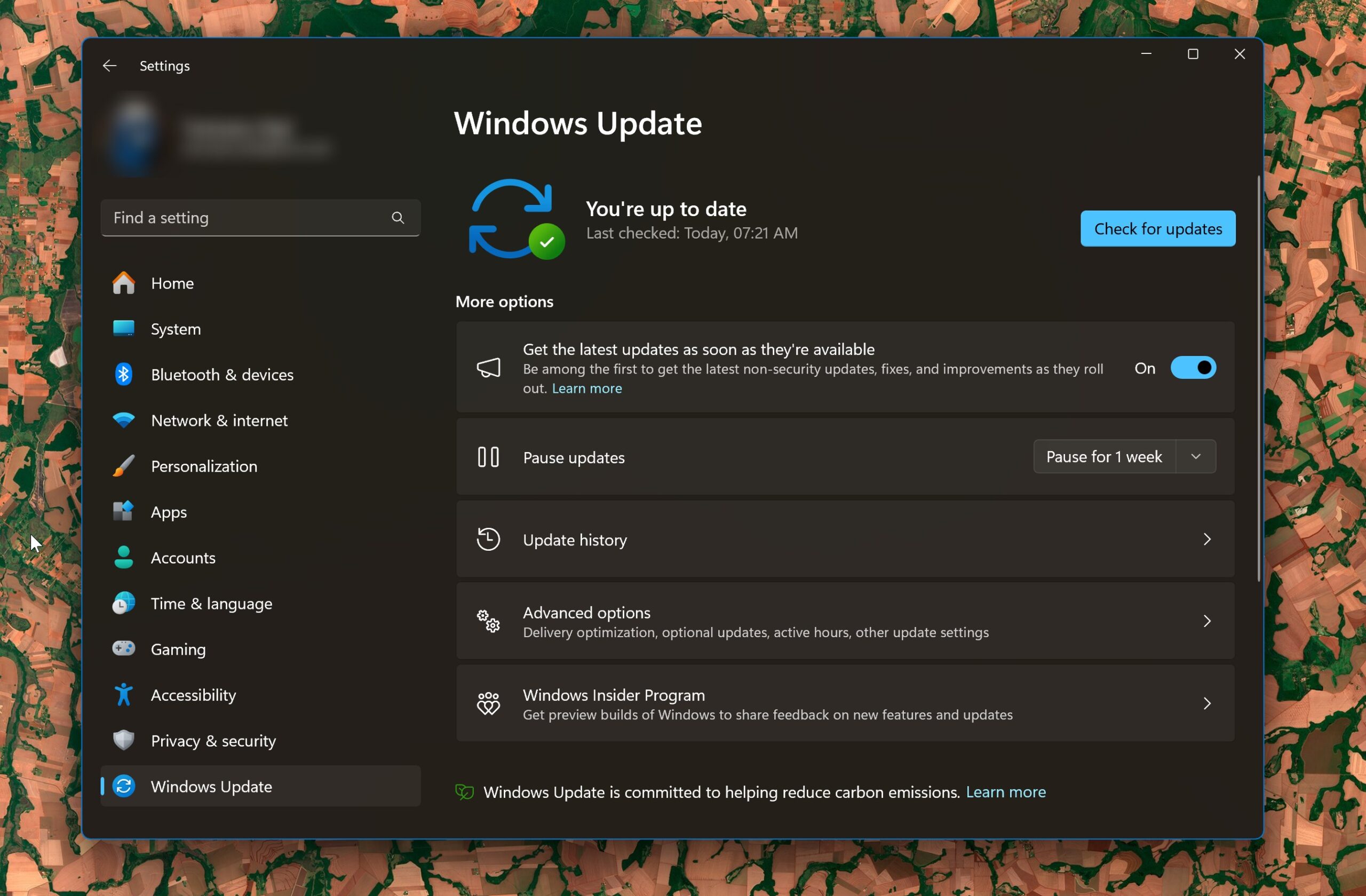
User forum
0 messages