Waze: How to Share Location
1 min. read
Updated on
Read our disclosure page to find out how can you help MSPoweruser sustain the editorial team Read more
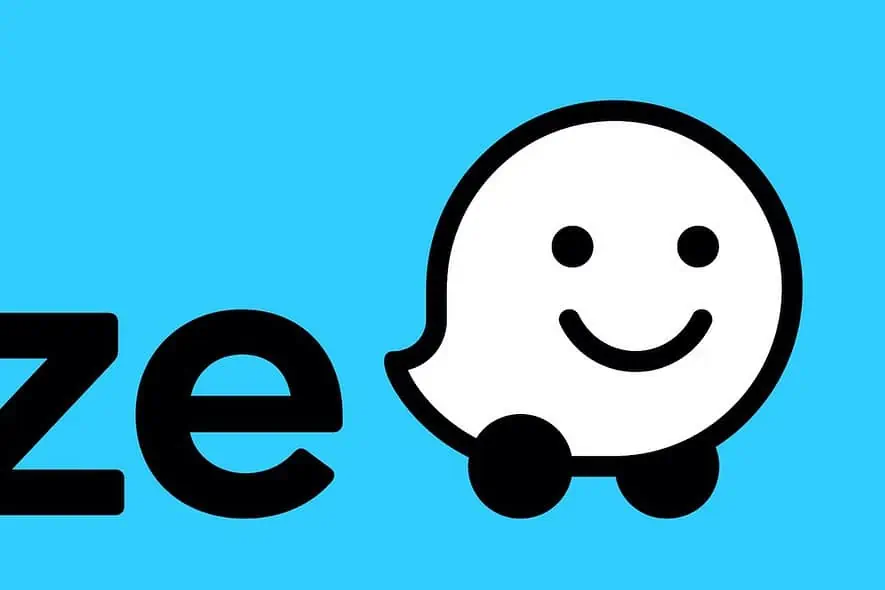
Sometimes, you want to share the location with someone else straight from Waze. You’re driving and you don’t want to open another app. Here’s how to quickly do it:
- Open the Waze app.
- Tap the search bar at the bottom of the screen.
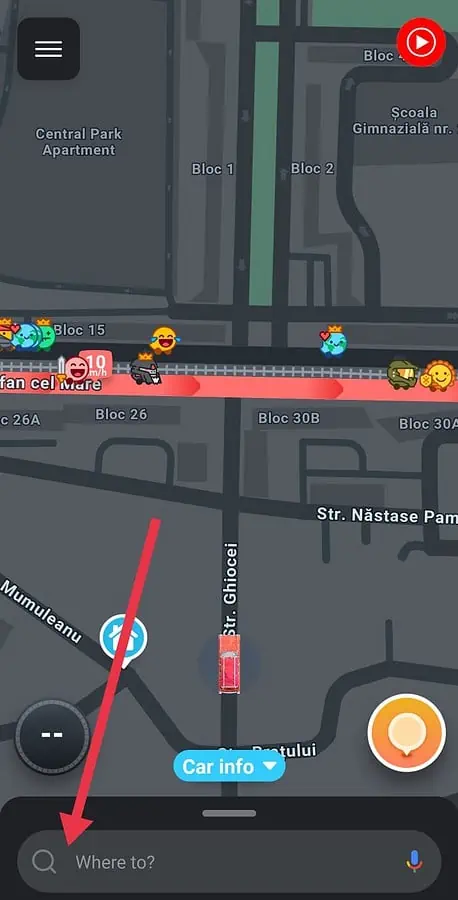
- Select the “Saved” label to view your saved places. Make sure to save the location before accessing this option.
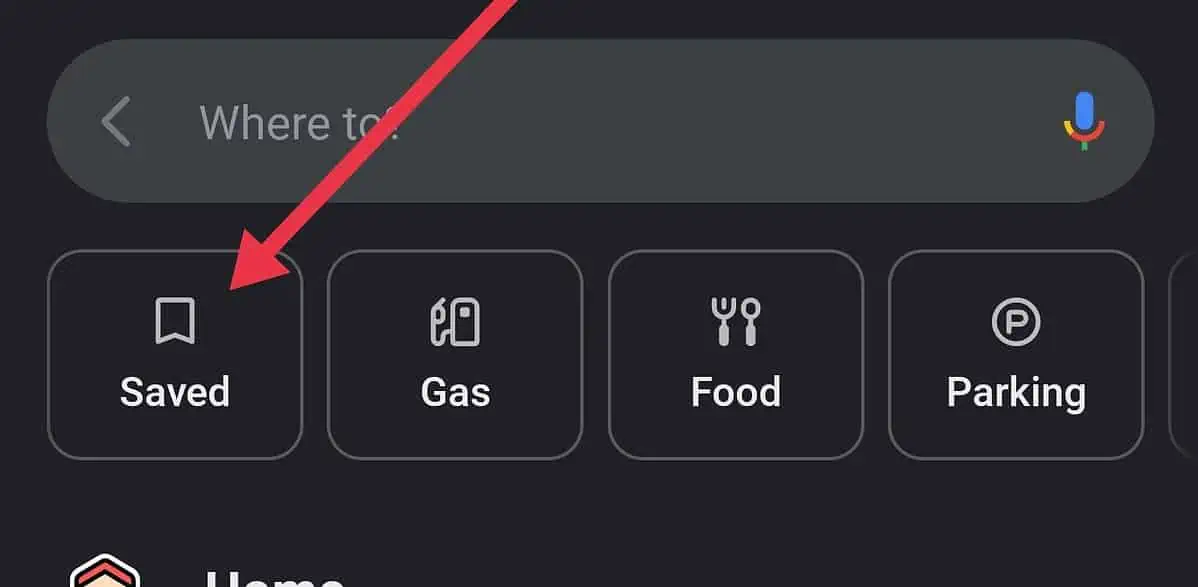
- Find the place you want to share and tap the three dots (more options) next to it.
- Choose “Send location” from the menu.
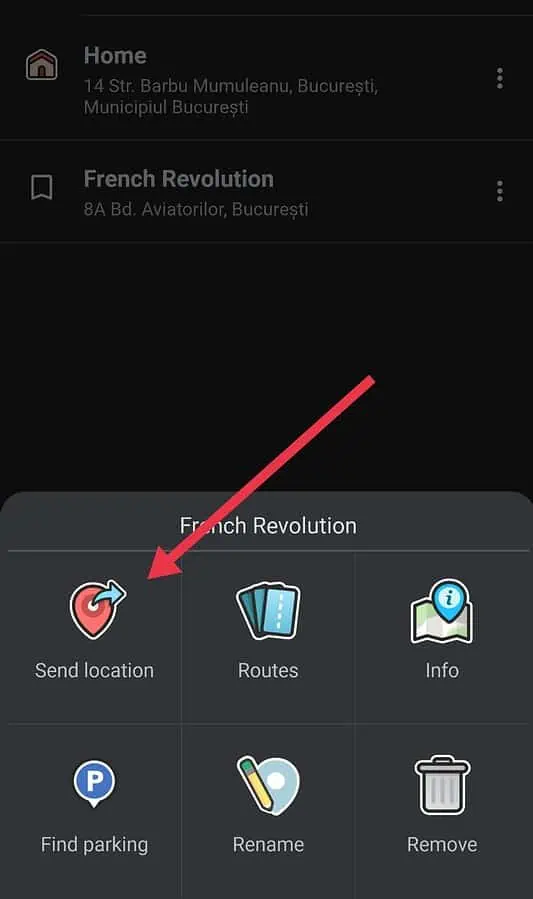
- Decide how you want to share your location (e.g., via text, email, social media).
As I said, make sure that you save your location before you go to the Saved option. Use the Add a Place option that you’ll see in the 3rd step.
By the way, I’ve also written a concise guide on how to change your car icon, just in case you got bored with your current one, check it out.









User forum
0 messages