VideoProc Converter AI Review: Is It Any Good?
11 min. read
Published on
Read our disclosure page to find out how can you help MSPoweruser sustain the editorial team Read more
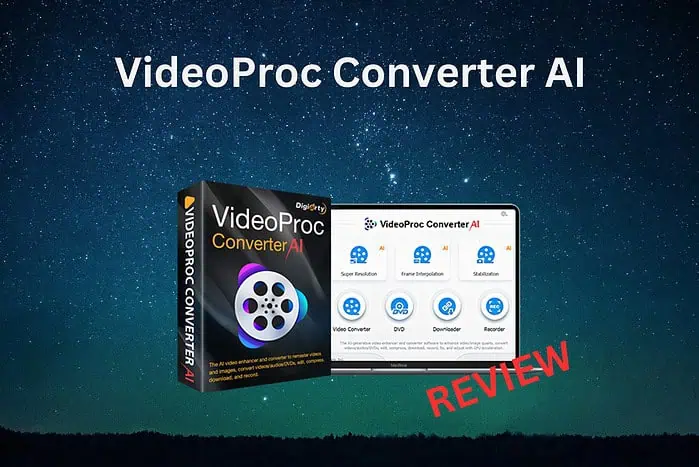
VideoProc Converter AI has gained well-deserved attention in the video download software market. The software, although a video downloader at its base, also has many AI-powered enhancements and some fast conversion capabilities. The question is: Does it offer everything it says, and if so, at what quality level?
In this VideoProc Converter AI review, we’ll explore this software’s features, performance, and overall value. Let’s check out its capabilities to help you decide if it’s worth downloading and using.
Pros & Cons
Pros:
- It has an impressive AI-powered video enhancements set
- Offers fast conversion speeds with hardware acceleration
- It is compatible with a wide range of formats
- Offers a user-friendly interface
- Includes a comprehensive set of video processing tools
- Effective noise reduction and slow-motion creation
- Fast downloads and post-processing features
- Downloads videos from thousands of online sources
Cons:
- While good for quick edits, it doesn’t replace a full-featured video editor
- Some advanced users might find the AI enhancement options limited compared to specialized tools
- The Mac version may lag behind the Windows version in terms of features and updates
- The menus can sometimes be confusing, especially when trying to close one of the tools and choose another
- The main menu doesn’t offer direct access to all AI options
- The download process can be tricky to figure out at times, even though it is efficient after figuring out
- Downloads should have a bit more customization options
What is VideoProc Converter AI?
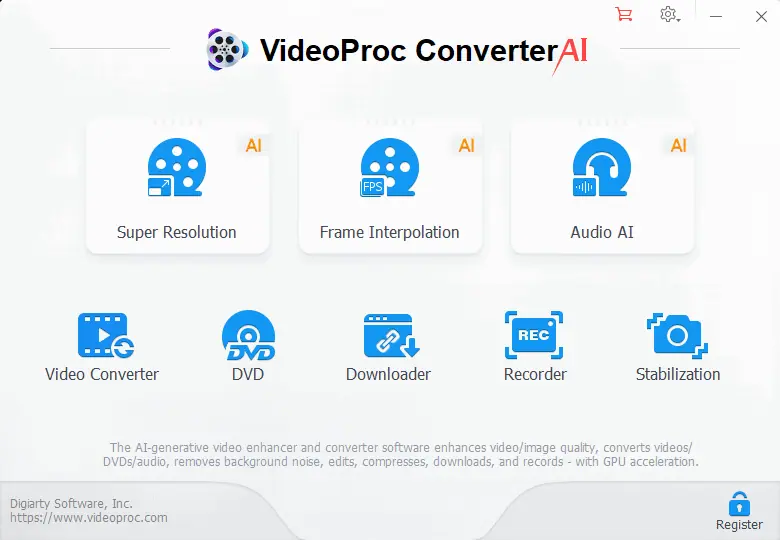
VideoProc Converter AI is an advanced video processing software developed by Digiarty Software. It’s designed to handle a wide range of video-related tasks, from simple format conversions to complex AI-driven enhancements and downloading content from various sources.
The software offers a great set of features that make it an amazing solution for users who need to manipulate, convert, download, and improve their video content without the steep learning curve (and price) of professional editing suites.
At its core, VideoProc Converter AI leverages artificial intelligence and hardware acceleration to process videos quickly and efficiently. This applies both when discussing its downloading and processing capabilities.
It doesn’t matter if you want to upscale low-resolution footage, download videos fast from almost any website, stabilize shaky videos, or convert between various formats; this tool promises to handle it all easily.
Let’s test these features and see how well they work!
Features
Media Download & Processing
Download Capabilities
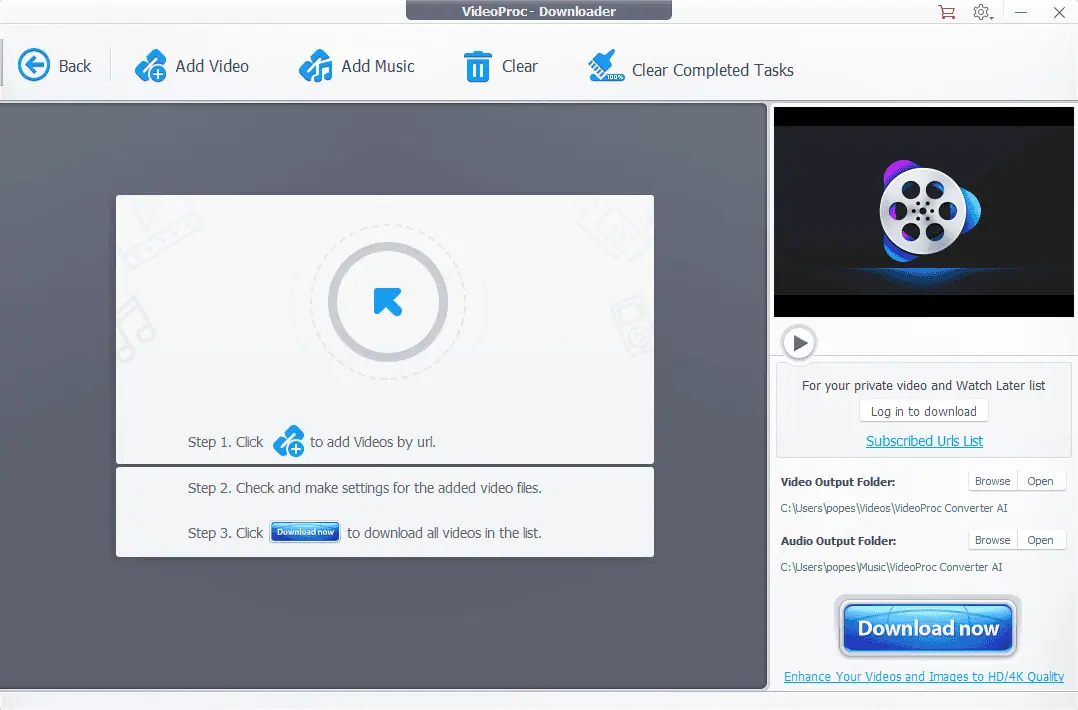
This powerful software supports downloading videos from over 1,000 different websites. I tested this feature with YouTube and Vimeo, and it worked seamlessly. I also used the software in my previously written content and tested it on over 20 websites. Not all of them worked, but a significant portion did.
As you can see from the image below, I managed to download a YouTube and a Vimeo clip. The entire process took about 1-2 minutes each. Of course, the longer 10-minute video took a bit longer.
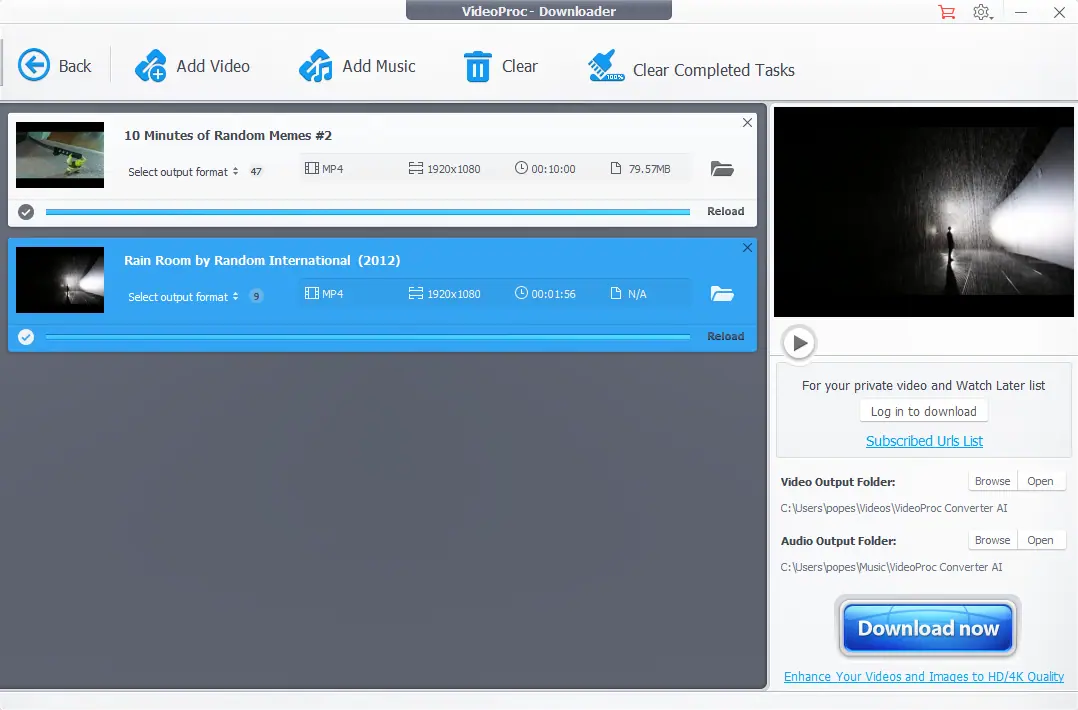
The download process is effective, but unfortunately, it doesn’t offer as many customization options as dedicated downloaders like YouTube-DL.
If you want as many download customization options as possible when downloading content, VideoProc Downloader AI is decent but doesn’t offer any amazing features.
The only level of customization you can apply to the videos you download is choosing the download location. Of course, you can apply other effects after downloading using the same tool, but it is not as efficient as other software options.
DVD Processing
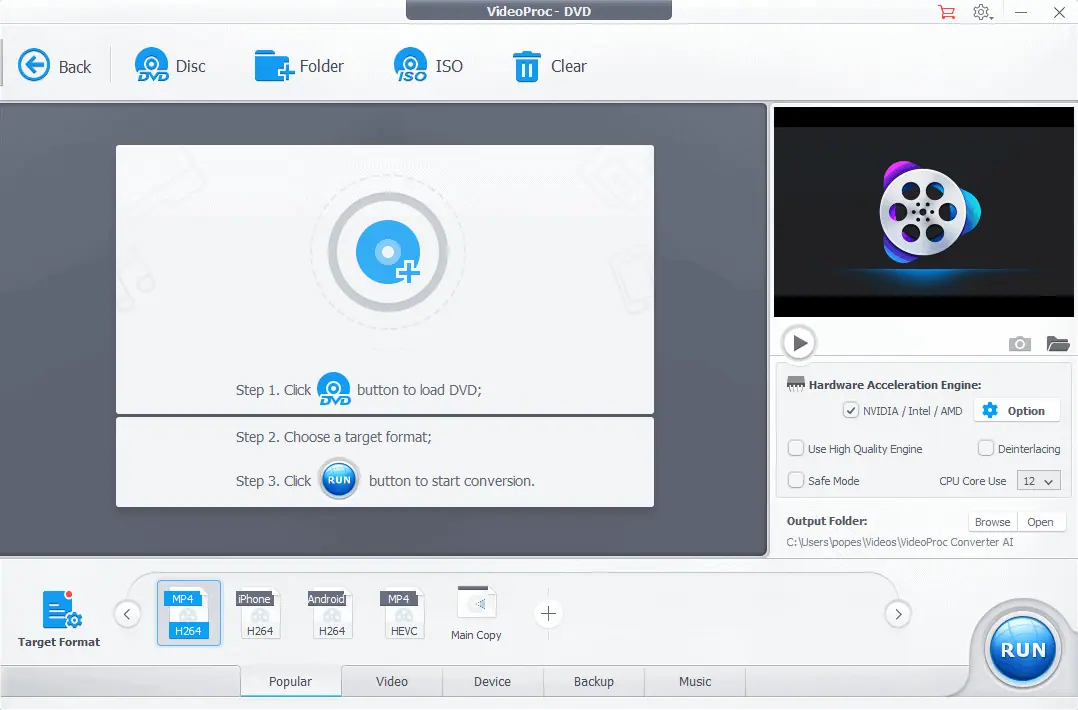
This feature helps you convert DVDs to digital formats and create DVD backups. I successfully digitized an old family DVD, preserving it in a more accessible format.
This feature worked well, offering similar functionality to specialized tools like DVDFab, albeit with fewer advanced options.
As in the case of other features of this software, the job it does is decent, but if you want to get the best results, I would still recommend using another specialized software.
Screen Recording
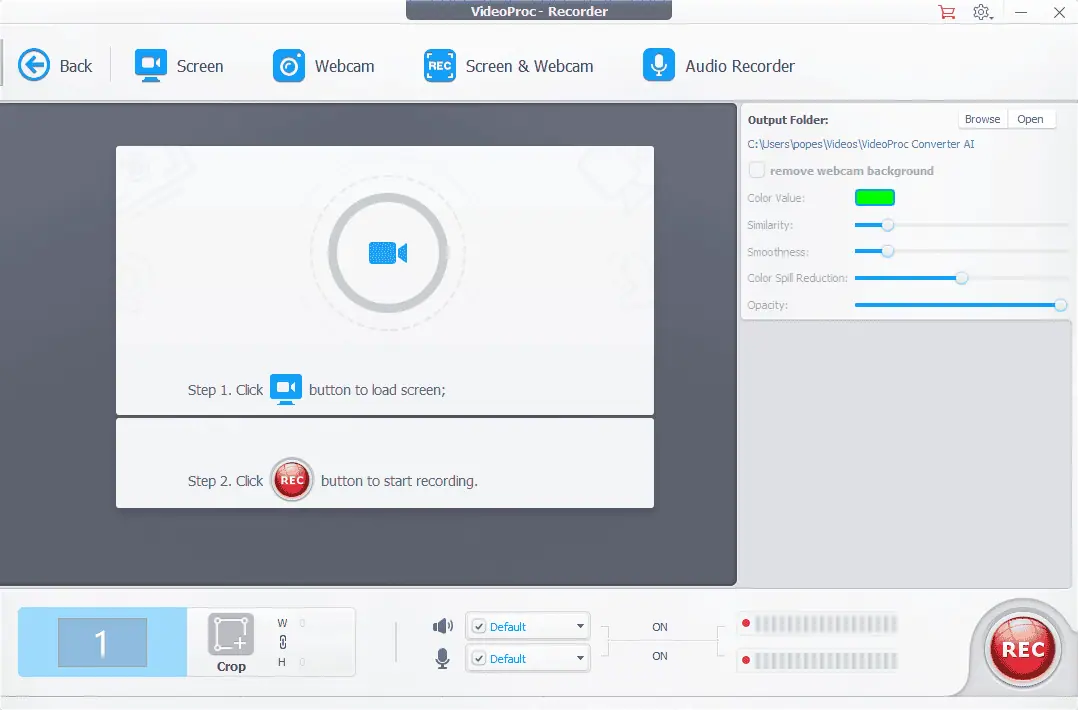
It allows recording computer screens, webcams, and even iPhone screens (the latter just on Mac). I used this feature to create a quick recording of the screen, and the quality was excellent.
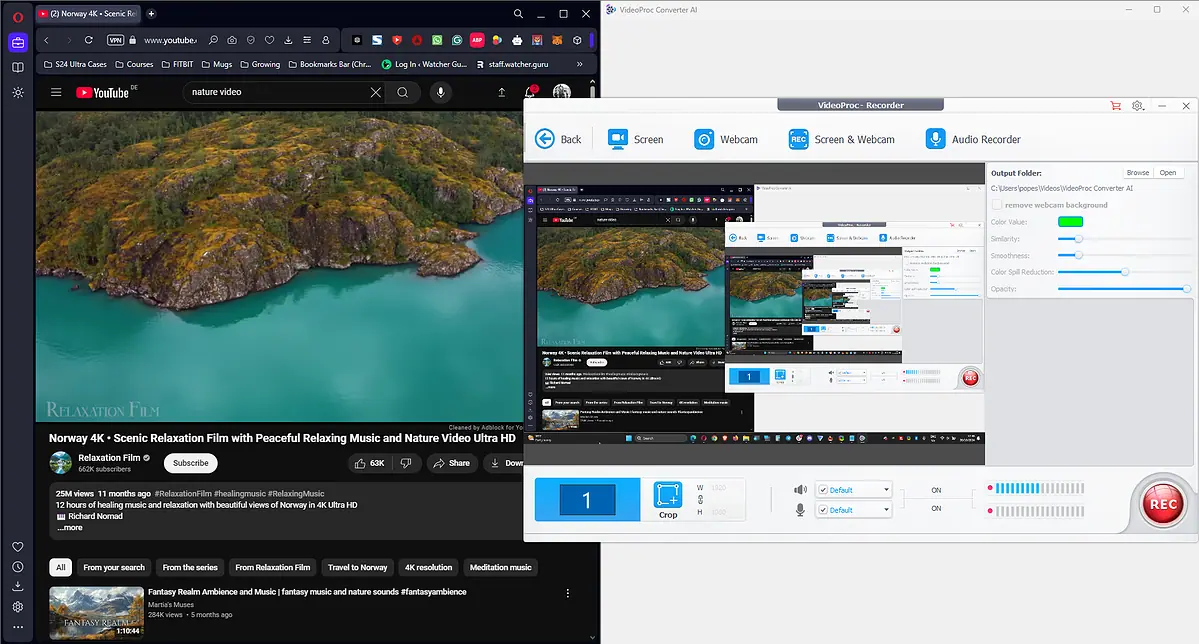
The same can be said about its user-friendliness.
I liked that I could choose from Screen, Webcam, Screen & Webcam, and Audio Recorder when preparing. This covers all usage needs, whether you’re in a work video or simply want to record yourself singing.
Besides the good things, the reality is that it lacks some of the advanced features found in specialized screen recording software.
It’s clear that VideoProc Converter AI can do its job as a recorder, but if you want more customization options, other software options will give you better results.
AI-Powered Video Enhancement
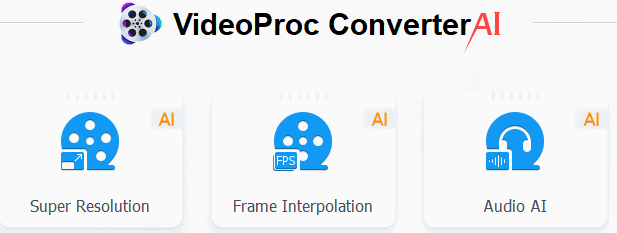
Super Resolution
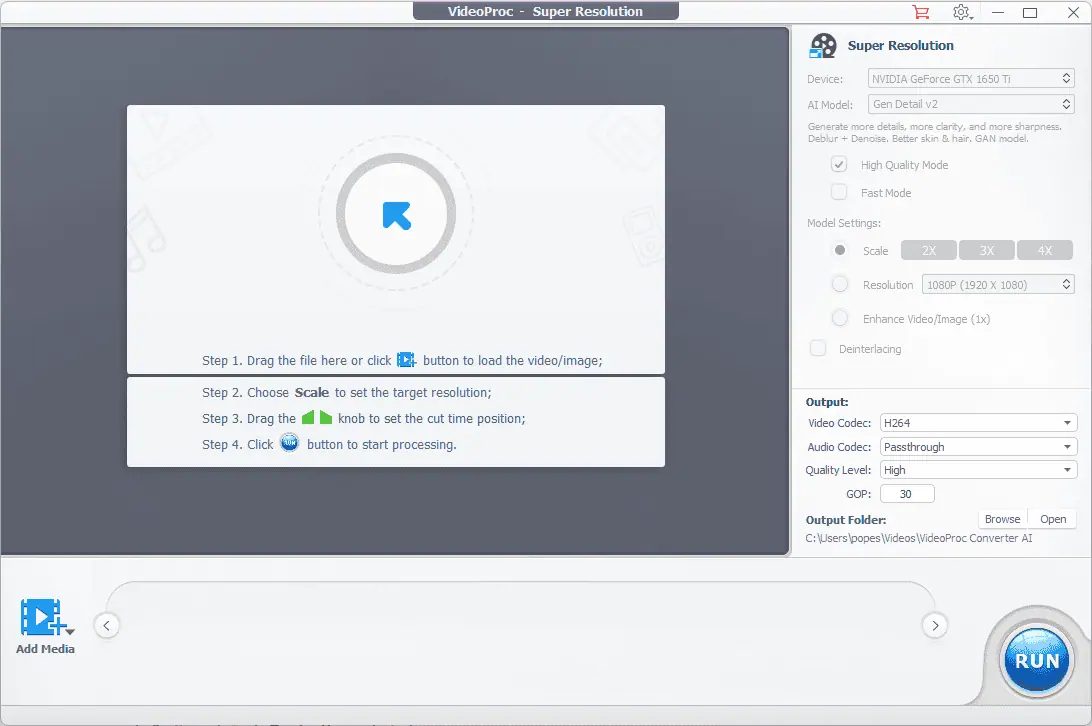
This handy feature upscales videos to higher resolutions, even up to 4K/8K. In my tests, I upscaled a 720p home video to 4K, and the results were impressive.
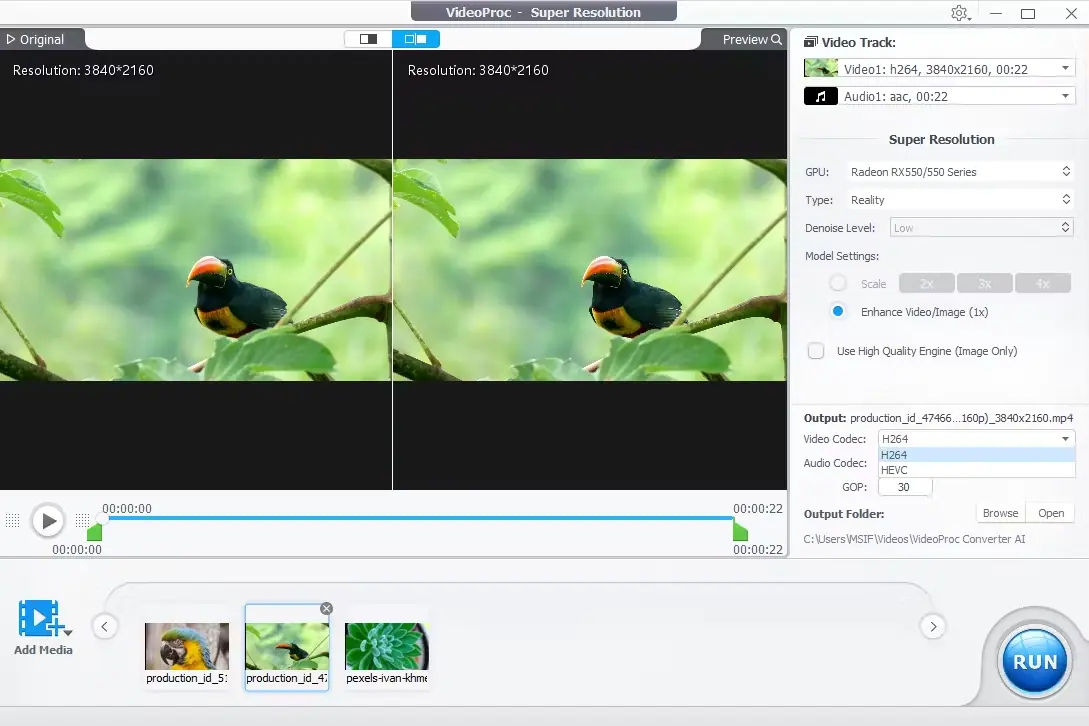
The AI added detail to textures and sharpened edges without introducing noticeable artifacts. Compared to Topaz Video Enhance AI, VideoProc’s results were good, though Topaz offered more fine-tuned control over the upscaling process.
Frame Interpolation
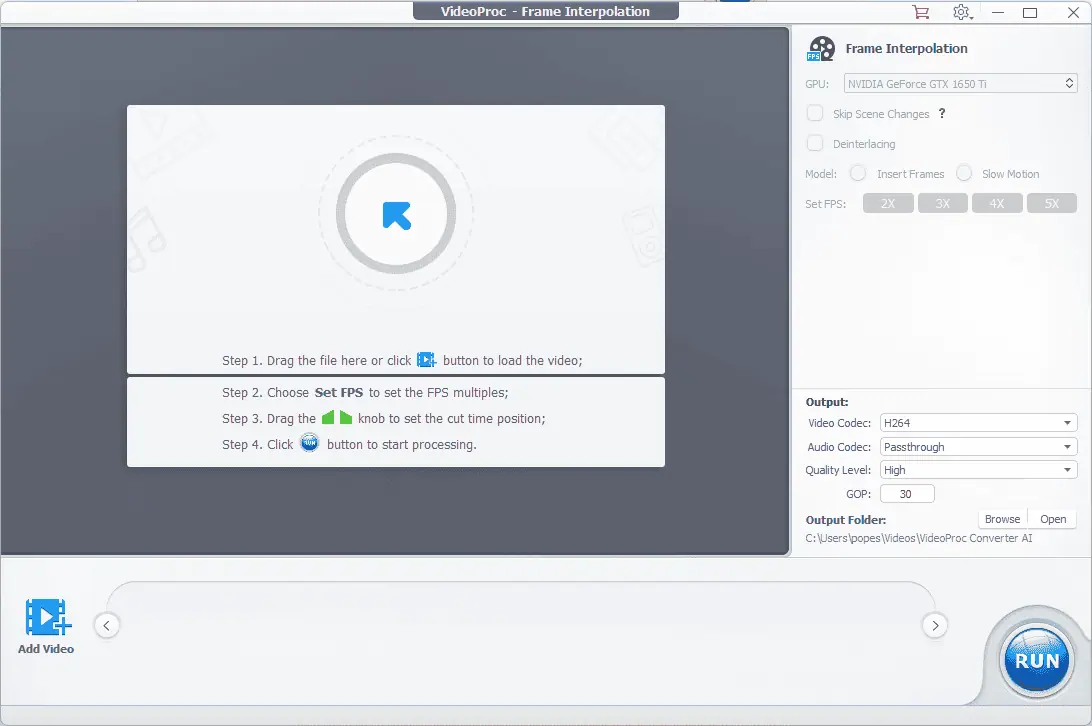
This feature converts low FPS videos to higher frame rates (up to 240FPS/480FPS), resulting in smoother and more fluid motion. I tried this on a 30fps clip of a horse running, and the motion became noticeably smoother at 60fps, though some slight artifacts were visible in very rapid movements.
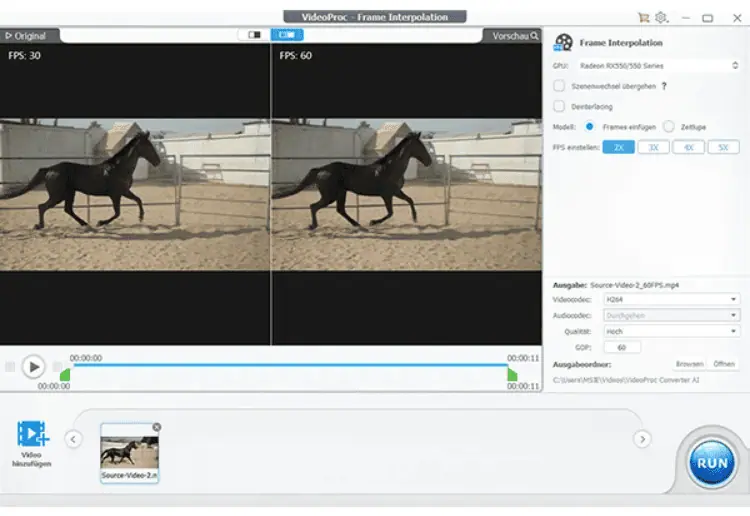
While effective, it didn’t quite match the seamless results of dedicated frame interpolation software like DAIN.
I can wholeheartedly recommend using this feature in VideoProc only if you don’t have access to a better alternative. It does its job, even though not at the same speed and efficiency, so it might be a real issue if you are dealing with large and really fuzzy videos.
AI Stabilization
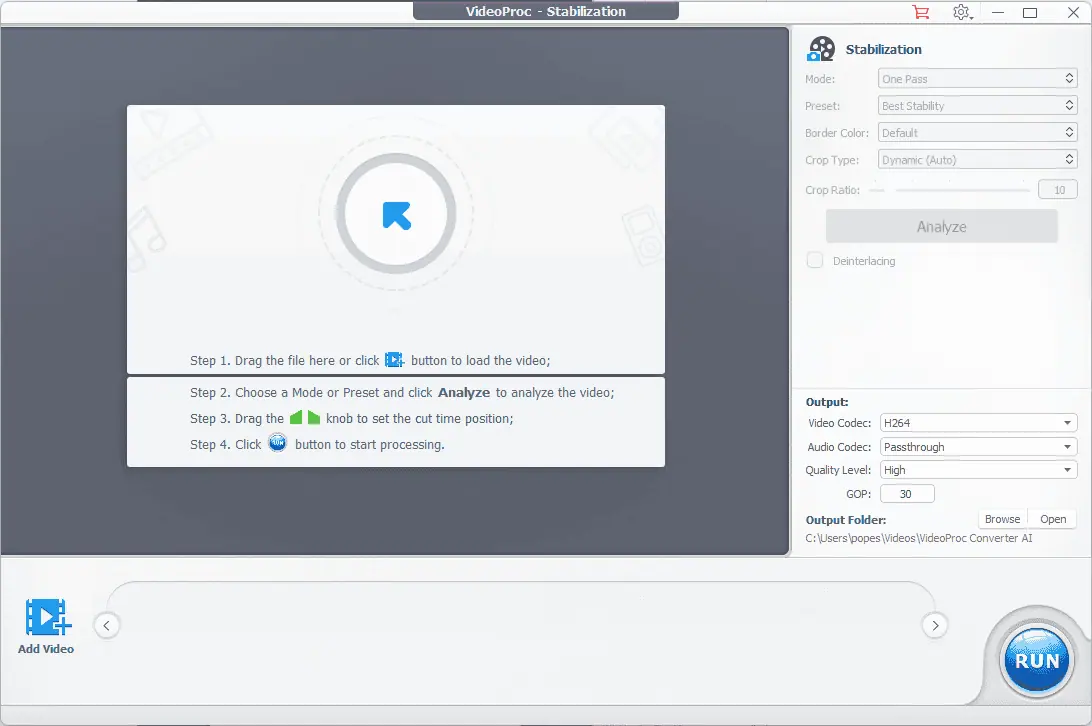
This feature uses AI to stabilize shaky footage, making videos smoother and more professional. I tested this with a handheld video from a hike, and while it didn’t work miracles, it significantly reduced the shake and made the video much more watchable.
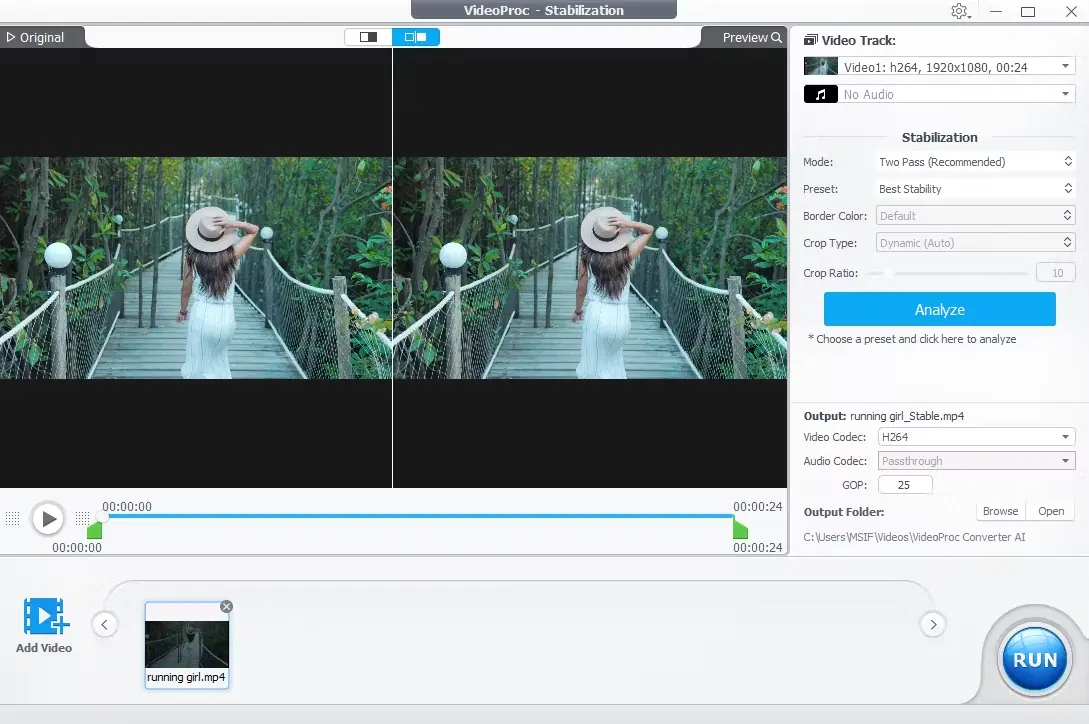
However, Adobe Premiere Pro‘s Warp Stabilizer still provides more advanced stabilization options. Making the best choice for you will come down to one specific question: How often do you use this feature?
If the answer is “All the time”, then I recommend investing in a better app like the one I suggested above. If not, you can also get some useful results with the built-in tool from VideoProc.
Audio AI For Noise Reduction
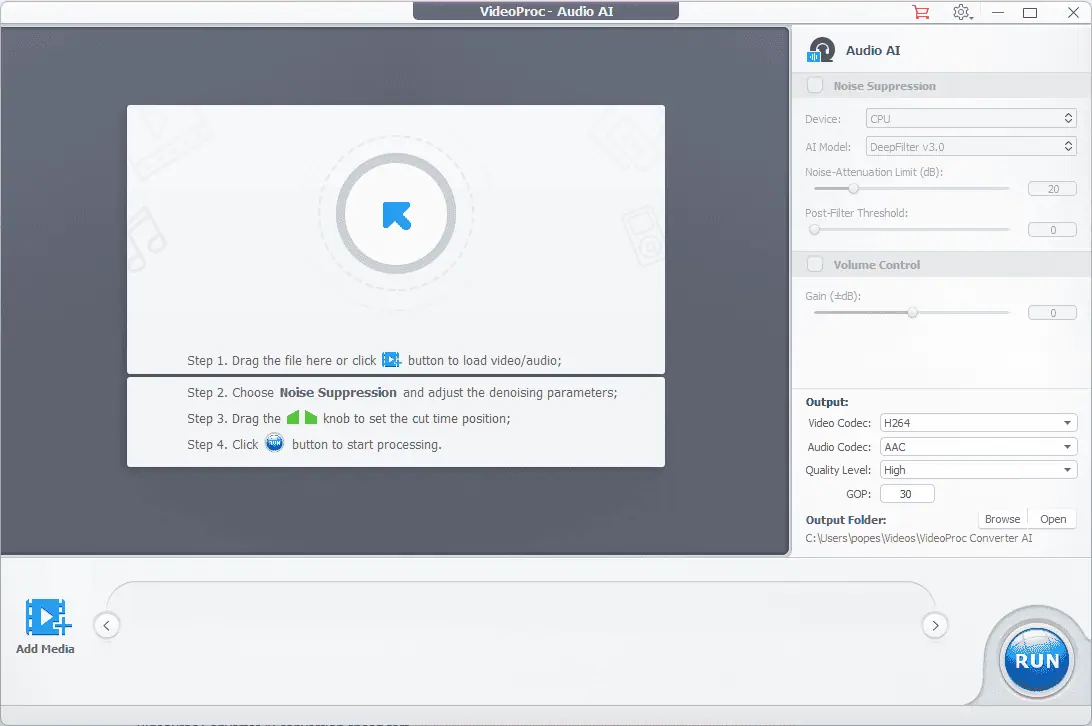
This tool removes unwanted background and wind noise from videos. I was curious to see how this feature worked, as I’ve tested several other tools before that promised the same, but with lackluster results.
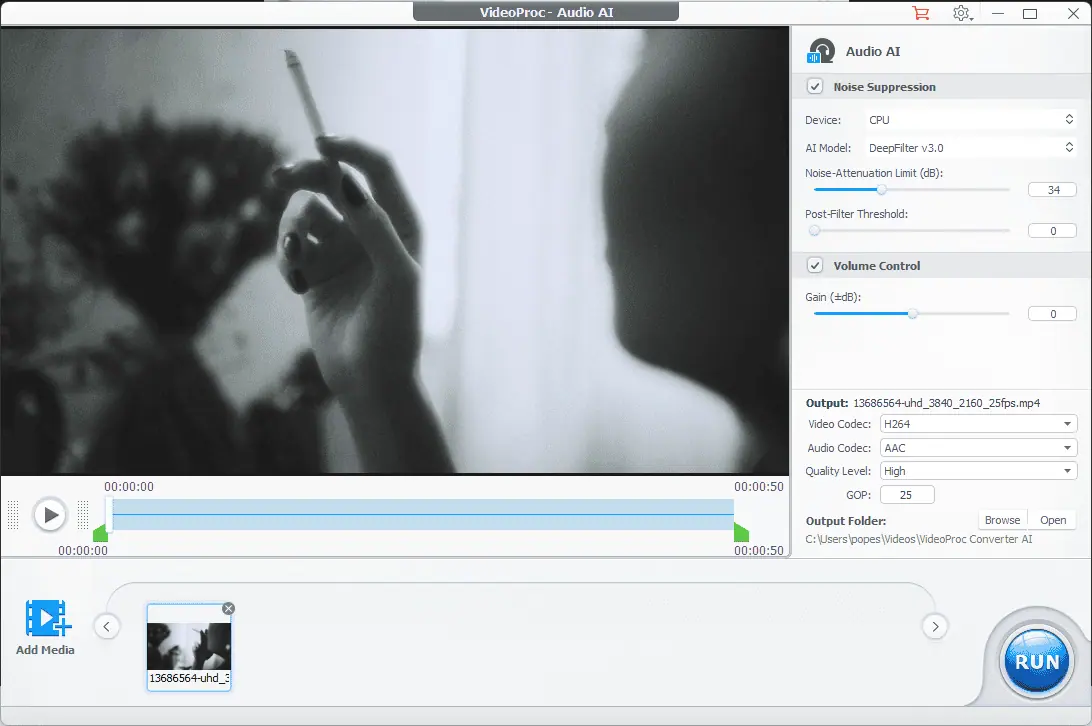
When I applied this to a noisy video, it noticeably reduced the ambient noise without making the audio sound overly processed. I was pretty satisfied with the results, but I couldn’t help but think I would need a more powerful tool for longer and more noisy videos.
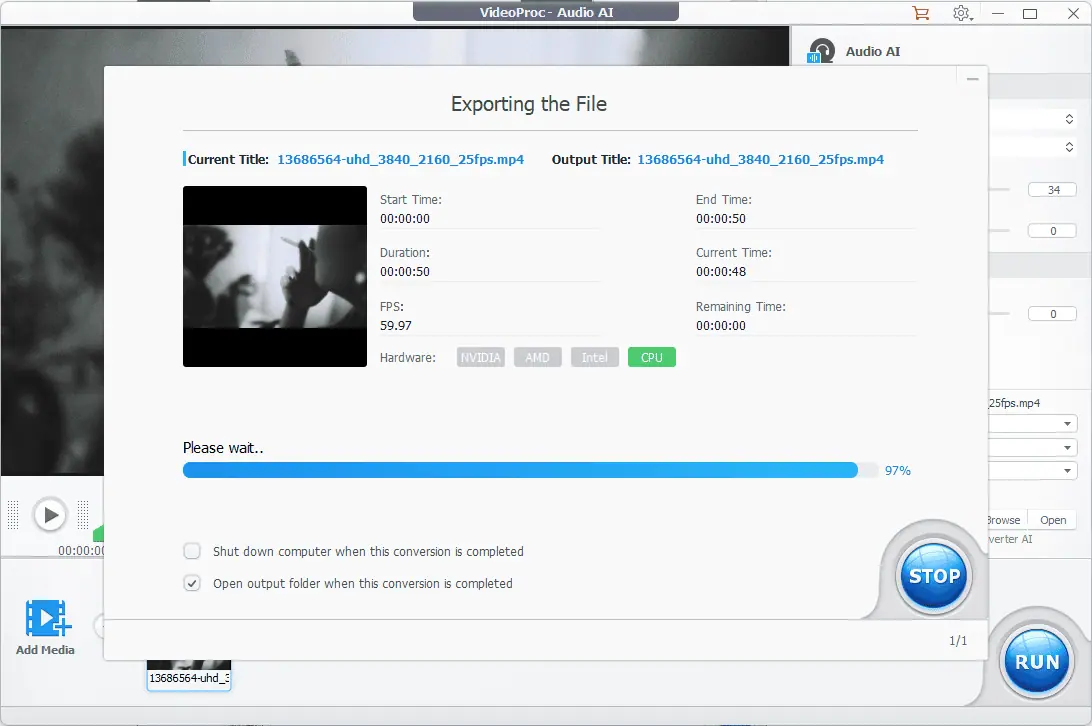
This feature is just acceptable because it doesn’t offer the same level of control as some other dedicated audio software, like iZotope RX.
If you work with highly noisy videos, I recommend trying alternative software that focuses on these features. If you just need this feature for occasional noise reduction, VideoProc is decent at it.
Fast Video Conversion with AI Enhancement
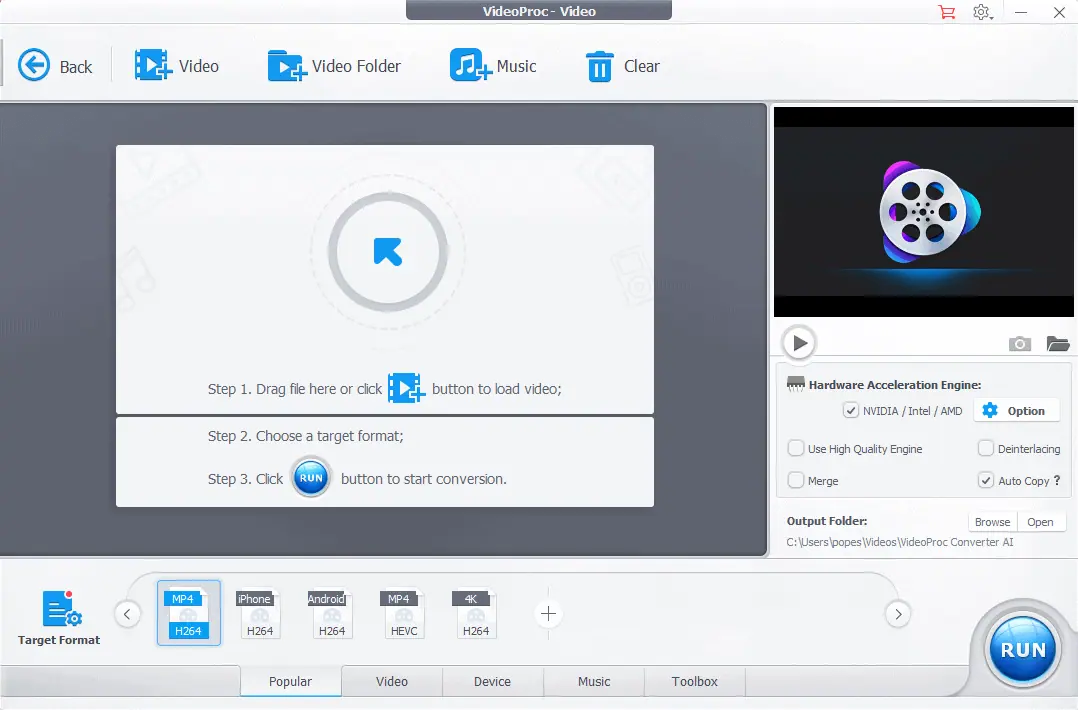
VideoProc Converter AI has impressive conversion speeds because it uses the world-renowned Level-3 Hardware Acceleration technology, which speeds up and makes processing more efficient.
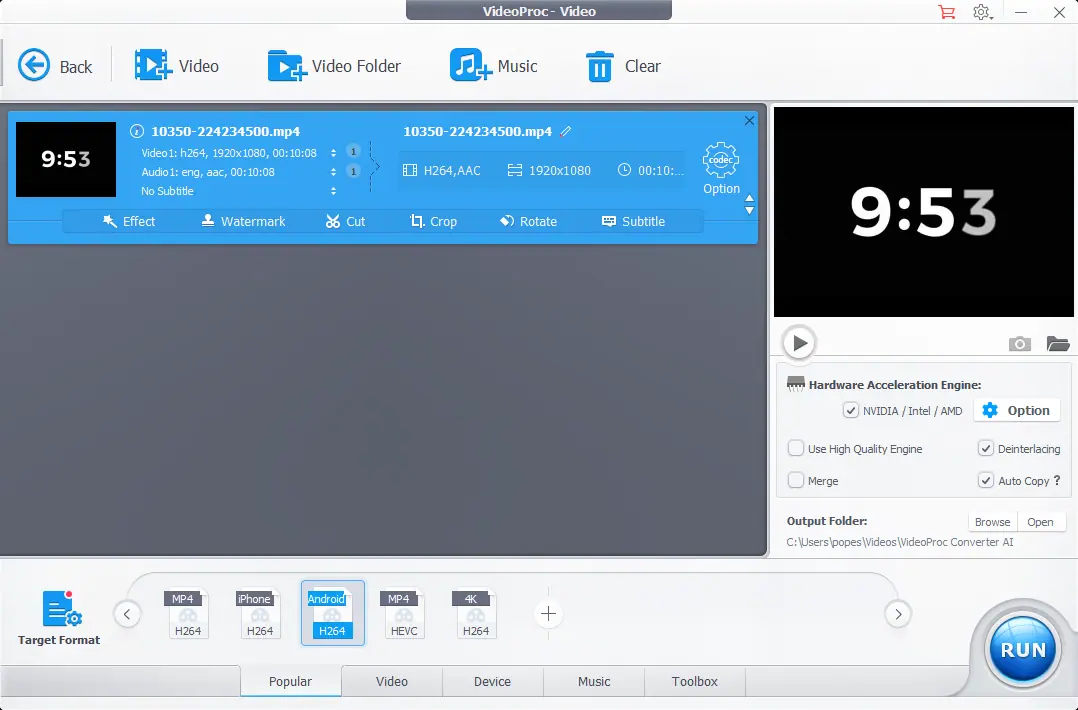
In my tests, converting a 10-minute 1080p video to H.264 took just under 5 minutes on my mid-range PC.
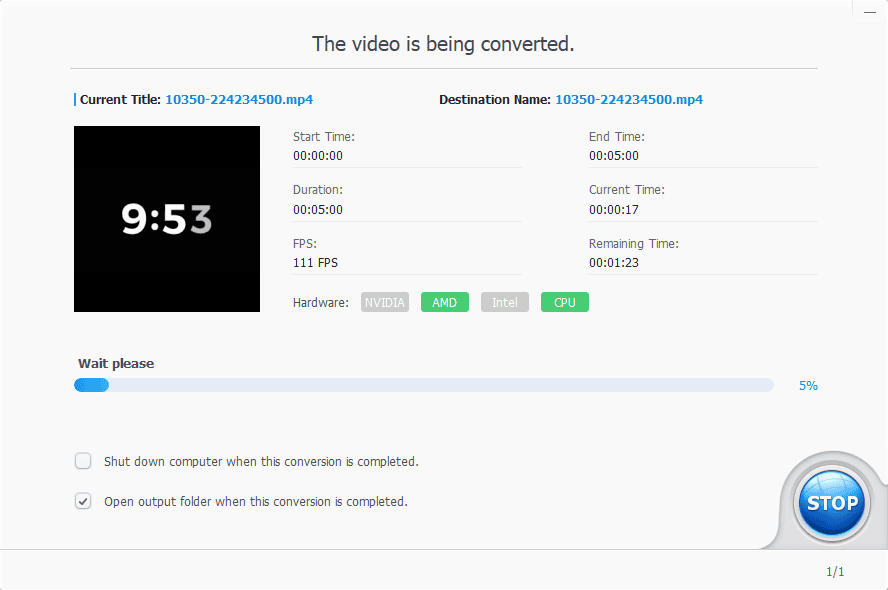
Below, you can see the final timer for the process.
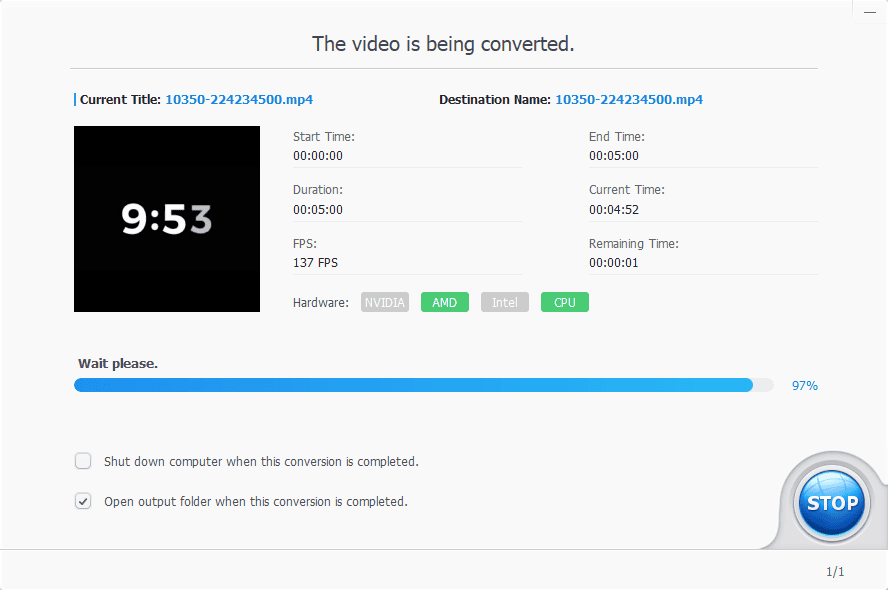
The same task took about 7 minutes using Handbrake with similar settings. While faster than Handbrake, it was slightly slower than GPU-accelerated conversions in Adobe Media Encoder.
The software supports over 370 input codecs and more than 420 output formats, ensuring compatibility with virtually any device or platform. This wide compatibility is on par with other comprehensive video toolsets like FFmpeg, though VideoProc offers a much more user-friendly interface.
AI Deinterlacing
The AI Deinterlacing option is another fantastic feature that is included in the conversion tab. This feature is particularly useful for improving the quality of older or interlaced videos.
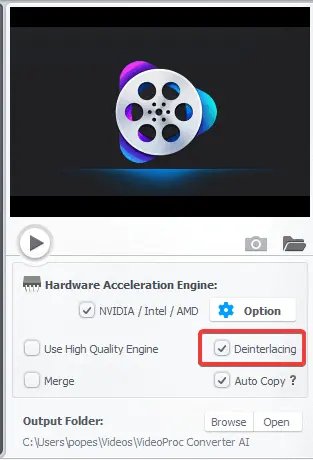
During my testing, I applied this feature to an old video of a piano player on a stage to test the capabilities of the conversion process (the first video from the image below).

The AI Deinterlacing effectively removed the combing effect, resulting in a noticeably cleaner and more modern-looking image.
Below, you can see the results of applying this option to an older and grainy-er video and the feature activated:
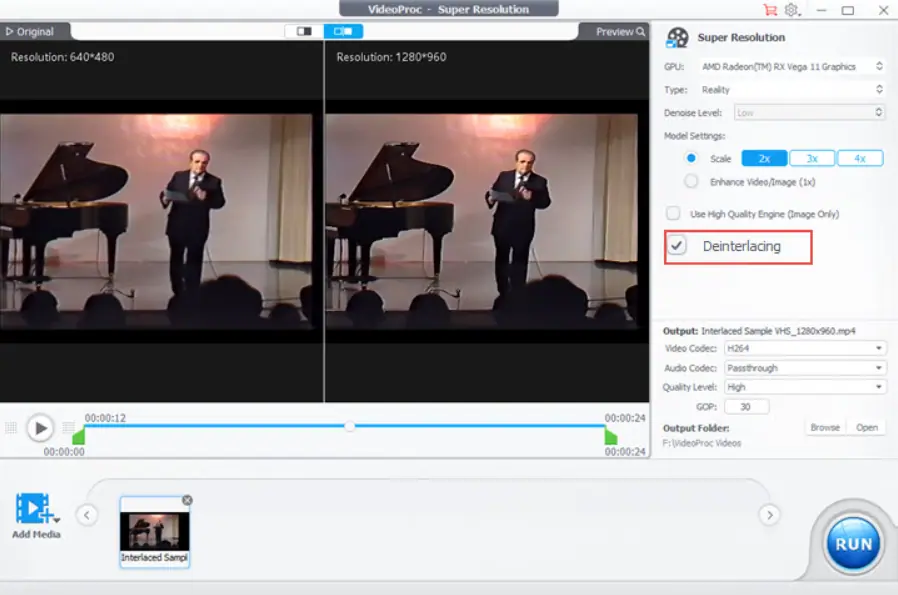
As you can see, the software managed to transform the 640×480 resolution to 1280×960, making the image slightly clearer.
That said, the quality of the results was comparable to what I’ve achieved using specialized tools like Pixop’s AI Deinterlacer.
It is also worth noting that VideoProc’s feature is more user-friendly and has seamless integration into the conversion workflow, making it much more accessible for casual users or those unfamiliar with more complex video processing techniques.
By combining fast conversion speeds with AI-powered enhancements like deinterlacing, VideoProc Converter AI offers a powerful solution for users looking to modernize and optimize their video content efficiently. This integration of speed and smart processing in a single, user-friendly interface makes VideoProc stand out from many of its competitors in the video conversion space.
How to Use VideoProc Converter AI
Using VideoProc Converter AI is straightforward, even for beginners. Here’s a quick guide on how you can download videos from almost any website:
- Download and install VideoProc Converter AI to your device.
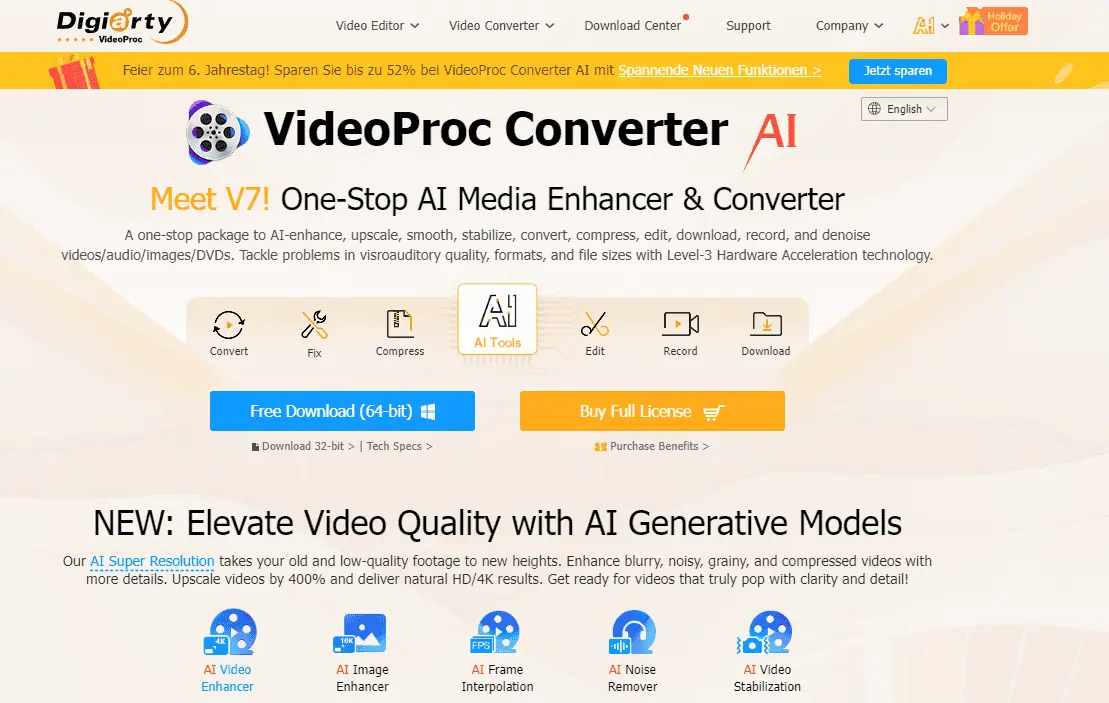
- Open VideoProc Converter AI and select Downloader from the main menu.
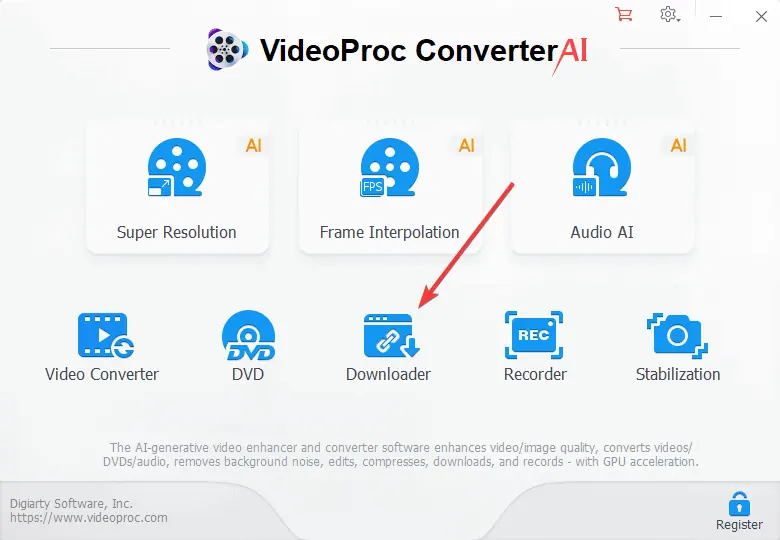
- Click Add Video from the top menu, paste the link of the video you want to download, and click Analyze.
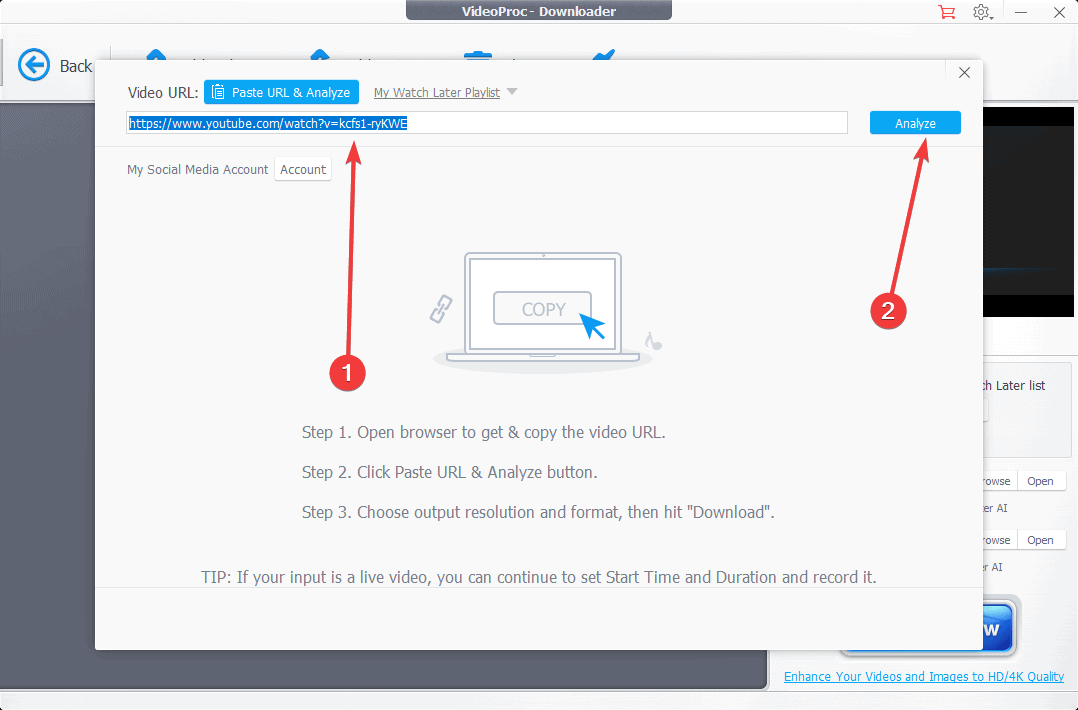
- Choose your desired output format or use one of the preset profiles (if available), and click Download Selected Videos.
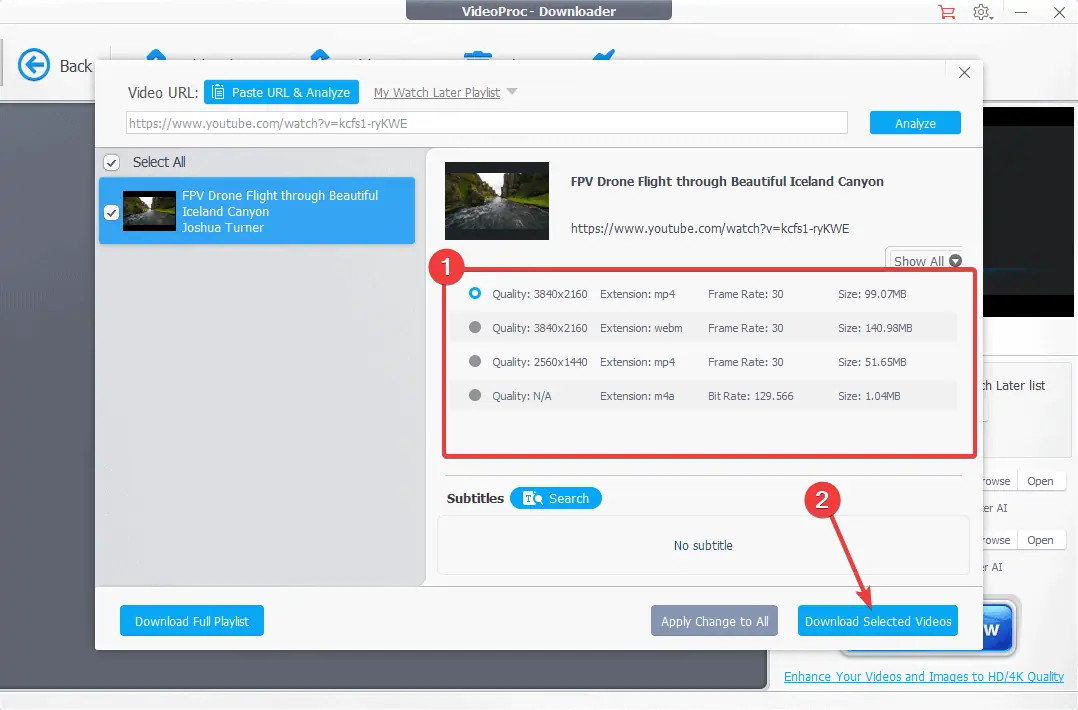
- Choose your download location, and then click the Download arrow shown in the screenshot to begin the download process.
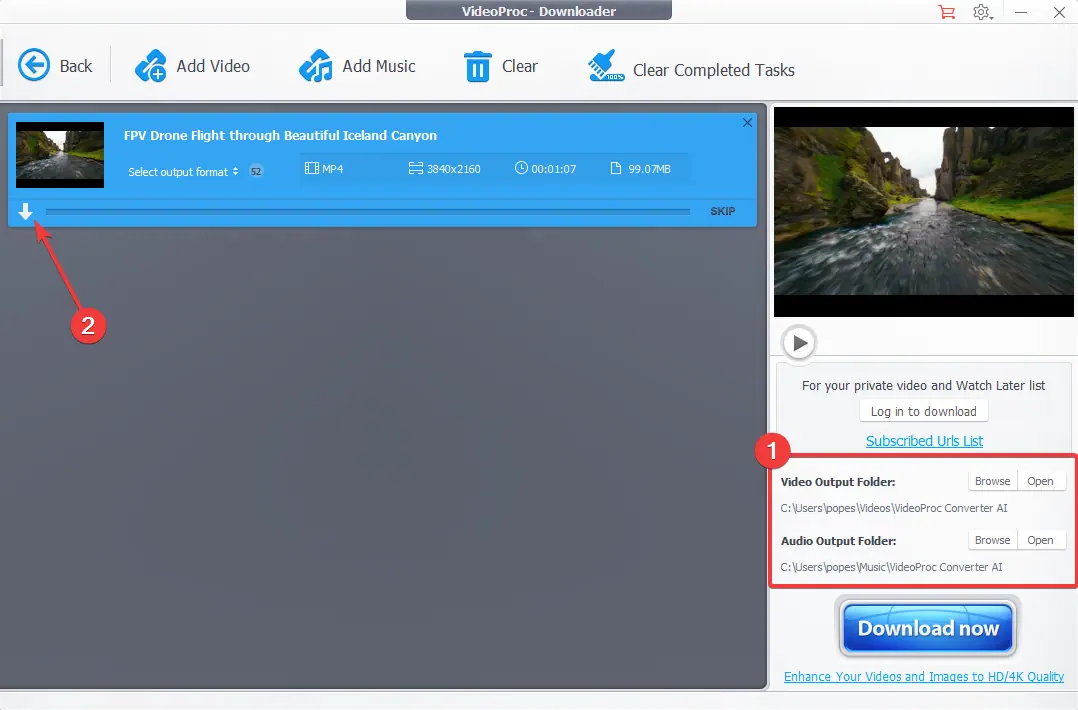
- Wait for the download process to complete.
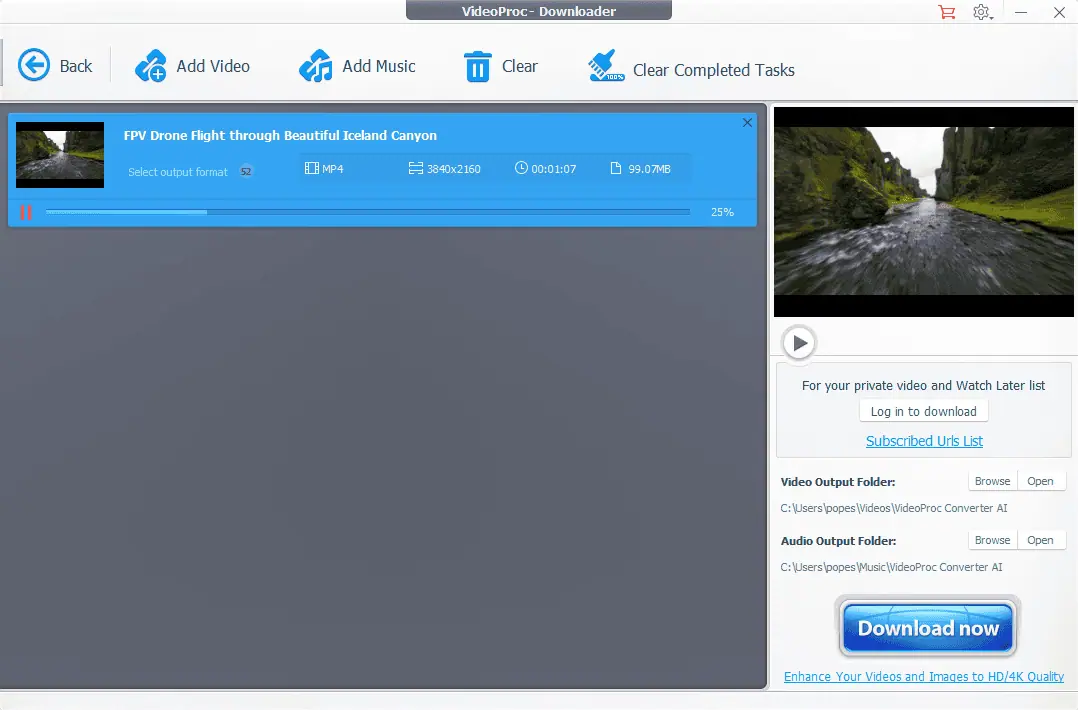
- Click the Folder icon to open the download location of your video.
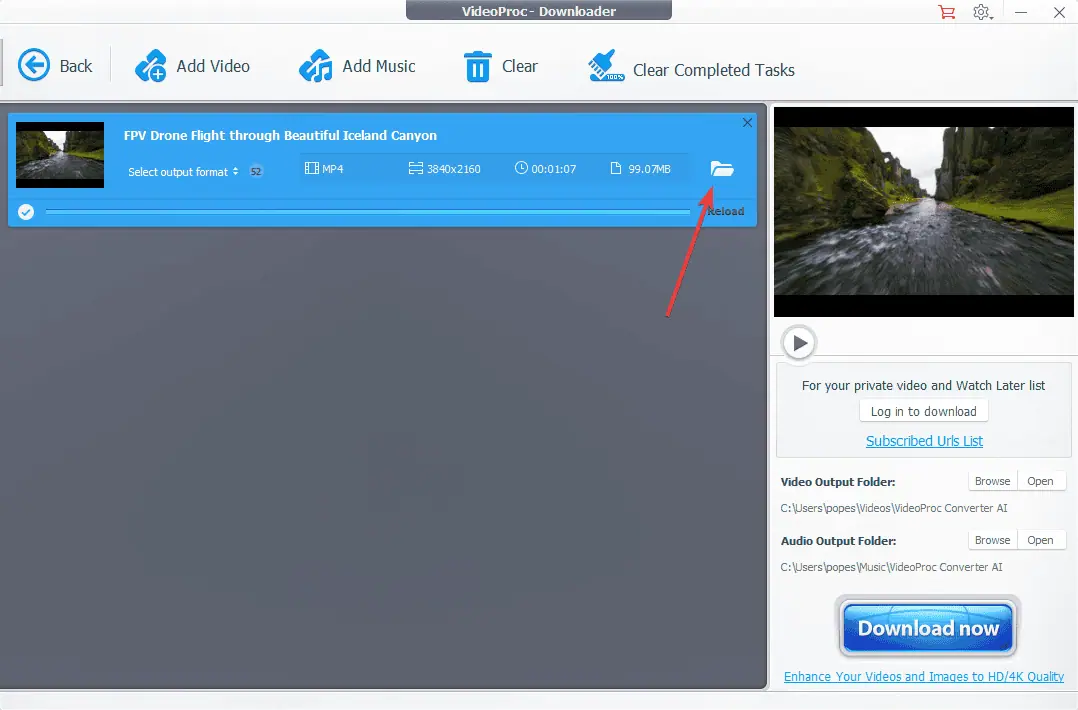
- In the download folder, you can double-click the downloaded video to play it.
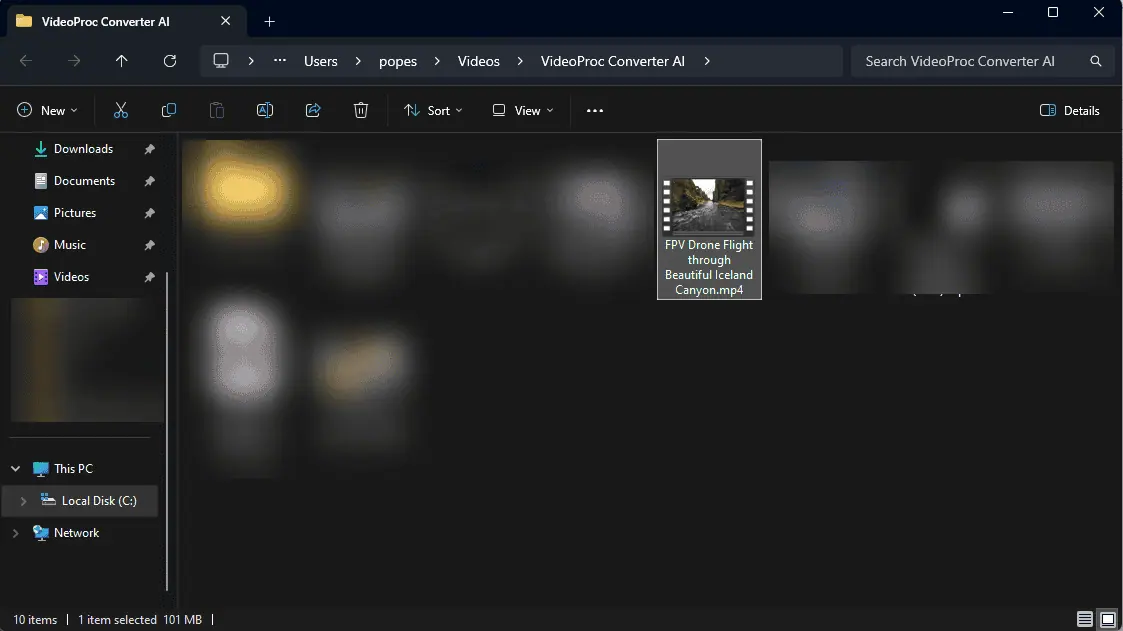
- It will automatically play in your preferred Windows media player.
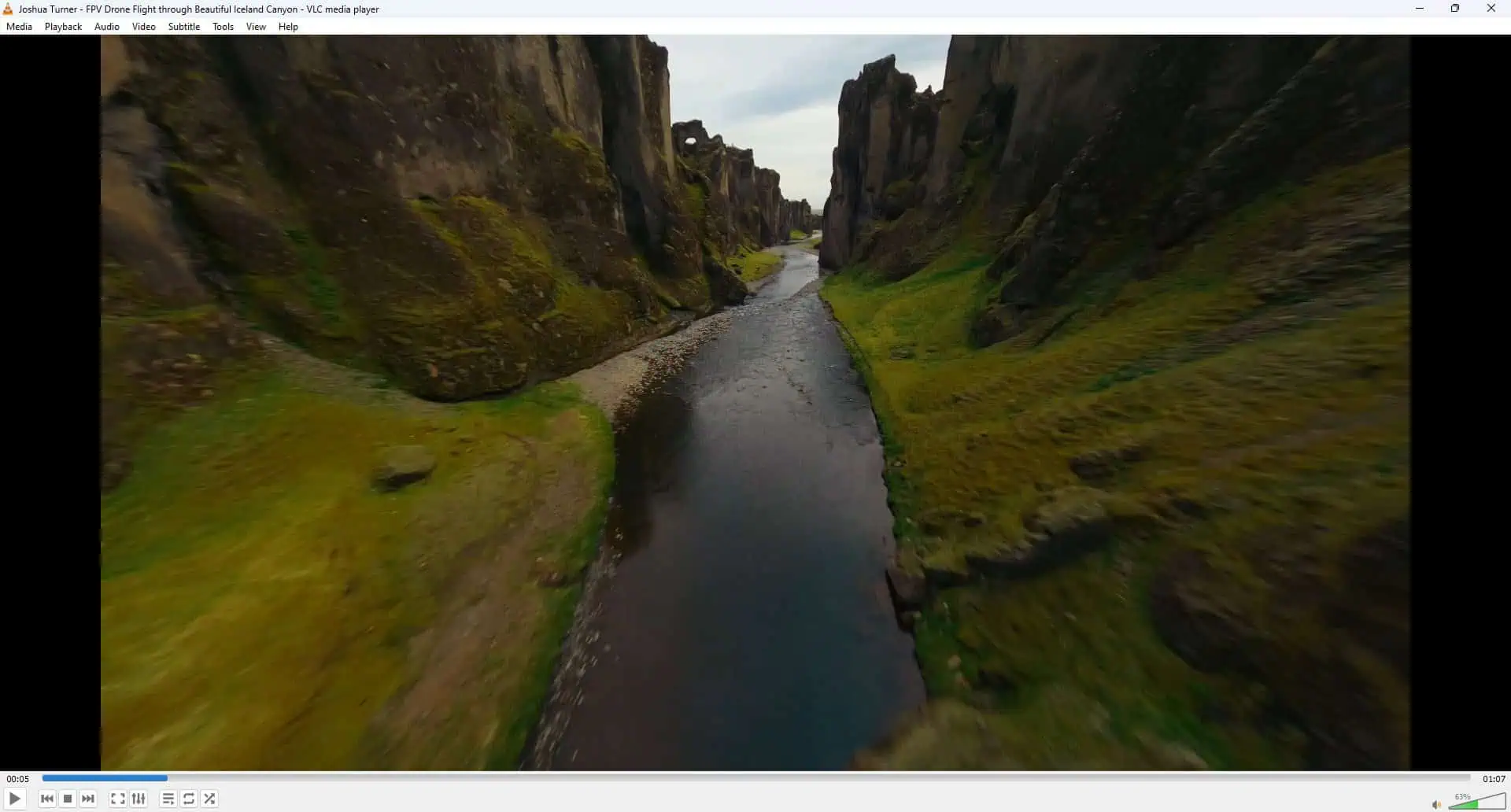
Pricing
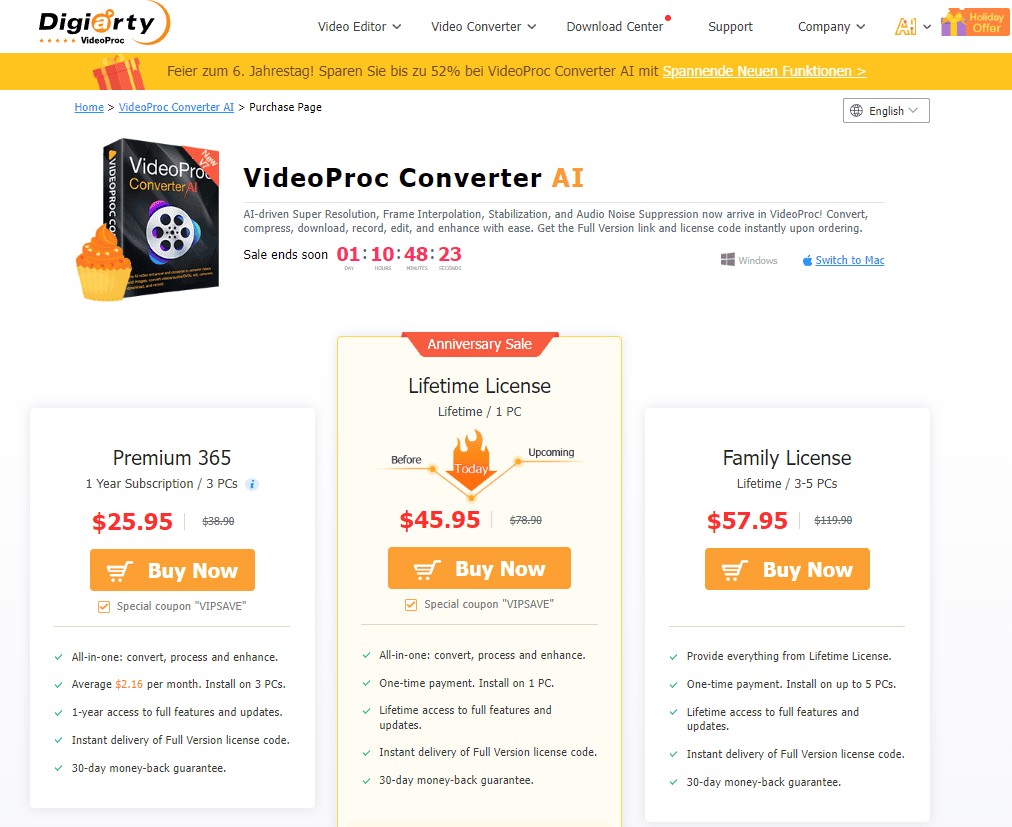
VideoProc Converter AI offers several pricing options:
Free
The free version is good enough for testing, but most features work on videos less than 5 minutes long.
Premium 365 (Subscription Plan)
- Price: $25.95 (discounted from $38.90)
- Duration: 1 Year Subscription
- Number of PCs: 3
- Average cost: $2.16 per month
- Features:
- All-in-one: convert, process and enhance
- 1-year access to full features and updates
- Instant delivery of Full Version license code
- 30-day money-back guarantee
- Note: The subscription will auto-renew annually. Users will be informed 7 days before the next charge date. Subscriptions can be canceled at any time.
Lifetime License
- Price: $45.95 (discounted from $78.90)
- Duration: Lifetime
- Number of PCs: 1
- Features:
- All-in-one: convert, process, and enhance
- One-time payment
- Lifetime access to full features and updates
- Instant delivery of Full Version license code
- 30-day money-back guarantee
Family License
- Price: $57.95 (discounted from $119.90)
- Duration: Lifetime
- Number of PCs: 3-5
- Features:
- Provides everything from Lifetime License
- One-time payment
- Lifetime access to full features and updates
- Instant delivery of Full Version license code
- 30-day money-back guarantee
Note: All this information in this section is subject to change. When writing this guide, I found the offers and prices mentioned above to be current.
All paid plans include free upgrades and technical support. Compared to other video processing tools, VideoProc Converter AI’s pricing is competitive, especially considering the number of AI-powered features that it contains.
Note 2: You can directly compare the free and paid versions on the official VideoProc website.
VideoProc Converter AI Review – Verdict

After extensively testing VideoProc Converter AI, it’s clear that this software offers a robust set of tools for video processing, and enhancement. It can even download videos in high quality and at great speeds from thousands of online sources.
In my view, its strengths lie in its AI-powered features, fast conversion speeds, and user-friendly interface.
VideoProc Converter AI is best suited for:
- Content creators who need quick video conversions and enhancements.
- Users looking to upscale older, low-resolution footage.
- Anyone who wants to perform basic video edits without learning complex software.
- Those needing to process and convert videos in various formats quickly.
If you’re looking for a versatile, user-friendly video processing tool with some impressive AI capabilities, VideoProc Converter AI is worth considering. It balances functionality and ease of use, potentially making it a valuable addition to your digital toolkit.
As with any software purchase, think about how you’ll use it and how VideoProc Converter AI’s features fit your needs. The mix of AI enhancements, fast processing, and ease of use will make it a good choice for many users. But professional video editors or those needing very specialized enhancements might find it a bit limited.









User forum
0 messages