How to use content from multiple OneDrive accounts on one PC
2 min. read
Updated on
Read our disclosure page to find out how can you help MSPoweruser sustain the editorial team Read more
Microsoft has Windows 10 configured so users can only make use of one account for OneDrive at a time, this may pose a problem for users who have more than one OneDrive account for various uses and would like to share content between them or something along those lines.
There’s a way to work around this for users with more than one OneDrive account, and while it may seem complicated at first – once it’s set up it’ll seem completely intuitive and natural.
Here’s how to make use of multiple OneDrive accounts on one Windows 10 PC
- Either using the OneDrive Windows 10 app or the OneDrive website, create a new folder for sharing. You can name this folder anything you want, in the screenshot below, I named it “I’m going to be sharing this folder” for memorability purposes.
- Now, using the OneDrive share menu, share this folder to the account that you use on your PC, your regular account. Select the email link option.
- Now, using your regular email account (the one you use on your PC), accept the invitation and open the link provided to the folder.
- Once this is done, add this folder to your OneDrive account by selecting the option in the menu bar.
- The folder will now become accessible on your OneDrive account, and you will now be able to select it for syncing to your PC using Windows 10’s native File Explorer. Any changes made to the older content will sync across all users, and vice versa.







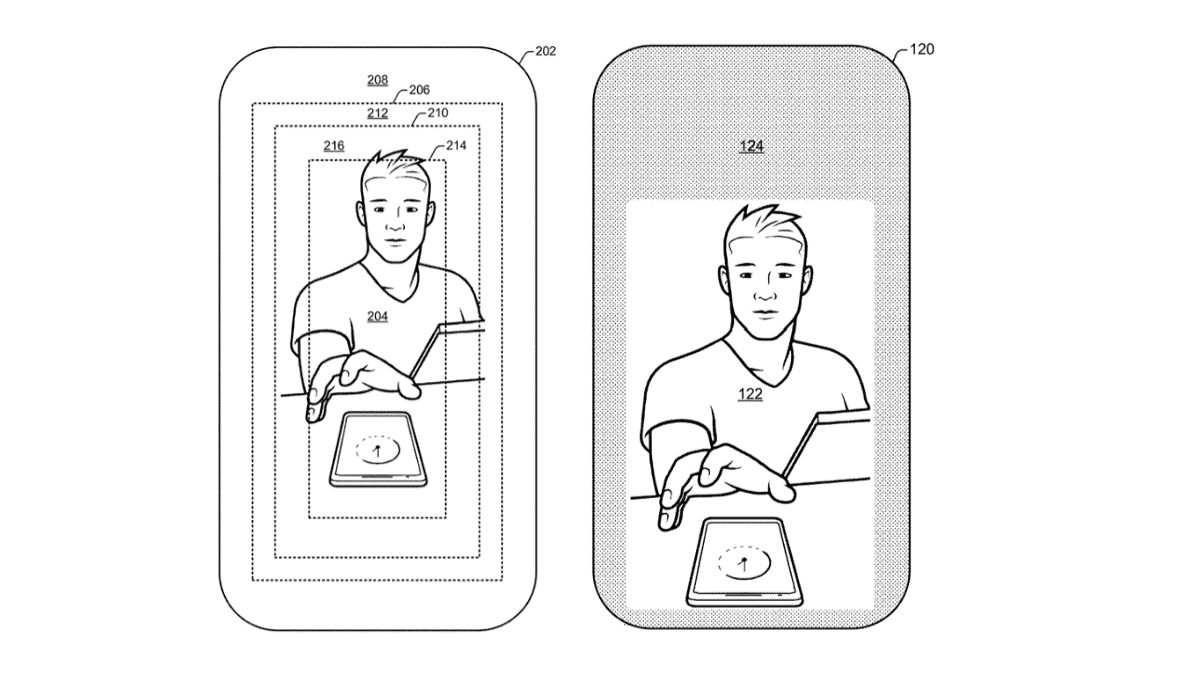






User forum
0 messages