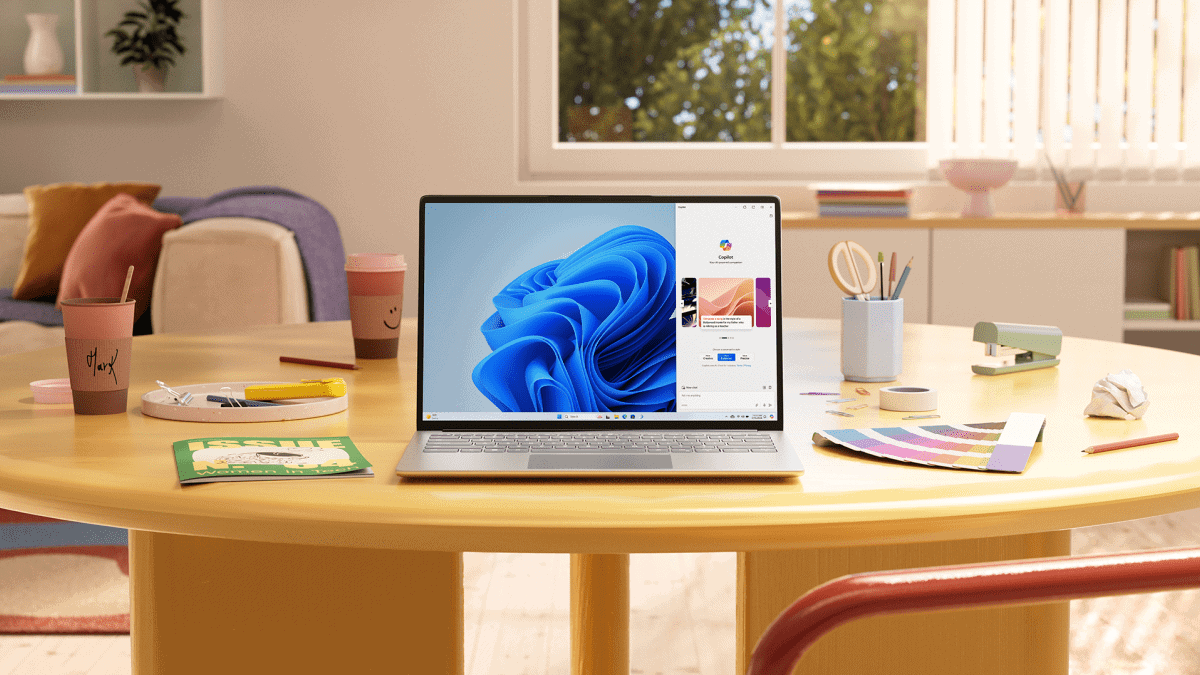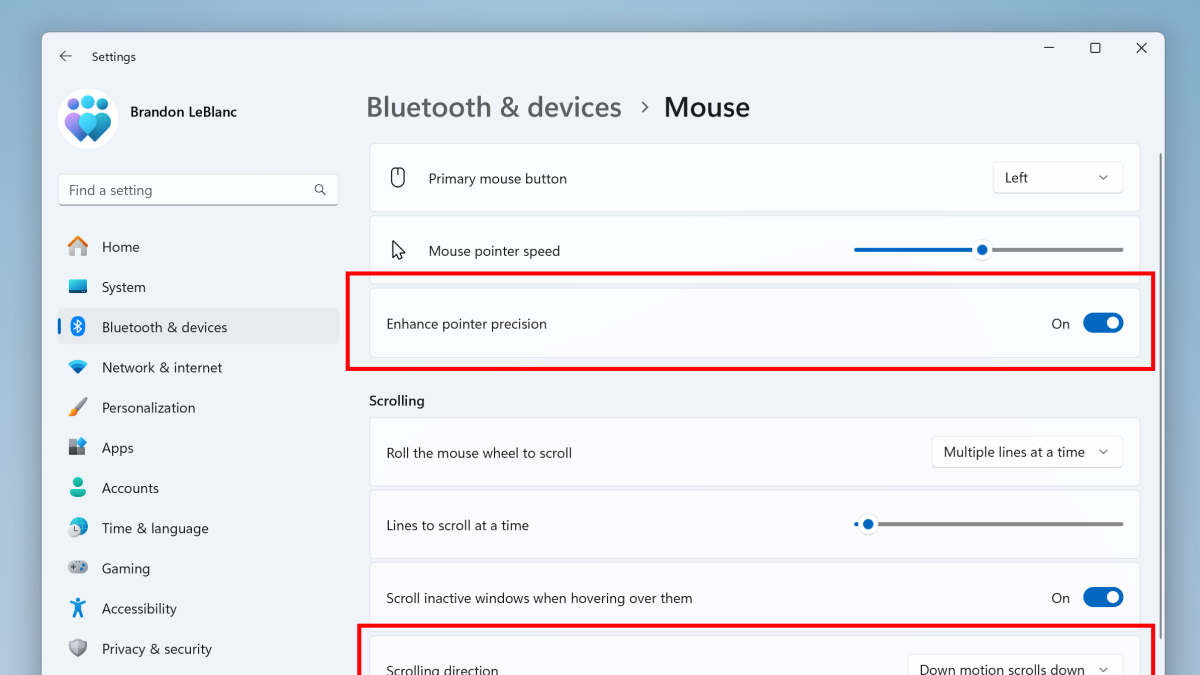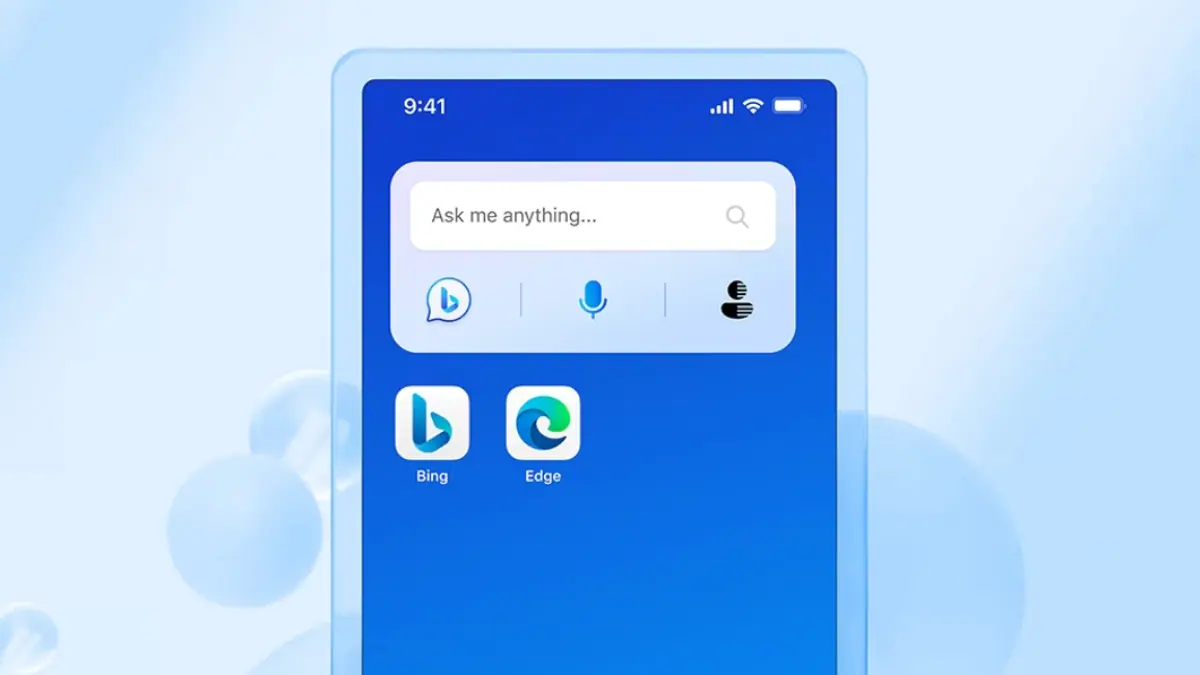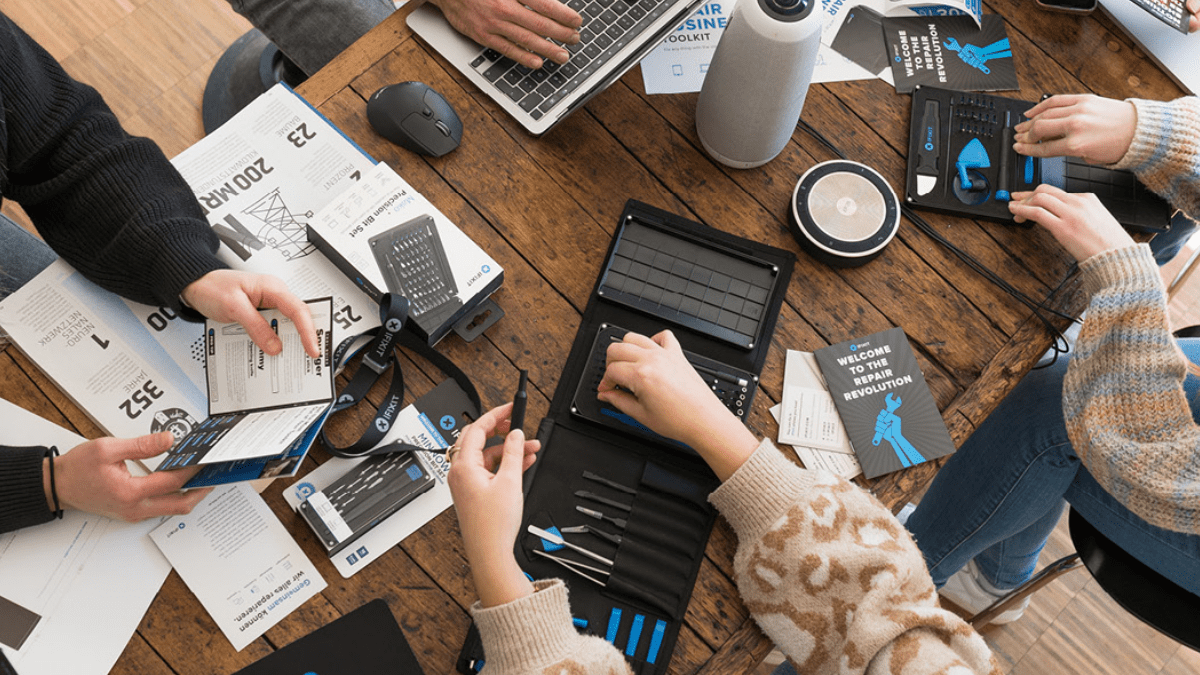How to upgrade to Windows 10 Pro on the Surface Laptop for free
2 min. read
Published on
Read our disclosure page to find out how can you help MSPoweruser sustain the editorial team Read more

Microsoft is shipping the new Surface Laptop in 20 countries today. The company’s latest Surface comes with Windows 10 S, a new version of Windows 10 that only lets you download apps and games from the Windows Store. Windows 10 S is believed to be more secure than other versions of Windows 10 such as Windows 10 Pro, and it’s also supposed to offer a better battery life and performance on the Surface Laptop.
You may still want to upgrade the Surface Laptop to Windows 10 Pro from Windows 10 S, and Microsoft makes that a breeze. You can upgrade to Windows 10 Pro for free on the Surface Laptop until later this year, and after that you’ll have to pay $49.99 to upgrade.
To upgrade to Windows 10 Pro from Windows 10 S, all you need to do is open up the Settings app (Win+I) — from there, go to the Update & Security section. Select “Activation” from the sidebar and you will see a section which will include a “Go to Store” button where you can update to Windows 10 Pro.
Once the Windows Store opens up, click on the “Free” button and it’ll start the upgrade process. You’ll be asked whether you’ve saved all of your files after that — so make sure to save all of your files that are currently open. Once you hit “Yes, let’s go,” the Windows Store will start upgrading you to Windows 10 Pro. On the Surface Laptop, this process should take around 2-4 minutes.
Keep in mind that you can’t go back to Windows 10 S once you upgrade to Windows 10 Pro without using a recovery image — which actually isn’t available just yet.