TouchXperience releases everything except the UI
3 min. read
Published on
Read our disclosure page to find out how can you help MSPoweruser sustain the editorial team Read more
We have seen many new UI’s come these last couple of years, but TouchXperiance’s version was one of my favorites. The UI was colorful, fast, smooth, functional, but that is not what this post is about. TouchXperiance released quite a bit of new software earlier this week, and here are some of the new apps:
Time Synchronizer
Time Synchronizer allows you to sychronize your device clock with an Internet time server (using SNTP, Daytime Protocol and Time Protocol via TCP/UDP), but also with GPS satellites and cellular network. It is very easy to use: tap an icon to retreive time from the desired source, then tap Synchronize to adjust your system time. Time Synchronizer supports time zones, the time displayed is your local time. You can use any Internet time server, there are predefined addresses of well-known servers. Not all time servers support Daytime Protocol and Time Protocol, SNTP is more accurate.
Screenshots:
http://www.flickr.com/photos/touchxp…93570576/show/Downloads:
http://www.touchxperience.com/en/app…chronizer.htmlTo Do:
Time synchronization via HTTP, if it is reliable enough (usefull for 3G connections on limited data plans).
File EditorFile Editor is a simple but useful file editor, allowing you to create and open any type of file. File Editor supports text files but you can also edit any file with the included hexadecimal editor. Later, File Editor may come with new features for a full script editor.
Screenshots:
http://www.flickr.com/photos/touchxp…93549730/show/Downloads:
http://www.touchxperience.com/en/app…le-editor.htmlTo Do:
Hexadecimal editor
Script editor
Integration in File Explorer
TouchPaintTouchPaint is similar to Microsoft Paint but designed to use with fingers or stylus, allowing you to create drawings or edit images. It supports Bitmap, JPEG, PNG and GIF image formats. You can use different kinds of tools/shapes (pen, brush, eraser, line, rectangle, triangle,…) with any color. It may be useful for example to draw a sketch when you don’t have a sheet of paper with you, to draw a diagram and send it via e-mail, or simply to amuse children.
Screenshots:
http://www.flickr.com/photos/touchxp…24613637/show/Downloads:
http://www.touchxperience.com/en/app…ouchpaint.htmlTo Do:
Nice graphic tool bar
Variable image size
Photo edition tools
Optimized rendering
Capture ToolCapture Tool is an advanced screen capturing utility for Windows Mobile, you can take screenshots using triggers (hardware keys or sensors) or timers (you can enable vibrations to know exactly when the screenshot will be taken). Capture Tool can take several screenshots at regular interval, it supports BMP, JPEG, PNG and GIF image formats, you can also choose the window or the screen area to capture, and the image size. Once the screen is captured, you can send the screenshot directly by e-mail, and in the future version you could edit and add notes to screen captures.
Screenshots:
http://www.flickr.com/photos/touchxp…08676401/show/Downloads:
http://www.touchxperience.com/en/app…ture-tool.htmlTo Do:
Screen capture edition
Hardware keys and sensors support
Security ManagerSecurity Manager allows you to change security configuration of your device, for example to allow unsigned applications to work on some devices, or to avoid warning message when launching third party applications.
Screenshots:
http://www.flickr.com/photos/touchxp…39379417/show/Downloads:
http://www.touchxperience.com/en/app…y-manager.html
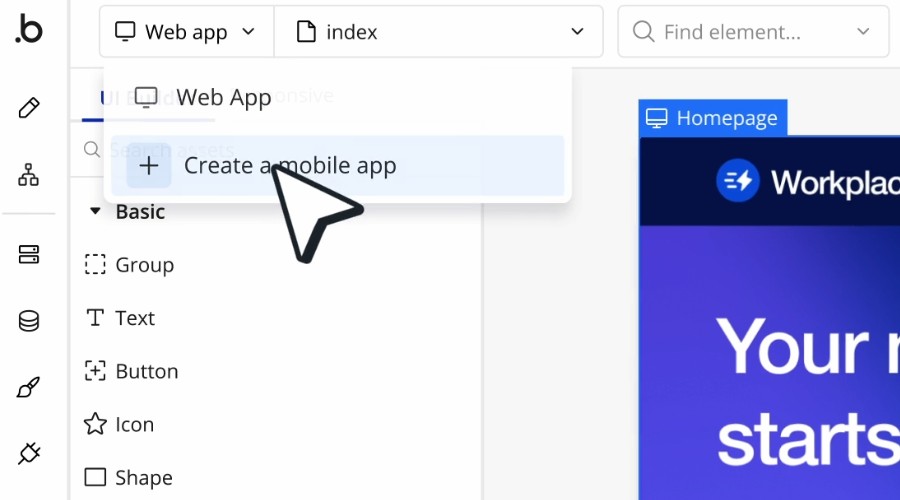







User forum
0 messages