TouchLockPro v1.9 First Impressions
3 min. read
Published on
Read our disclosure page to find out how can you help MSPoweruser sustain the editorial team Read more
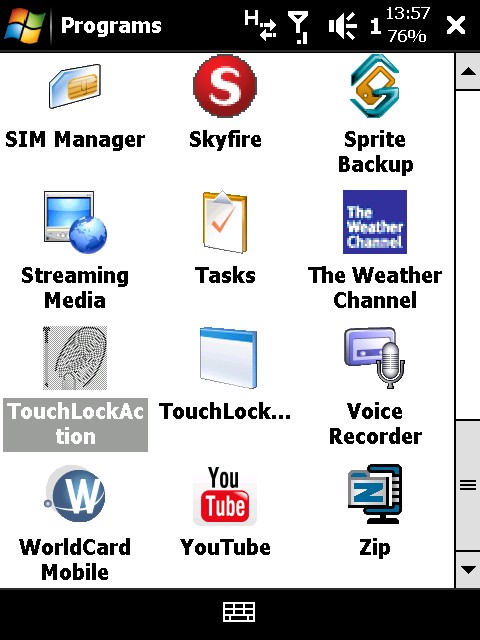
 Ever have issues with missed calls? Ever recieve a call and mistakenly hit the ignore tab instead of the answer tab? Or maybe you reach for your Touch Pro, which is resting safely in your pocket, only to accidentally answer that call from your ex-girlfriend that would have otherwise been ignored? Well have no fear, the solution is here. Enter TouchLockPro v1.9.
TouchLockPro is a general purpose locking program for the latest and greatest HTC handsets. It fully supports the HTC Touch Diamond, Pro, and supports most functions on the HD. The software was developed by XDA Developers member ZuinigeRijder just fix these nasty mishaps.
The installation I chose was in the form of a .CAB file wich was as easy as pie to get to the device. After running the .CAB, I had the application in my Program Menu and I was off and running. The basic functions of this handy application are pretty easy to decipher, however after really digging into the software itself and following this post on XDA it became apparent to me how much customization could actually be done with this utility. I chose to keep it simple, skip any registry editing,  and stick to the options that the settings menus provided.
I tried several different options in the settings menus such as Locking the device on an incoming call, Turning the screen off when connected and  Unlocking when connected. There are numerous choices on how to have TouchLockPro set up, and even more ways if you invoke the option of registry editing. The TouchLockAction menu can be opened in a variety of ways however, I found the simplest way for me to do this was to just tap the BattClock area located at the top right side of the display. Here are some screenshots from my AT&T Fuze.
This action screen will pop up after tapping the BattClock icon.
First row:
Second row:
Â
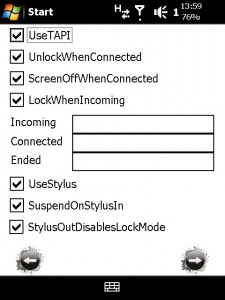 |
 | 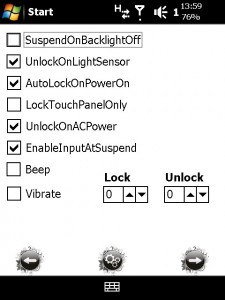 |
| Â | ||
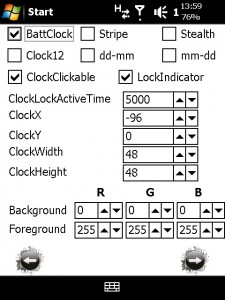 |
 | 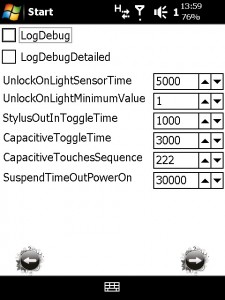 |
Above are screenshots of the four setting screens. As you can see this application can be configured quite a bit without any further registry edits. Of course, if you don’t find these setting options to your liking, much more tweaking can be done through the registry. Several ways to do just that can be found at here, as well as the application download itself.
After getting the settings the way I wanted them, the operation of this utility was flawless for me. Unlocking the screen is as simple as three taps on the capacitive area of the hardware, which can be customized to the individual users preference.
I personally prefer to lock my device intentionally as opposed to having to unlock it every time I awaken the device. This program allows me to have my device set up in this manner, and also affords me another clock and a more detailed battery meter to accompany my icons at the top of my display. For me, this application is a keeper. Â
Give TouchLockPro a try yourself and let us know what you think in the comments.
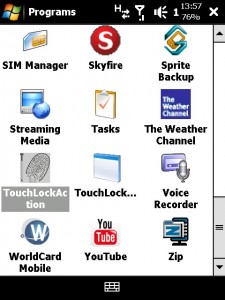









User forum
0 messages