Tip: This is how to enable this nifty compact Performance Manager on Windows 10
1 min. read
Updated on
Read our disclosure page to find out how can you help MSPoweruser sustain the editorial team Read more
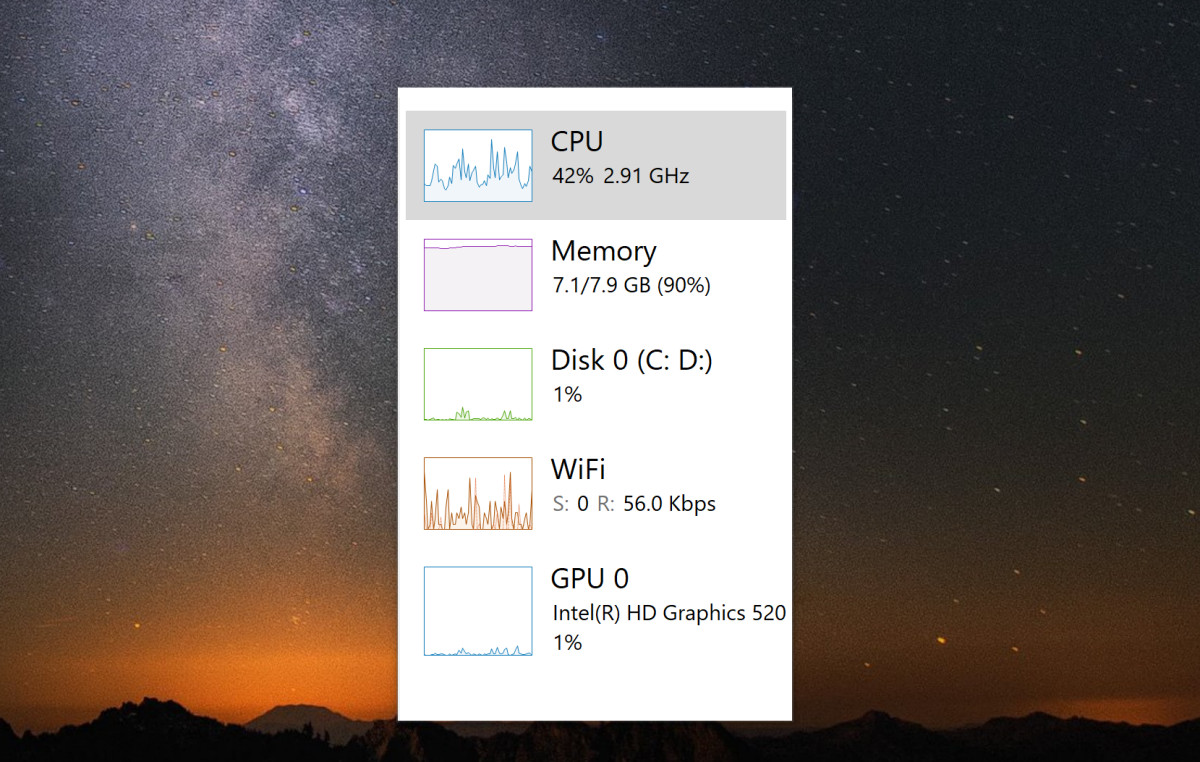
The default task manager on Windows 10 is pretty large, making it difficult to dock it to the side of the screen and still see what is going on while engaging in the activity you wish to monitor.
It turns out, since the days of NT, the Windows Task Manager has a cool compact mode which still lets you see all the performance graphs while taking up much less screen real estate.
To activate it simply open the Performance tab in the Task Manager (Control+Shift+Escape key) and double-click somewhere on the left side of the app. This will minimize it to the Compact mode. To reverse it simply double click anywhere on the app again.
When in normal mode, double-clicking on one of the graphs will open a Compact mode for just that particular aspect, such as GPU performance or WIFI throughput.
As mentioned earlier, this is not something new in Windows 10 but is one of those legacy features that are found in old Win32 apps which will likely be missed when they are finally retired for Modern apps.
Via Reddit.com
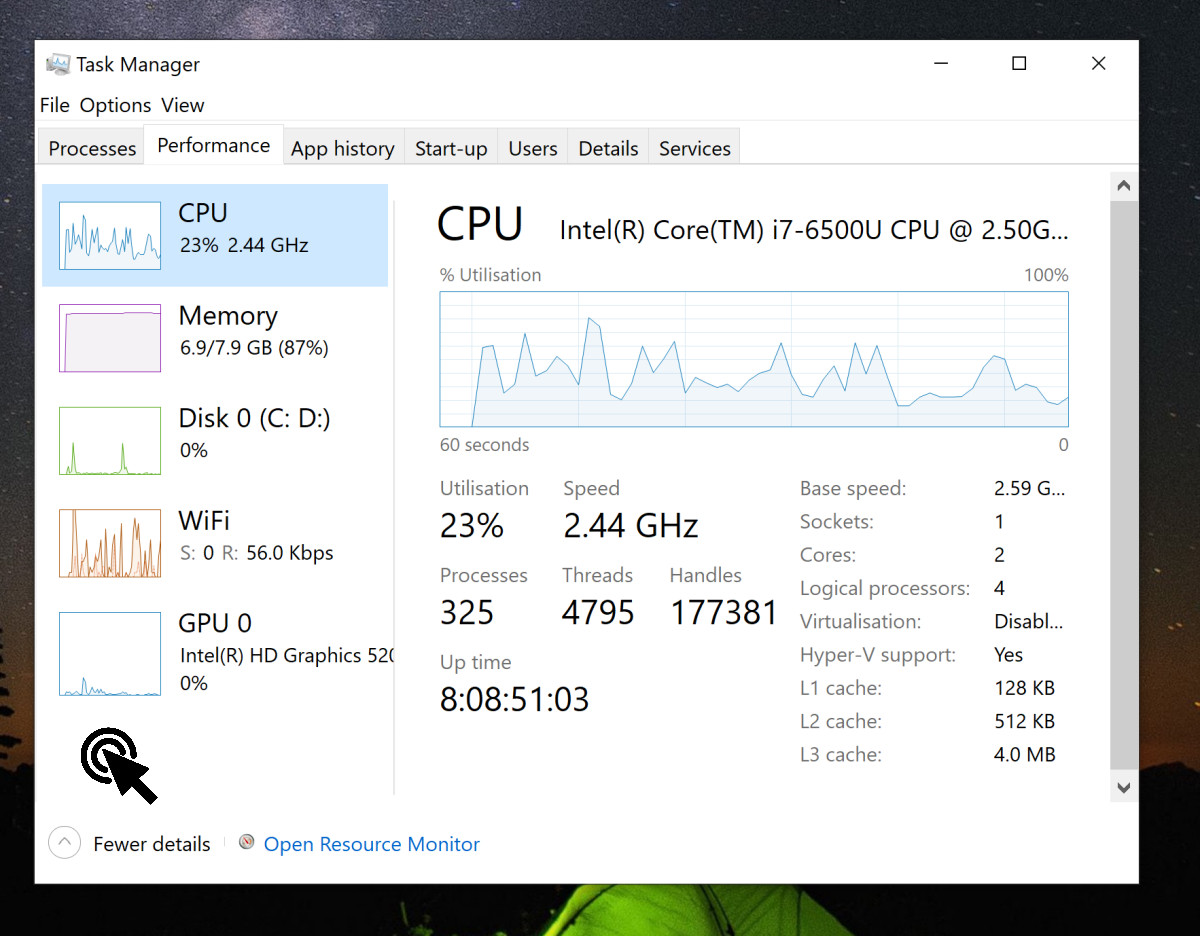
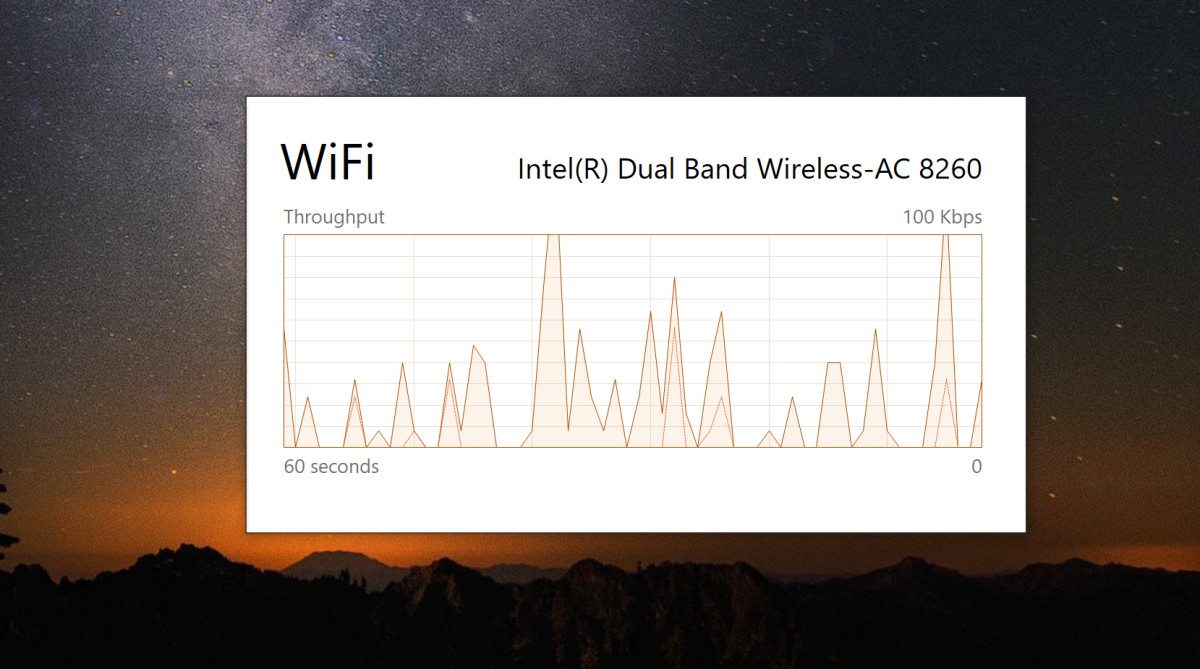








User forum
0 messages