Tip: How to set up AMBER / Emergency alert
2 min. read
Published on
Read our disclosure page to find out how can you help MSPoweruser sustain the editorial team Read more
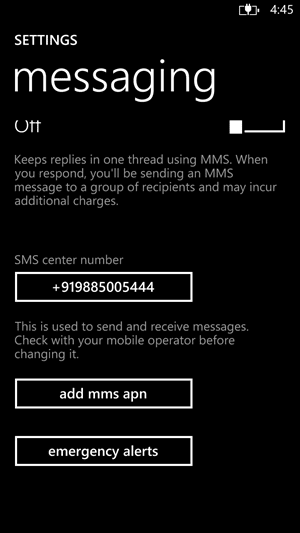 |
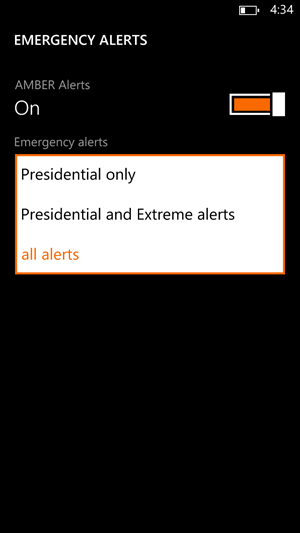 |

There very few countries which has implemented the protocol of AMBER / Emergency alert. While AMBER alert is mainly for reporting missing child or child abduction cases, Emergency Alert includes alerts from weather, disaster, accidents, presidential alerts etc. These systems allows the official bodies to send emergency alerts via TV / Radio broadcast, Cellular network, Sign boards etc.
When subscribed, windows phone will be capable of receiving such kind of alerts. The user is alerted by a louder ring and vibration along with the message.
- Navigate to Messaging
- Tap on the ellipsis (…) to expand the menu.
- Tap on settings.
- Scroll all the way down.
- Tap on “emergency alerts”.
- Switch on “AMBER alerts”.
- Select the level of alerts you would like to receive using the choices under “Emergency alerts”.
You will see this option on only with the countries and networks which has implemented this protocol / technology. In most of the countries which has implemented this, “Presidential” will be the minimal level a user can choose to have.
See many more tips at How to Windows Phone and request a How To at HowToWindowsPhone here.








User forum
0 messages