Tip: How to enable and try Fingerprinting and Cryptomining Protection on Firefox
1 min. read
Published on
Read our disclosure page to find out how can you help MSPoweruser sustain the editorial team Read more
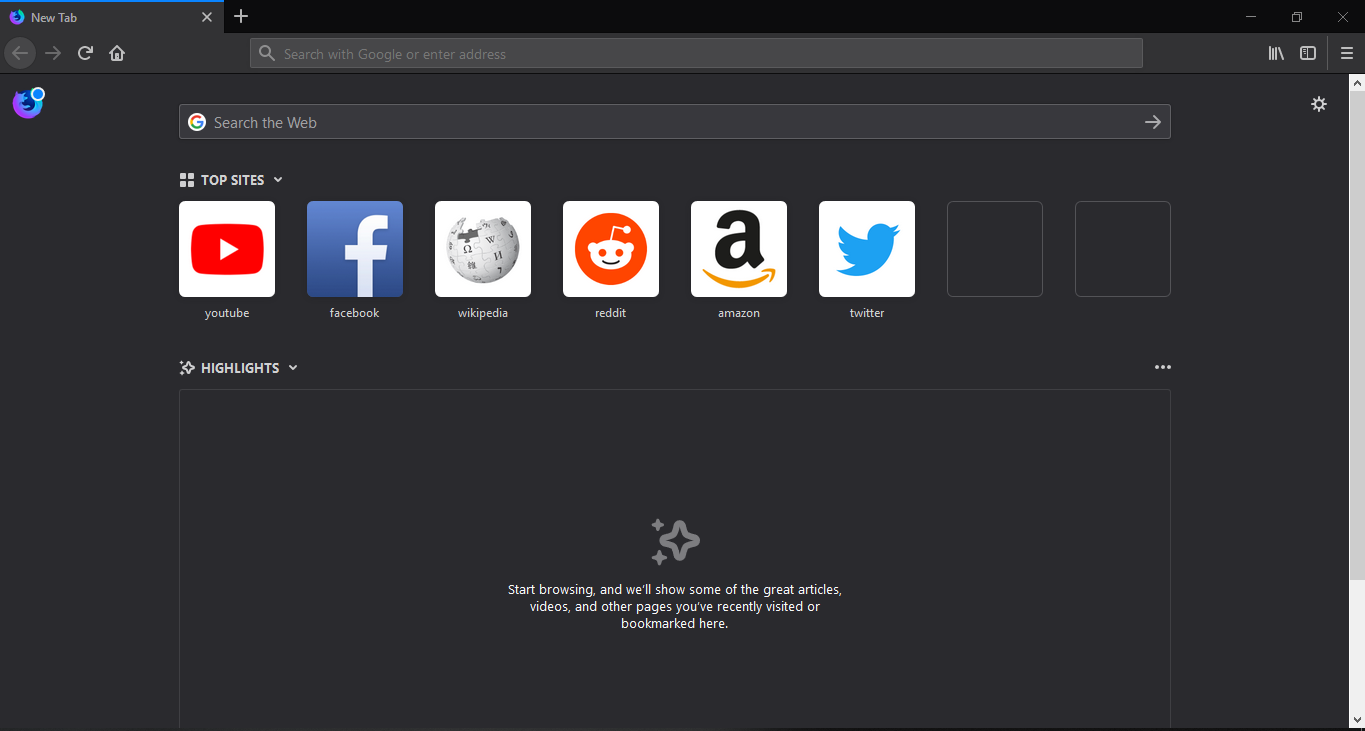
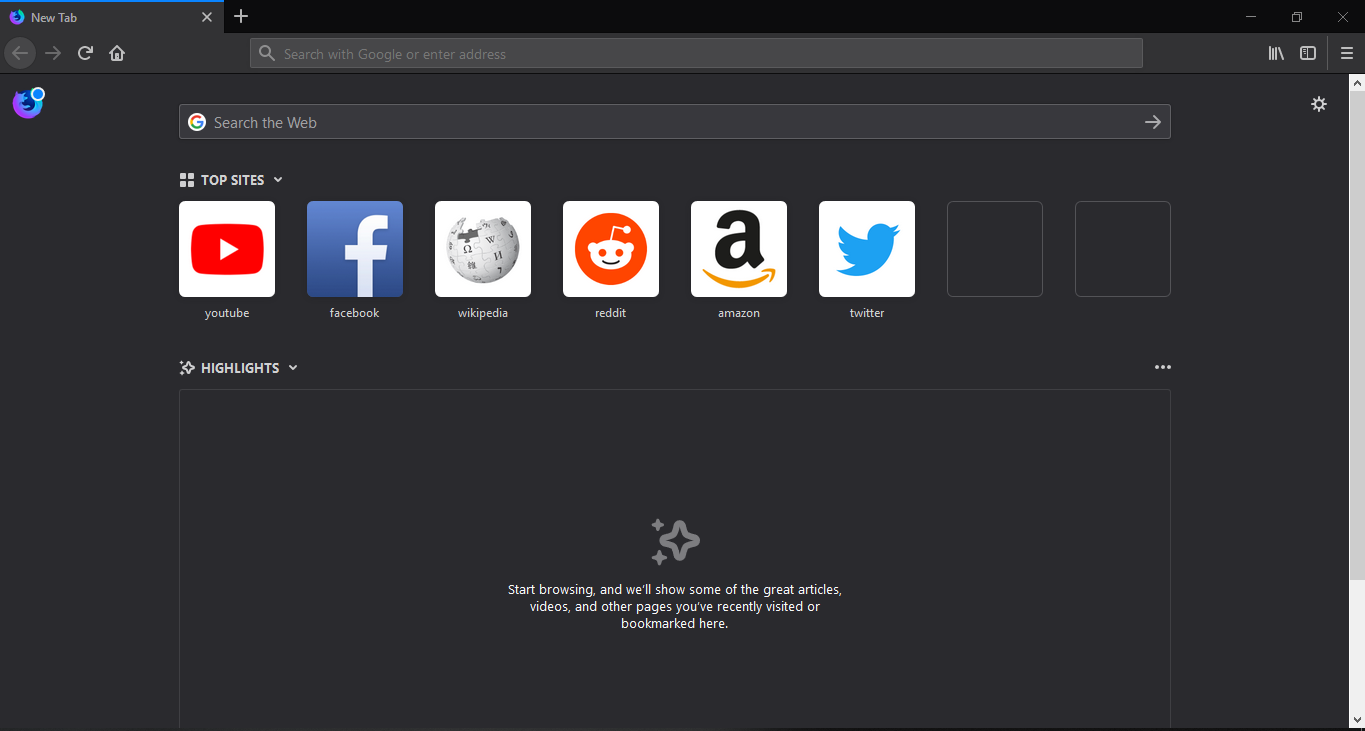
Recently we reported that Mozilla is working on a new feature in the upcoming update that will bring fingerprinting and Cryptomining protection to Firefox. While the feature is still in works, users can get a sneak peek by downloading Mozilla Nightly browser.
Once you have downloaded the browser, you need to follow the steps below to enable Fingerprinting and Cryptomining protection on the browser.
- Visit about:config and change the following values to “true”:
- browser.contentblocking.fingerprinting.preferences.ui.enabled
- browser.contentblocking.cryptomining.preferences.ui.enabled
Once done, you can find the Fingerprinting and Cryptomining protection settings under Custom mode for Content blocking in Privacy and security settings. However, upon running EFF’s Panopticlick, (via: Techdows) the tool said the Firefox is blocking tracking ads and invisible trackers but is not protecting against fingerprinting. Mozilla has still not perfected the feature so unless the company announces it officially, we can’t be sure that the protection features will work without hiccups.









User forum
0 messages