Tenorshare iAnyGo Review: How Reliable Is It?
14 min. read
Updated on
Read our disclosure page to find out how can you help MSPoweruser sustain the editorial team Read more
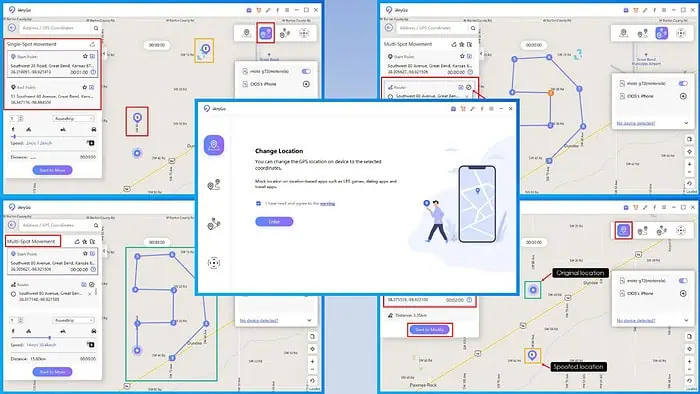
Read this Tenorshare iAnyGo review to learn if the tool is worth your time and money when considering the best iOS/Android device GPS spoofing software.
Tenorshare iAnyGo is a GPS manipulation tool. You need to install it on a PC or Mac and connect your smartphone using a USB cable. Then, you can spoof your device’s active or passive geolocation system through the app.
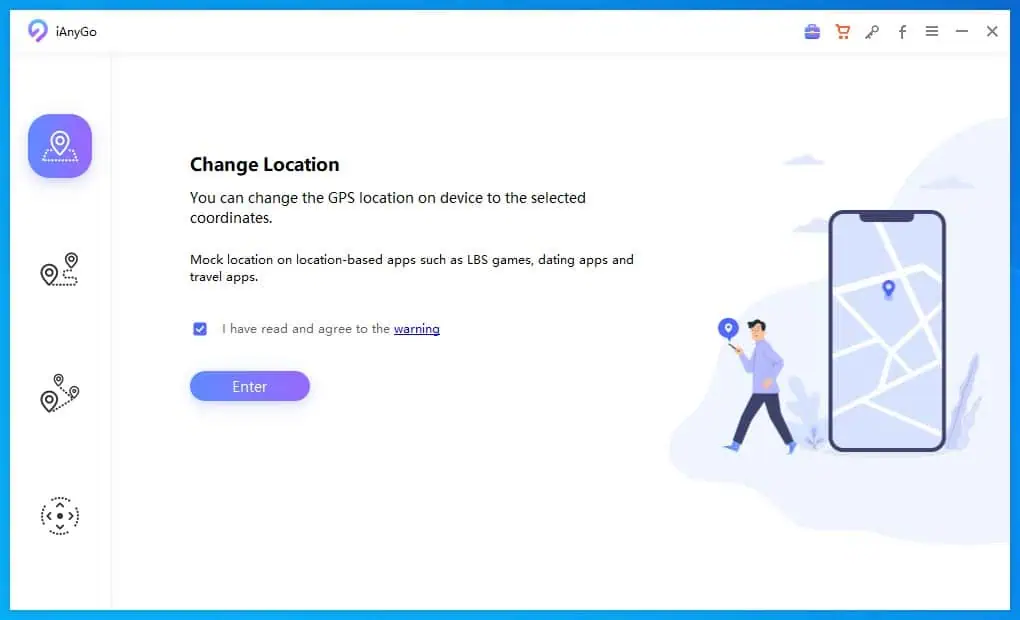
I rigorously tested the tool in various scenarios like personal privacy, location-based gaming, getting better online shopping deals, and more. I’ve also performed an in-depth analysis of its features, functionalities, and their performance.
| Pros | Cons |
| Functional free trial | The free version comes with limitations. |
| Easy-to-use user interface | You need to enable your device’s Developer Mode. |
| Supports both Android and iOS devices. | If you enable Developer Mode on an iPhone, iPad, or iPod Touch, there’s no way to undo this without factory resetting the device. |
| Available for Windows and Mac. | You must restart the mobile device to stop spoofing your GPS location. |
| Supports a wide range of location-based game apps, like Pokemon Go, Monster Hunter Now, etc. | The GPS spoofing interface is only available in 1020 by 640 pixels. |
| A lot of customizations are available to fine-tune GPS spoofing to make it harder to detect. | Intermittent issues with iOS devices for the Trust this Device prompt. |
| There’s an automatic cooldown timer to avoid getting banned from location-based games. | |
| Lightweight PC/Mac apps. | |
| You don’t need to jailbreak the iOS device to modify GPS locations. |
Tenorshare iAnyGo Features
Now let me show you iAnyGo’s best features and how well they work:
Change Location
The Change Location feature lets you quickly change the live GPS location of your device from one geo coordinate to another without moving physically.
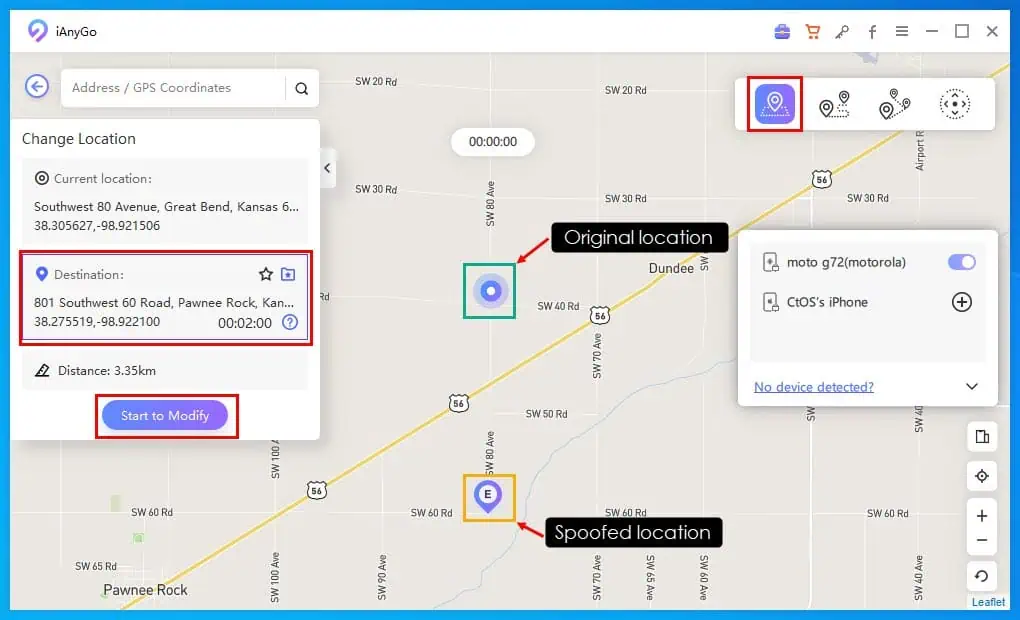
Within the app, you simply hit the Destination Location card and choose a point on the map. As soon as you hit the Start to Modify button, your iOS or Android device will show the same on their Apple Maps or Google Maps apps.
The functionality works just fine and updates your live location on the map in real-time. However, to go back to the original location, you need to use the Restore true coordinate function and reboot your mobile device.
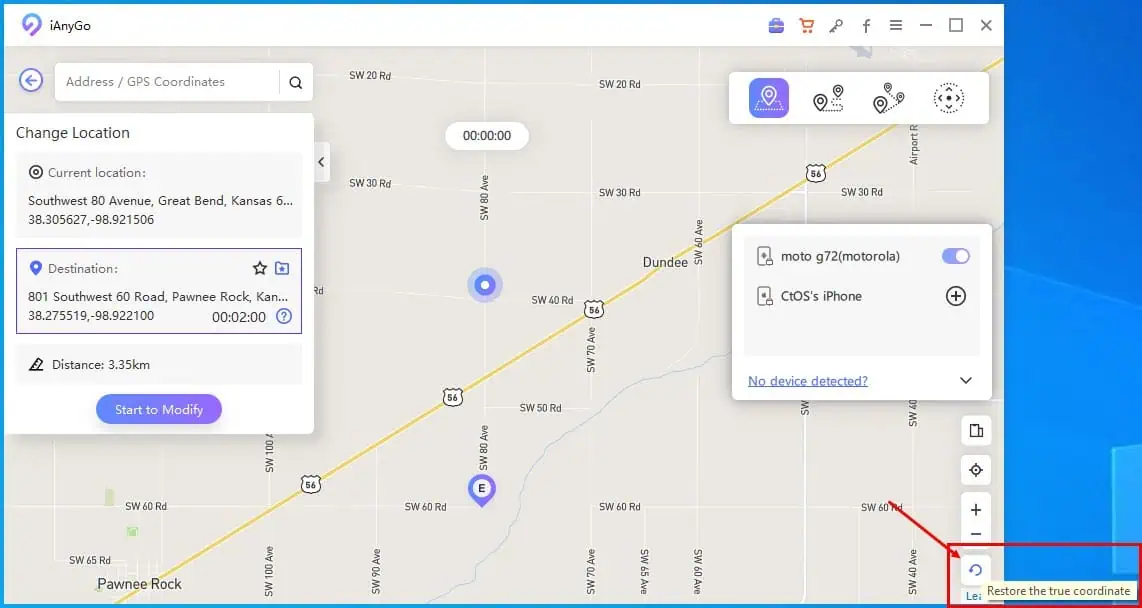
Single-Spot Movement
As the name suggests, the Single-Spot Movement feature enables you to create a straight-line movement between two spots on any map. You can use the Start Point card on the tool to choose a location on the map as the starting point. Then, you can use the End Point card to set the destination on the map.
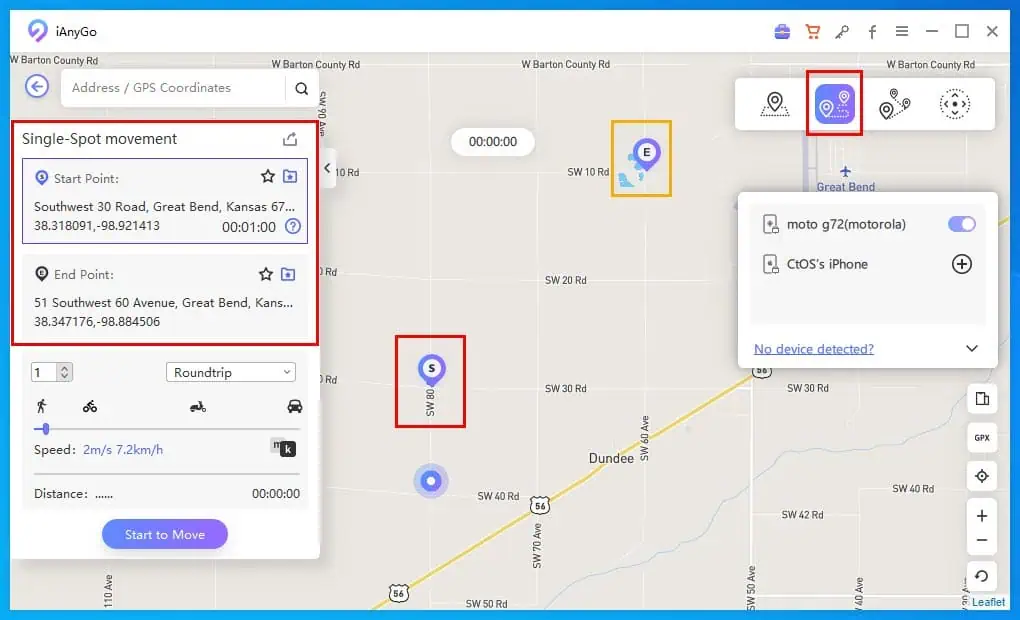
Now, you can simply hit Start to Move to play the GPS movement on your Android or iOS devices. Be mindful that you’re not moving an inch yet people monitoring your mobile’s GPS will see you going from point A to point B.
In this feature, you can also adjust the speed at which you’re moving within a range of 3.6 km/h to 108 km/h.
iAnyGo also allows you to set the movement to Rountrip or Looping. Moreover, you can select how many times you want to loop through the route.
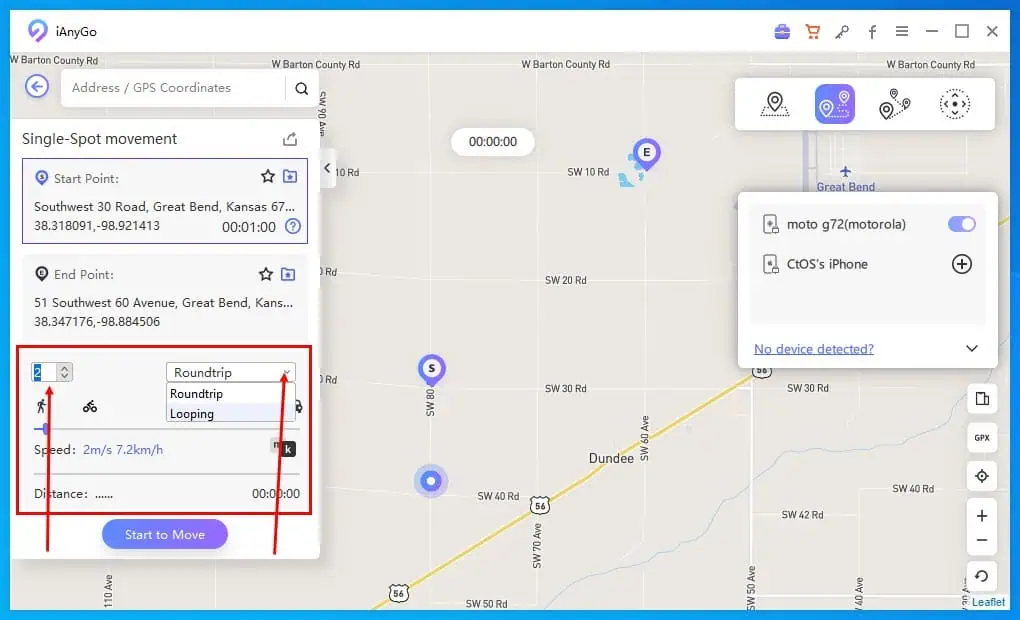
One of my friends wanted me to visit a cafe they liked. Since I couldn’t do it immediately, I used this feature to mock a single-spot movement between the cafe and my home. I shared the live location of my device with my friend and he couldn’t tell that I was not really there.
So, I’d say that the feature does what it promises.
Multi-Spot Movement
The Multi-Spot Movement feature lets you create a complex route of multiple stops and round trips. Also, you can create custom GPS movement speeds between two spots within the route.
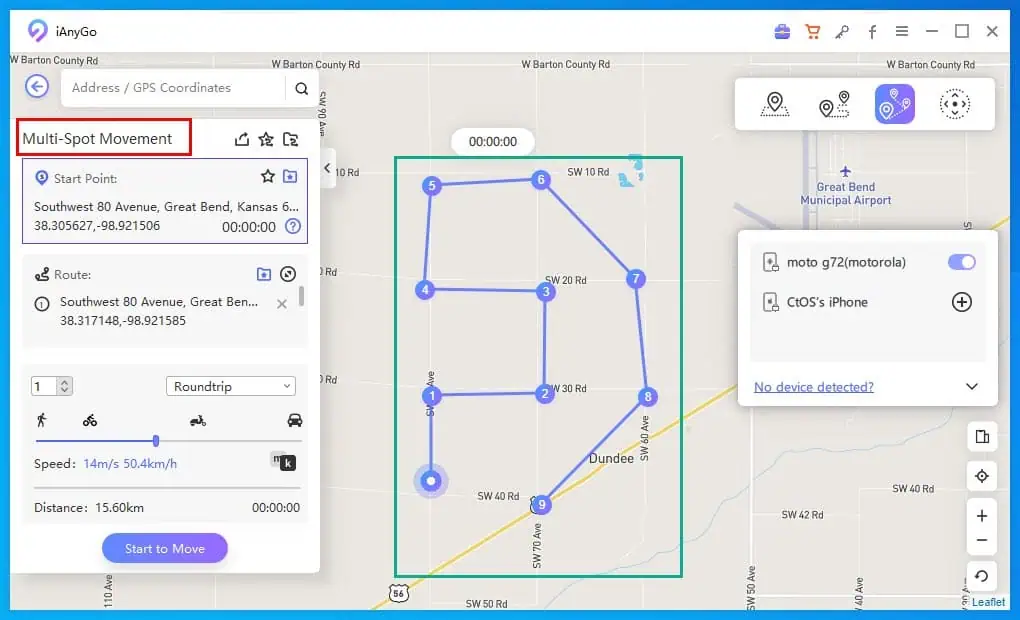
Once you’re done creating the route, you just hit the Start to Move button to begin mocking the GPS location movements within your iPhone and Android. Anyone monitoring your device will also see this movement.
Moreover, if someone attempts to download the history of your GPS movements from the mobile device by downloading a GPX file, the custom route will be there too.
Suppose you’ve uploaded a GPX file to set up a multi-location movement route. However, you’d like to edit a few spots on the route. You can do just that on iAnyGo.
There’s a two-sided expansion arrow on the Route card inside the Multi-Spot Movement box. By using this icon, you can expand and collapse the GPS coordinates of the route. From the list, you can delete some stops if you want to.
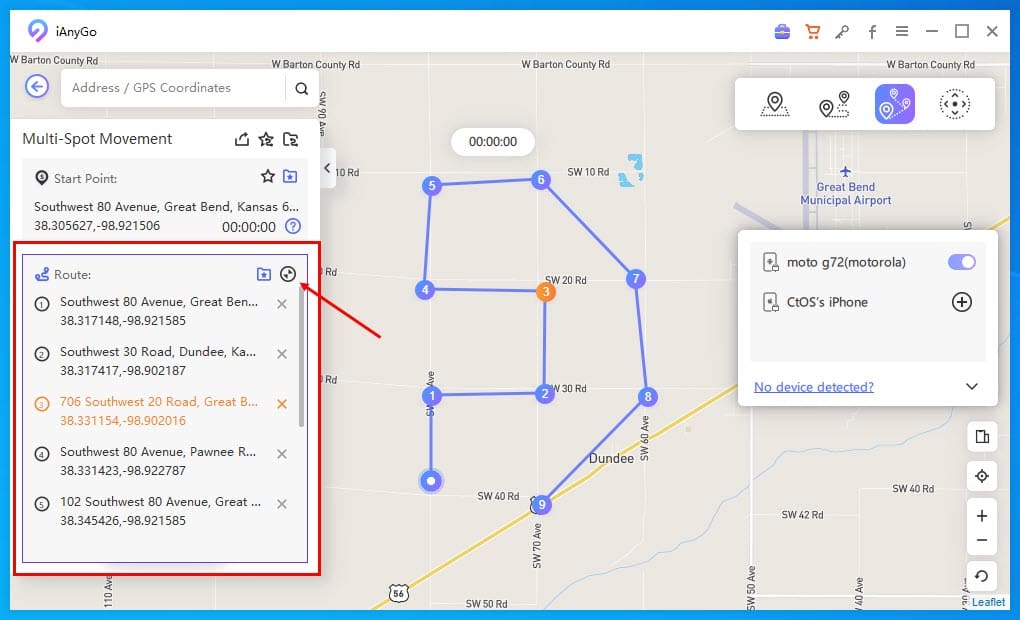
I used this feature to automatically move on to the Pokemon Go app to collect great Pokemons without moving or walking on an iPhone. I simply started the game and ran a previously created custom multi-spot movement GPS route on the iAnyGo app. The software accurately reflected the same on the game app too.
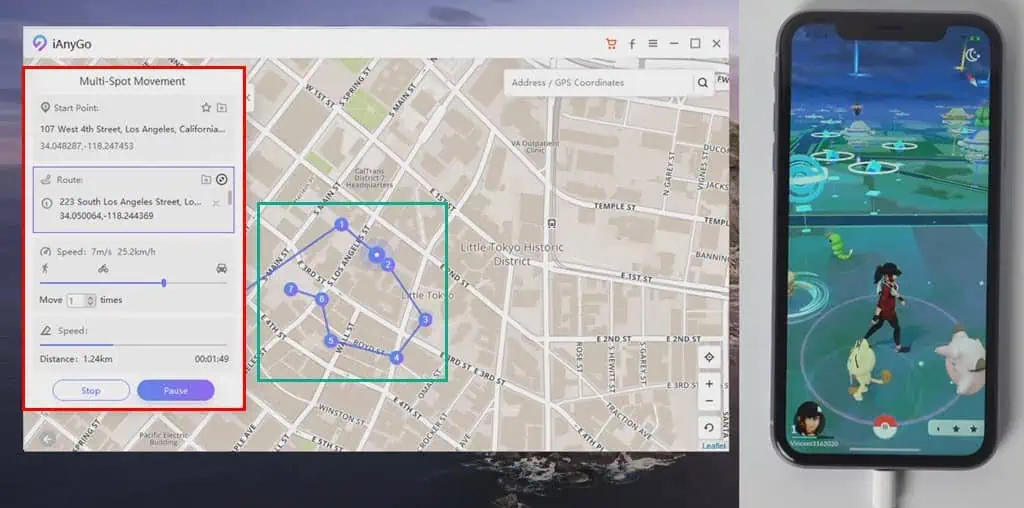
Joystick Movement
In the Joystick Movement mode, you can use a virtual joystick to mock your device’s GPS signals at granular levels. You can use the following options to move the joystick:
- With a mouse click: You can click on the middle button of the joystick and drag it in any direction to create virtual movements of your in-game character. You don’t physically move around the location though.
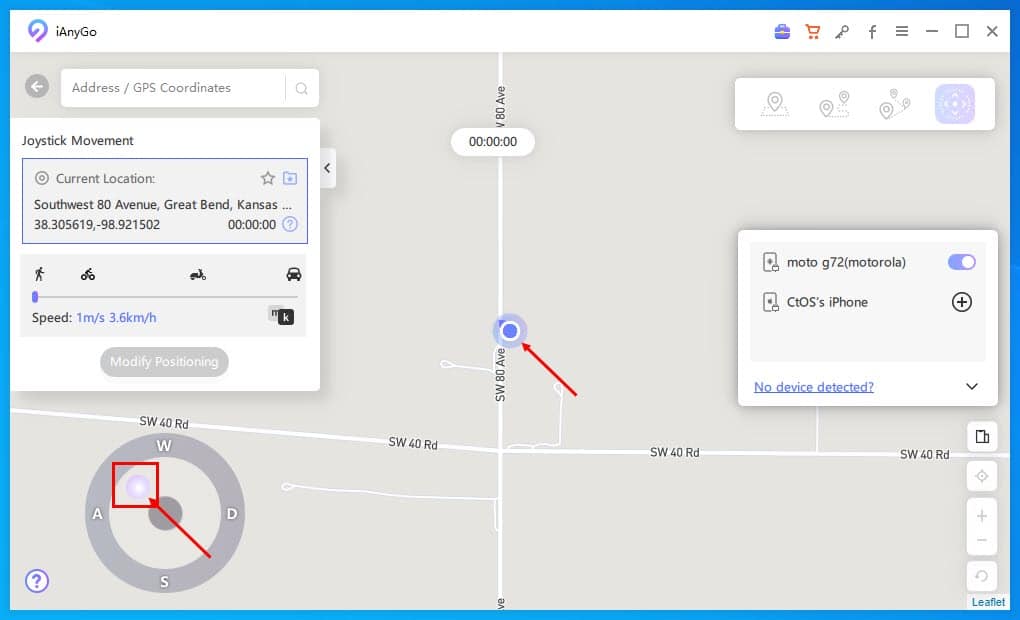
- Drag and drop the middle button in a direction: Click on the middle button and drop it on any position of the W-A-S-D circle. This will start an automatic movement of the GPS arrow in the same direction at a walking speed.
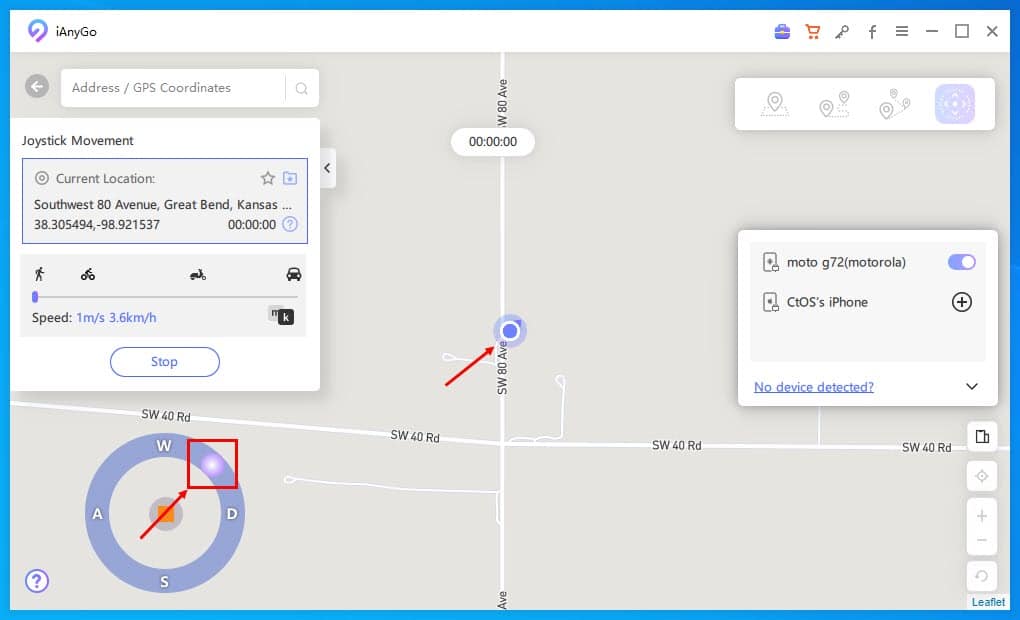
- Using the keyboard: Simply press the W, S, A, and D keys to move around the virtual game map along with GPS mocking on the iAnyGo app. To start or stop moving, you can hit the Space bar key.
I used this functionality along with a custom route map to collect exciting Pokemon on the Pokemon Go app. I could move around the virtual Pokemon world using the W, S, A, and D keys on my PC while looking at the actual scenes of the game on my iPhone.
This is a novel feature of iAnyGo. Many of its competitors like UltFone iOS Location Changer don’t have the functionality.
Import/Export GPX File
Instead of manually creating a custom route with multiple stops in the iAnyGo app, you can use the Import/Export GPX File feature.
For example, you can use a GPX file editor to create a personalized map for Pokemon Go or MHN. Then, import the GPX file to the tool and start manipulating your device’s GPS coordinates.
Also, if you’ve created a custom route on the iAnyGo app already, you can use the Export GPX file feature to share it with someone else or keep it saved as a record. The feature is only accessible in Single-Spot Movement and Multi-Spot Movement modes.
Value Added Tools
Besides the above-mentioned primary services, I’ve found the following tools add convenience and value to your iAnyGo subscription:
1. Historical Records: The tool automatically creates a record of all map coordinates you visited in its lifetime. So, if you need to go back to a previous location where you could capture the best Pokemons, you can do that by finding the point using this functionality. This is a premium access feature. Also, it’s linked to the Multi-Spot Movement mode.
When you open the Multi-Spot Movement screen on iAnyGo, look for a tiny folder icon with a zigzag line in the top right corner and just below the GPS Coordinates search field.
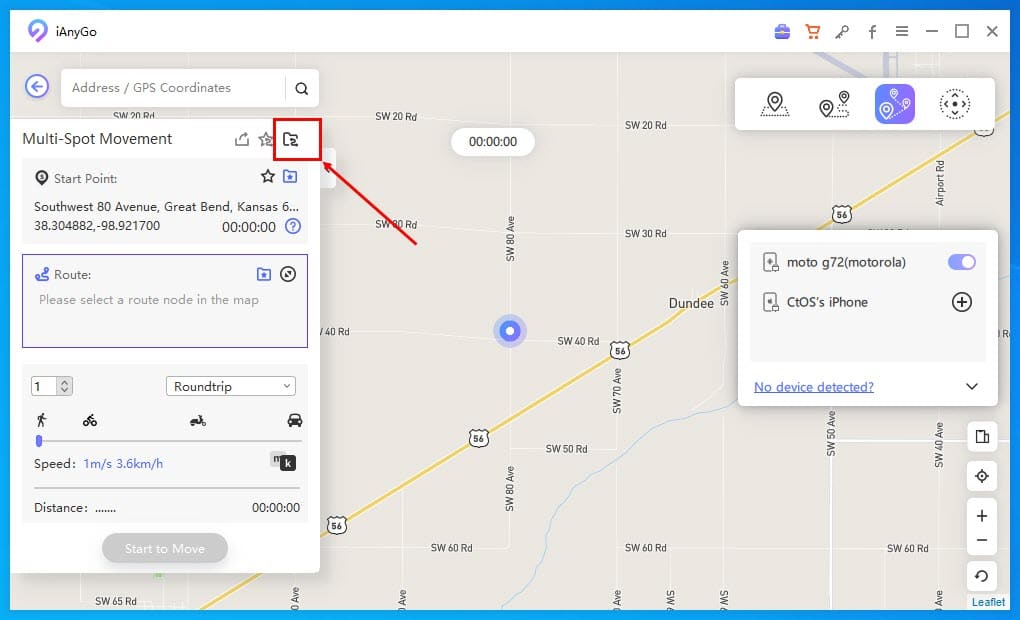
2. Adjustable Moving Speed:
Do you need to move at a certain speed for work tracking purposes? Are you looking to simulate movements on maps to estimate travel durations? Then, this feature will come in handy.
You can create a route plan and then change the movement slider on the map interface. You can customize the moving speed between 3.6 Km/h to 108 km/h.
You also have the following modes of transport to choose from:
- Walking
- Riding a bicycle
- Riding a scooter/motorbike
- Driving a car
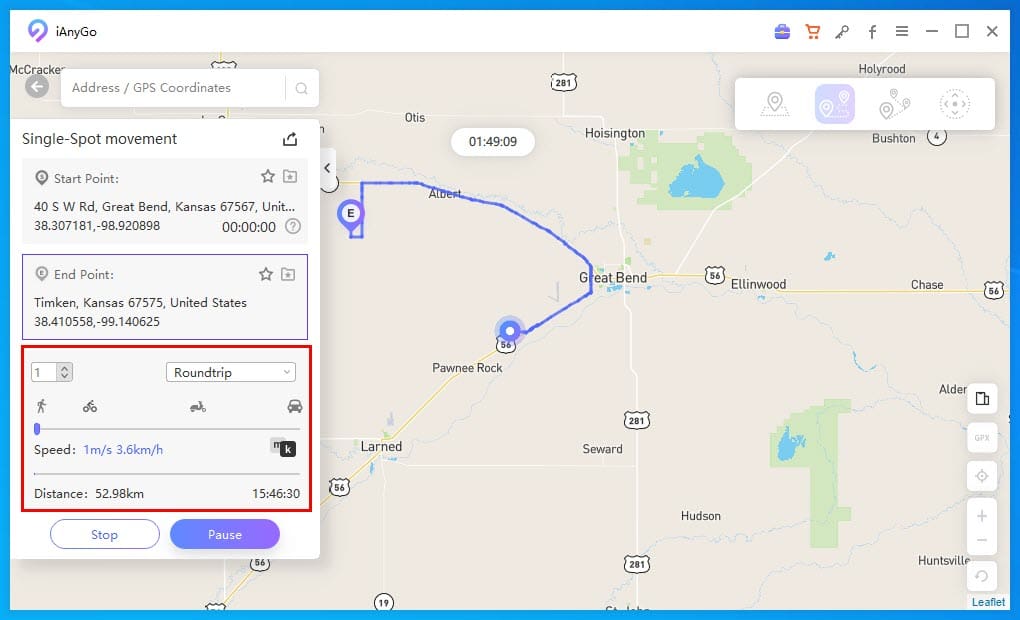
3. Cooldown Timer:
Location-based gaming apps and certain business apps prevent you from accessing servers if you change positions too often.
For example, if you use a GPS modification tool for Pokemon Go, you might get banned. The game detects it by reviewing your quick movements on a large map area, which isn’t physically possible.
iAnyGo comes with a cooldown timer to prevent bans. If you don’t switch the location before the countdown ends, you’re good to go.
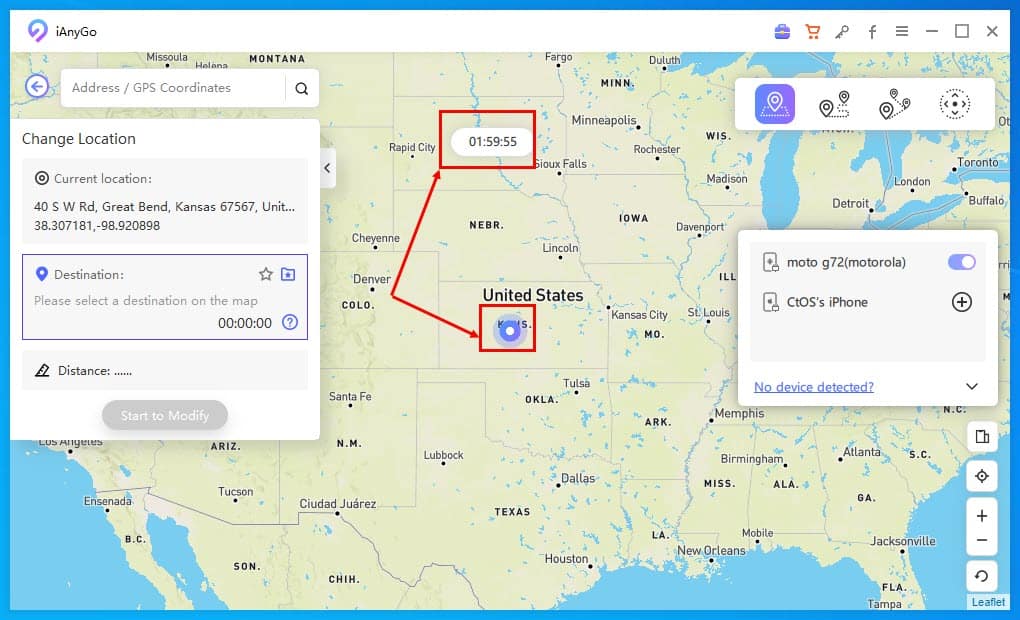
4. Zoom In or Out of the Map Interface:
You can simply zoom in and out of the map using the mouse scroll wheel. This feature lets you fine-tune your path selection and other route customizations. There’s also a pair of zoom-in-out buttons in the bottom right corner of the app interface.
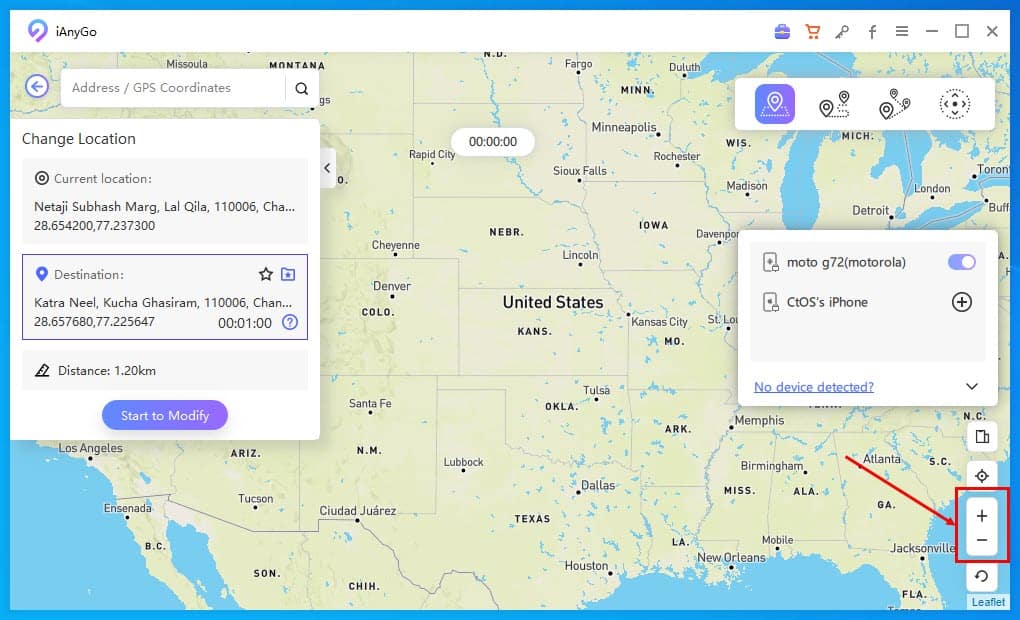
5. Bookmark Routes:
This feature enabled me to save various favorite locations on the map over a period of time. Then, I could quickly import those in a custom route for Multi-Spot Movement or Single-Spot Movement spoofing.
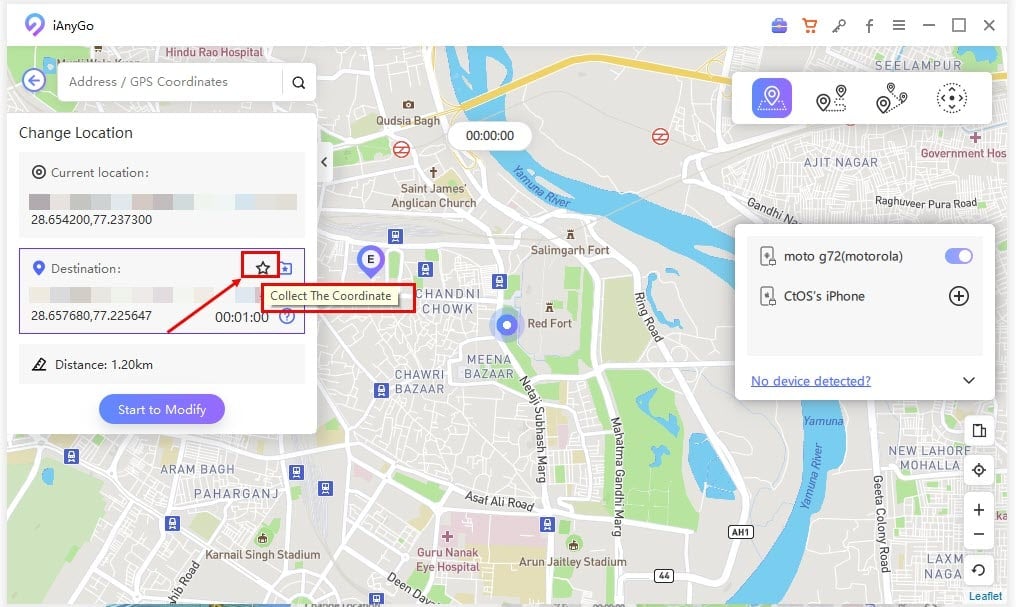
MHN Wizard
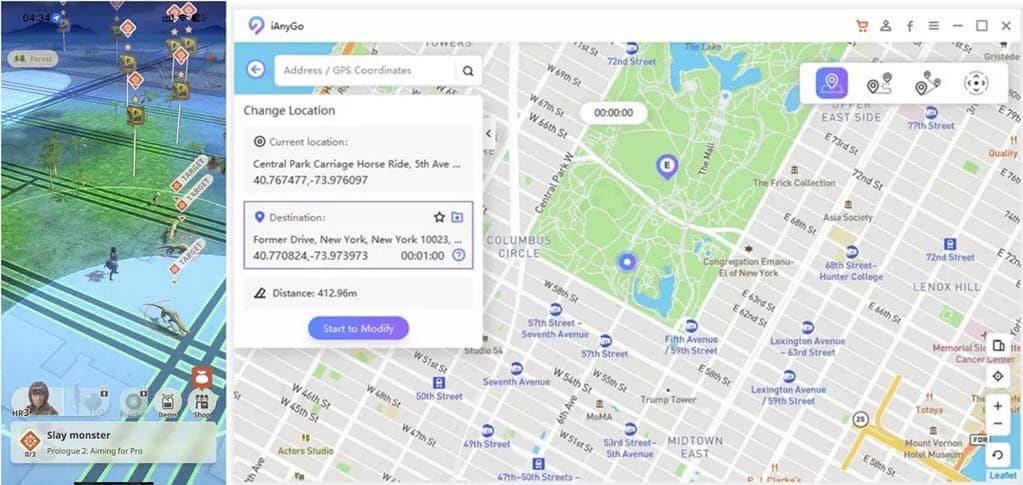
Monster Hunter Now updated its game algorithm to defeat GPS spoofing in February 2024. Hence, most prevailing GPS location modification apps were rendered ineffective.
However, iAnyGo offers an additional tool, named MHN Wizard, which you can download to install the MHN game through Tenorshare.
Then, you can easily use the iAnyGo app to spoof your location within the MHN game app.
This MHN GPS spoofing restriction bypass is highly convenient compared to the complex processes followed by iMyFone AnyTo and UltFone iOS Location Changer.
Device and App Compatibility
iAnyGo supports the following devices:
- Windows PC or Mac to operate the software
- iPhone, iPad, and iPod Touch
- Over 6,000 Android models
The GPS spoofing functionally works on many iOS and Android apps. Here are some of the major ones:
- Mobile Legends
- Jurassic World Alive
- Pikmin Bloom
- Geocaching
- Snapchat
- Telegram
- Google Find My Device and Find My iPhone
- Google Map
However, the app compatibility is more extensive for iOS devices than Androids.
After testing extensively, I’ve figured out that it’s compatible with any iOS app that uses the built-in active and passive GPS system of your device.
Tenorshare iAnyGo User Interface
The best thing about iAnyGo is its clutter-free and minimalistic user interface. You’ll find all the primary features in a left-side navigation panel. The app services are organized in the order of complexity and multifacetedness. For instance, refer to the following list:
- Change Location: Spoofs the built-in GPS.
- Single-Spot Movement: It’s mostly useful for location-based apps and games.
- Multi-Spot Movement: Makes your device show movement along a custom route.
- Joystick Movement: Lets you control GPS locations using a virtual joystick.
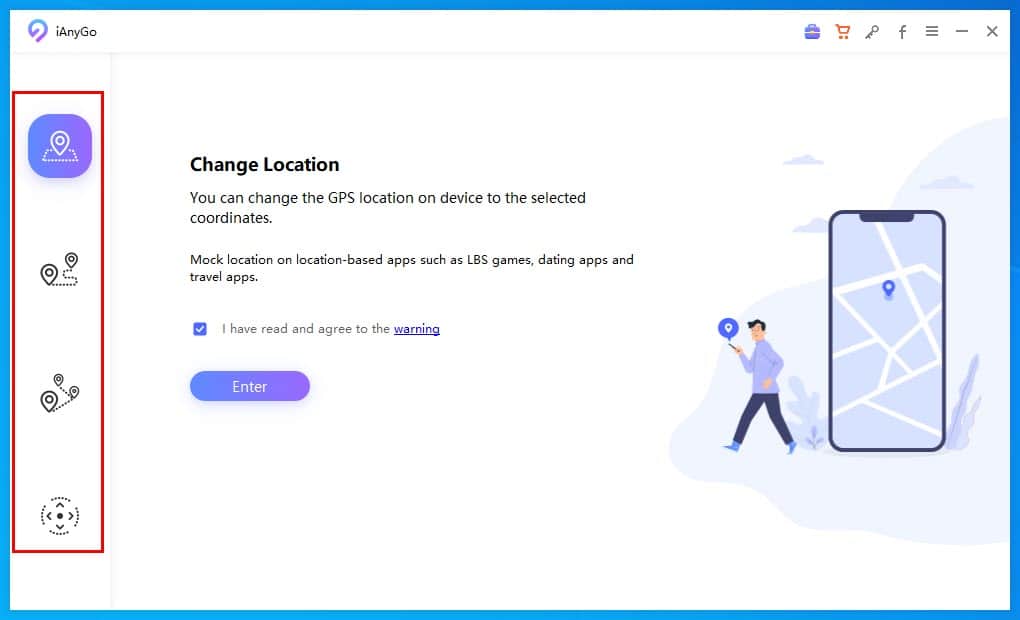
The tool uses simple and self-explanatory icons to represent different functionalities. Besides the function icons, you’ll also see a graphical illustration of the outcome of the feature you’ve selected.
For example, the Multi-Spot Movement shows an illustration of multiple map pins along a route on the map app.
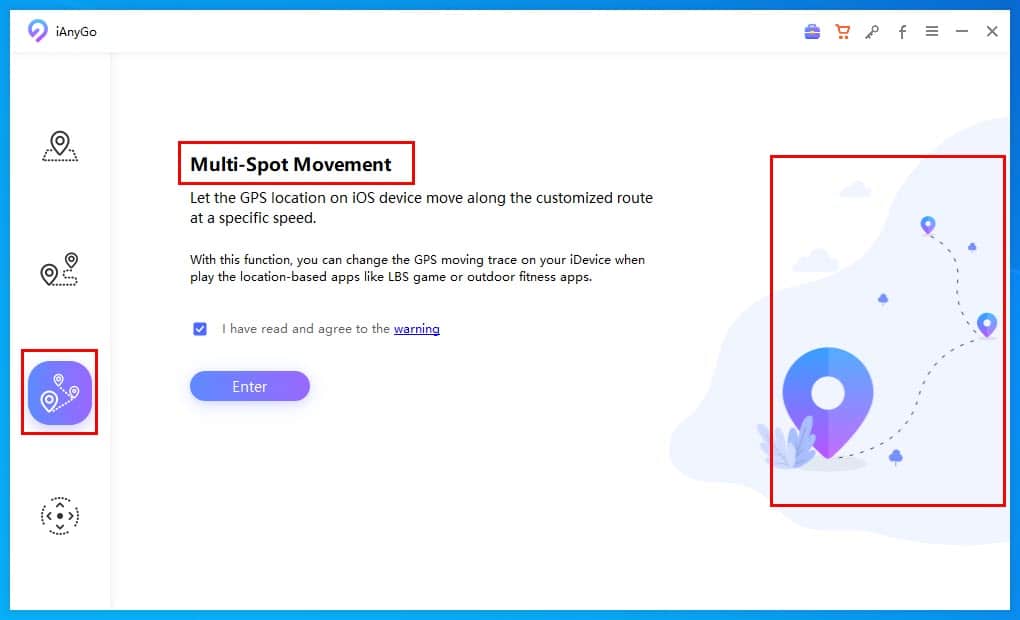
Furthermore, there are enough text-based instructions on the main screen of a specific feature. Besides an explanation of the feature, you’ll also find examples of use cases.
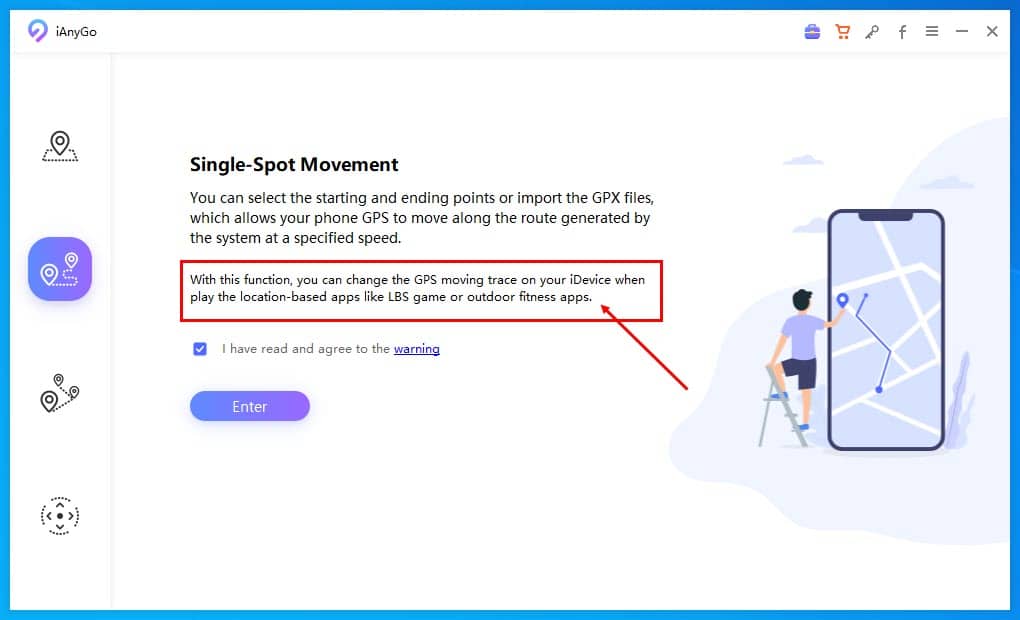
When using software to manipulate the built-in GPS signal of an iPhone or iPad, you must interact with your device’s Developer Mode. While that’s usually highly technical, it becomes really simple to enable or disable this special device feature by following the detailed graphics and text instructions shown by the app.
Since the app is compatible with both Android and iOS devices, you need to click on the correct device to see specific instructions for the Developer Mode.
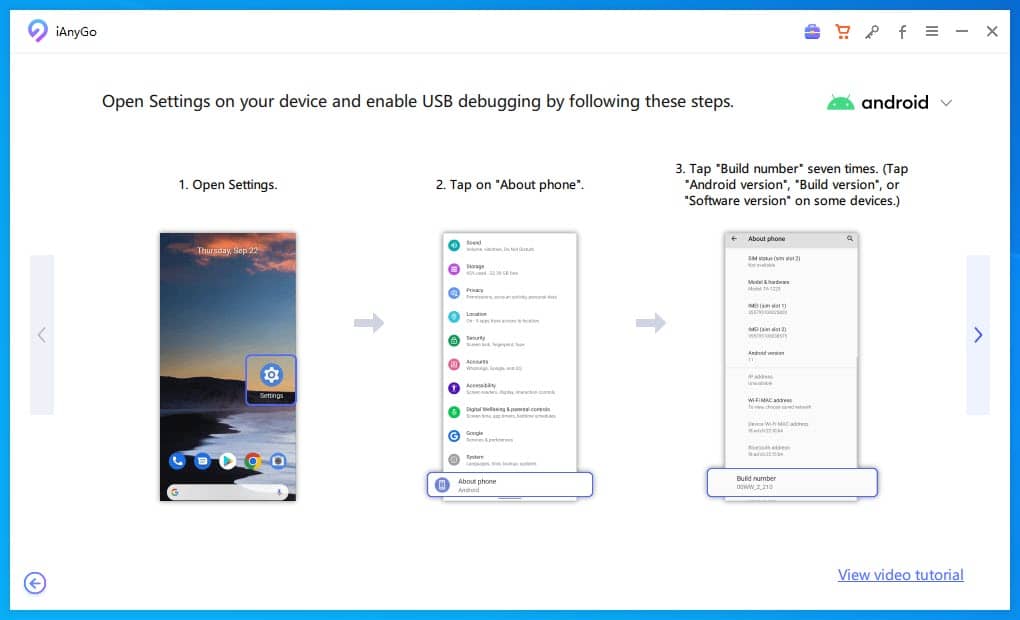
Once you’re inside the iAnyGo GPS manipulating interface, you can quickly switch between the four functionalities mentioned earlier.
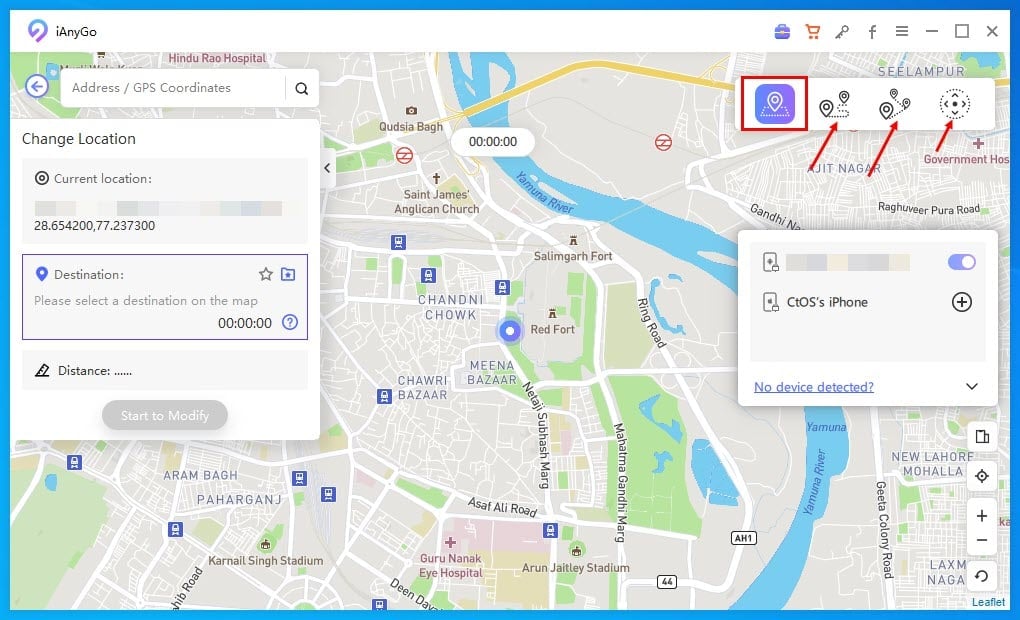
Though the UI and UX are overall great, there are some drawbacks too:
- The app forces you to disconnect and reconnect the USB cable between the PC and mobile device to refresh the USB debugging connection. However, you don’t really need to do it. Just, click OK on the error message that pops up and then try to use a service again.
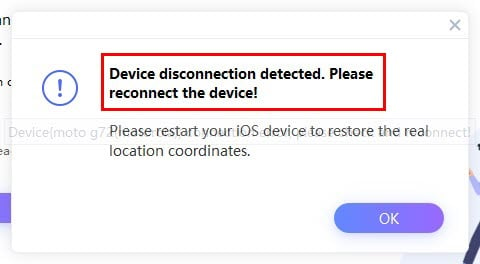
- When spoofing GPS on an iPhone or iPad, you might frequently face the Trust This Computer issue. The tool insists upon tapping Trust when a prompt appears on the mobile device. However, it won’t appear if you’ve previously connected the iPhone to the same PC or Mac. The software fails to show a functional guide to get back the Trust This Computer dialog.
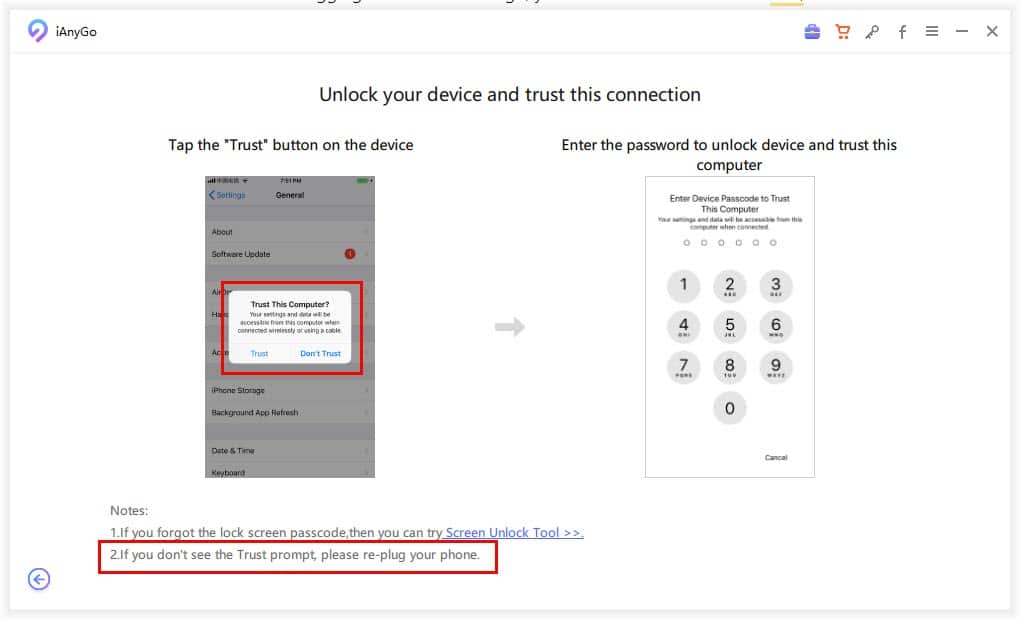
- To get the Trust This Computer prompt, you must uninstall iTunes from your Windows PC. On a Mac, you must remove the Apple ID that’s logged in to the iPhone from the Mac. These are time-consuming processes that you might want to avoid.
- Both the computer and mobile device must stay connected to the same internet network. So, you can’t use the tool for remote devices.
Customer Support
Tenorshare offers comprehensive and attentive customer support through the following channels:
Support Ticket Form
If you haven’t installed the app on your PC or Mac yet, you can use the Contact Support Team form to submit your questions or information requests to the Tenorshare support team.
According to the company, the support staff should get back to you via email within 24 hours on weekdays.
To test if their claim is accurate or not, I sent a presales query as shown in the following screenshot:
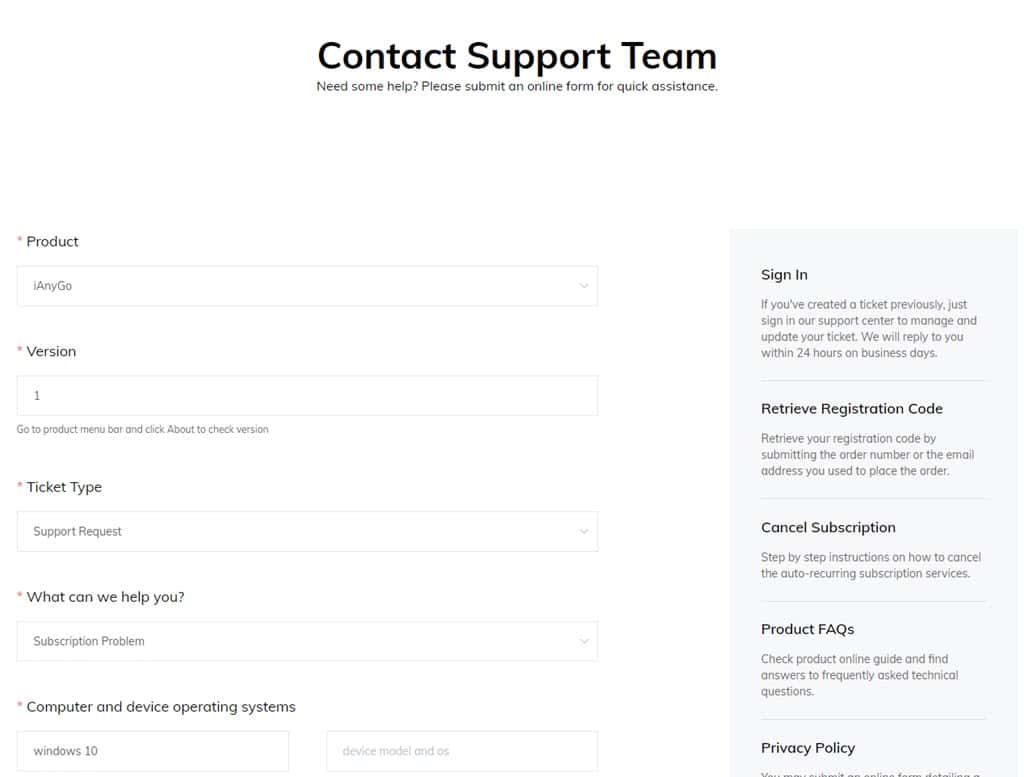
As soon as you submit the form, the Tenorshare support server will send an acknowledgment email to confirm they received your inquiry.
In my test case, I sent an email on the weekend, which was Saturday. I got a reply on Sunday. It took around 22 hours for the team to respond.
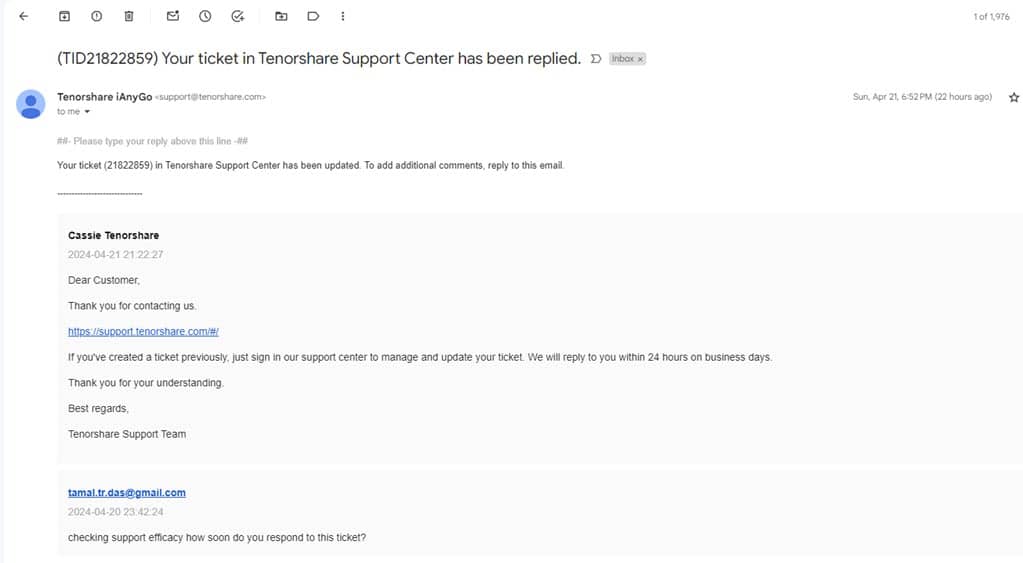
In-App Feedback
Suppose, you’ve already installed the software. Then, you can find the Feedback form inside the horizontal three-line menu in the top right corner of the app.
The form is really simple. You just need to enter the following data to initiate a support inquiry:
- Your email
- The exact issue
- An image as an attachment, if available
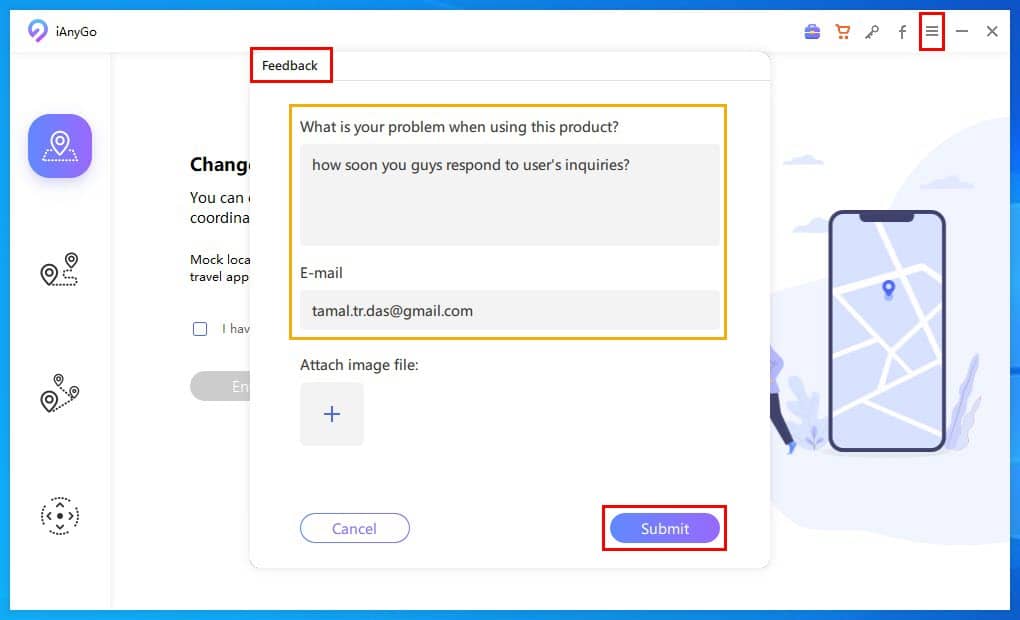
The time it takes for the support team to respond via this method is the same as the contact form given on the website.
However, using the Feedback form won’t create a ticket ID.
Tenorshare iAnyGo Pricing
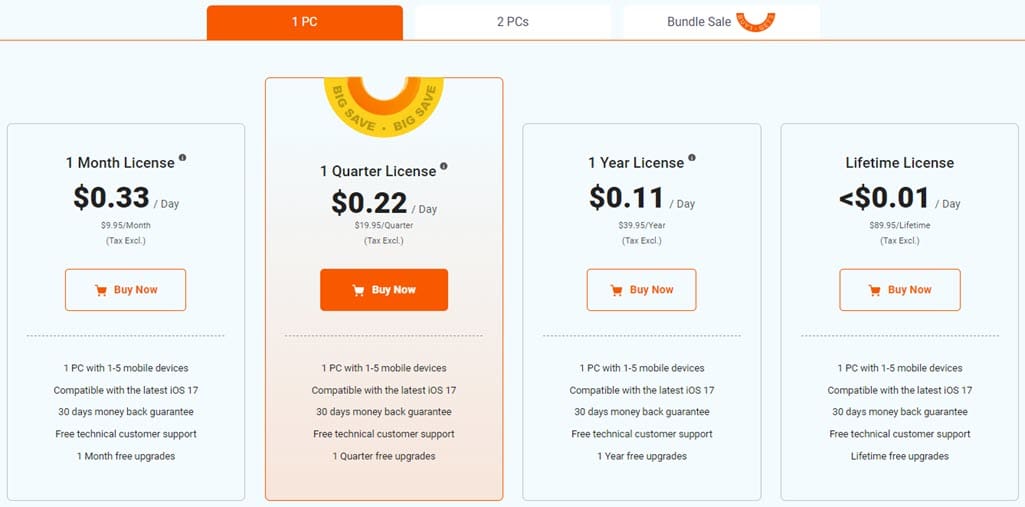
You might find the pricing descriptions on the Tenorshare website a bit confusing. Here’s a simplified overview of the subscription slabs you can choose from:
Paid Licenses for 1 PC:
| Features | 1 Month | 1 Quarter | 1 Year | Lifetime |
| Cost | $9.95 | $19.95 | $39.95 | $89.95 |
| No. of mobiles supported | 5 | 5 | 5 | 5 |
| Upgrades | One month | Three months | One year | Lifetime |
Paid Licenses for 2 PCs:
| Features | 1 Month | 1 Quarter | 1 Year |
| Cost | $15.95 | $29.95 | $59.95 |
| No. of mobiles supported | 5 | 5 | 5 |
| Upgrades | One month | Three months | One year |
Bundled Licenses:
| Features | 1 Month | 1 Quarter | 1 Year | Lifetime |
| Cost | $19.95 | $39.95 | $79.95 | $119.95 |
| No. of mobiles supported | 5 | 5 | 5 | 5 |
| Upgrades | One month | Three months | One year | Lifetime |
The bundled license also includes the activation keys for both Windows PC and Mac.
If you buy any of the timed subscriptions like 1 Month, 1 Quarter, etc., you’ll be charged automatically for the next billing cycle. So, you must cancel the plan manually or submit a support ticket if you’re not planning to continue the package for the next month or cycle.
Refund Policy
There’s a 30-day money-back guarantee for all products Tenorshare products, including iAnyGo.
Keep in mind, however, that you might not get a refund in the following circumstances:
- You’ve changed your mind and just want your money back.
- You didn’t get the license code within 2 hours of the purchase.
- You’re claiming it’s an unauthorized payment.
- The app is working fine but you’re not satisfied with its results.
So, to avoid the hassle of asking for a refund, install the free-trial edition, try it out for a bit, and then buy only if you’re satisfied.
Tenorshare iAnyGo Review – Verdict
Tenorshare iAnyGo is a great app that delivers on its promises. It’s easy to use and gives you various ways to spoof your GPS location for different purposes.
However, the huge roadblock is you must activate Developer Mode on your mobile devices for it to work. Though you can easily undo this on Android, an iOS device needs a factory reset.
Developer Mode allows you or someone else with access to the device to run advanced codes and even malware. So, if you’re highly security-conscious, this isn’t a great choice for GPS location spoofing.









User forum
0 messages