Sysinternals November Update brings major improvements to Sysmon and more
2 min. read
Published on
Read our disclosure page to find out how can you help MSPoweruser sustain the editorial team Read more

Sysinternals utilities help you manage, troubleshoot and diagnose your Windows systems and applications. The November 2016 update for Sysinternals brings major Sysmon enhancements with Registry and file events and improvements to Procexp, Procdump and LiveKd.
What’s New (November 18, 2016):
- Sysmon v5
This major update to Sysmon, a background monitor that records activity to the event log for use in security incident detection and forensics, introduces file create and registry modification logging. These event types make it possible to configure filters that capture updates to critical system configuration as well as changes to autostart entry points used by malware. - Process Explorer v16.20
This release of Process Explorer, a powerful process management and diagnostic utility, adds reporting of process Control Flow Guard (CFG) status and dynamically updates to reflect changes to process Data Execution Prevention (DEP) configuration. - Procdump v8.2
Procdump, a command-line utility that generates process dumps on demand or based on triggers that include memory, CPU, exception and performance counter thresholds, adds a -kill option that terminates a process after its dump completes rather than allowing an exception to pass to Windows Error Reporting (WER), and a -wer switch to copy dumps to the WER queue. - LiveKd v5.6
LiveKd, a tool that enables interactive kernel debugger analysis of a live system or virtual machine, includes a batch-mode option designed for scripted analysis that omits the prompt to re-execute LiveKD after a debugger session terminates.
You can execute Sysinternals tools directly from the Web without hunting for and manually downloading them. Simply enter a tool’s Sysinternals Live path into Windows Explorer or a command prompt as https://live.sysinternals.com/ or \\live.sysinternals.com\tools\.
You can view the entire Sysinternals Live tools directory in a browser at live.sysinternals.com.








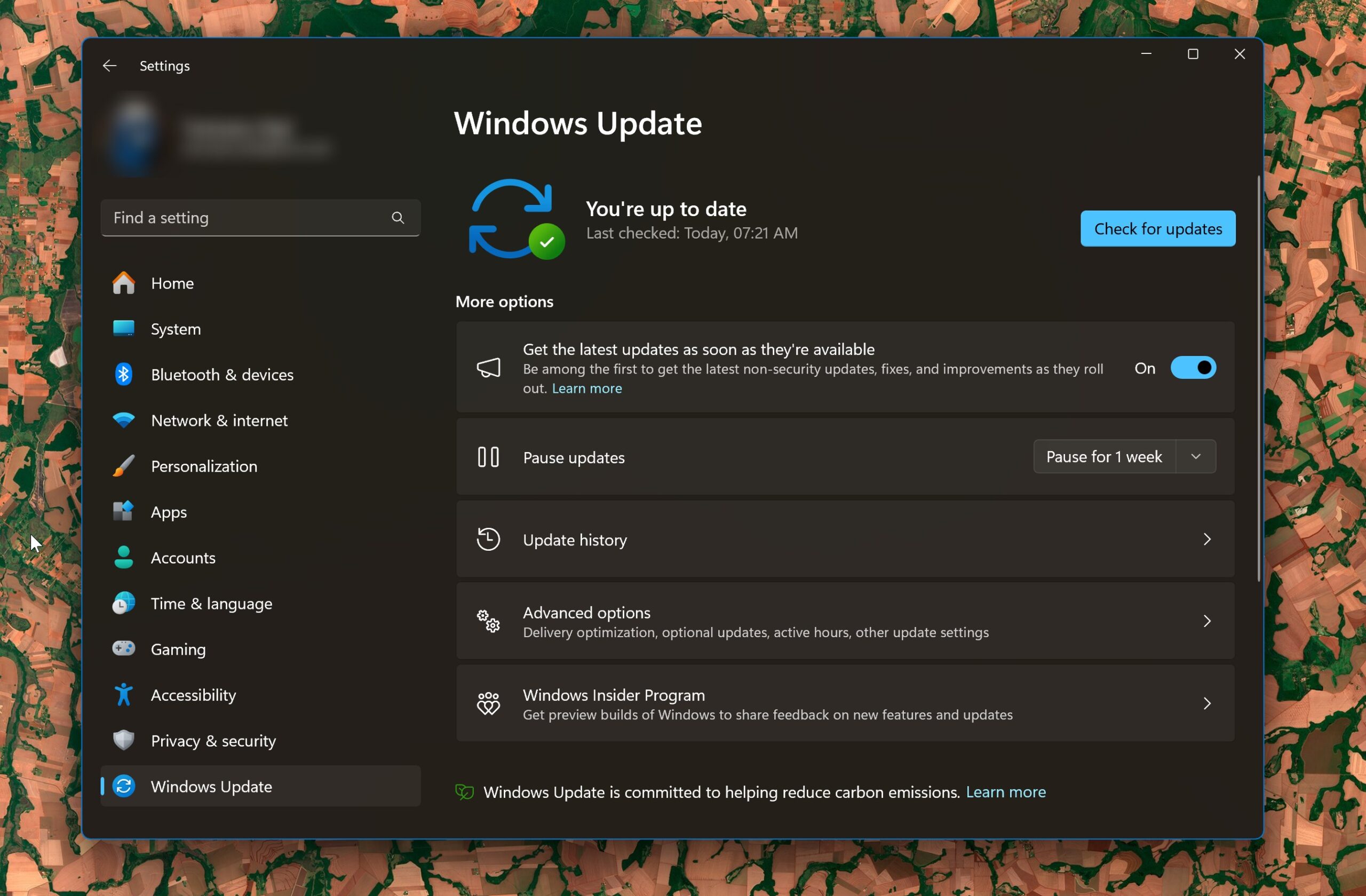
User forum
0 messages