How to stop "Search Google for" opening Side panel search on Chrome
2 min. read
Updated on
Read our disclosure page to find out how can you help MSPoweruser sustain the editorial team Read more
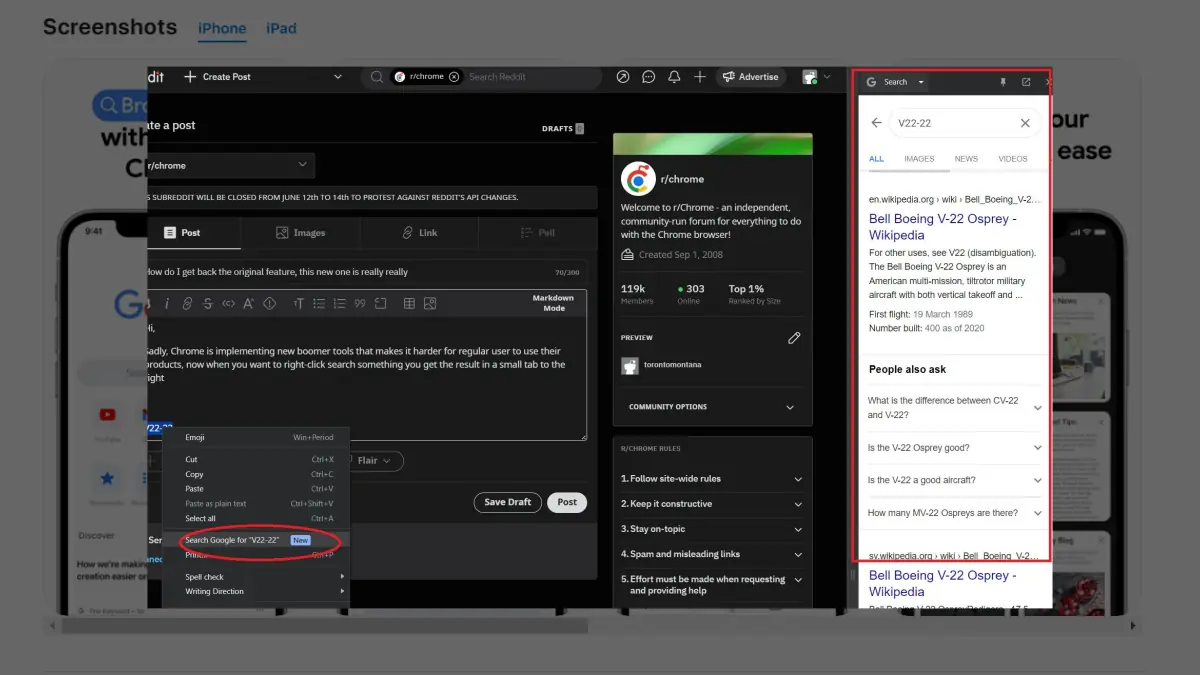
Google Chrome’s recent August update has introduced several new features, some of which are very useful, such as the improved screenshot in incognito mode. However, some of the updates have also been met with annoyance by some users, such as the missing download bar and the new “Search Google for …” behavior when you right-click on the browser.
Before the update, users could highlight a word or phrase in Chrome and double-click on it to automatically search for it on Google in a new tab. This was a convenient way to search for information without opening a new tab manually.
However, the latest update has changed this behavior. Now, when you highlight a word or phrase and double-click on it, the search will take place in the browser’s sidebar instead of in a new tab. This can be inconvenient for users who are used to the old behavior, as it requires them to switch between the main window and the sidebar in order to see the search results.
So, how to disable it, you may ask? Here’s how.
How to stop “Search Google for” opening Side panel search on Chrome
1. Type chrome://flags/ onto the address bar
2. Find these features one by one:
- Allow Omnibox contextual web on-focus suggestions on the SRP (#omnibox-on-focus-suggestions-srp)
- Omnibox on-focus suggestions for the contextual Web (#omnibox-on-focus-suggestions-contextual-web)
- Side search (#side-search)
- CSC (#csc)
3 Click Disabled on the dropdown next to each of these features.
4 Restart the browser.
This way, when you highlight a word, double-click, and click on Google Search, the browser will take you to a new tab instead.







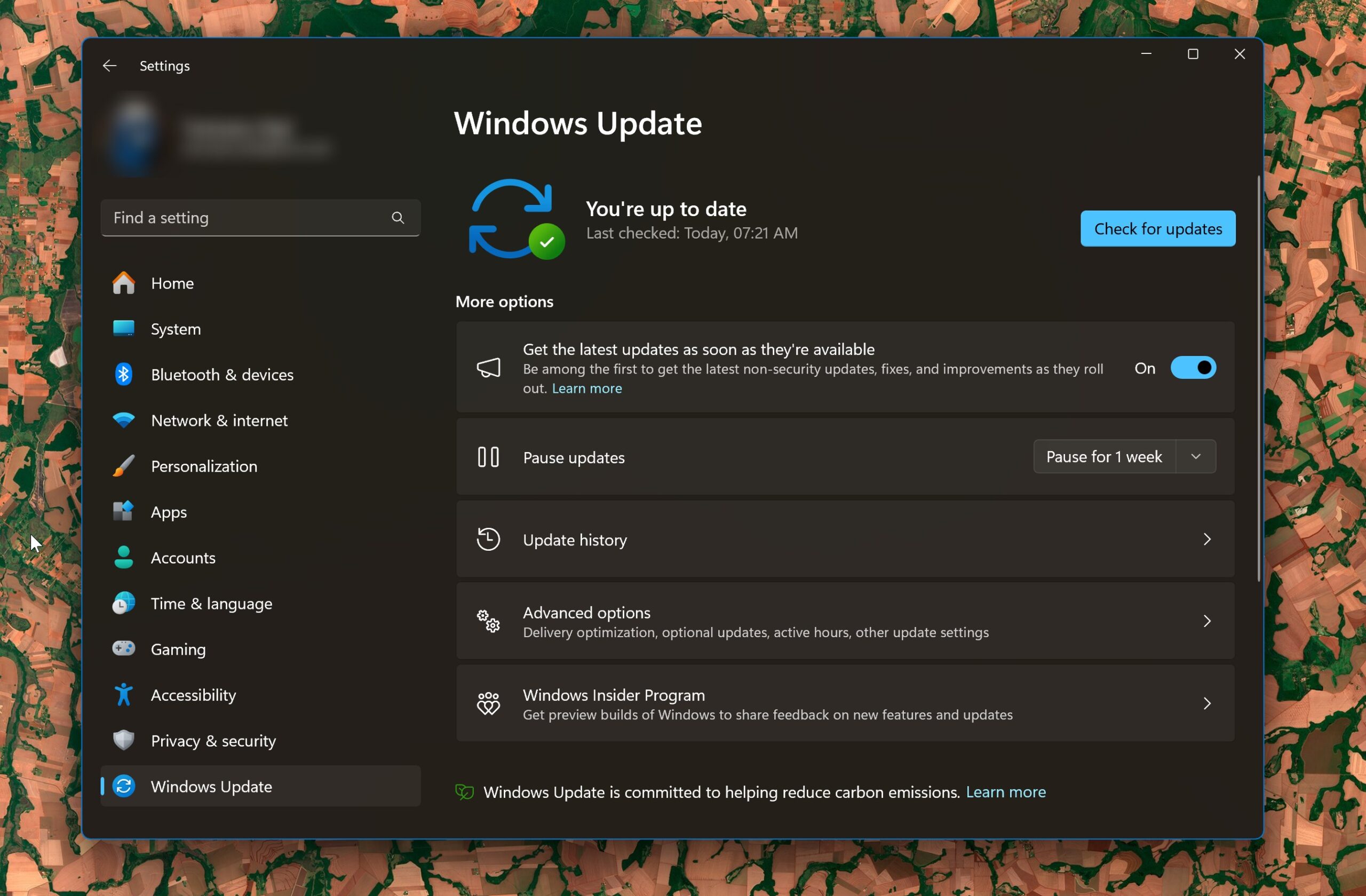
User forum
10 messages