Spectrum Roku App Not Working: 10 Easy Fixes
5 min. read
Published on
Read our disclosure page to find out how can you help MSPoweruser sustain the editorial team Read more
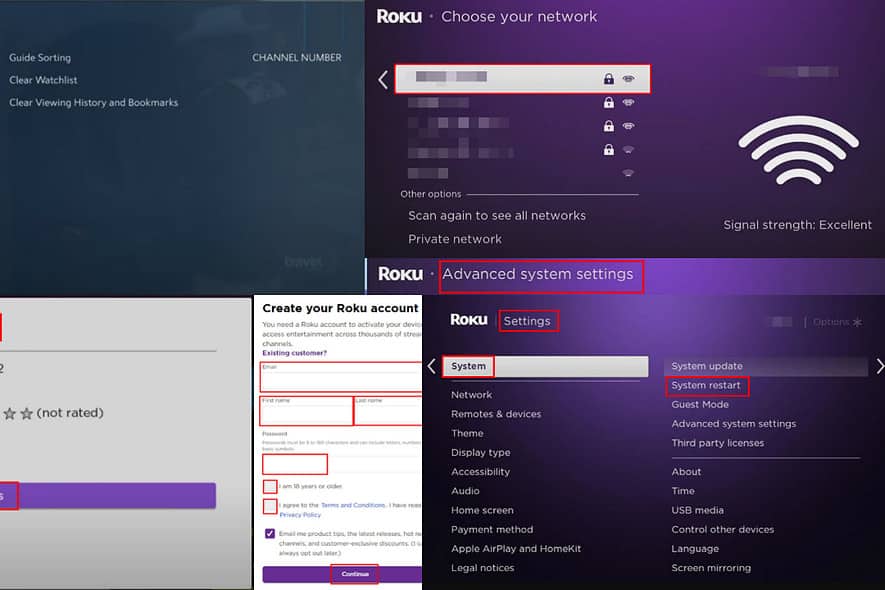
Is the Spectrum Roku app not working? Find out how to fix this streaming issue in this simple troubleshooting guide.
Spectrum App Not Working on Roku – How To Fix It?
Solution 01: Refresh Spectrum App Log-In
- Open the Spectrum Home Screen.
- Use the navigation arrows on the remote to select the gear icon in the bottom left corner of the app.
- Press OK.
- On the left-side navigation panel, use the Down arrow key to select the Sign Out option.
- Press OK to complete the sign-out process.
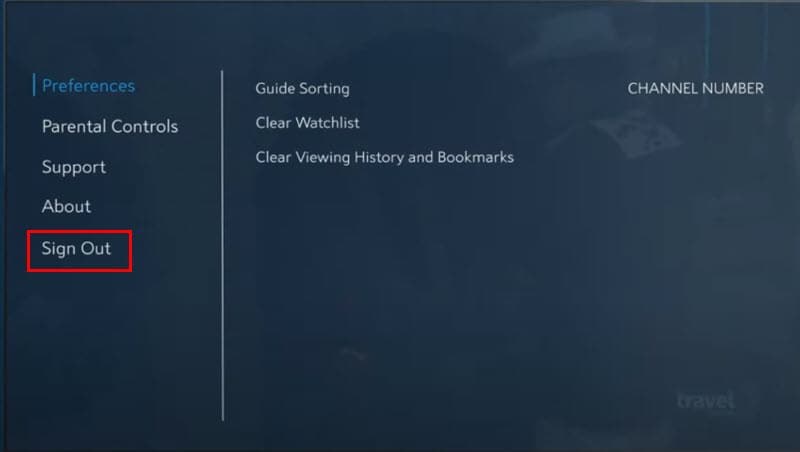
- Now, you should see the welcome screen. It’ll automatically ask you to log in using Spectrum Internet or TV username and password.
Solution 02: Check Spectrum’s Status
You should confirm whether the TV service is working or not:
- Downdetector Spectrum page
- Ask on X.
Solution 03: Update Spectrum TV App
- Tap the Fast Forward or Right arrow on the remote to access the Roku app menu.
- Find the Spectrum TV app and highlight it using the white rectangle.
- Now, press the Star key on the remote to access the Spectrum TV app dialog.
- There, select the Check for update option.
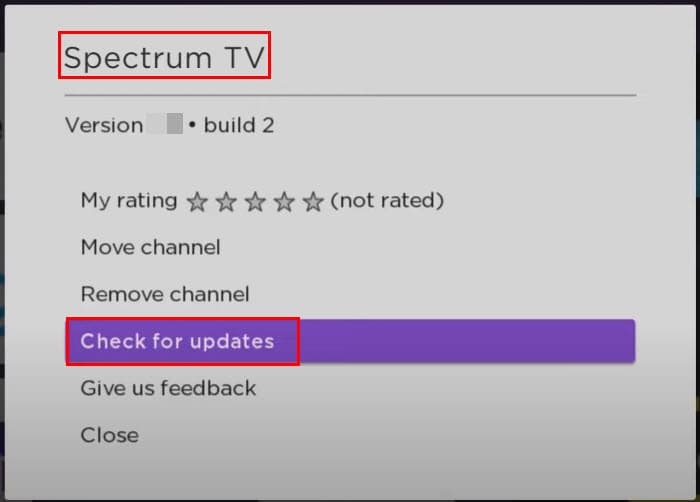
- Press OK.
Solution 04: Connect to Home Wi-Fi
If your TV subscription came with a Spectrum Internet plan, ensure you connect the Roku device to your home Wi-Fi network. Any third-party networks won’t work.
Solution 05: Clear Roku’s Cache
- Locate the Home button on the remote and press it five times.
- Now, tap the Up arrow button once.
- Then, press the Left arrow or the Rewind button twice.
- Now, tap the Right arrow or the Fast Forward button two times.
- Wait a few seconds for the Roku TV or streaming device to restart.
Solution 06: Restart Roku TV or Streaming Device
- Tap the Home key and scroll down to Settings.
- Tap OK.
- Scroll down to find System and press OK.
- Press the Right arrow on System and choose System restart.
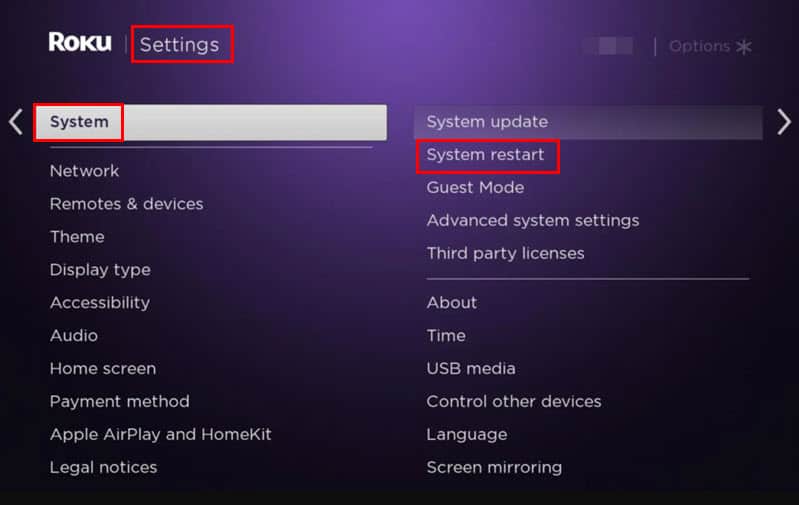
- Press OK and then the Right arrow.
- This should take you to the Restart button. Press OK again to start the process.
Solution 07: Restart Wi-Fi Router
Router With a Power Button
- Press the Power On/Off button on the router’s back panel.
- Wait for 10 to 15 seconds.
- Press the Power On/Off button again to turn it on.
Router Without a Power Button
- Unplug the router power adapter from the wall socket.
- Plug it back in turn on the router.
Solution 08: Fix Location Related Problem
Spectrum is only available in US territories. If your Roku is from another country, follow these steps to change the region to the US:
Create a New Roku Account
- Go to the Roku Sign-Up portal from your present location.
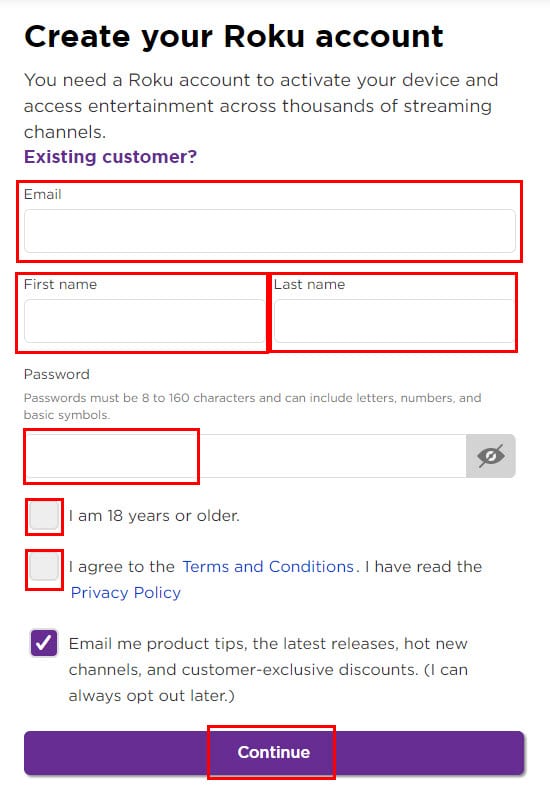
- Enter the details required in the form and click Continue.
- Make a selection for PIN requirements to add channels or purchase subscriptions.
- Also, complete the Set up Roku Pay form.
Factory Reset Roku
- Tap the Home key on the remote.
- Use the Down arrow key to reach the Settings menu and press OK.
- Inside Settings, scroll down again to find System.
- Press OK.
- Find Advanced system settings and access it.
- Tap Factory reset and enter the four-digit code displayed on the screen.
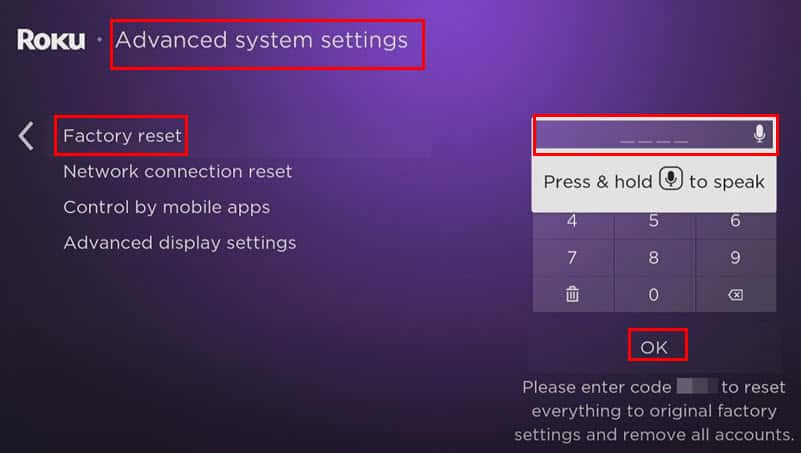
- On the Factory reset dialog, select Start factory reset and press OK.
Setup Roku
- You should be on the Let’s get started screen.
- Select a language and press OK.
- Choose your home Wi-Fi network.
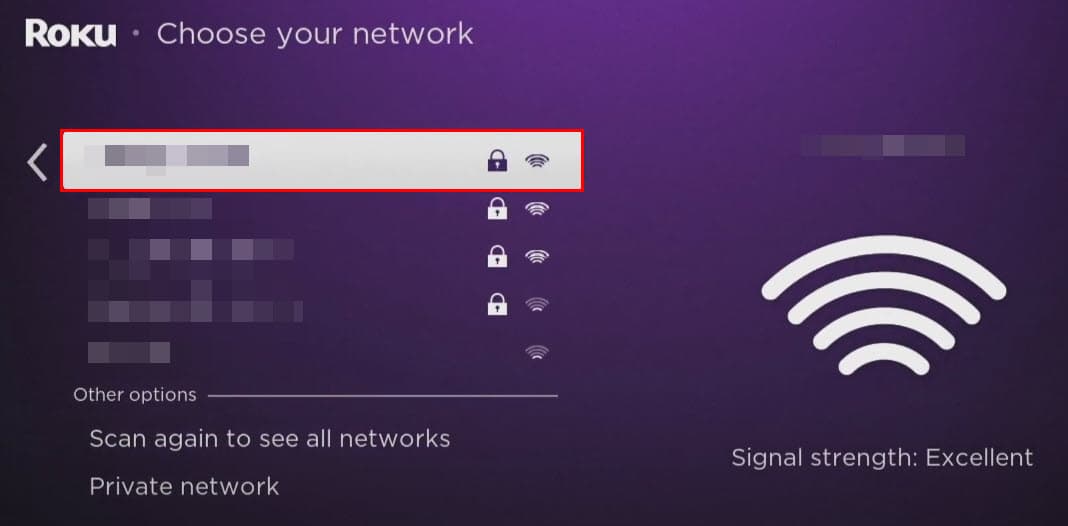
- Enter the Wi-Fi network password.
- You’ll receive an email to activate the Roku device.
- Follow the link and sign in using the newly created account.
- Activate the Roku device from the new account.
Solution 09: Delete and Reinstall Spectrum TV App
Deleting the App
- Go to the Home Screen of your Roku.
- Press the Right arrow navigation button to access the Roku app menu.
- Scroll down to find the Spectrum TV app.
- Highlight the app using the navigation keys.
- Press the Star button to access the Spectrum TV dialog box.
- Choose Remove channel.
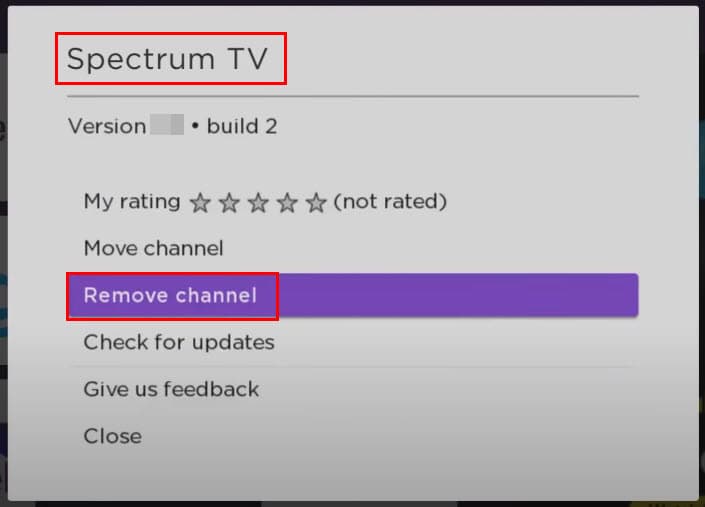
- On the confirmation dialog, select Remove and press OK.
Reinstalling the App
- Hit the Home button on the Roku remote.
- Use the Down arrow key to scroll down the list to find Streaming Channels.
- Press OK to access the Roku Channel Store.
- You should be on the Featured tab.
- Use the Down arrow to find Search Channels and press OK.
- Type the app name: Spectrum TV.
- When it appears on the right-side menu, press the Right arrow.
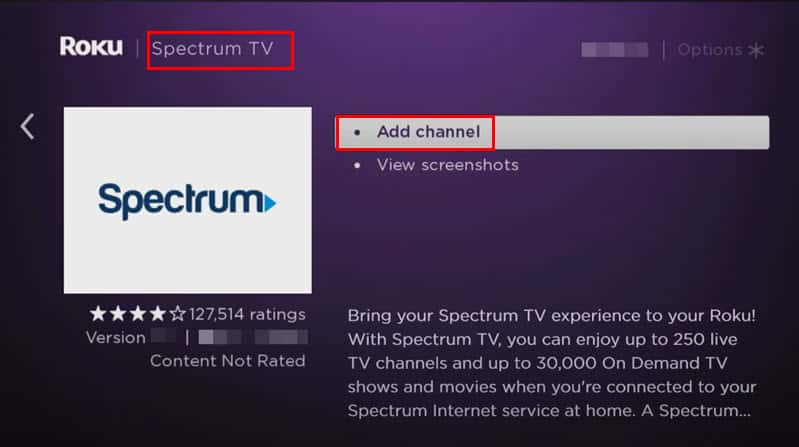
- Press OK twice.
Solution 10: Disable Bandwidth Saver
- Go to the Settings menu of your Roku TV or streaming device.
- On Settings, select the Network menu.
- If the Bandwidth saver is on, turn it off.
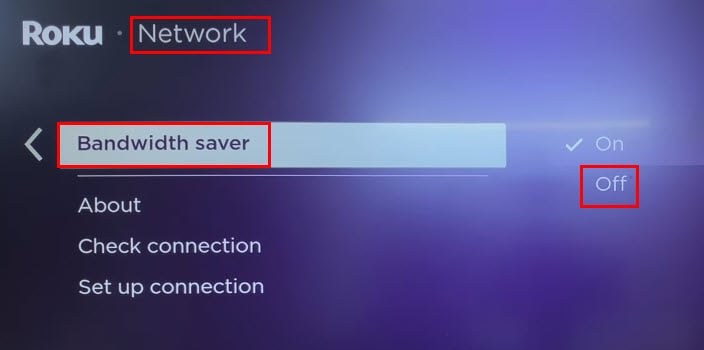
- Press the OK button.
Suggested readings:
- Apple TV Not Working on Roku: 8 Best Fixes
- Fix “Roku Channel Failed to Load Content” Issue
- ABC App Not Working on Roku
So, these are all the troubleshooting steps to fix Spectrum Roku app not working. Alternatively, you should contact Spectrum and Roku support for advanced technical troubleshooting instructions.
Don’t forget to comment below and share which solution worked for you.








User forum
0 messages