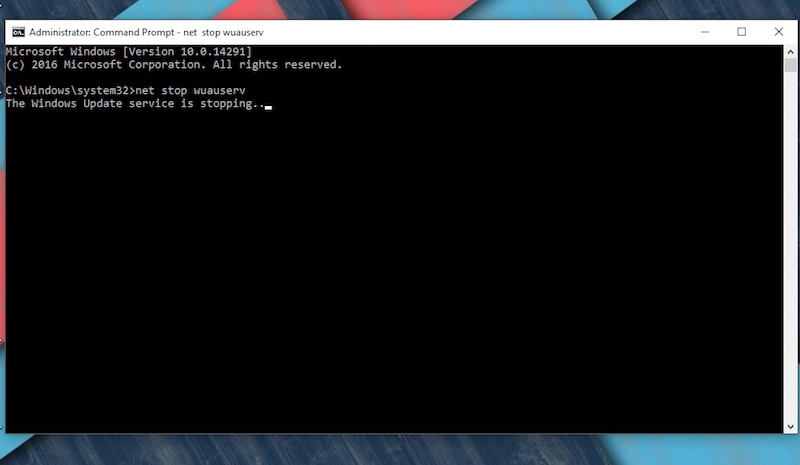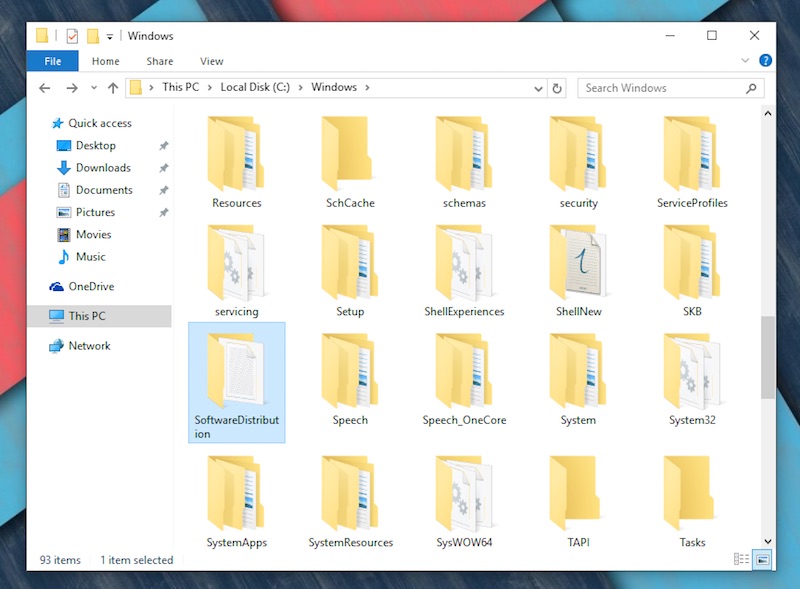Solution: Windows Update Stuck in Windows 10
2 min. read
Updated on
Read our disclosure page to find out how can you help MSPoweruser sustain the editorial team Read more

Windows update getting stuck at random points is more common than most of us would like. It’s been more than six months since Microsoft released Windows 10, but users continue to report “Windows update stuck” issue in the comments section.
Users complain that update process on their Windows 10 machine is freezing at 23%, or 33%, or worst of all, 0% at times. If you’re unfortunately at the receiving end of this issue too, fret not, this article aims to explain what should be the course of action to complete the update procedure. Without further adieu, let’s dive into it.
Method 1. Forcefully restart Windows Update
If you’re facing a similar issue, it’s a good idea to just force the computer to restart the procedure. For this, open Command Prompt as admin, and type and enter the following commands, one after the other: net stop wuauserv. Then type and enter this: net stop bits. (without the period).
Doing this will forcefully stop the Windows update. The next step is to clean the associated update files. For this go to C:\Windows\SoftwareDistribution and delete all the files (ensure you’ve also deleted it from the Recycle Bin as well). Do note that the system may not allow you to delete the files, saying that the files are in use. In such case, perform a restart and then delete the files.
What’s next? Restart your system once again, and go back to Windows Update, and try updating the system.
Method 2. Use Microsoft troubleshooter
Alternatively, you can let Microsoft find the bottleneck of the issue. You can download Windows Update troubleshooter, and let the tool figure out where the problem resides. If this doesn’t work, you can try the above method.
Hint: Check out the solution for another common issue: Windows stuck on checking for updates.
Let us know in the comments section below if this helped you fix the issue.