SnapDownloader Review: Tried and Tested
9 min. read
Published on
Read our disclosure page to find out how can you help MSPoweruser sustain the editorial team Read more
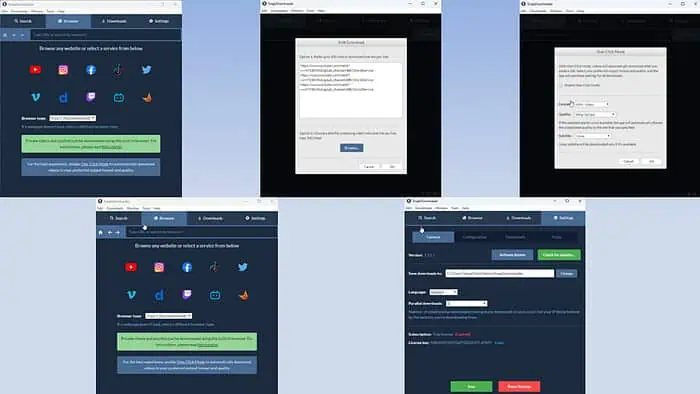
In this review, I’ll show you how well SnapDownloader works for backing up YouTube videos, downloading online videos for offline viewing, and keeping your privacy.
It’s getting harder and harder to find a good, easy-to-use tool for downloading online videos to watch offline on a flight or at a camp. And even if you do find one, you don’t know if it’s safe to use such apps or if there are privacy concerns behind the scenes.
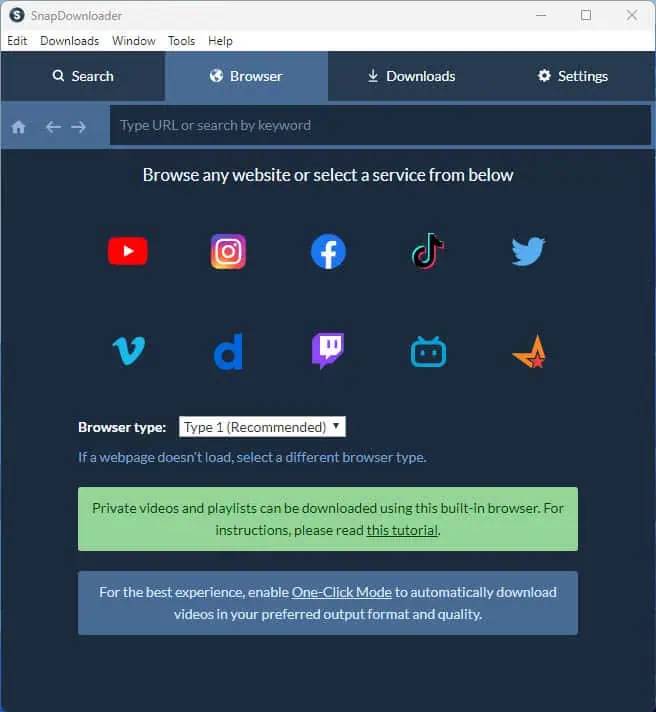
SnapDownloader steps in as a reliable solution. You can download as many videos as you want from up to 900 websites, including YouTube, Facebook, Vimeo, and Dailymotion.
It’s got all the tools you need to download videos in whatever way suits you best. You can search and download videos, download them in one click, do a bulk download, and more.
Here’s a summary of SnapDownloader’s advantages and drawbacks:
| Pros | Cons |
| It can download videos from hundreds of websites. | SnapDownloader doesn’t hold any copyright or responsibilities for the online videos you download. So, you must avoid copyrighted content to stay DMCA-compliant. |
| The installer doesn’t install any third-party app or adware. | Some users have reported that the tool might show unlicensed and Windows flag it as unreliable software. |
| No in-app ads. | Its activation licenses are quite affordable and there’s a lifetime access license as well. |
| It’s activation licenses are quite affordable and there’s a lifetime access license as well. | A few users have reported that the lifetime access license expires after a few months. |
| Works seamlessly with most Windows and macOS editions. | |
| Doesn’t consume a lot of the system’s resources. | |
| The app doesn’t collect data about your downloads and activities. | |
| An active customer and technical support team. |
SnapDownloader Features
I’ve been testing this tool for a few days and have found that it’s a great choice for online video downloading and YouTube video backup. In particular, I like the following features:
Convenient Video Download Modes
SnapDownloader lets you download an online video in many ways.
- Copy and paste the video link for instant downloading.
- One-click downloading with preconfigured content settings, like resolution, audio qualities, subtitles, etc.
- Bulk download of videos from a CSV or Notepad file.
- Capture videos in their native resolutions, like 8K, 4K, 2K, and so on.
- Safely access and download private videos from YouTube and Facebook.
- Convert videos to audio while downloading content.
- Make GIFs from videos.
- Clip a video to download a small portion of a video using the built-in video trimmer.
- Save automatic and custom YouTube subtitles when downloading videos for offline viewing.
- Download a whole channel, playlists, etc., from YouTube and similar video-sharing sites.
- Search videos directly on the app using a built-in browser for YouTube, TikTok, Facebook, Twitch, Twitter, and more, and download those in one click.
- For bulk video downloads, SnapDownloder supports simultaneous downloads.
- It allows you to schedule your downloads for a later time of the day when the PC or Mac is idle to avoid bandwidth issues during work.
- All downloads can be configured to save with original metadata.
One-click downloading is worth mentioning here because it helps you save online multimedia at a consistent resolution. Let’s say you need a few videos for your presentation or newsletter in 480p. You can use the One-Click Mode dialog box to set the downloaded content’s format, quality, and subtitle preferences. Then, as you paste new video links into the Paste video link search field, SnapDownloader saves the videos instantly in a consistent format and quality.
Various popular video downloaders, like YT Saver, ClipGrab, and YTD Video Downloader, don’t offer this convenient functionality. Hence, SnapDownloader has a bit of an edge over these apps.
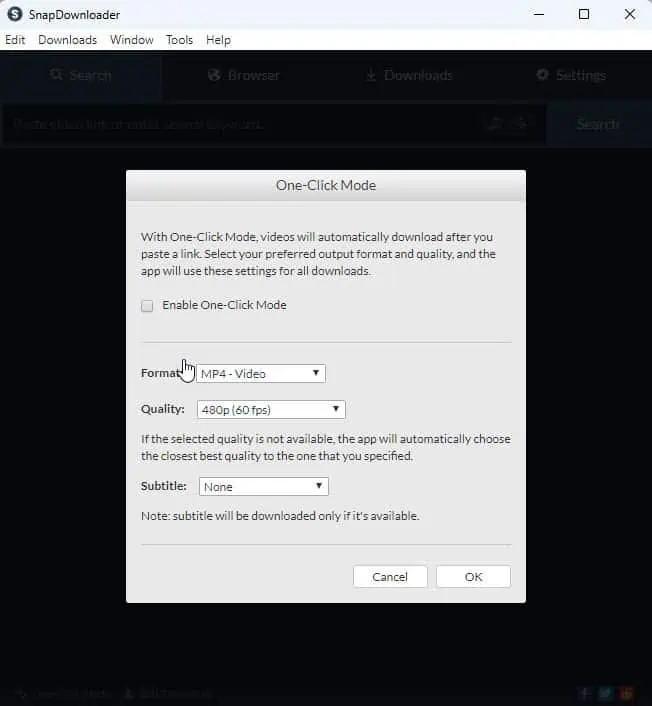
Another handy feature is the Bulk Download. You can paste links to up to 500 online videos for simultaneous downloads. Alternatively, you can use the Browse button to add links from a Text or CSV file.
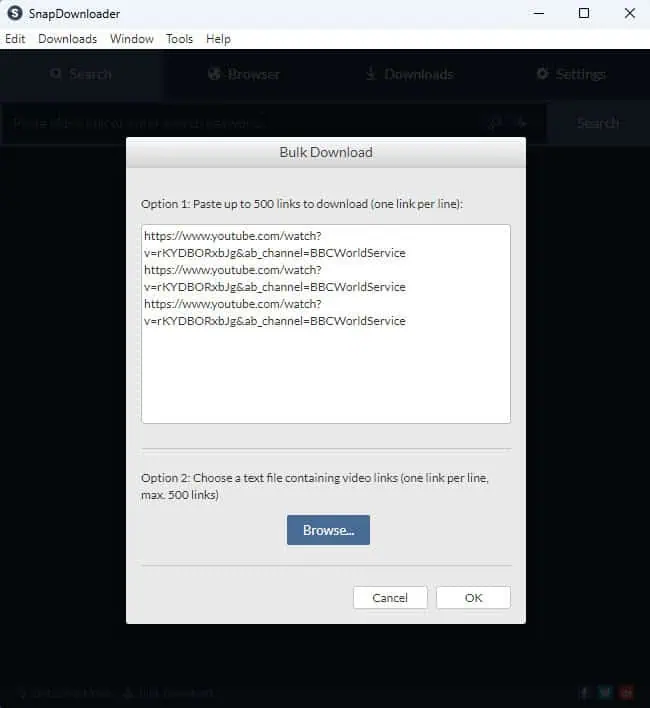
Video Browser
For privacy and security, you need a specialized browser for video downloading. That’s exactly the Video Browser of SnapDownloader. It’s a web browser inside the app specifically programmed to grab video links and download them instantly for offline viewing.
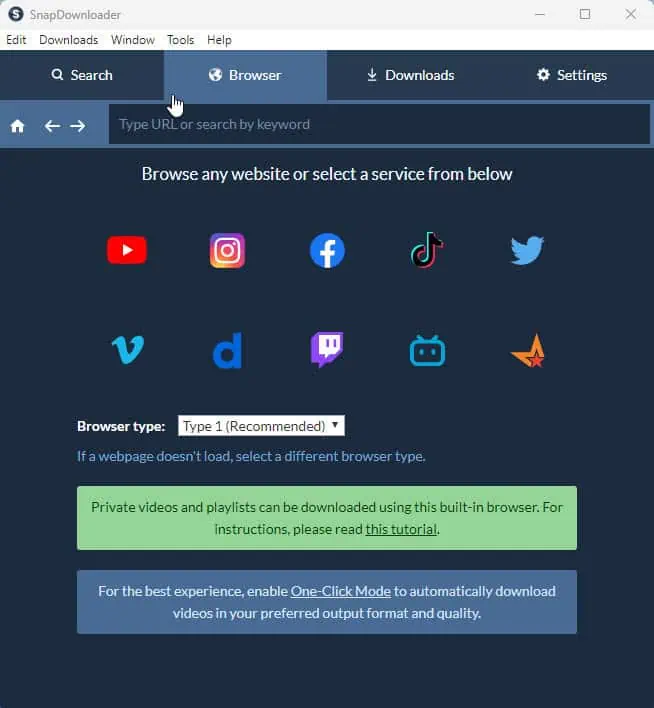
The default websites of this tool are the following video-sharing platforms:
- YouTube
- TikTok
- Vimeo
- Dailymotion
- Twitch
- Bilibili
- Metacafe
However, you can use the built-in browser for other websites that host and stream video content online.
If you intend to download private videos from YouTube and Instagram, you must use the in-app browser for better performance and success rate.
It’s also a good idea to use the built-in browser to download geo-restricted educational and explanatory videos from YouTube, TikTok, etc. It’s easy to set up the custom proxy server settings you need to browse blocked content. Also, the browser supports many VPN services, like IPVanish.
Tool Feature Customizations
SnapDownloader has an elaborate Settings panel that lets you personalize many functionalities according to your preferences. Here are some of the modifications you can do:
- Parallel downloads allow you to change the count for simultaneous downloads. You can choose between one and unlimited parallel downloads.
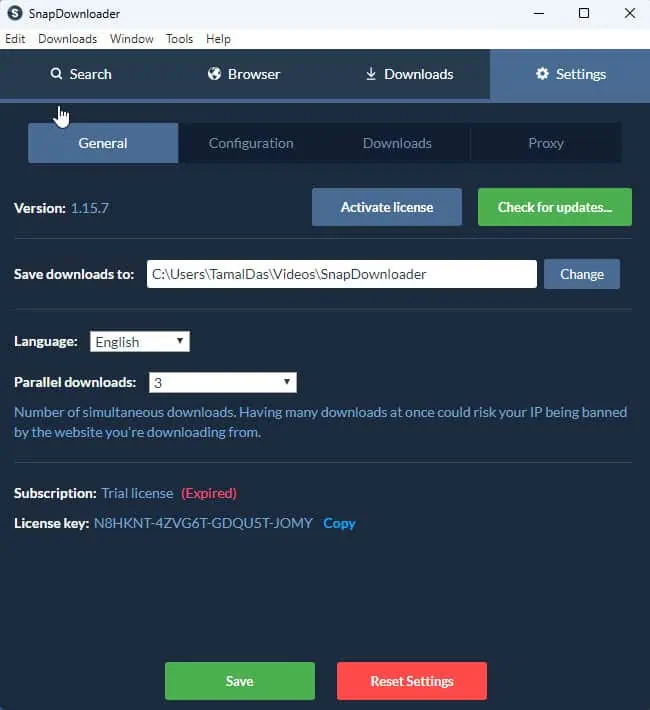
- Configurations: This section deals with notifications, One-Click downloading, and link validation.
- Notifications: Use this section to customize how the app notifies you that a download is complete. You can choose from options like pop-ups, sounds, etc.
- Advanced: Checkmark this setting to validate the secured certificate for a video before downloading.
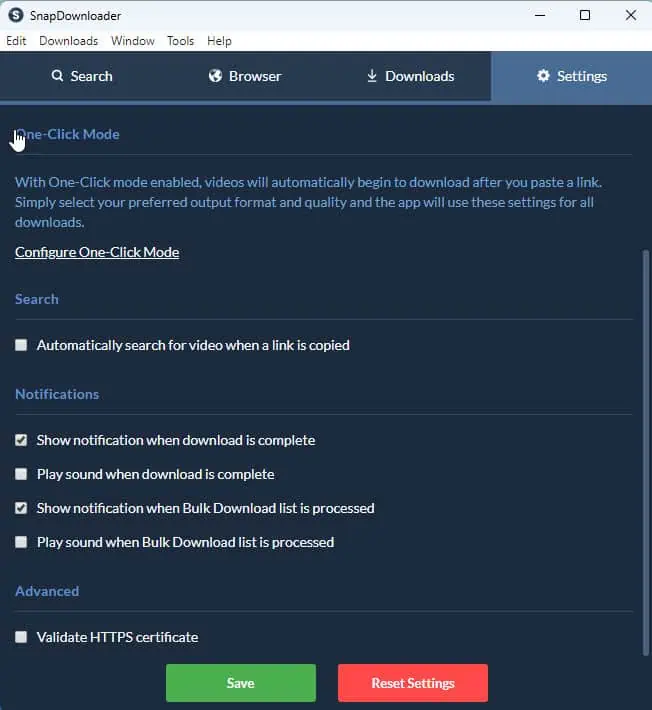
- Downloads: This allows you to personalize downloaded video directories based on their types, like trimmed videos, playlist videos, YouTube chapters, etc.
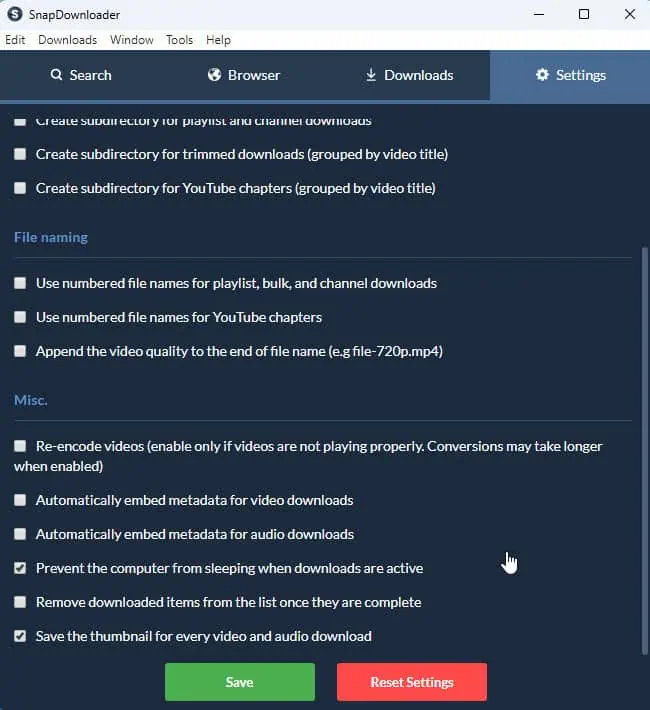
Proxy Server Configuration
It can be tricky to set up a proxy server on your PC to access and download geo-restricted videos from the internet. It can sometimes get in the way of other apps like Excel, WhatsApp, Messenger, and so on. SnapDownloader has made it easier than ever by including a dedicated proxy setup menu.
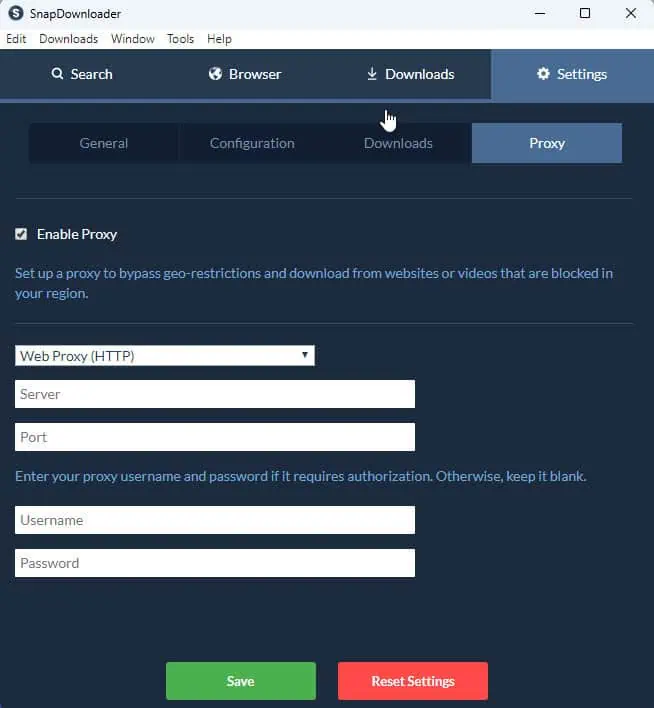
You can go to the Settings > Proxy tab and checkmark the checkbox for the Enable Proxy option. Now you can simply enter your proxy server details like Server, Port, Username, and Password to configure a proxy server. No need to disrupt the internet connectivity of other online apps on your PC or Mac.
SnapDownloader supports a wide range of paid proxy service providers, like Bright Data, Live Proxies, Smartproxy, ProxyCap, etc.
Data Privacy and Usage Restrictions
The SnapDownloder desktop app uses standard encryption to keep your personal preferences for content and websites private when it sends anonymized usage data. It usually collects data related to IP address, system configuration, and payment information to offer the best support and services.
So, when using the app, you need not worry if the app developer is snooping on your content consumption practices. However, I’d recommend using one of these best free VPNs for Windows when using the tool for added protection.
Just a heads up: by installing and using the app you automatically agree to the following terms and conditions:
- You won’t download copyright-protected videos from sites like YouTube, TikTok, etc.
- You’re only using the downloaded content for personal consumption and not for commercial distribution.
- You’re responsible for compliance with DMCA and other state, federal, and international laws for intellectual property and not the SnapDownloader developer.
- You’re 13 years old and above.
As long as you follow the above terms and conditions, you’re safe to download and watch videos using SnapDownloader.
User Interface and Experience
SnapDownloader’s visual design is aesthetically appropriate and it also integrates easily with the host PC’s theme. The developers have organized all the menus, like Search, Browser, Downloads, and Settings logically so you won’t face any challenges while using the app.
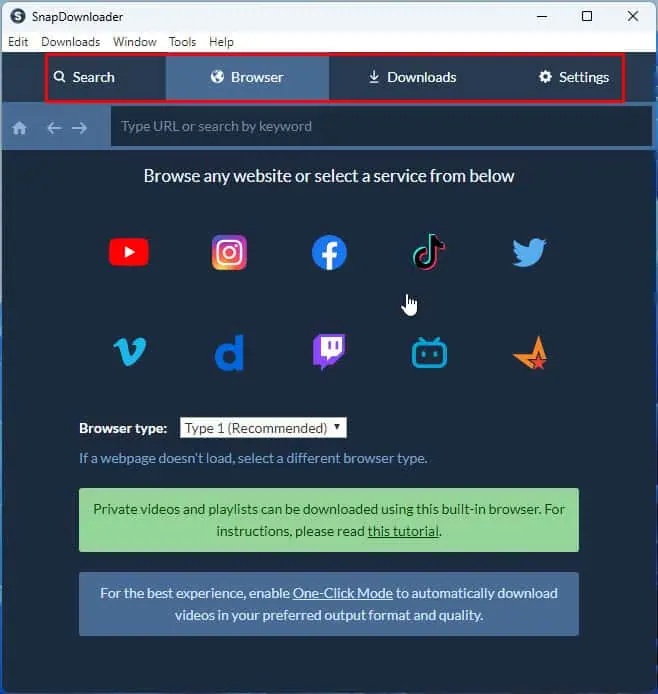
For instance, if you already have the video URL, you can just paste it into the search field and start downloading. On the other hand, if you don’t have the video link yet, you can use the browse menu to look it up on YouTube or any other video-sharing platform.
From a user experience standpoint, it’s incredibly simple to download a video, even for someone new to the app. Most of the buttons on the app interface do exactly what you’d expect them to. You won’t have to remember a lot of complicated steps to download and manage videos, since it’s pretty easy to figure out.
SnapDownloader Customer Support
You can contact the email support team for technical, billing, and license activation-related inquiries.
The email support desk works round the clock throughout the year. To check their claims and performance, I sent them email. One of the customer support specialists replied in less than 2 hours on a weekend.
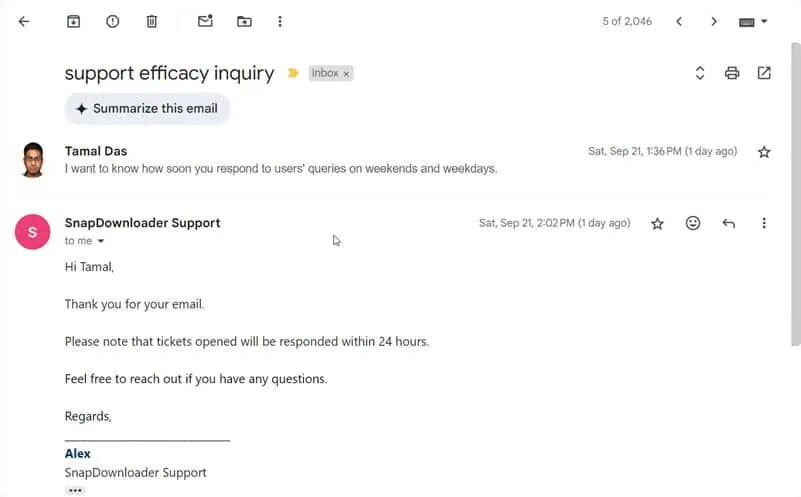
Pricing
SnapDownloader has the following subscription tiers:

- Monthly license for 1 PC for $7.99.
- A 3-month activation code is available for $16.99 for a single PC.
- A 12-month license is available for $29.99 for 1 PC.
- A lifetime activation code for 1 PC for personal use costs $39.99.
- For 3 PCs, the lifetime license will cost $69.99.
All subscriptions come with an auto-renew option.
SnapDownloader offers a 30-day money-back guarantee for yearly and lifetime licenses. If you’re on a monthly subscription, you’ve got 72 hours to change your mind.
However, your refund request should be any of the following or would get rejected:
- You accidentally bought the activation code twice.
- Technical issues within the app that might require up to 30 days to troubleshoot. If the technical support is unable to fix it, a refund may be granted.
- A software issue is preventing you from activating the license.
If you change your mind or don’t like the tool, you often won’t get a refund. So, try the app extensively before buying. Also, you should check the supported website’s list before buying a license. It will help you avoid any issues later on like SnapDownloader isn’t downloading videos from the intended website.
SnapDownloader Review – Verdict
If you’ve reached this part here, you might have also learned how efficient SnapDownloader is to download most online videos.
If you’re unable to find a specific feature in SnapDownloader, you can also check out these best free video downloaders for Windows 10.
Comment below if you’ve tried this tool after reading this SnapDownloader review.

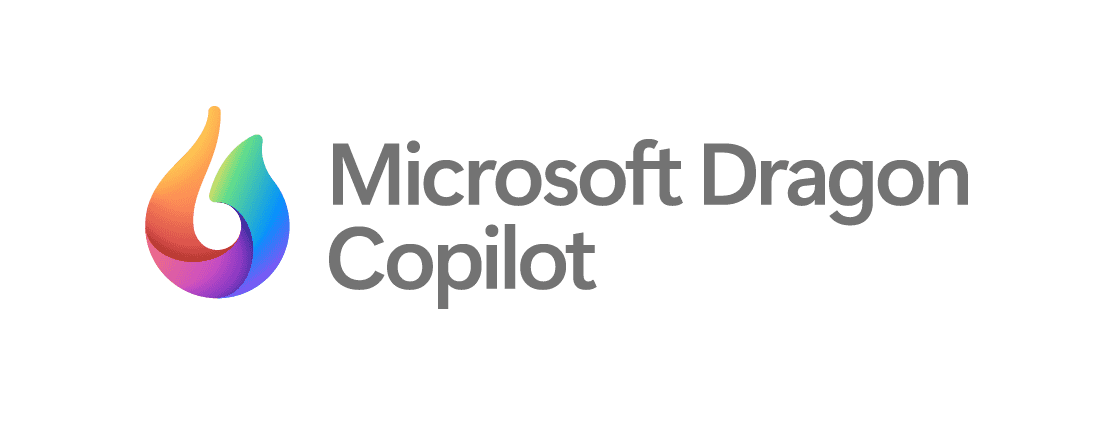
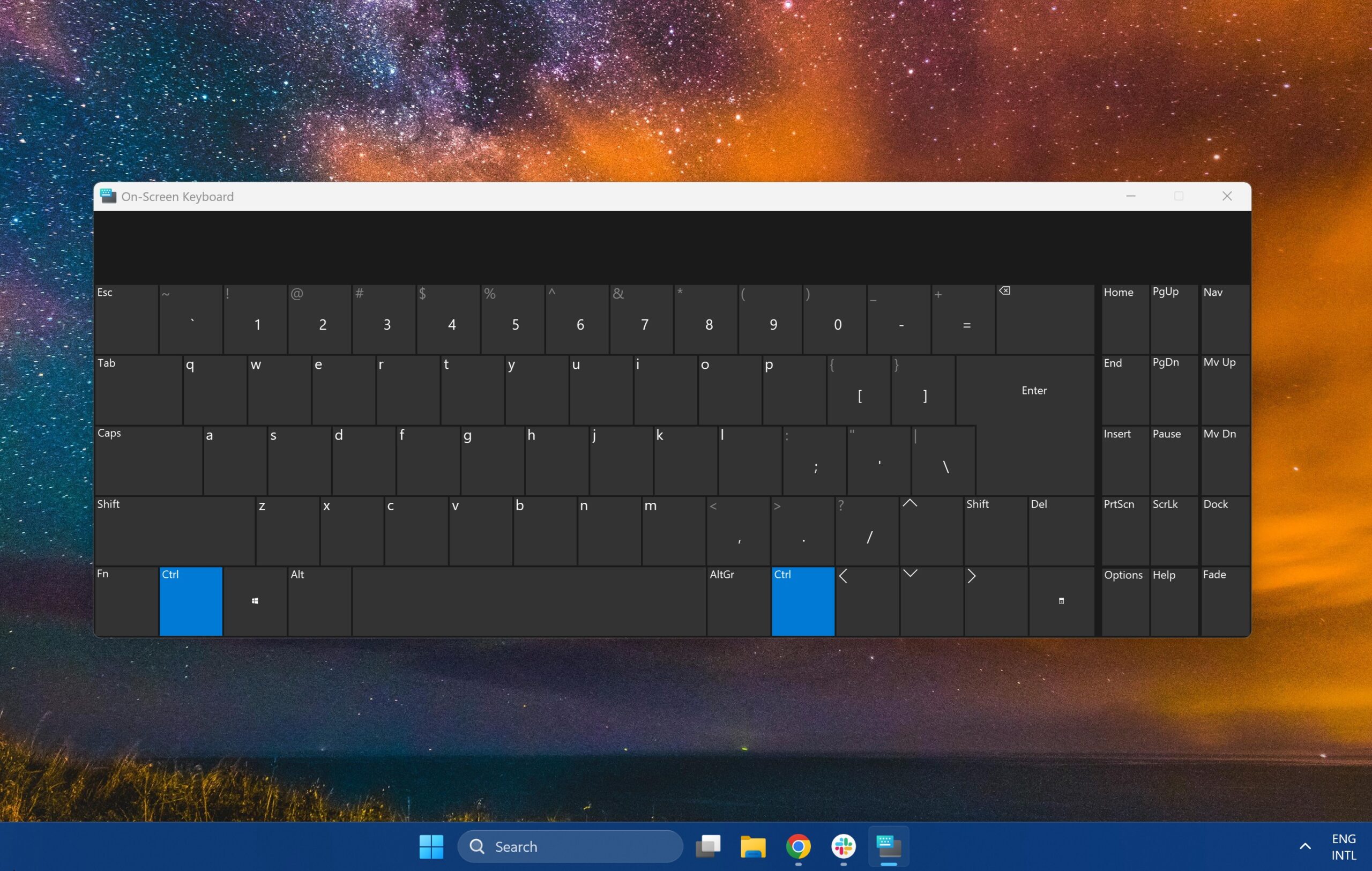


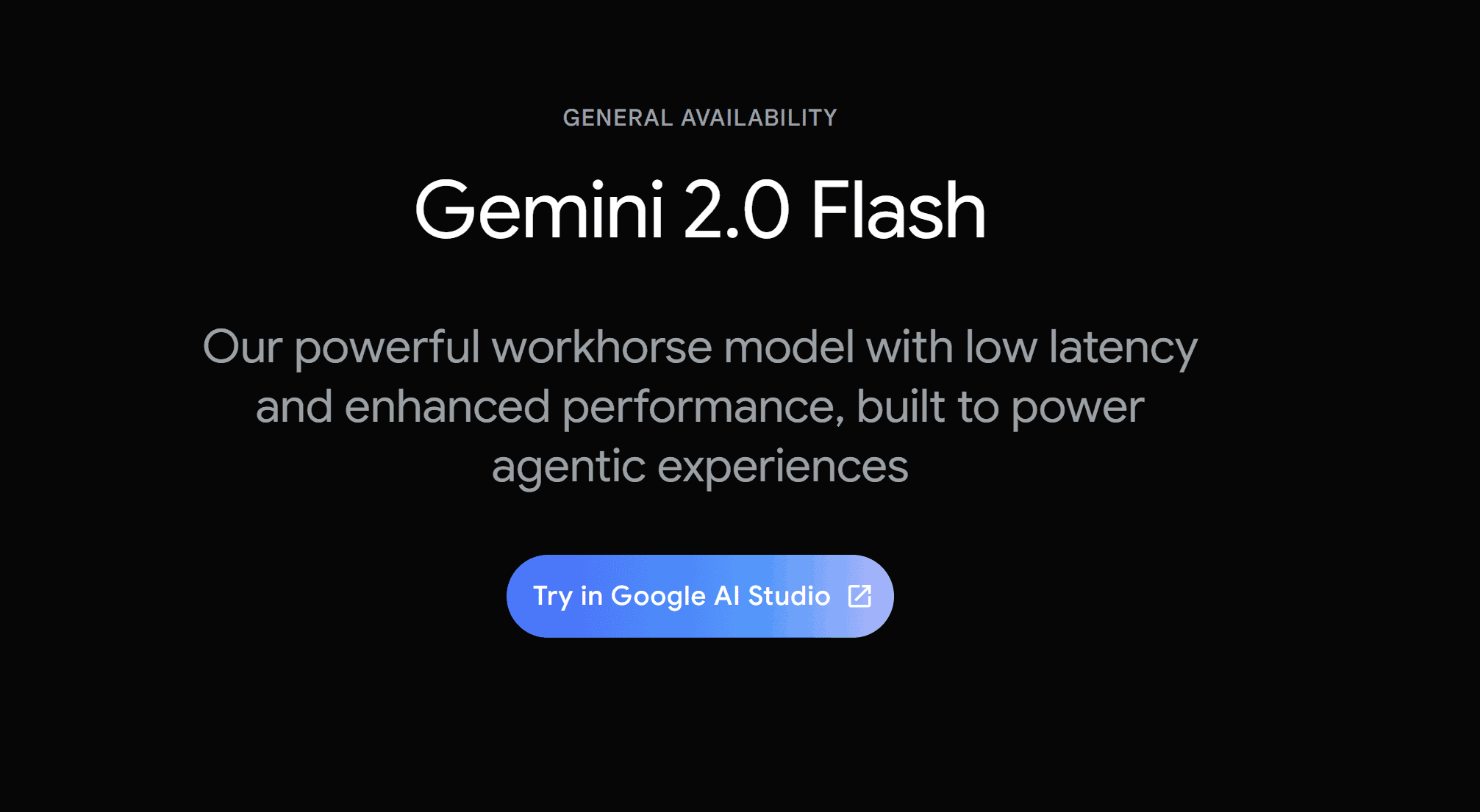
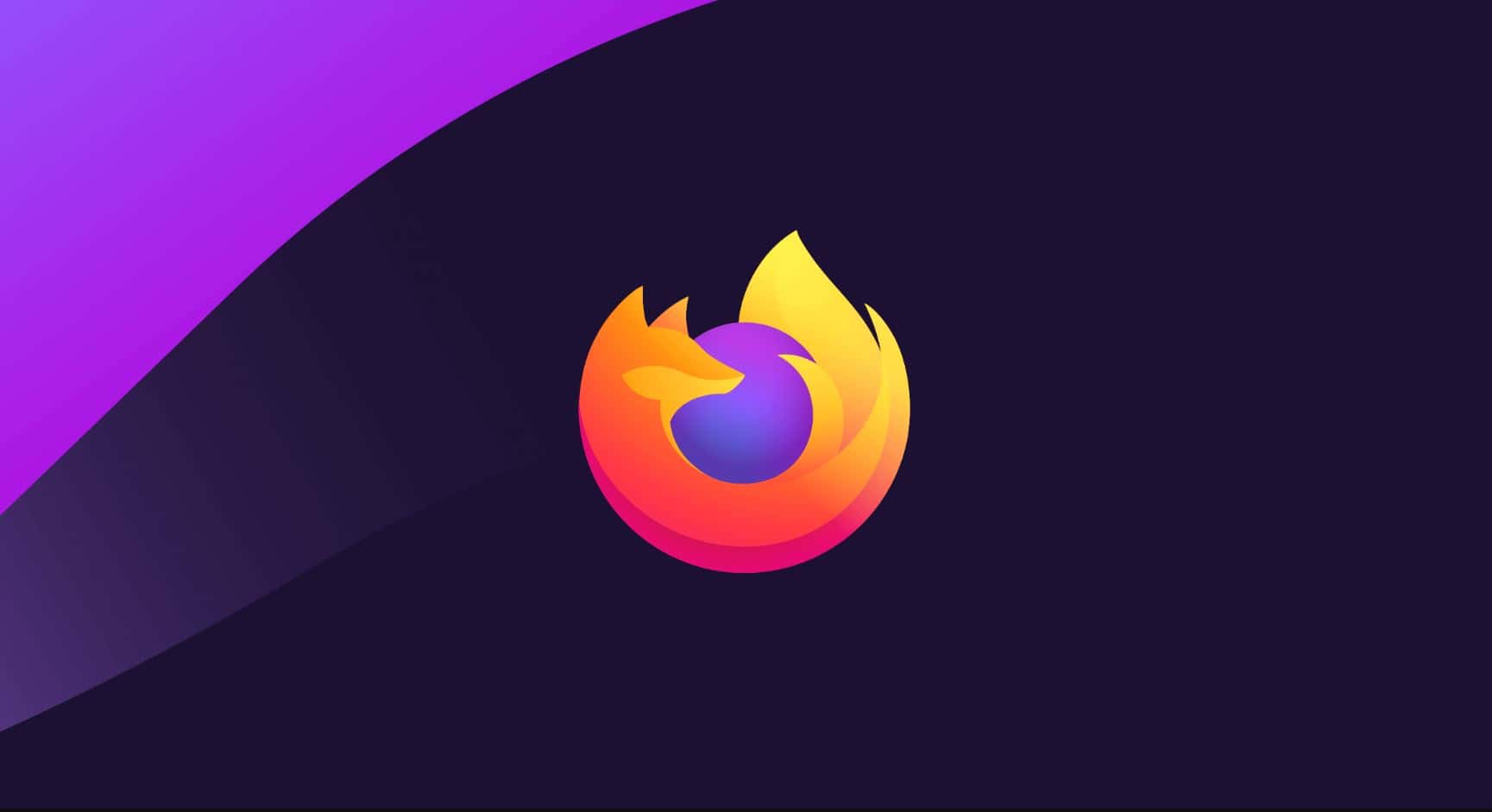
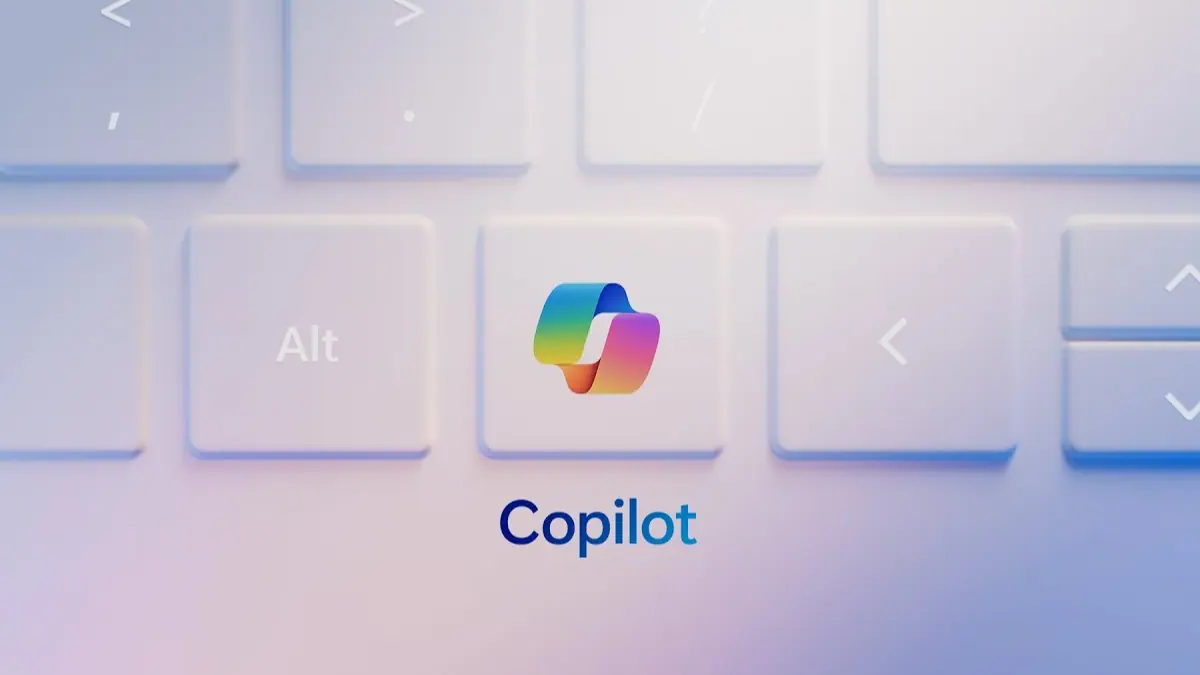
User forum
0 messages