SIM Disabled or Not Detected — 5 Easy Solutions
4 min. read
Updated on
Read our disclosure page to find out how can you help MSPoweruser sustain the editorial team Read more
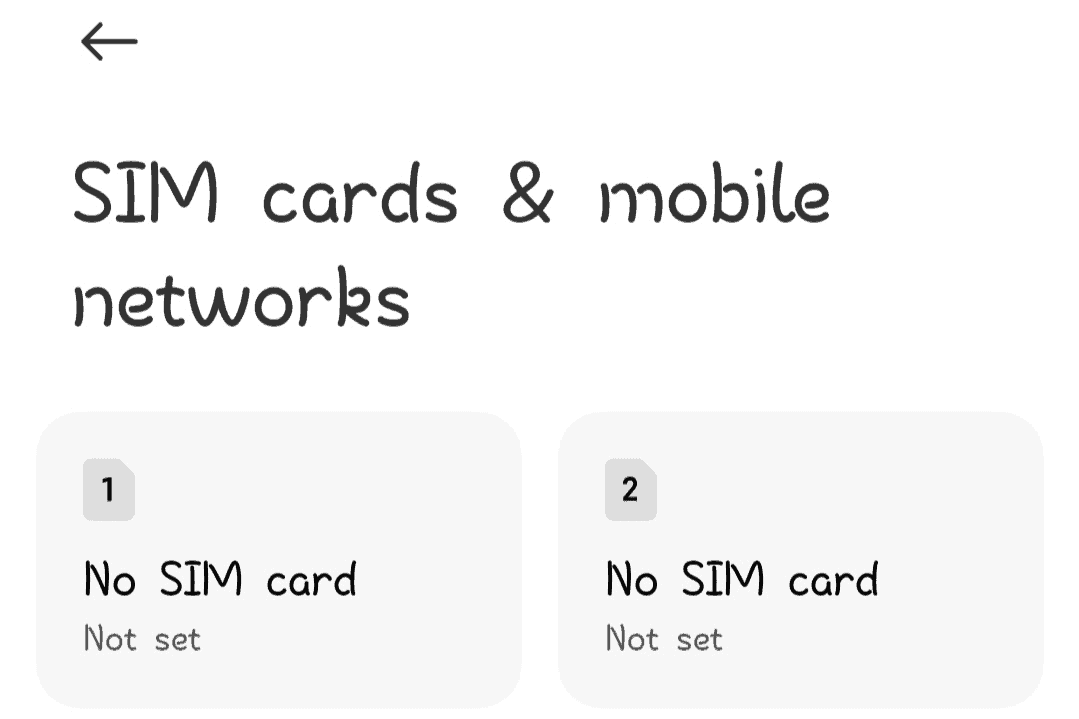
Is your smartphone suddenly showing a SIM disabled or SIM not detected error message? This frustrating error is usually caused by inserting the card wrongly.
So, remove the SIM card tray, ensure the gold-plated side is facing down, and reinsert it. If this doesn’t solve it, continue reading as I explain how to fix it.
Causes of SIM Disabled or Not Detected Error
On most flagship and feature phones, the common causes why your SIM is disabled and not detected are:
- A disabled SIM
- A damaged SIM card or tray
- A SIM-locked device
- Wrong network settings
- An inactive SIM.
How To Fix SIM Disabled/Not Detected Error?
1. Enable the SIM Card in the Settings App
Your SIM can be unknowingly disabled or on flight mode. So, here’s how to enable it again:
- Open your phone’s Settings app.
- Select SIM cards & mobile networks.
- Then click on the disabled SIM and turn it on.
If your SIM doesn’t show as disabled on the Settings app, then there’s no SIM card. It could be wrongly inserted, too.
If that’s the case, you should do this:
- Eject the SIM card tray.
- Examine if the gold-plated side faces down and the name faces up.
- Set it up correctly, and reinsert it.
Also, check that your phone isn’t in Airplane mode.
2. Confirm That Your SIM Card or Tray Hasn’t Broken
Most broken SIM trays leave some particles inside. So, before getting a new SIM tray, remove any broken parts.
3. Check That Your Device Isn’t SIM-Locked
A carrier-locked device comes with SIM card imposition. You can’t use it with any other SIM apart from the specific one it’s restricted to.
If your device is an iPhone, you can quickly check if it has any network restrictions by:
- While in settings, tap on General.
- Tap About on the top.
- Select Network Provider Lock, and if it shows No SIM restrictions, you’re free to use any card.
After confirming that your iPhone is SIM-locked, you can perform Worldwide unlock or Chip unlock.
Here’s a table showing the differences between the two types of unlocked devices:
| Chip Unlock | Worldwide Unlock |
| Uses R-SIM (a tiny gold-plated SIM-like chip that bypasses the network restriction on your iPhone) | It doesn’t need any R-SIM to function |
| Resetting won’t affect it so long as you have your R-SIM | Resetting the phone restores it to its network-locked status |
| Chip-unlocked iPhones are cheap | Worldwide unlocked iPhones are more expensive |
If you’re an Android user, use a SIM card from another network provider and see if it works. If it doesn’t, contact your network provider for a Network Unlock Code (NUC). You can also unlock it with a third-party app like GalaxSIM.
For old Windows 10 Mobile devices facing the same issue, you can perform a soft reset.
4. Reset Your Network Settings Cache
Caches store temporary memory to make using an application like a network service easier. However, caches can be filled, causing the application or service they’re responsible for to lag or be disabled.
To clear your network settings’ cache, do these:
- Open your Settings app.
- Scroll down to Apps.
- Select Manage apps.
- Click on the three dots on top and turn on Show all apps.
- Search or scroll down to the SIM toolkit.
- Select the SIM toolkit and tap Clear data.
Your Network Settings cache will be cleared.
5. Confirm That Your SIM Is Still Active
Most network providers deactivate any inactive SIM that’s been dormant for 90 days (three months). Fortunately, you can reactivate your SIM card by calling your network provider. But to make life easier for both parties, note down:
- Your five most frequently called numbers
- When you stopped using the SIM
- Why did you stop using it
- The SIM’s PUK (Personal Unblocking Key).
With these essential pieces of information, call customer support and request that your SIM be reactivated.
Conclusion
The “SIM disabled” error can take you by surprise. Luckily, getting your deactivated card back in working condition is pretty simple. Follow the simple steps above and comment below on which tip worked for you. Moreover, you can learn how to deal with a SIM that’s not working with your phone.
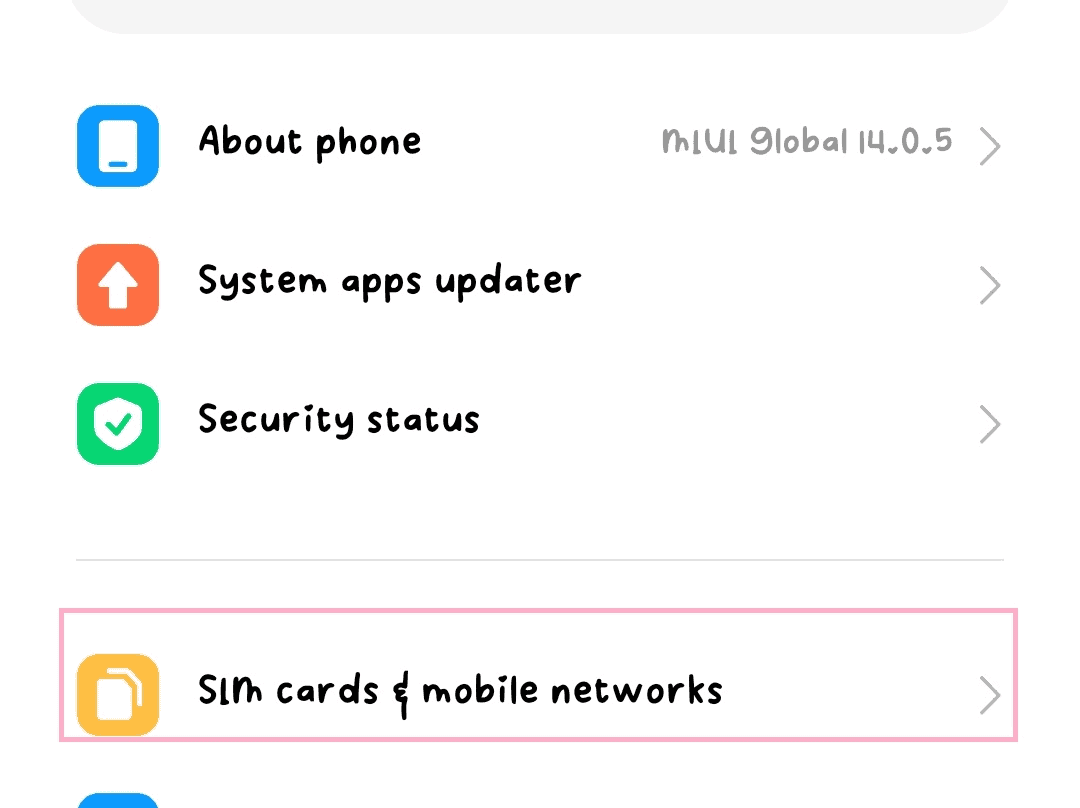
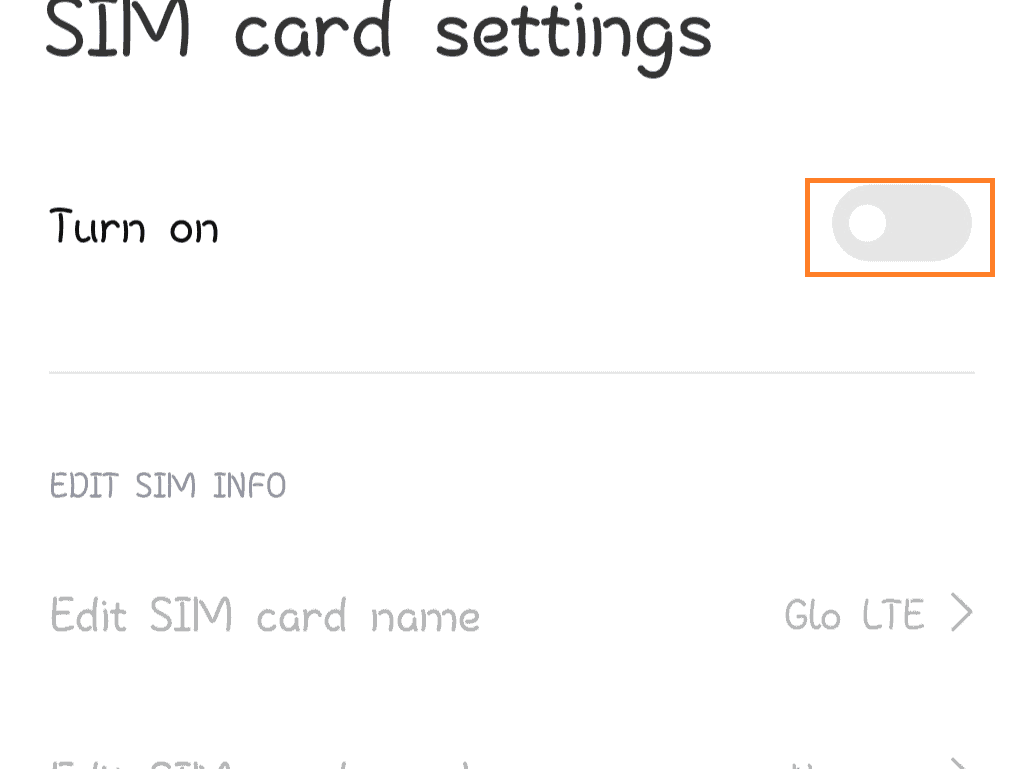
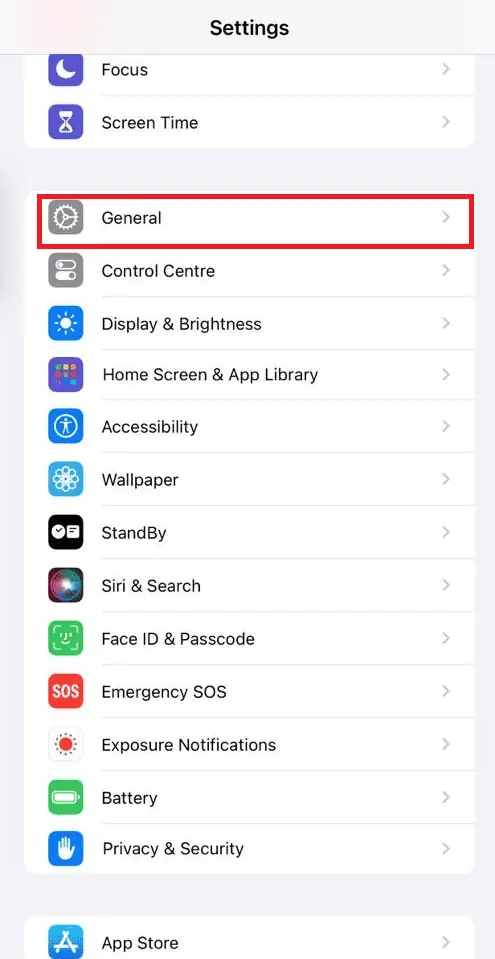
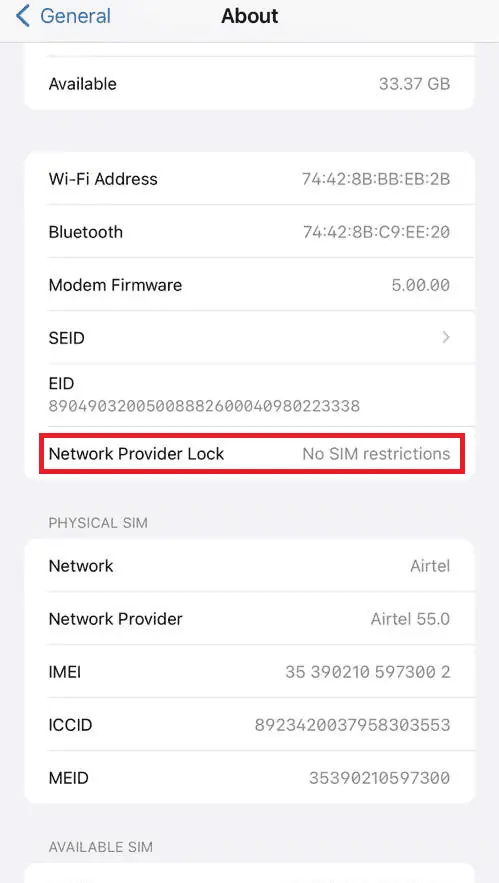
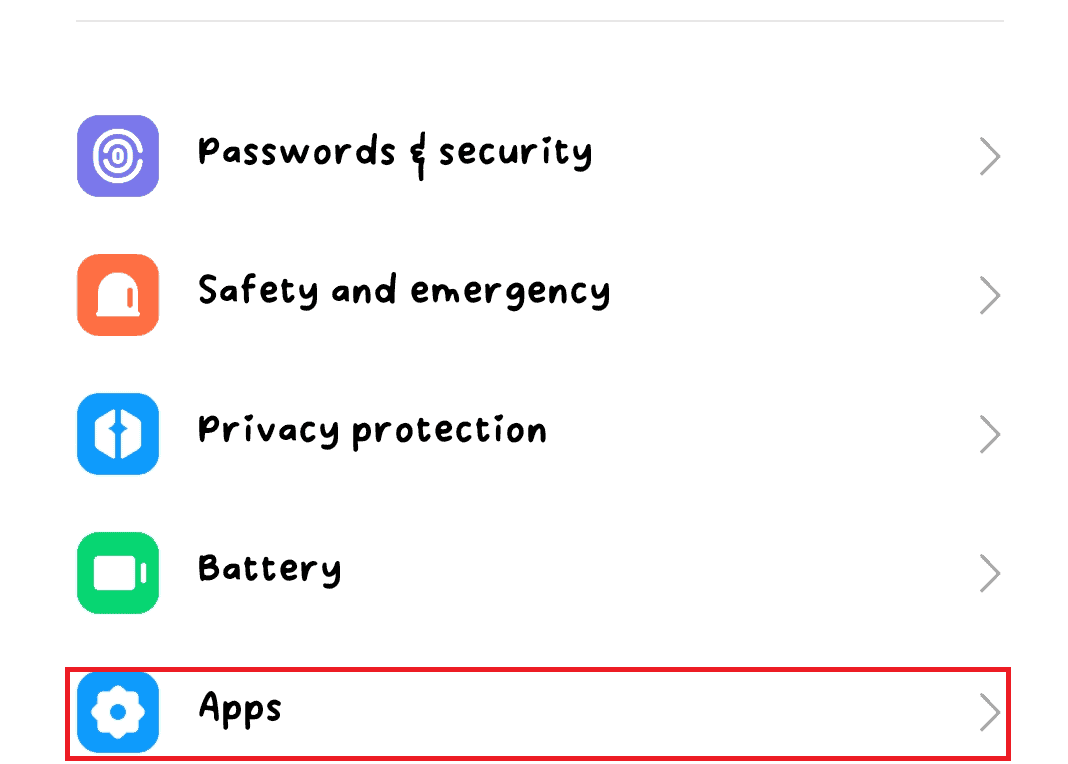
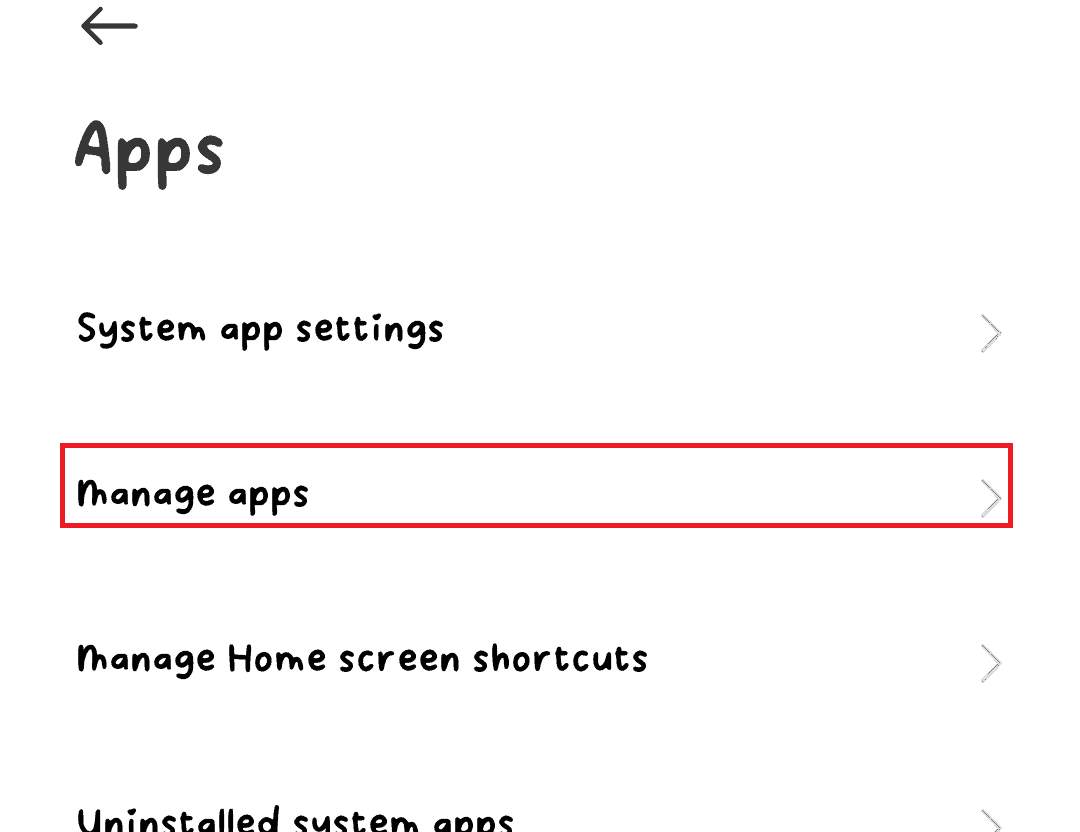
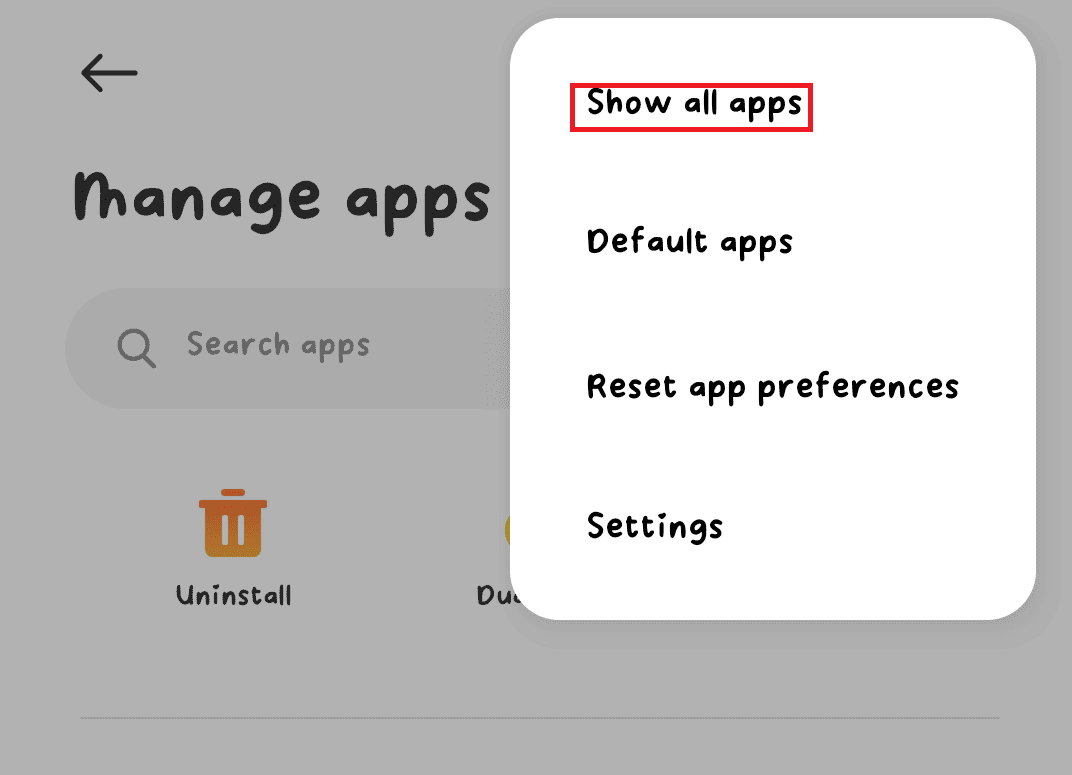
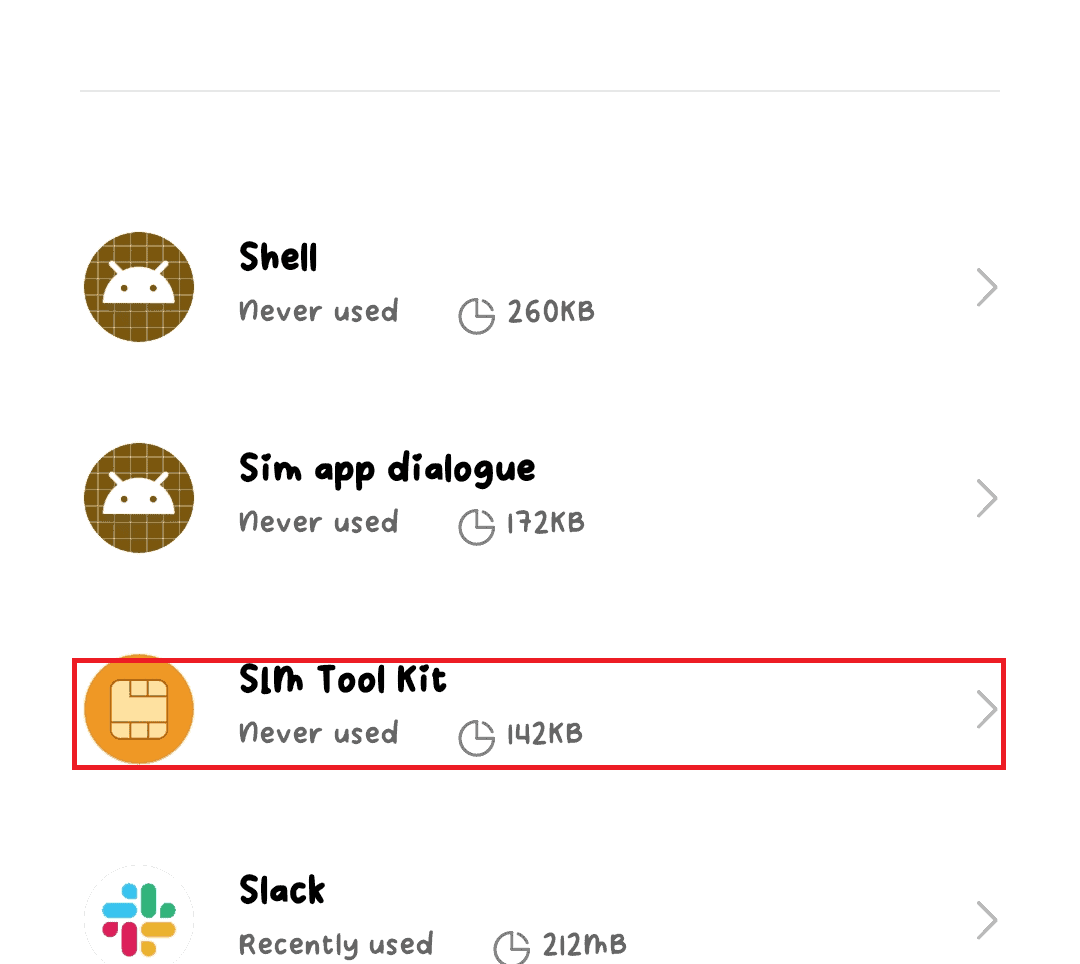
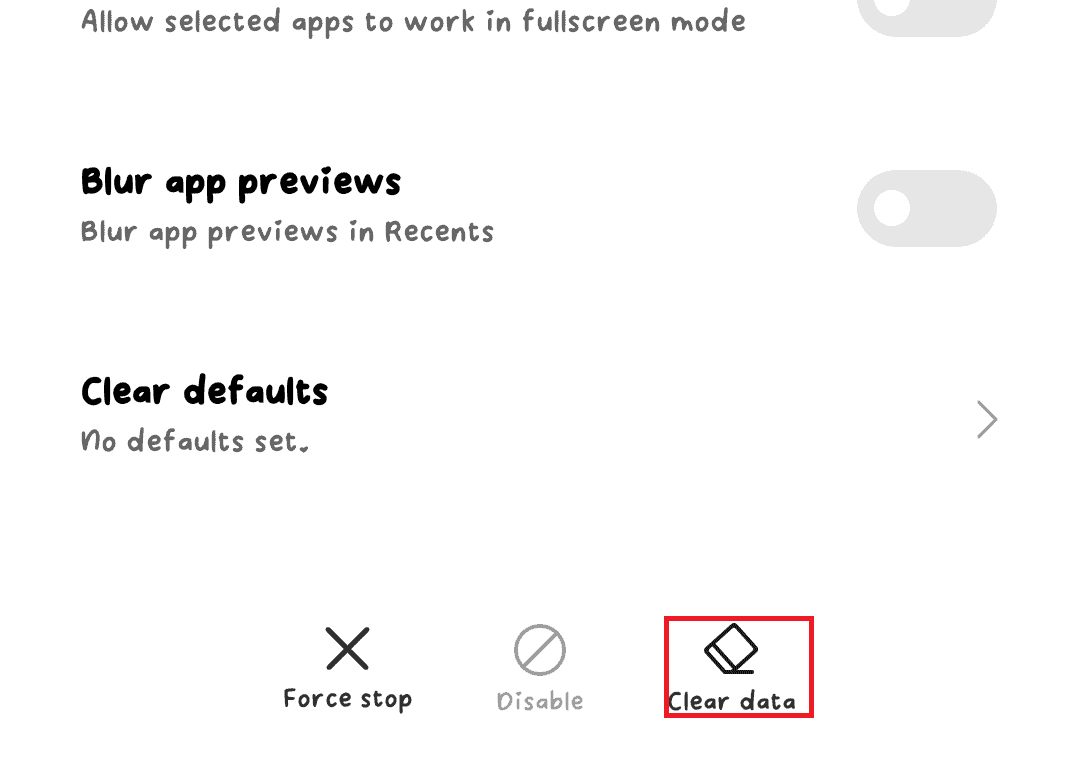








User forum
1 messages