This small shortcut can transform Task Manager into simple, mini-summary mode
2 min. read
Published on
Read our disclosure page to find out how can you help MSPoweruser sustain the editorial team Read more
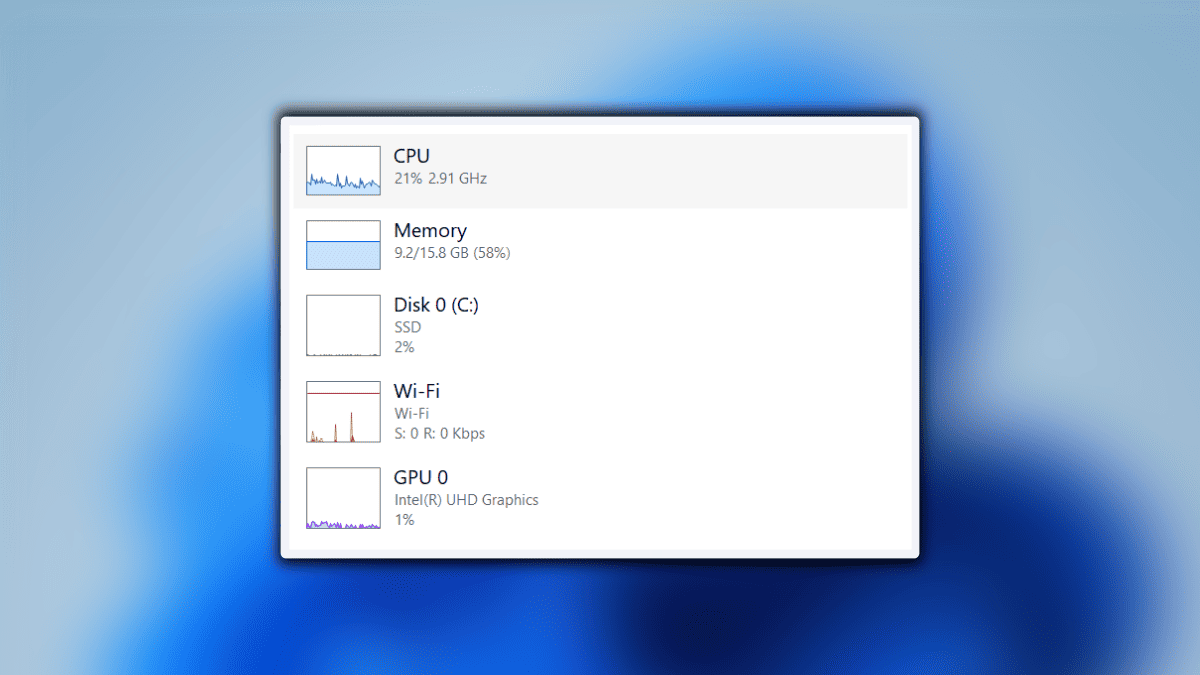
Did you know that there’s a shortcut on Task Manager that could simplify the way you view your PC?
This minor UI is very convenient, especially if you’re testing a heavy application or a video game and you want to see how your PC performs over time.
This isn’t exactly a new feature, but when the Windows insider community found out about it thanks to a Twitter post, people were taken by surprise.
Yes, you can still use this trick even if you are not in the Windows Insider channel. However, there are a few things to keep in mind. For some people who are not in any of the Insider channels, the graphs may appear too large and wide, and they cannot be resized.
Curious much? It’s quite easy.
How to transform Task Manager into mini-summary mode
1. Open Task Manager
2. Go to the Performance tab
3. Double click on the graphs.
4. If you want to keep it on top of all apps, go to Settings.
5. Tick Always on top from Windows management.
In addition to the trick mentioned above, we have also covered several other simple tricks that you can try. For example, you can pause Task Manager process updates and easily summon an instant administrator command prompt with shortcuts.

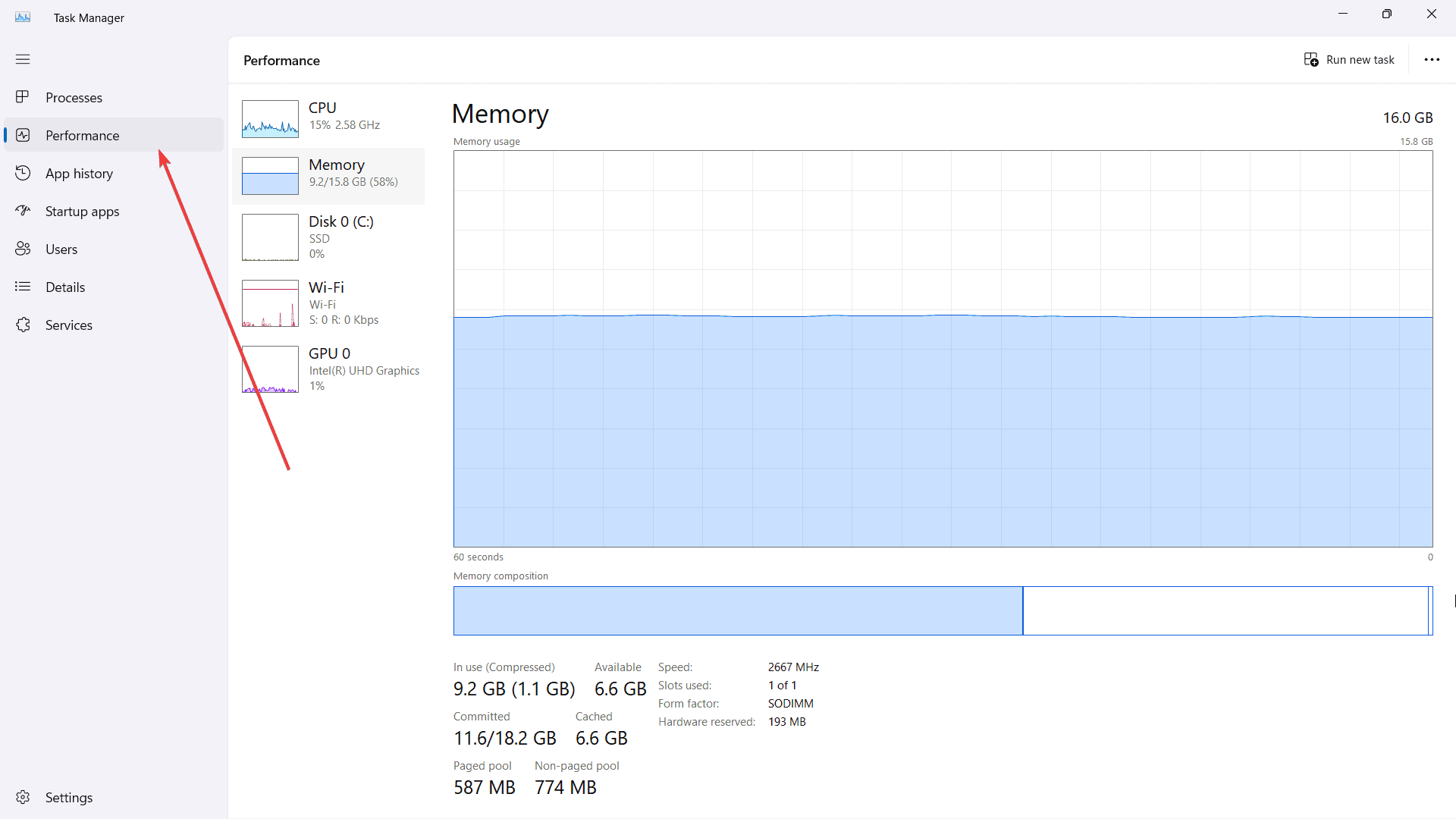
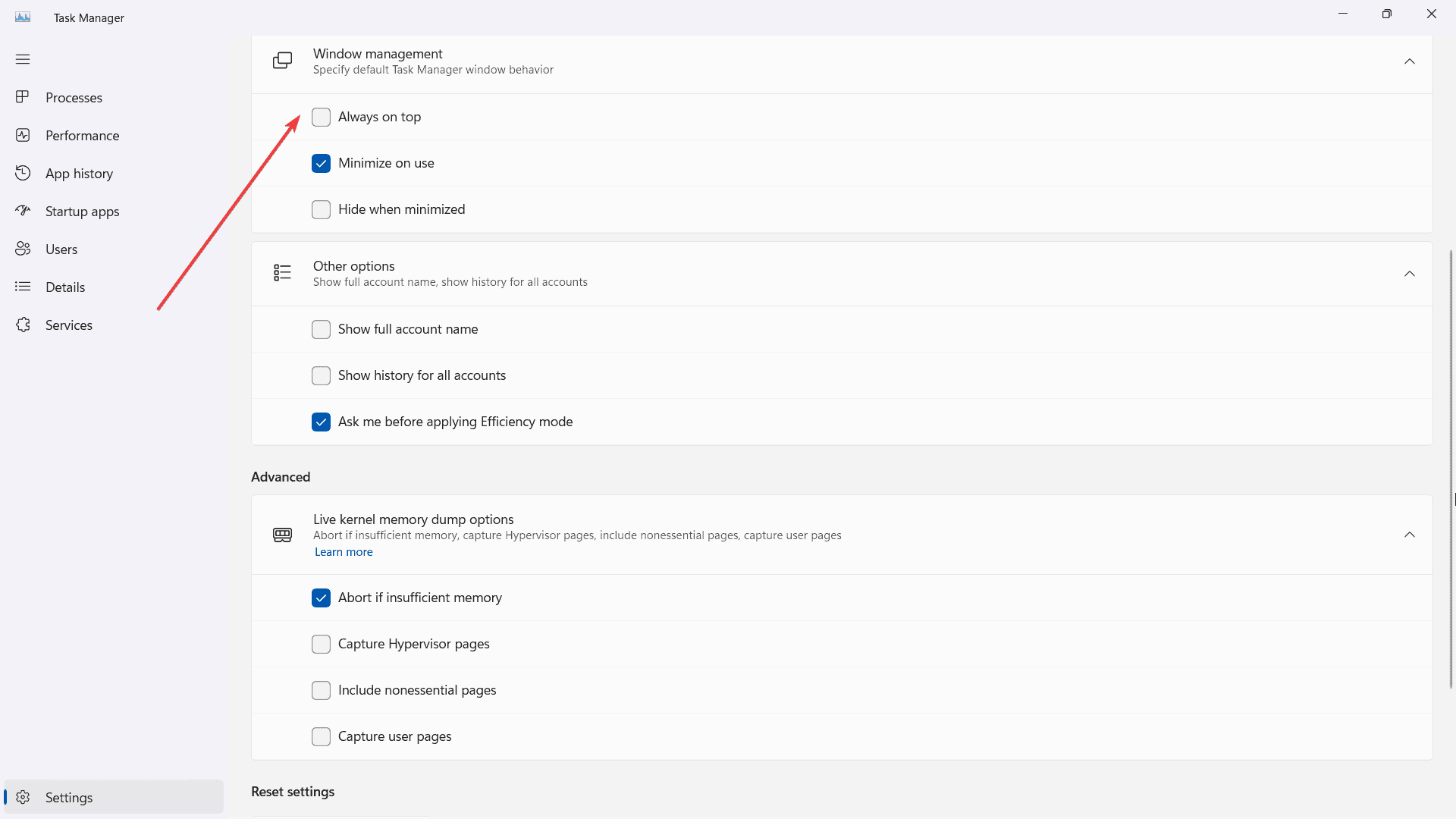
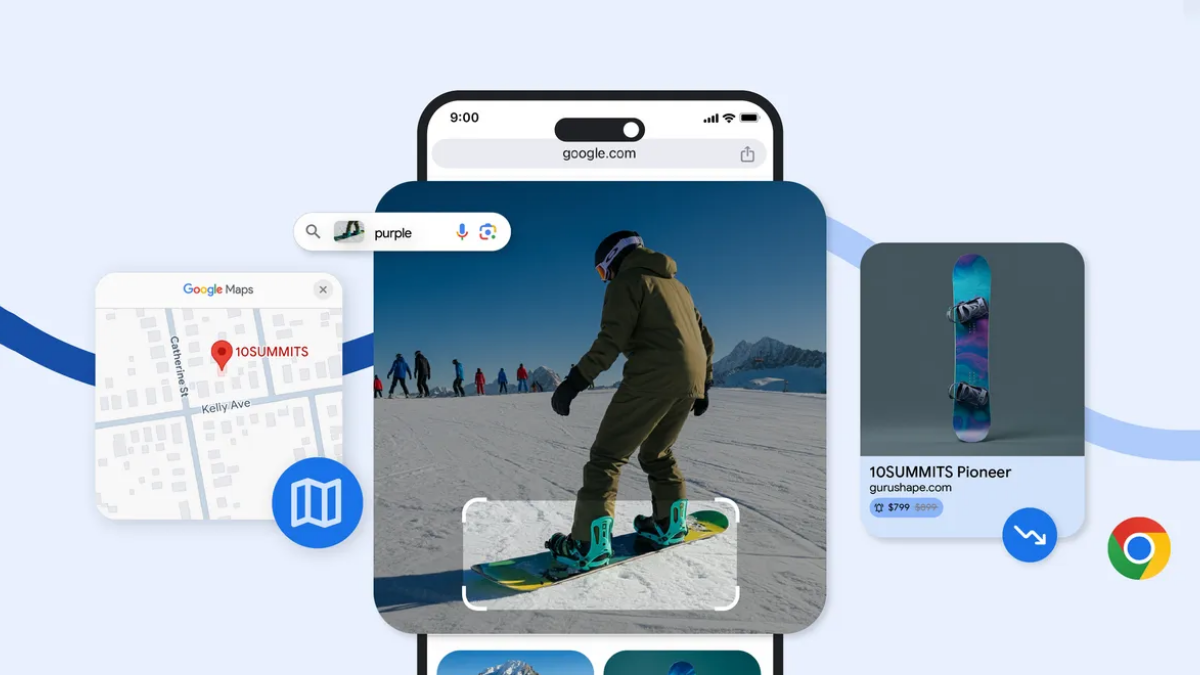







User forum
0 messages