Settings Not Opening Windows 11 - 7 Working Solutions
4 min. read
Updated on
Read our disclosure page to find out how can you help MSPoweruser sustain the editorial team Read more
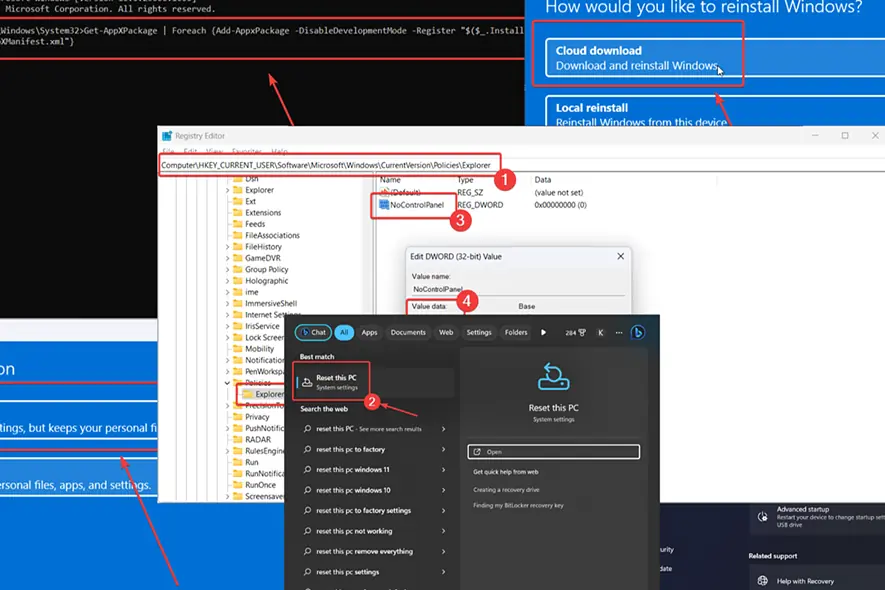
Are settings not opening on Windows 11?
The Settings page is the main interface for making changes and adjustments to the system. If you encounter this issue, please read through this article for the resolutions.
What To Do When Settings Are Not Opening on Windows 11
If Settings are not opening in Windows 11, try the following solutions:
1. Open Settings through the Run Window
- Press Windows + R to open the Run window.
- In the Run window, enter the following command: ms-settings:
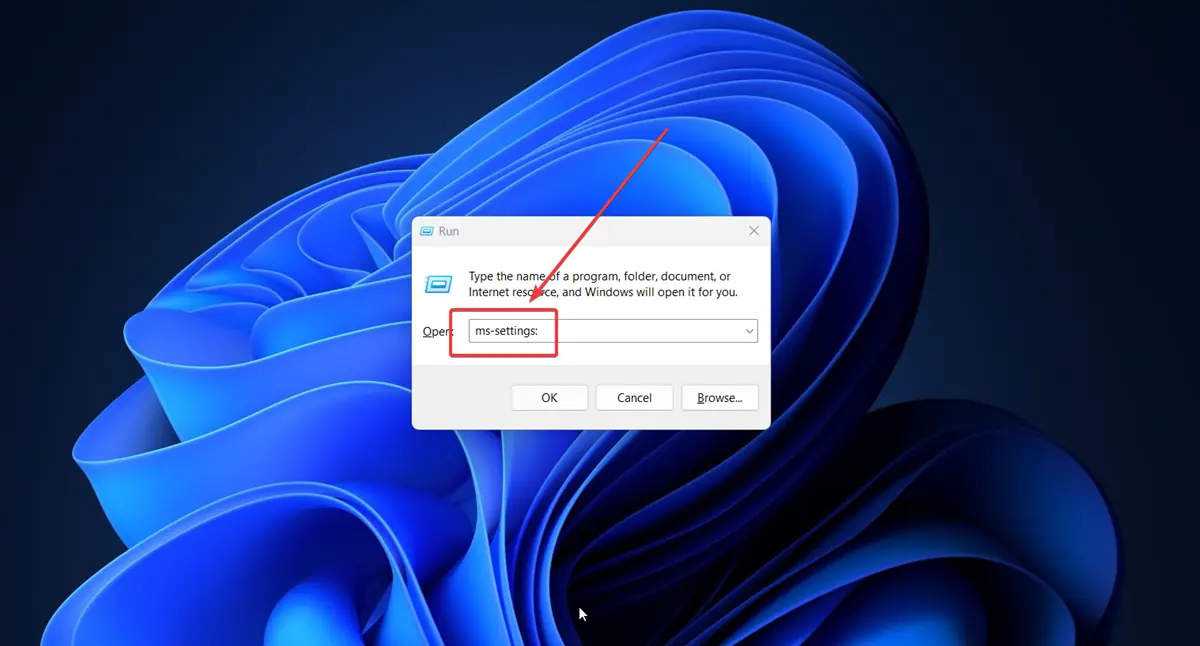
2. Run an SFC Scan
If Settings are not opening on Windows 11 due to missing or corrupt system files, an SFC Scan will fix it.
- Search for Command Prompt in the Windows Search bar.
- Click on Run as administrator to open the Command Prompt window.
- Type the following command in the Command Prompt window and hit Enter to execute it: SFC /SCANNOW
- Reboot your system after the scan.
3. Restore Your System to an Earlier Point
If the Settings app had been working fine earlier, then a recent change might have caused the problem.
- Search for Recovery in the Windows Search bar and click on it.
- Select Open System Restore.
- Select Next.
- Select the Restore Point and click on Next.
- Click on Finish.
4. Re-register the Settings app through PowerShell
If Settings are not opening on Windows 11, you can re-register the app through Windows PowerShell.
- Search for Windows PowerShell in the Windows Search bar.
- Click on Run as administrator in the right pane to open the Windows PowerShell window.
- Copy-paste the following command and hit Enter to execute it: powershell -ExecutionPolicy Unrestricted Add-AppxPackage -DisableDevelopmentMode -Register $Env:SystemRootImmersiveControlPanelAppxManifest.xml
- Check if it fixes the problem.
5. Use the Registry Editor
Some apps and malware can disable the Settings app from the Registry Editor itself. You can re-enable it as follows:
- Press Windows + R to open the Run window.
- Type the command REGEDIT in the Run window and hit Enter to open the Registry Editor.
- Go to the following path in the Registry Editor window: HKEY_CURRENT_USERSoftwareMicrosoft WindowsCurrentVersionPoliciesExplorer
- Right-click on the open space on the right pane.
- Select New >> DWORD (32-bit) entry.
- Name this newly created DWORD (32-bit) entry NoControlPanel.
- Double-click on the newly created entry and change the value of the Value Data to 0.
- Click on OK to save the settings.
- The Settings app should work now.
6. Re-install the Settings App via Command Prompt
- Search for Command Prompt in the Windows Search bar.
- Click on Run as administrator in the right-pane to open the Command Prompt window.
- Copy-paste the following command and hit Enter to execute it: Get-AppXPackage | Foreach {Add-AppxPackage -DisableDevelopmentMode -Register “$($_.InstallLocation)AppXManifest.xml”}
- Reboot your system and the Settings app should work.
7. Reset Windows
If Settings are not opening on Windows 11, you can consider resetting it.
- Search for Reset this PC in the Windows Search bar.
- Click on the option that appears.
- Select Reset PC.
- Click on Keep my files.
- Select Cloud download.
- Click on Next.
You may also be interested in:
Settings Not Opening on Windows 11 FAQ
Why Settings is not opening in Windows 11?
Settings not opening in Windows 11 could be due to missing or corrupt system files, inconsistent files associated with the Settings app, or the Registry Editor disabling the app.
How do I restore Windows 11 settings?
To restore Windows 11 Settings, you can re-register it through Windows PowerShell. Other than this, you can re-install the app through a command line. If the system files are corrupt, then you can run an SFC Scan.
How do I force open Settings?
You can force open the Settings app through a Run command. Press Windows + R to open the Run window. Type the command “ms-settings:” in the Run window and hit Enter. This will force open the Settings app.



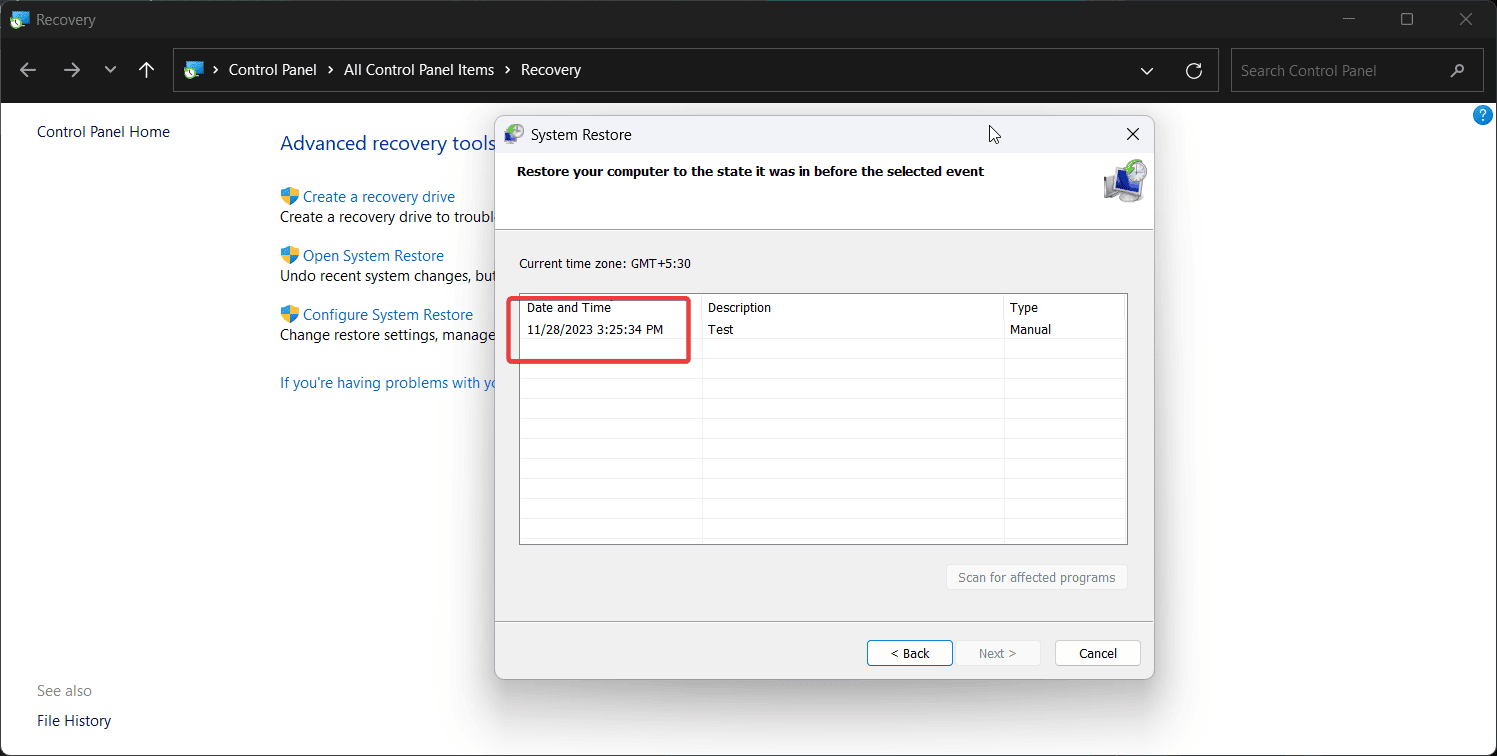
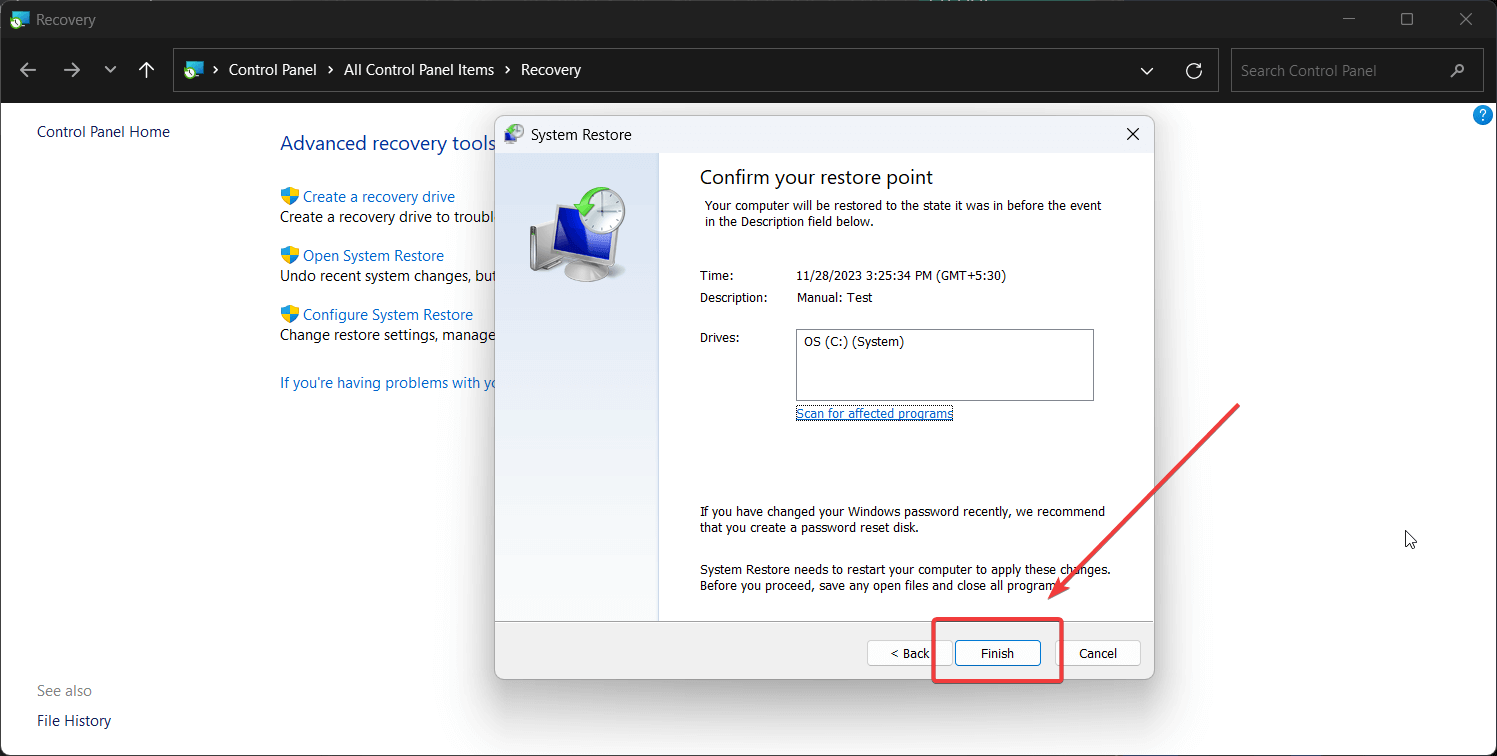
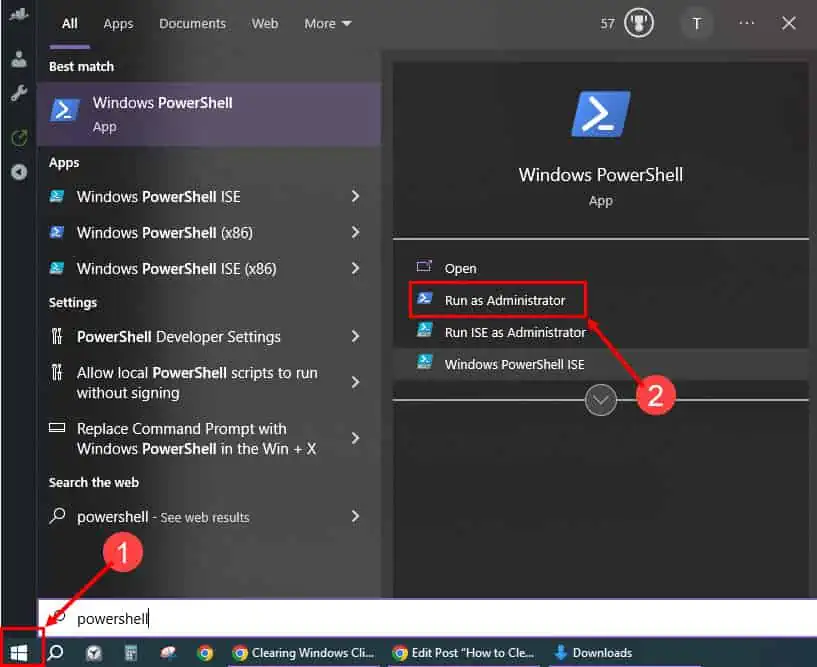
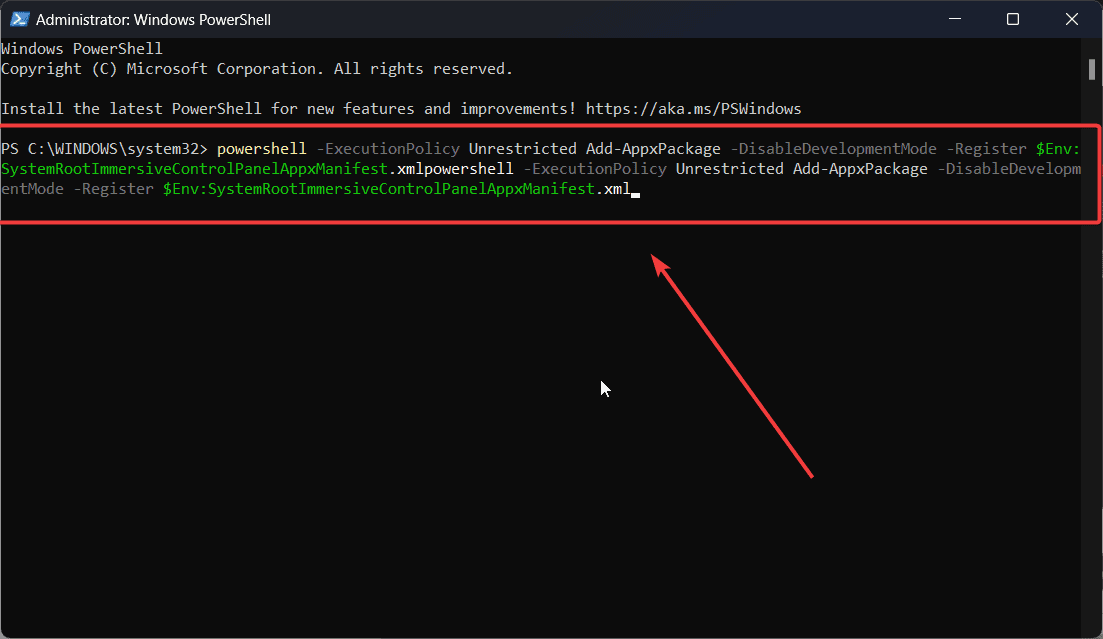
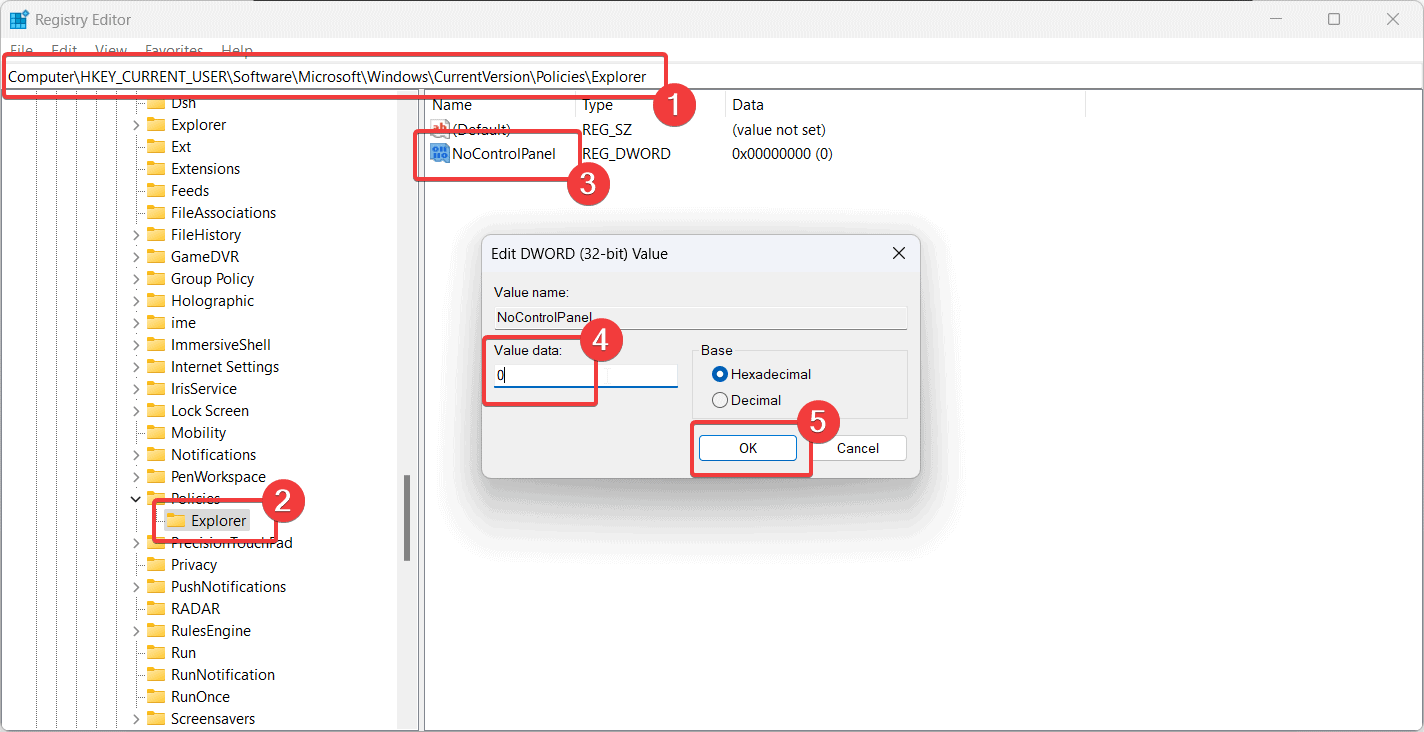

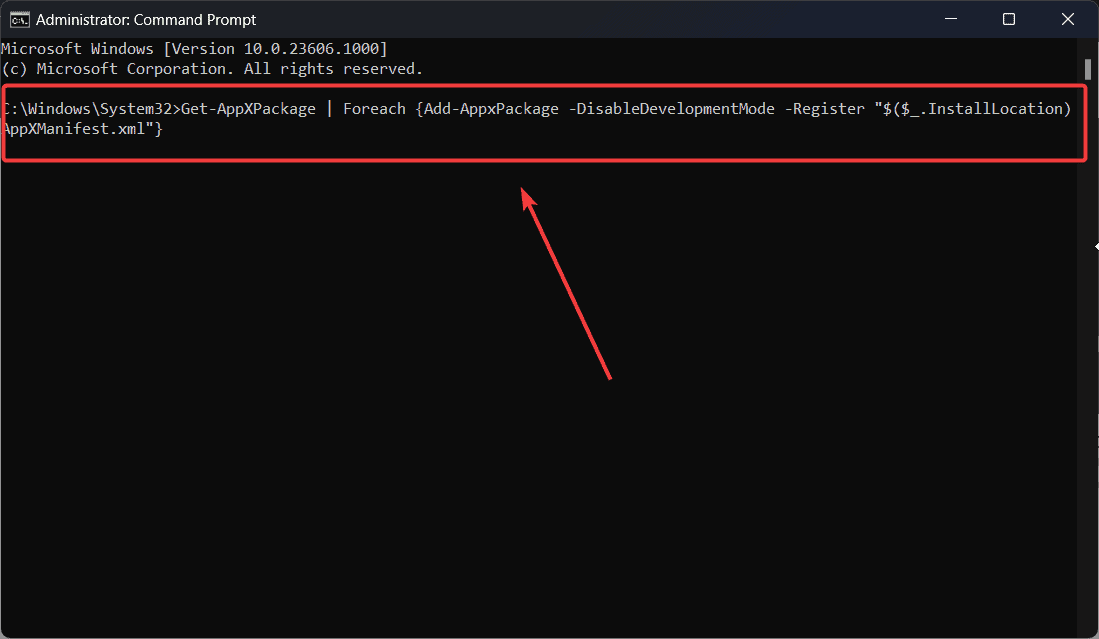
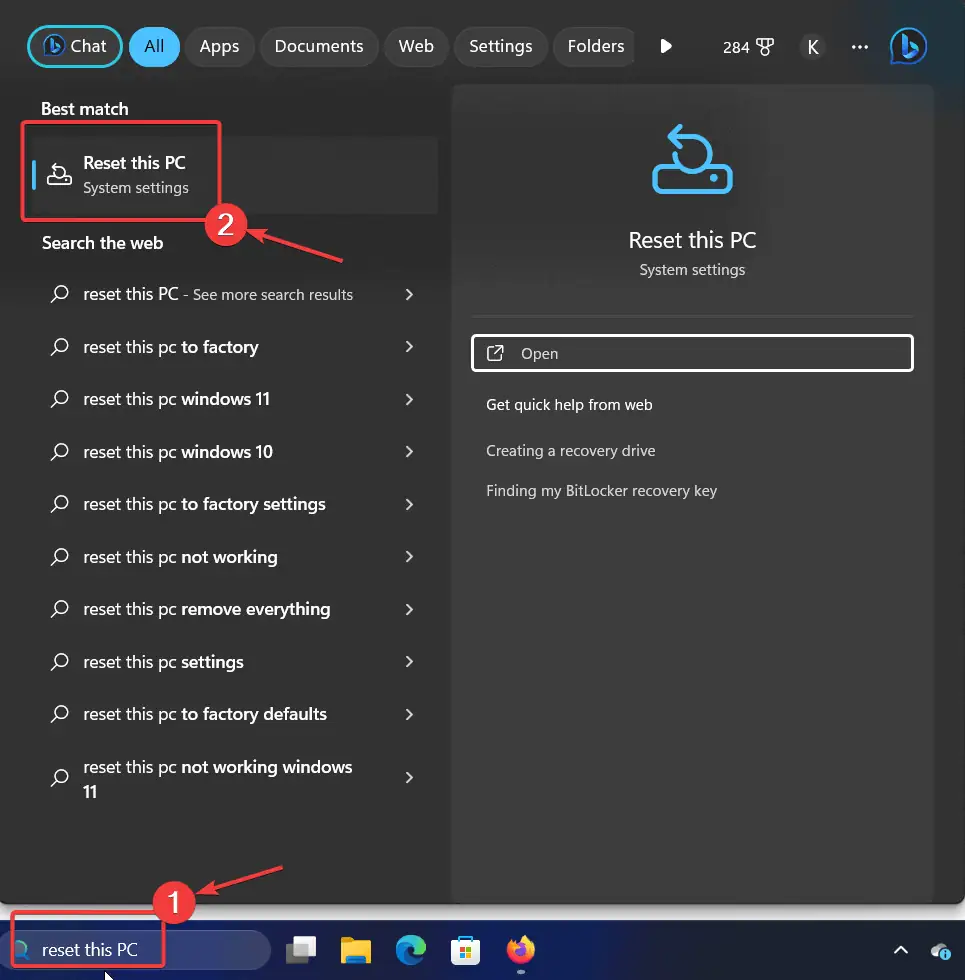
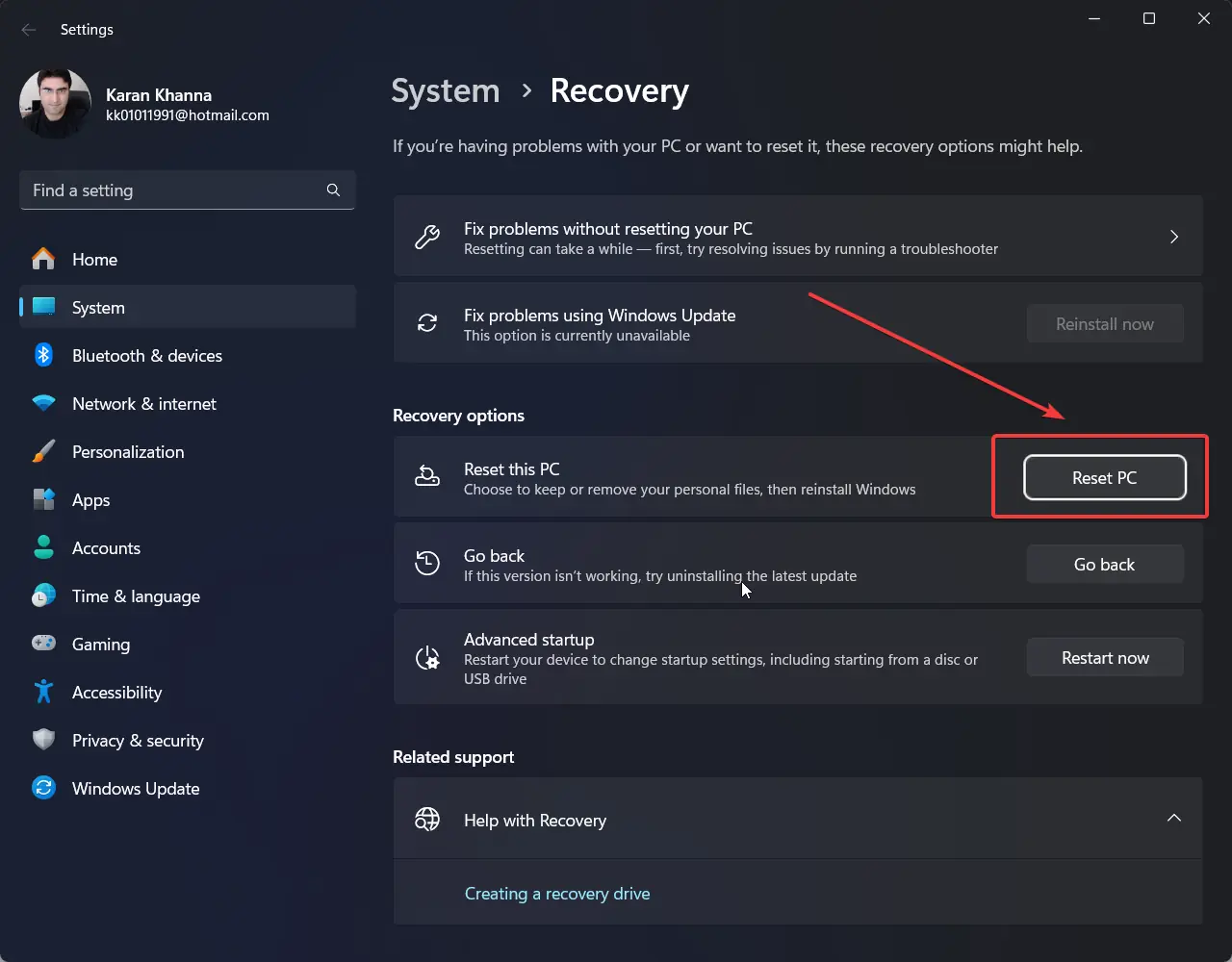
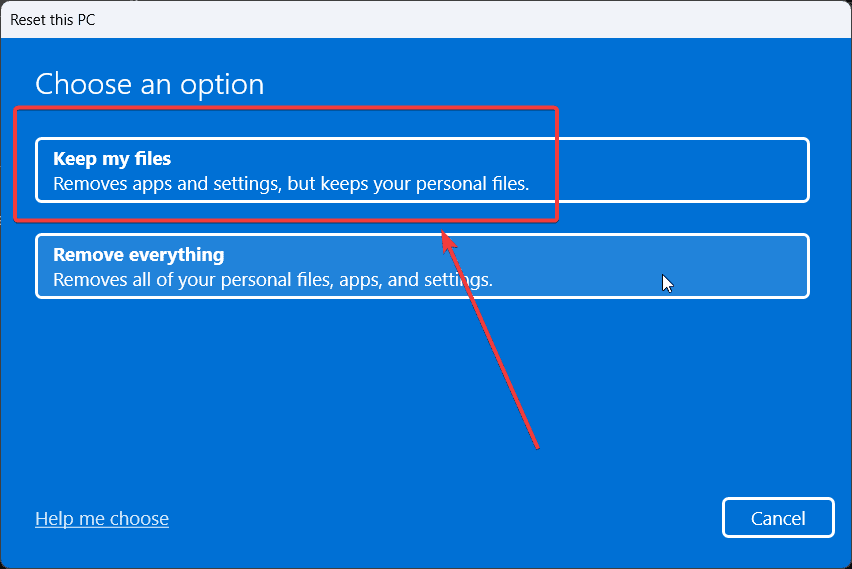
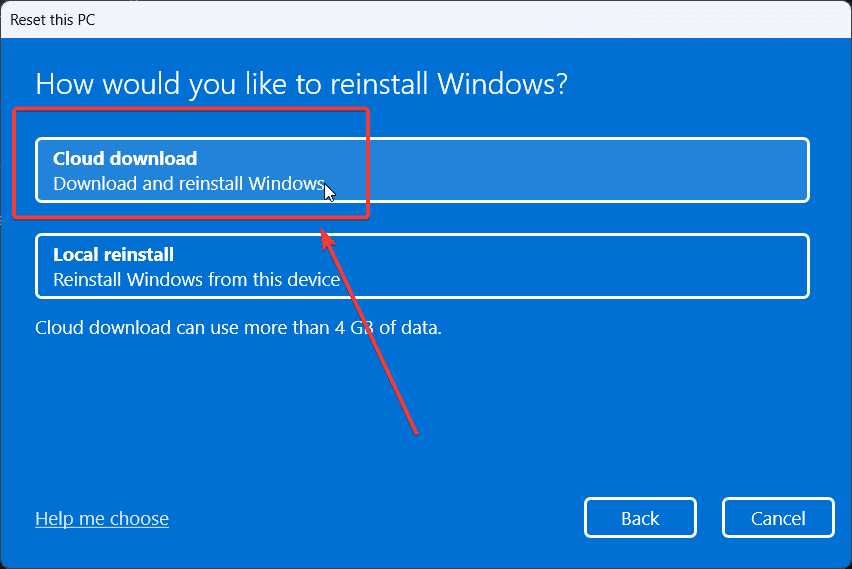








User forum
1 messages