Fix: Quicken not Working on Windows 11
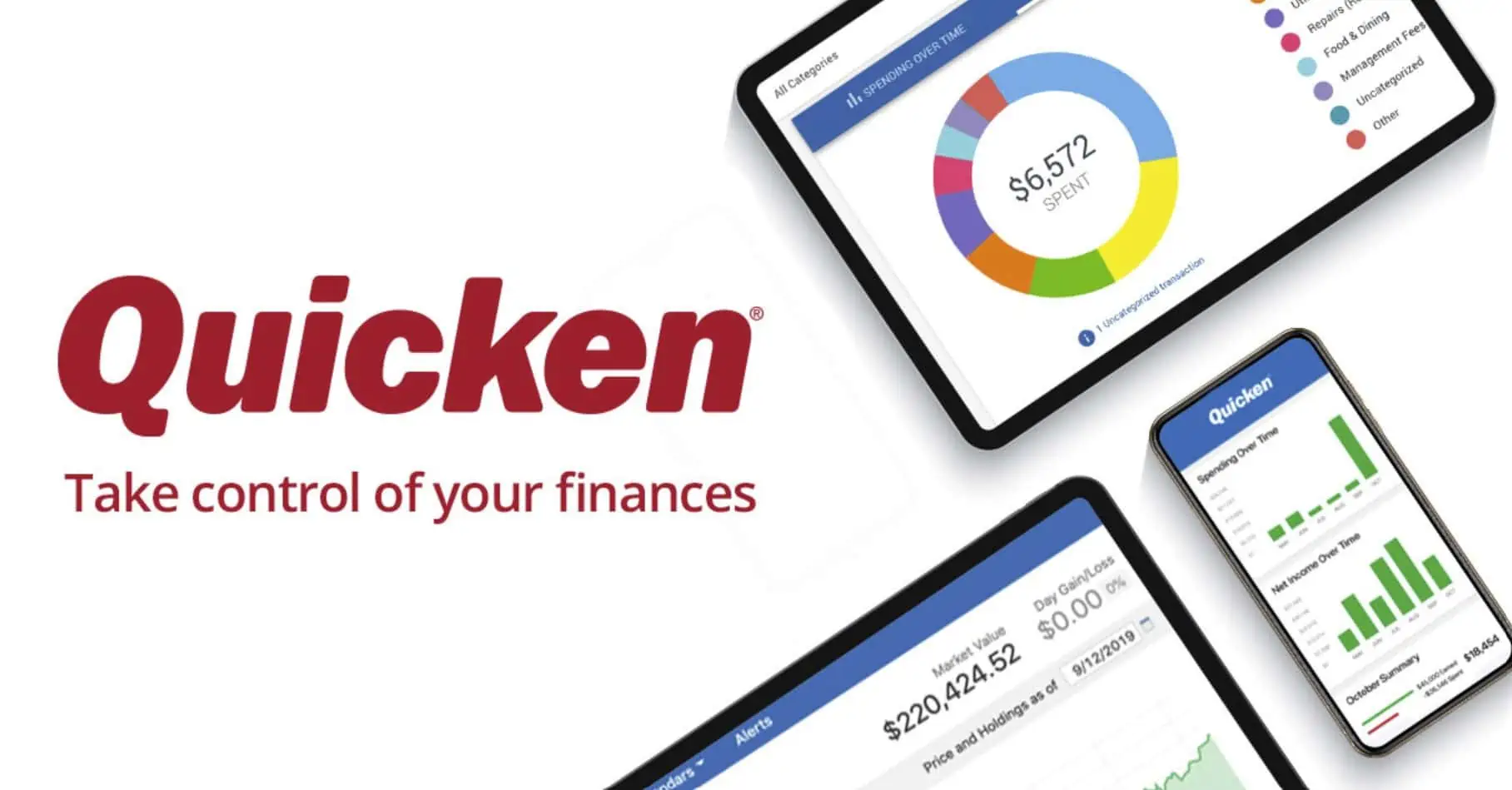
For many users, Quicken is an essential financial management tool. However, post the Windows 11 update, some have faced challenges getting Quicken to run smoothly. This guide is tailored to help you navigate and resolve these issues, ensuring a seamless Quicken experience on Windows 11.
Understanding the Issue
- Compatibility Concerns: With every new OS update, there’s a potential for compatibility issues with existing software.
- Software Updates: Outdated Quicken versions might not be optimized for Windows 11.
- Configuration Errors: Incorrect settings or permissions can hinder Quicken’s functionality on Windows 11.
Solutions and Workarounds
1. Update Quicken Software:
Why it Matters: Keeping Quicken updated ensures optimal performance and compatibility with the latest OS.
- Steps:
- Open Quicken.
- Navigate to the ‘Help’ menu.
- Select ‘Check for Updates’.
- If an update is available, follow the on-screen instructions to install it.
- Restart Quicken and check if the issue persists.
2. Run Quicken in Compatibility Mode:
Why it Matters: This allows Quicken to emulate an older version of Windows, potentially resolving compatibility issues.
- Steps:
- Right-click on the Quicken software icon.
- Select ‘Properties’ > ‘Compatibility’.
- Check ‘Run this program in compatibility mode for:’ and choose ‘Windows 10’.
- Apply the changes and relaunch Quicken.
3. Reinstall Quicken:
Why it Matters: A fresh installation can clear any corrupted files or settings.
- Steps:
- Uninstall Quicken via ‘Control Panel’ > ‘Programs’ > ‘Uninstall a Program’.
- Download the latest version from the official Quicken website.
- Install the software and check for improvements.
4. Check for Windows 11 Updates:
Why it Matters: Ensuring Windows 11 is updated can resolve software compatibility issues.
- Steps:
- Open ‘Settings’ on your Windows 11 device.
- Navigate to ‘Windows Update’.
- Click ‘Check for updates’ and install any available updates.
- Restart your computer and try running Quicken again.
5. Adjust User Account Control Settings:
Why it Matters: Some software might require elevated permissions to run correctly.
- Steps:
- Type ‘User Account Control’ in the Windows search bar and select it.
- Move the slider to a lower setting.
- Click ‘OK’ and restart your computer.
- Try launching Quicken again.
For users who also utilize QuickBooks and face similar issues on Windows 11, our guide on how to fix QuickBooks on Windows 11 might be of assistance.
By following the steps outlined above, users should be able to troubleshoot and potentially resolve the issue of Quicken not working with Windows 11. Proper functioning ensures efficient financial management, enhancing the overall user experience.
Read our disclosure page to find out how can you help MSPoweruser sustain the editorial team Read more




User forum
1 messages