PowerPoint for the web now supports videos with closed captions and subtitles
2 min. read
Published on
Read our disclosure page to find out how can you help MSPoweruser sustain the editorial team Read more
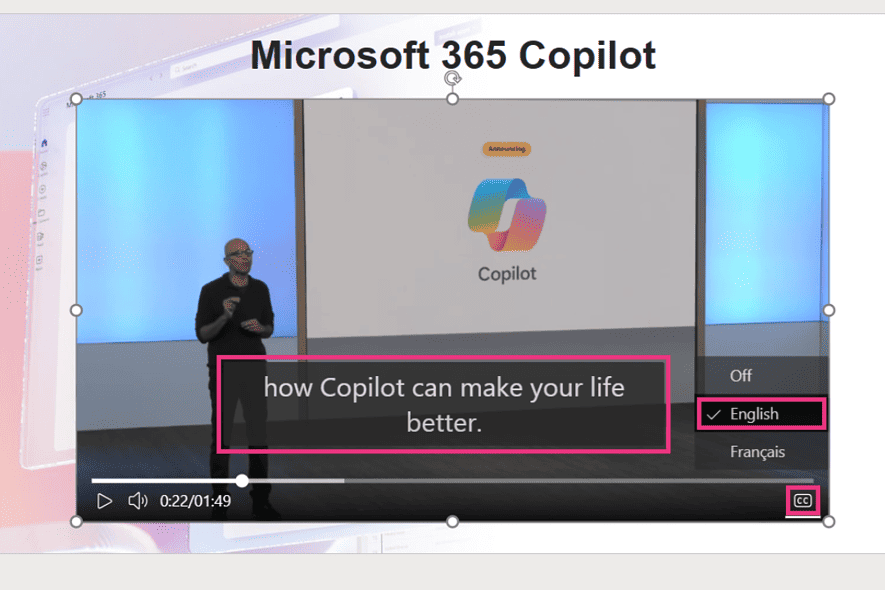
PowerPoint for the web has gained a new feature that makes presentations more accessible and engaging for a wider audience: the ability to insert videos with closed captions and subtitles. This means that one can now create inclusive presentations for people who are deaf or hard of hearing and for people who prefer to watch videos with captions or subtitles.
Closed captions and subtitles in presentations have many benefits. They make presentations more accessible, comply with accessibility laws, and engage viewers who prefer captions. They also help people in noisy environments or with hearing difficulties. Finally, captions and subtitles can translate presentations into other languages.
Adding captions and subtitles to your PowerPoint for web presentations is easy. Just follow these steps:
- Create a new presentation in PowerPoint for the web.
- Select Insert > Video > Insert Video From This Device, then select the video file you want to upload.
- Select Video > Insert Captions, then select the captions file in the WebVTT format you want to insert.
The ability to insert and play back closed captions is now available to all PowerPoint for web users. So, if you’re looking for a way to make your presentations more inclusive and engaging, check out this new feature.
More here.








User forum
0 messages