Playground AI Review: An In-Depth Assessment
8 min. read
Published on
Read our disclosure page to find out how can you help MSPoweruser sustain the editorial team Read more
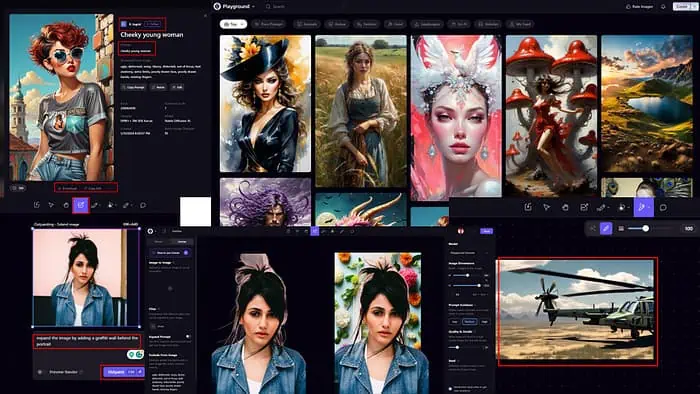
This is the only Playground AI review you must read to figure out if it’s the perfect image generator and editor for your personal, work, or school needs.
The number of AI-powered tools is rising like never before. Everyone is claiming they’re the best in the market. Don’t just buy any AI generator for Mac or Windows. Instead, read this review to make an informed decision before investing time and money.
What Is Playground AI?
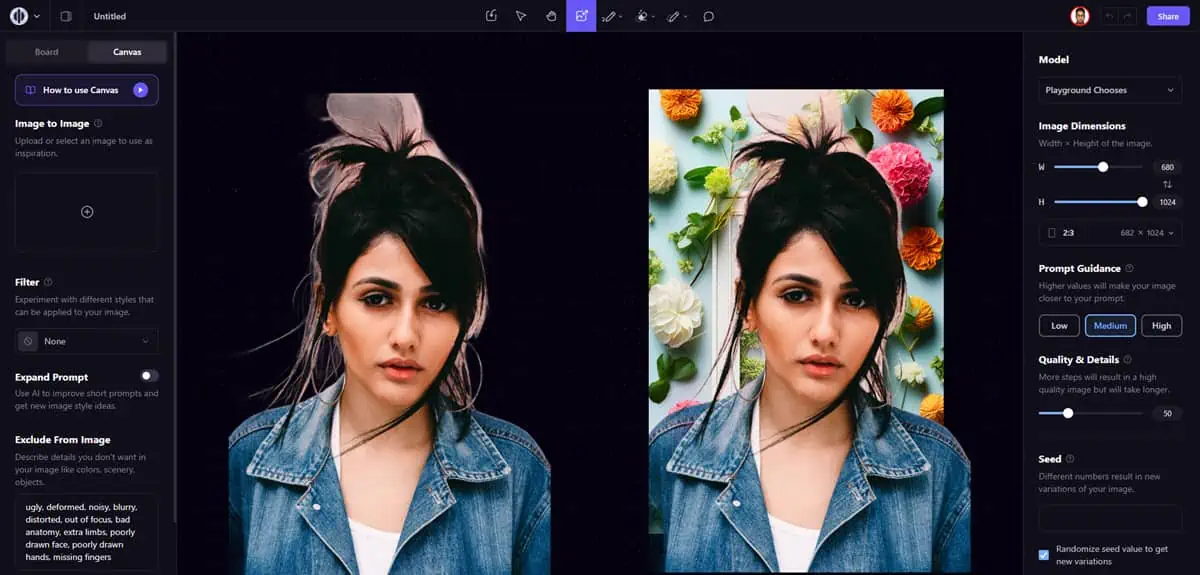
Playground AI is an AI art generator with two editing workspaces: the Board and the Canvas. It comes with features like Inpainting, negative prompts, mixing synthetic and real images, and imaginative editing.
In its backend, there’s a powerful Stable Diffusion XL engine hosted on the cloud. Its simple drag-and-drop interface lets you create artwork from scratch or using templates.
It empowers anyone to become a master creative editor of images and vector graphics. However, there’s a bit of a learning curve involved.
| Pros | Cons |
| Free Stable Diffusion server to generate AI images from texts | Limited features if you stay in the Free plan |
| Touch up and upscale real images with AI editing tools | Often generates duplicate objects in the generated arts |
| It puts AI to good and educational use by preventing NSFW content | Mobile apps not available |
| It accepts highly complex prompts | No real-time human support on chat or call |
| Dedicated Discord server for creative ideas and technical discussions | Often automatically triggers the content safety filter |
| A community platform to showcase your work | No API access service |
| Option to make your art work private or public | A Google Account is a must for the sign-up and login process |
| Playground AI doesn’t claim the copyright of your creative work or any commission from the monetization of AI images | Only accepts prompt in English |
Features
Find below the cool features that help Playground AI stand out from the crowd:
Mixed Image Editing
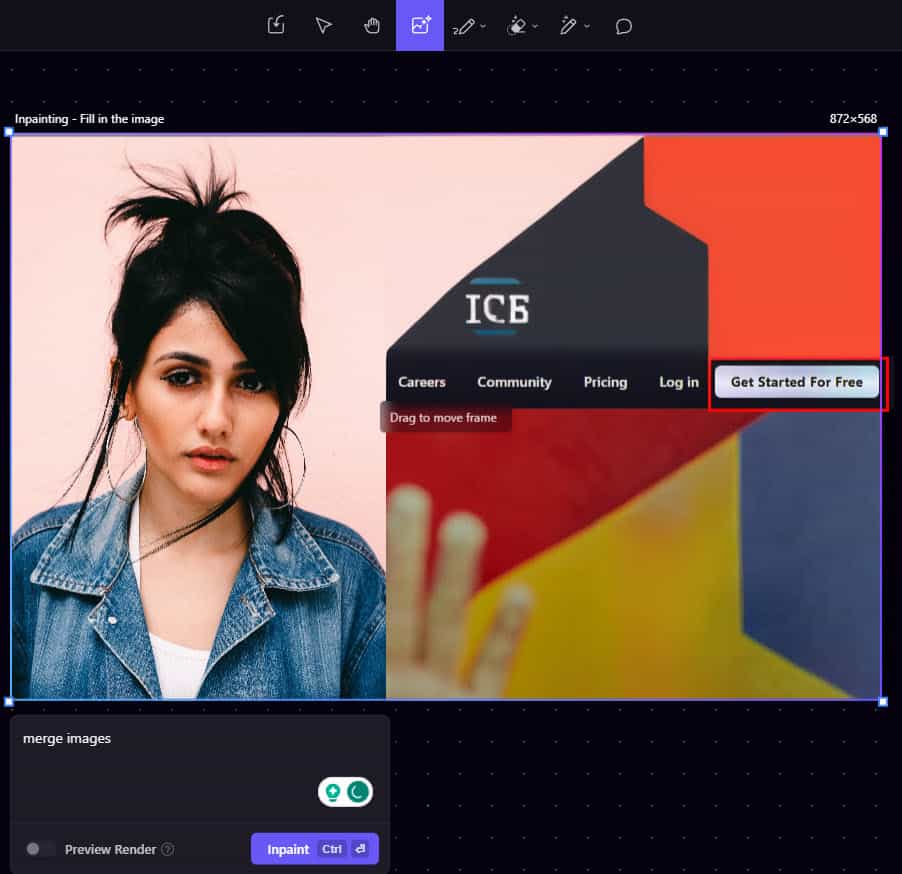
You can upload multiple images in the Canvas or Board. Then, instruct the AI image generator to transform and merge them to form creative and unique content. You can use pictures from your PC, Mac, and Playground AI Community portal.
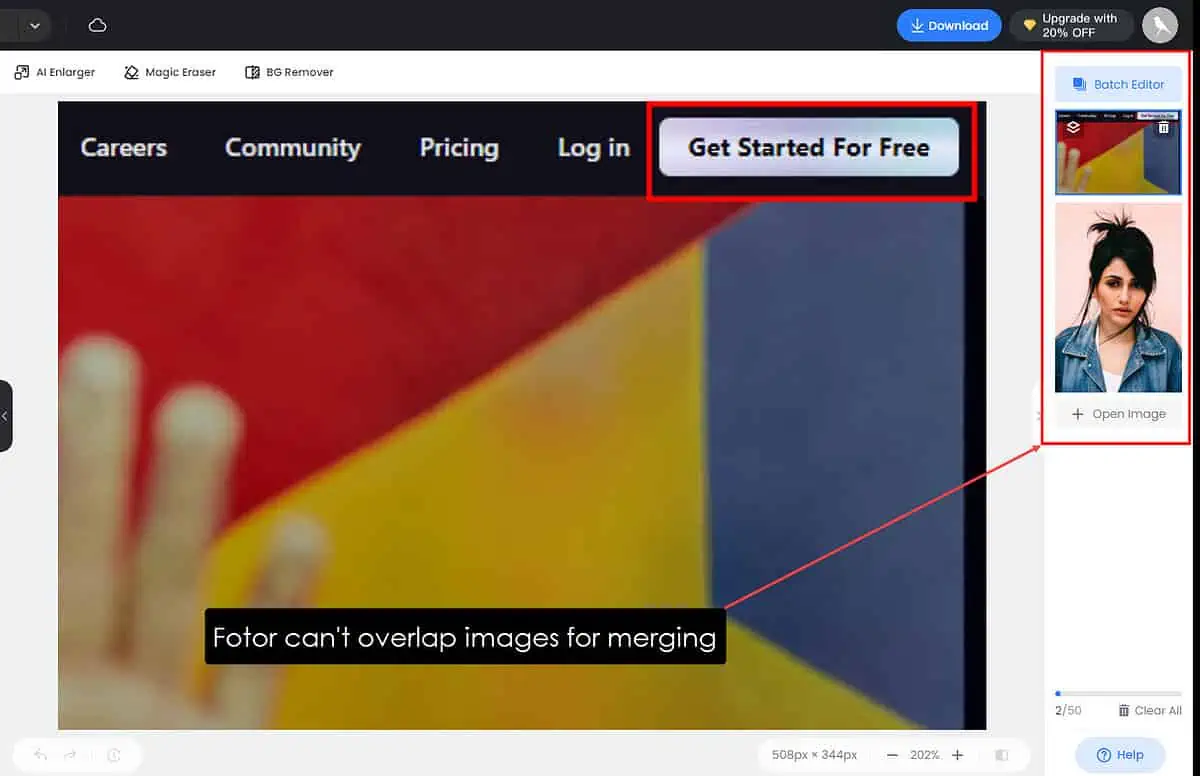
Other popular AI picture editors like Fotor and Adobe Firefly don’t offer this as a specialized tool. You’ll need to use different options to achieve similar results.
Creative Image Editing
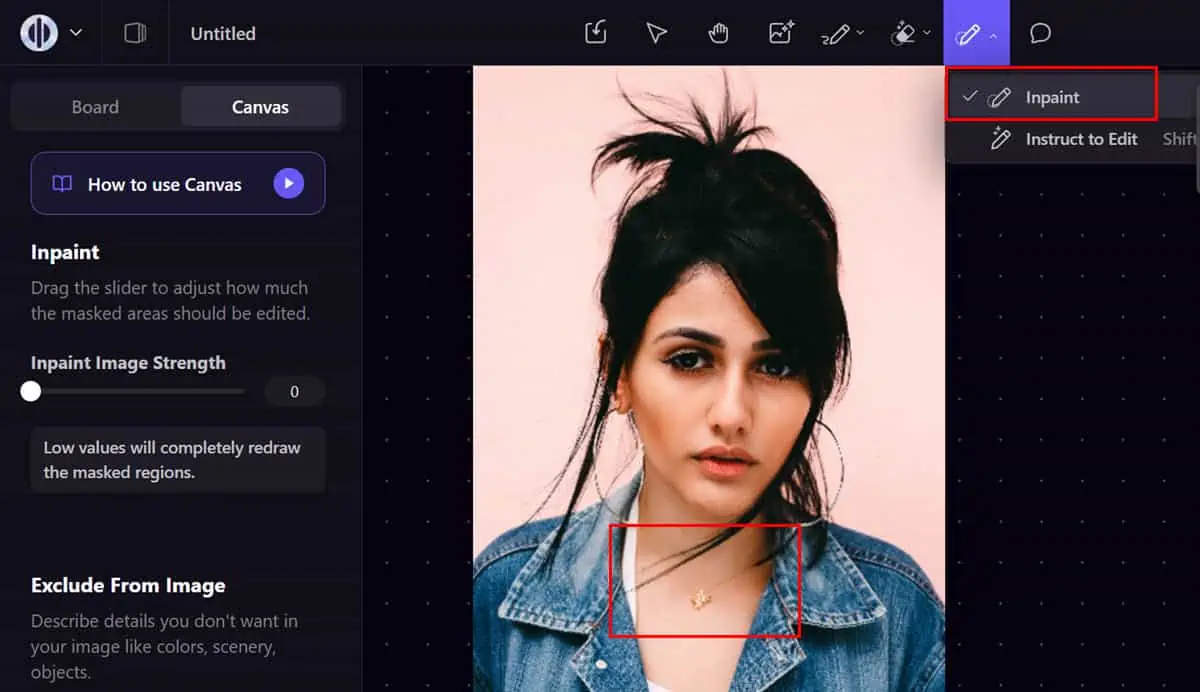
The masking layer allows you to instruct the AI model to add novel objects to the image.
Let’s suppose I want to add a pair of earrings, a crown, and a necklace to a stock photo of a lady model. I can mark the areas where I want these items and enter the required prompt so Playground AI does as instructed.
This feature enables you to transform stock or own images into something new.
Its competitors like Fotor and Adobe Firefly lack this cool feature. Fotor allows you to add vector graphics on images as a different layer, which isn’t the same.
Expand Images
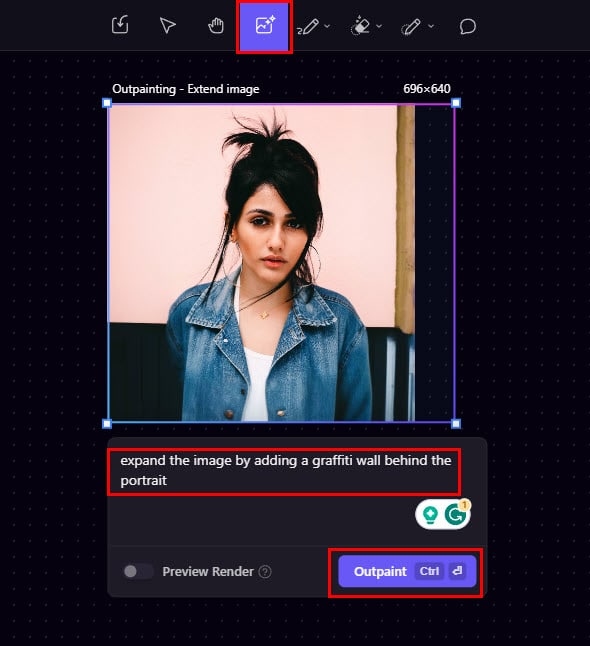
Suppose you’ve got a 200 X 200 image but you want to upsize it to 1200 x 768. Also, the source image doesn’t contain a cool background, so you want to add that as well.
You can achieve this with the Expand Images feature. Place the Generation frame on the imported picture and enlarge the frame area. Then, you should see the Outpaint button along with the prompting panel.
Inpainting
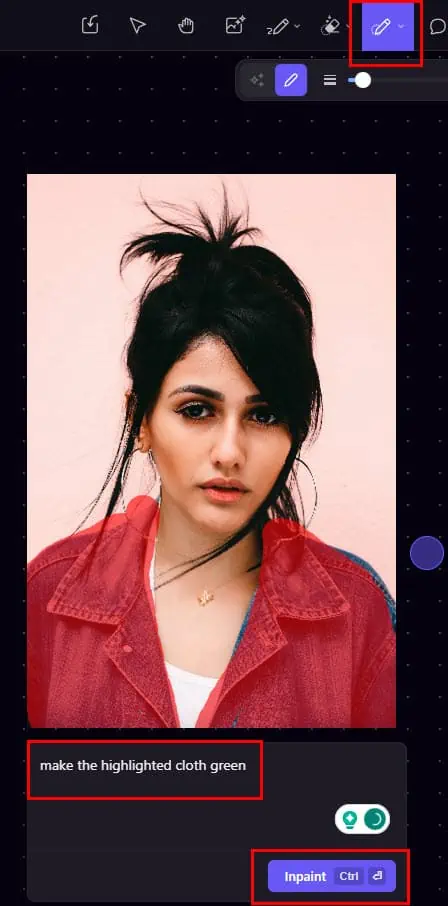
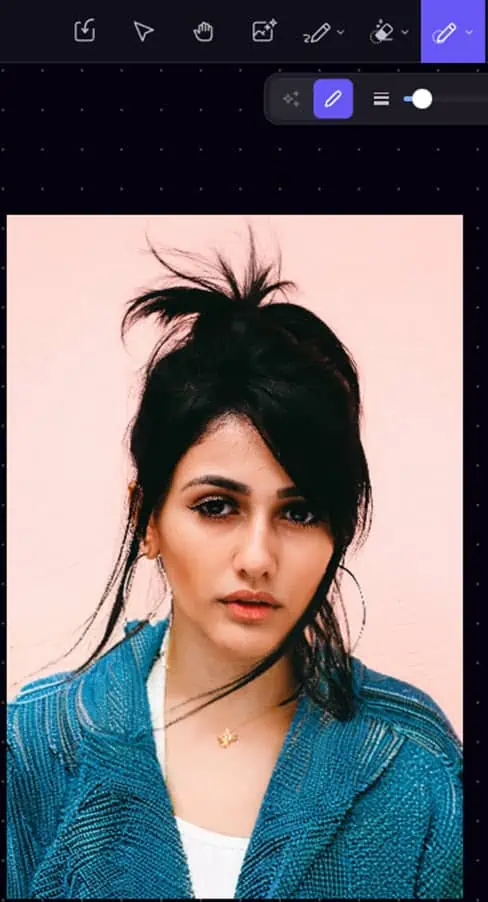
Inpainting allows you to customize different parts of the pic with AI prompts. The SDXL AI engine will only perform modifications in the highlighted section with different masking colors.
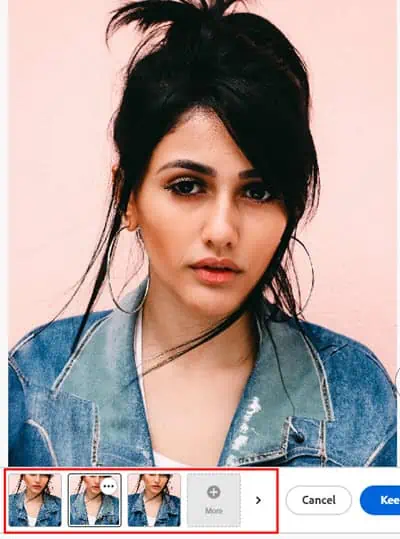
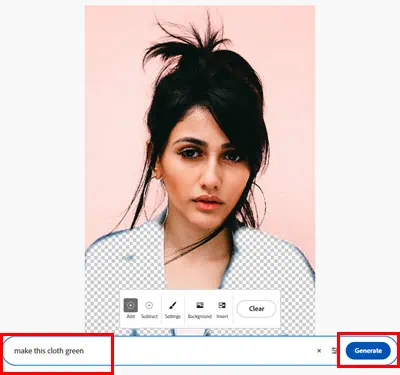
Fotor doesn’t have this feature. Adobe Firefly has the feature but its accuracy isn’t good.
Erase Background From Images
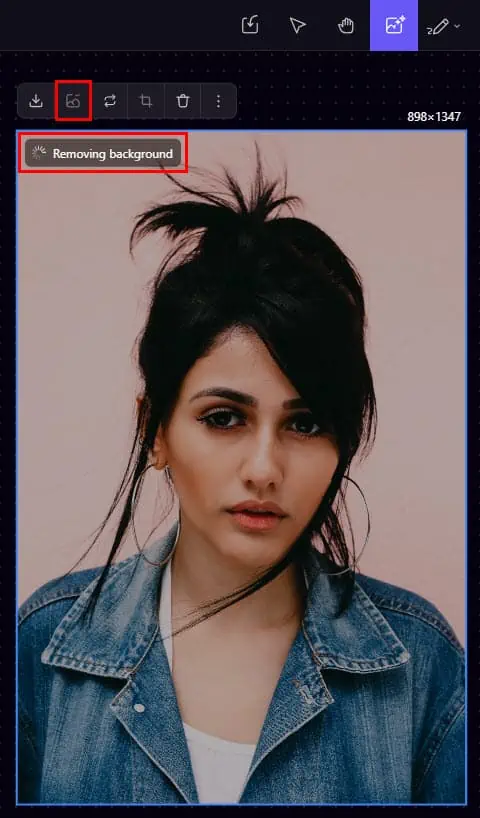
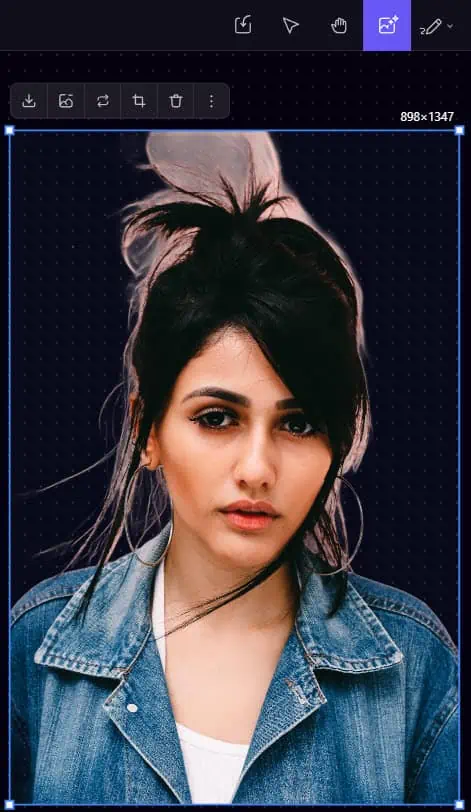
Background removal can be a really easy task with Playground AI. In other tools, you must highlight the backdrop of an image accurately to achieve an acceptable result.
However, the process is fully automated here. Just import the picture, click the Remove background button, and wait until the processing is complete.
Place Objects on Scenes
The Inpaint feature allows you to remove the background from an image. Then you can place it on another one with a scene.
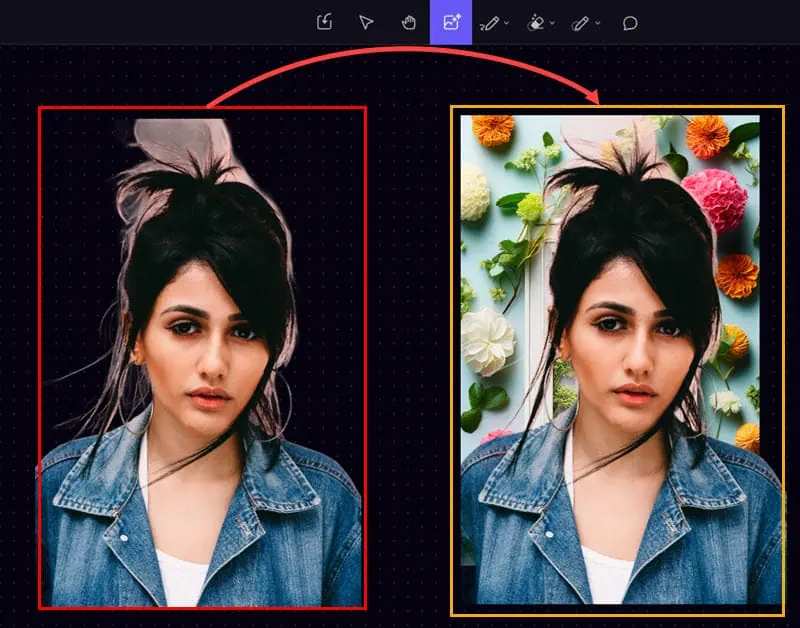
For example, I’ve removed the background from the source portrait above and placed that into another stock image with a photo frame.
Collaborative Image Editing
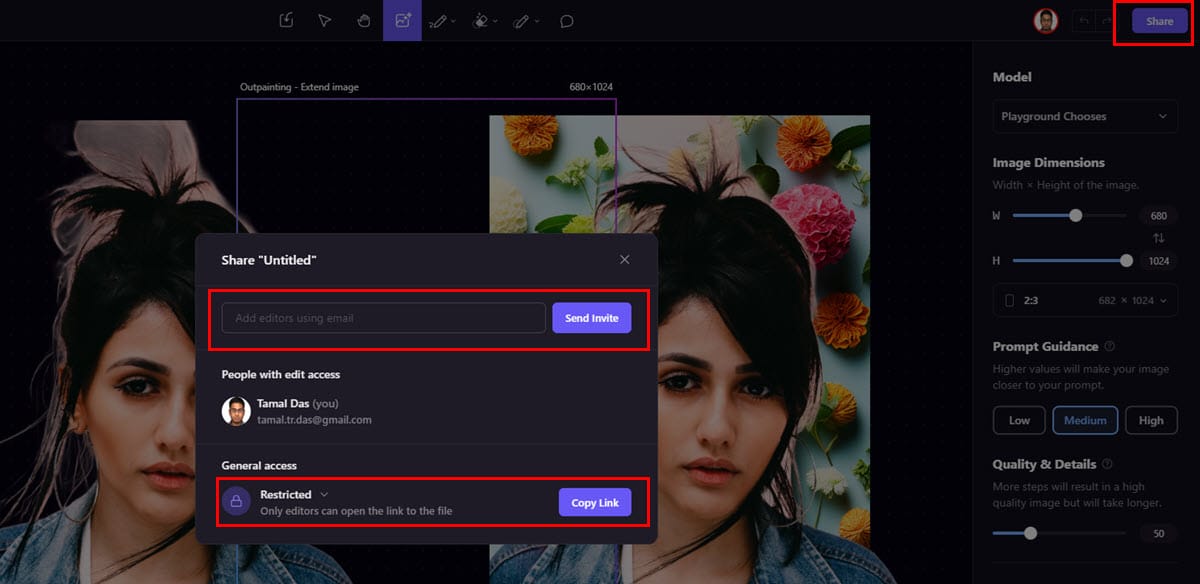
If you’re working as a creative designer in a business or agency, this feature will be particularly useful. You can share your Canvas with collaborators like creative managers, developers, content creators, clients, etc.
You can also control the edit and view access. Playground AI will automatically take the invitees with the account sign-up process.
Community Platform
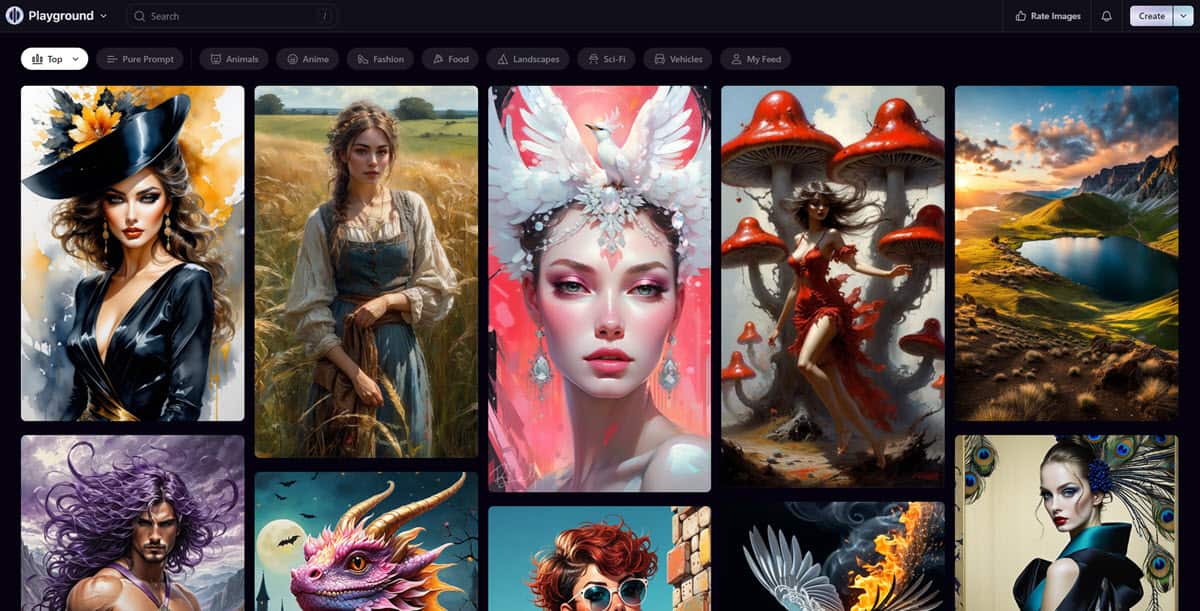
All the images you create, edit, and save in the Board workspace go to the Playground Community server. Other users and visitors can view and praise your work by hitting the Love icon below your creations.
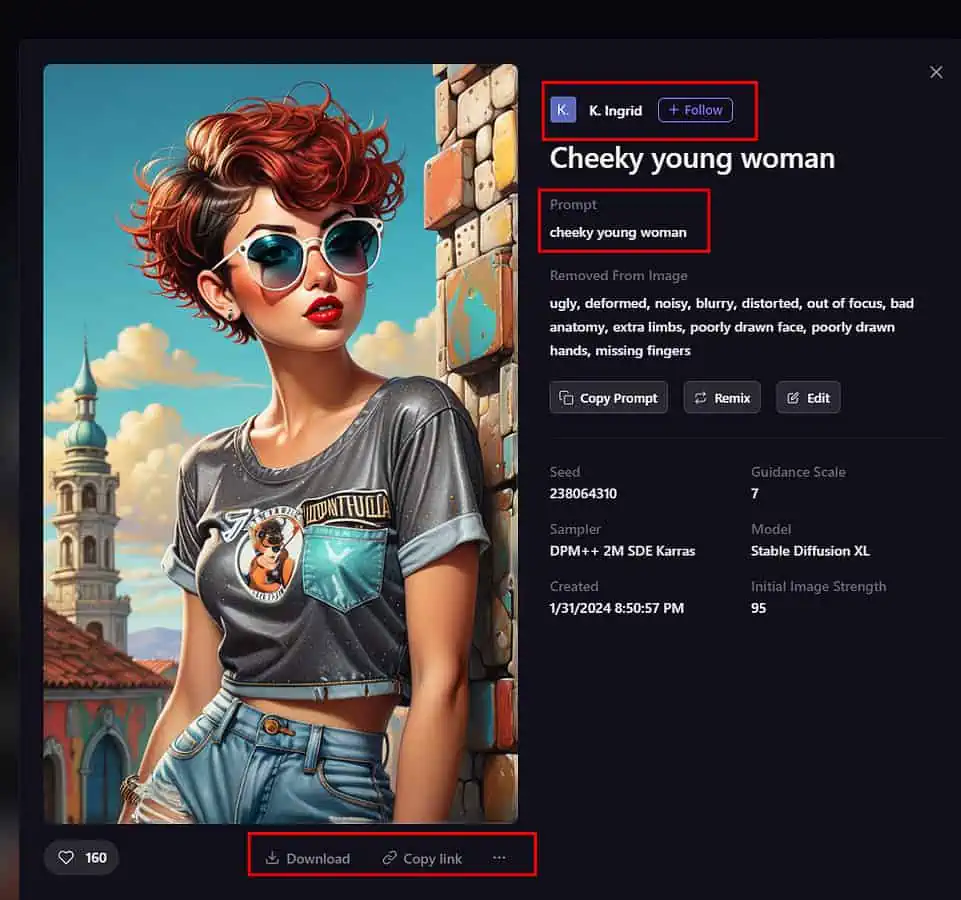
The Community portal also includes a creator’s profile, prompt details, remixing link, download button, and online sharing link.
Discord Server
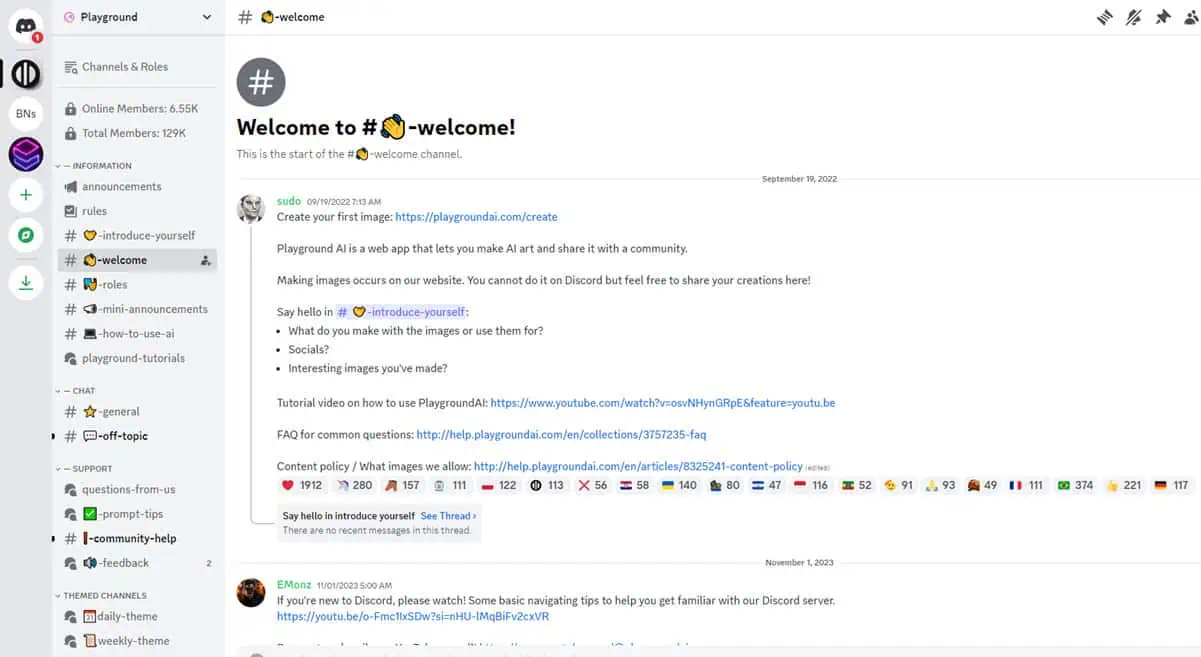
Playground AI maintains an active communications portal on Discord. The Discord server has more than 120K subscribers. There are always 5,000 to 6,000 active members who are ready to answer quick questions from fellow newbie users.
Security and Copyright Features
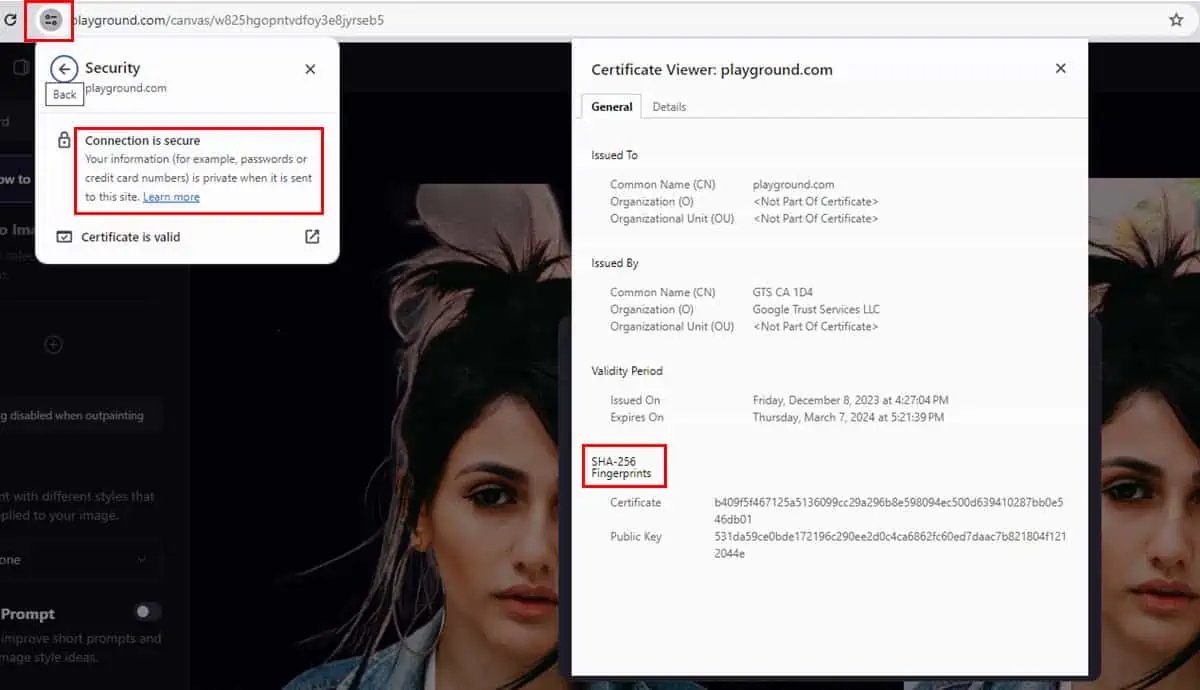
The generative AI web app comes with security protocols like SSL and SHA. It also creates secured and encrypted links for online sharing with collaborators so that hackers can’t snoop in and steal your creative content.
Whatever you create on the platform is yours. Playground AI doesn’t claim any intellectual property rights on your images. You’re free to monetize them whenever you want.
Playground AI Generator Accuracy
At the time of writing, there was no available research work indicating a solid understanding of the accuracy level of Playground AI’s backbone AI generator, the Stable Diffusion XL.
However, it can successfully generate images with complex creative ideas. Such as, a lady running in the background and a puppy running in the front, finely rendered hands holding artifacts, and more.
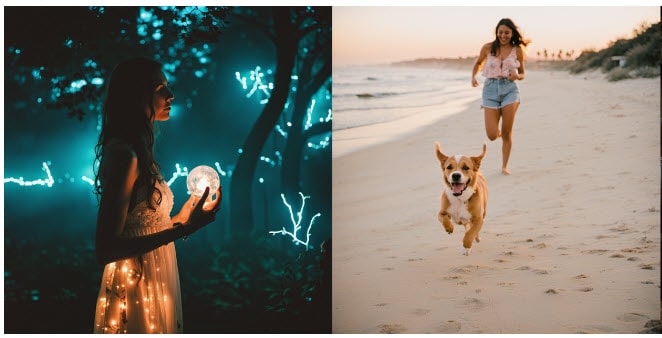
Also, it contains a large training database of two different sets of models. Its base model contains 3.5 billion parameters and another model ensemble pipeline with 6.6 billion parameters, according to Stability AI.
So, the output results are pretty good. However, complex AI image editing requires multiple attempts to achieve perfection.
How To Use Playground AI
Here’s a quick guide on how to use this tool:
- Visit the Playground AI home page and click on the Get Started For Free button in the top-right corner of the portal.
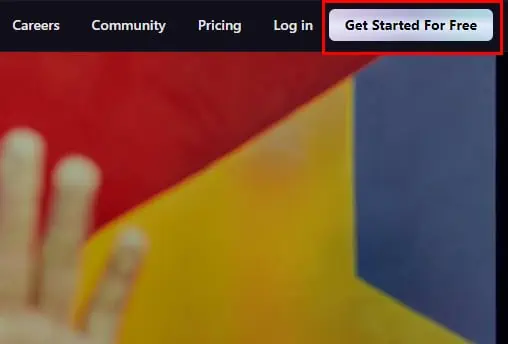
- Click Continue with Google on the next screen.
- Choose any Google Account signed into the Chrome or Mozilla browser.
- Playground AI immediately takes you to the image generation Canvas.
- Stay there if you want to create a private image just for you or your business.
- If you want to create a public image for the Playground AI Community platform, click on the Board tab.
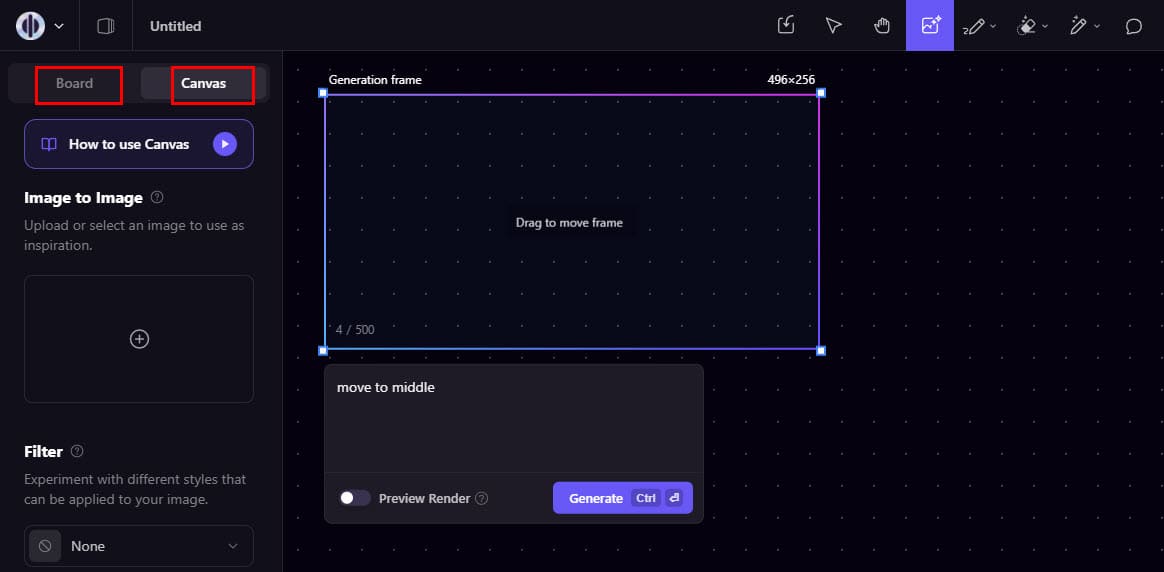
- Let’s say you want to create on Playground AI Canvas. Select the existing image frame and hit Delete to get rid of the default image.
- Now, you should only see the Generation frame on the Canvas.
- Bring it to the middle of the Canvas by clicking on the empty frame area and dragging the object.
- Click on the text input panel below the frame area.
- Type your image generation prompt here. Like, “Create an image of AH 64 Apache chopper.“
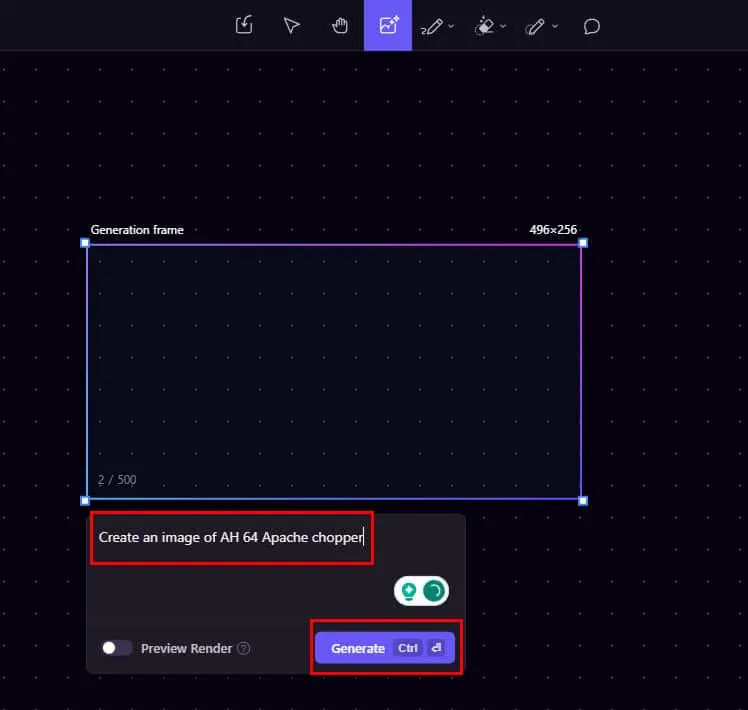
- Click on the Generate button.
- Once the processing is complete, you’ll see the AI-generated image.
- The Generation frame will slide to the right side automatically.
- As you can see the image generated in the tutorial is slightly inaccurate. To increase its accuracy, I used the Inpaint with Instruct to edit functionality to move the chopper in the middle of the image.
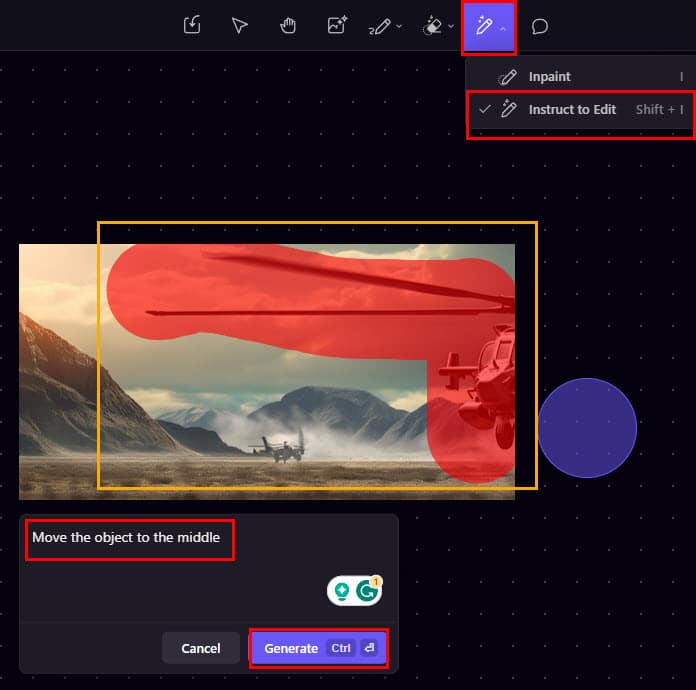
Here’s the final image. It’s not quite up to the mark. If you also get similar results, try further edits. Playground AI learns from its actions so it should create a better image after a few trial-and-error attempts.

Pricing
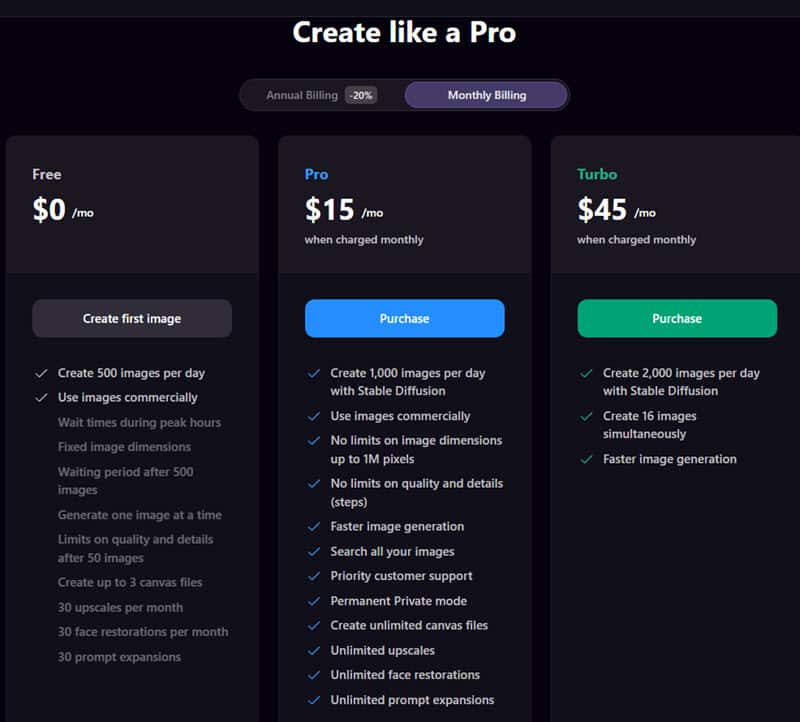
The pricing plans of Playground AI are as follows:
1. Free: You can create up to 500 images in 24 hours. Also, you can use them commercially without attributing Playground AI.
2. Pro ($15/month): With this plan, you can generate or edit up to 1,000 images in 24 hours. Along with increased generation limits, you get commercial usage, priority processing, image search, unlimited Canvas files, unlimited face restorations, unlimited upscale, and more. Not to mention, you can enjoy priority customer service.
3. Turbo ($45/month): You get everything from the Pro plan. Additionally, you can work on up to 2,000 pictures. Moreover, you can simultaneously process 16 images from one account.
If you go for an annual subscription commitment, you can get a 20% discount on the total fee. The discount changes from time to time.
Playground AI didn’t mention anything about refunds. After subscription cancellation, you can keep using the paid features until the end of the cycle.
Playground AI Review – Verdict
I’ve been using this AI image generator and editor for a couple of months now for my own personal and professional purposes.
If you’ve got the time, patience, and budget for a premium AI picture generator, you can try it out. However, the tool isn’t as easy to use as the developers claim.
You might want to check out these best AI art generators with no restrictions before signing a monthly or yearly contract. Hopefully, this Playground AI review has helped you get to know the app.








User forum
0 messages