Photoshop AI Generator - Is Generative Fill Worth Trying?
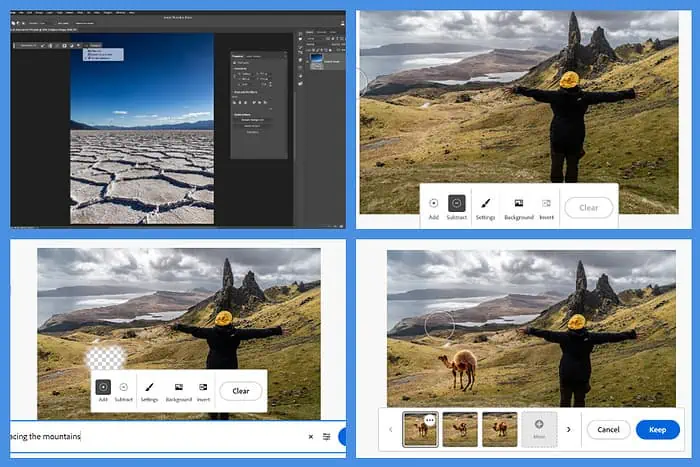
You’ve probably heard of Photoshop AI Generator if you’ve been looking for AI tools to speed up sourcing and editing images. This has always been an arduous task for me because it takes so much time.
In this Photoshop Generative Fill review, I’ll cover my experience with this tool and explain how to use it. Keep reading to determine whether it’s suitable for your workflow.
Photoshop AI Generator Features
Adobe recently added AI features to Photoshop, and it’s a big deal. Generative Fill improves the editing process by making it faster and more accurate.
It also allows editors to try generative AI on the software they’re used to without using other services like Midjourney and Stable Diffusion.
Below are some of the most outstanding Photoshop AI generator features.
Automatic Image Manipulation
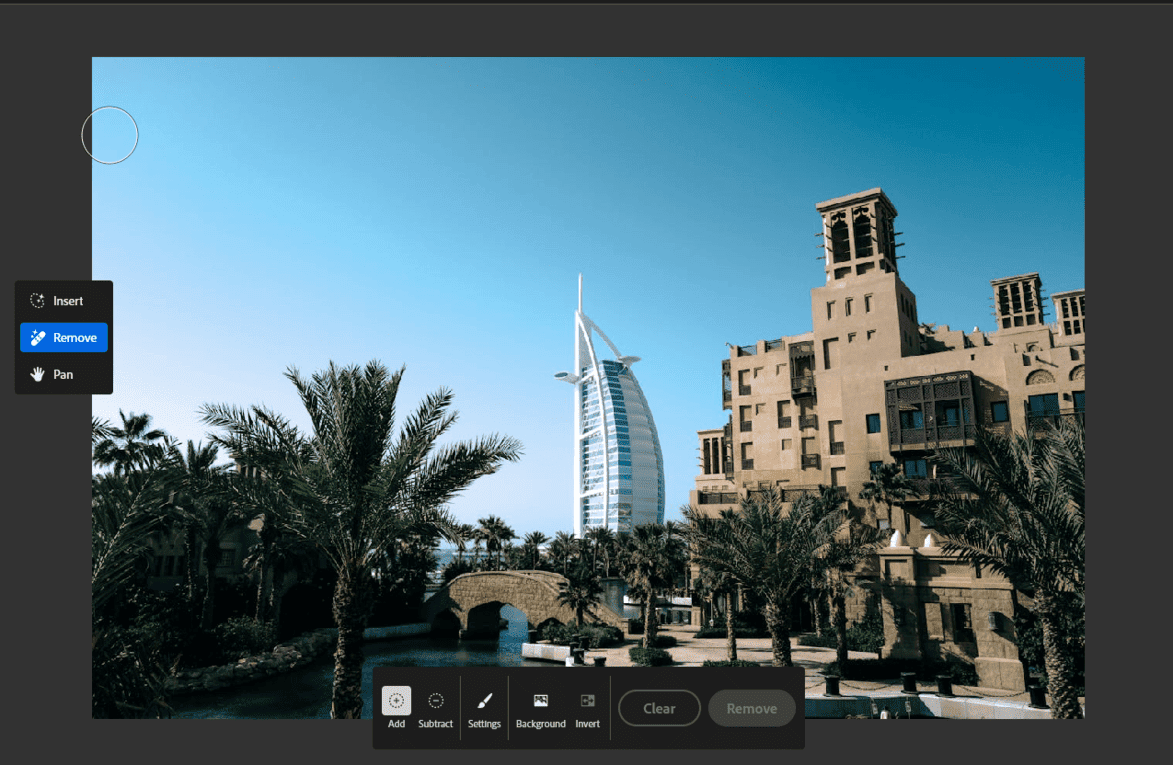
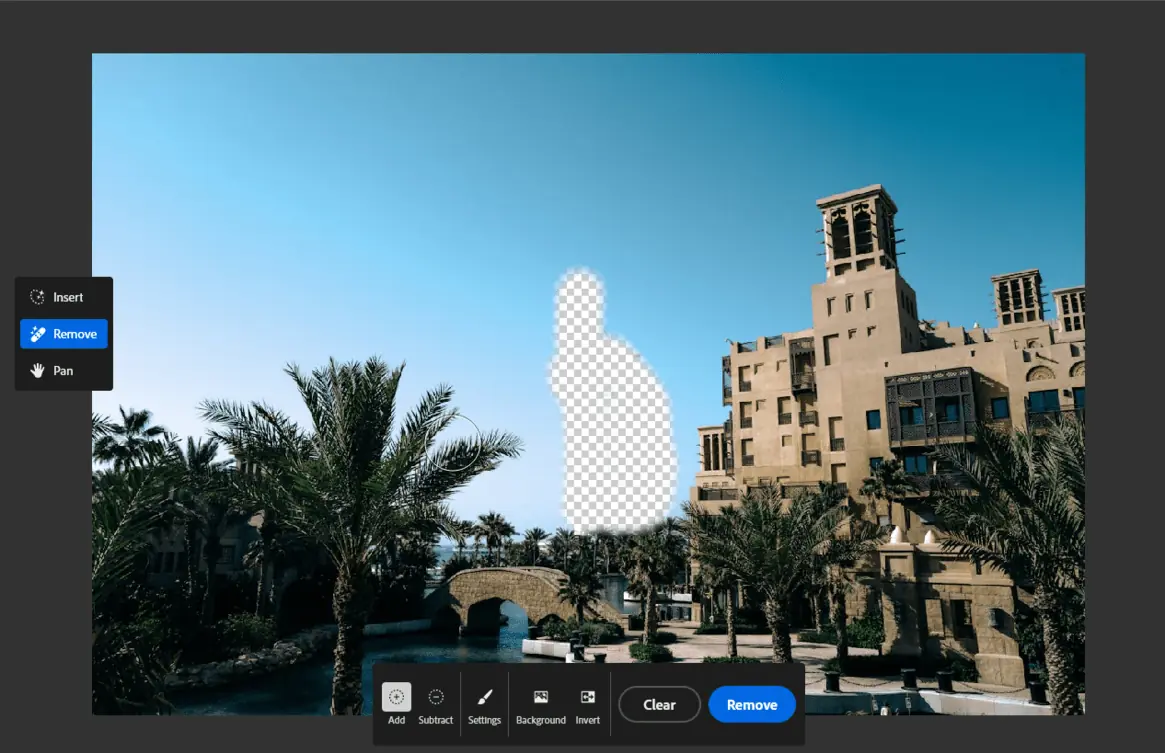
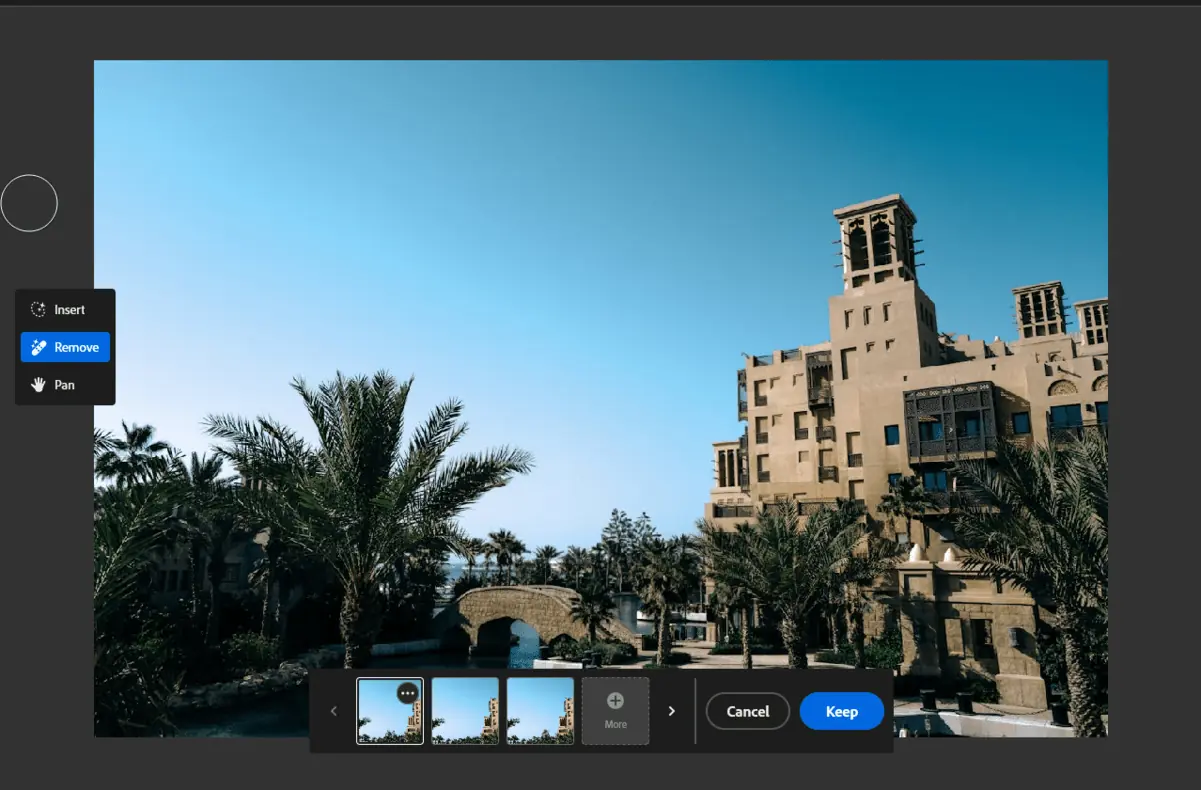
Generative Fill offers a painless removal process for unwanted elements. Select the object you want to erase and let the AI work its magic. The surrounding pixels intelligently fill the gap, maintaining scene consistency and realistic textures.
Additionally, it allows you to modify existing objects within your image. Simply select it and use text prompts to change its appearance.
Generating New Objects
One of the most exciting features is the ability to add completely new objects to your scene. Just select the desired area and describe what you want to include with a text prompt.
Generative Fill analyzes the surrounding pixels, lighting, and perspective, then generates multiple realistic variations for you to choose from.
Imagine adding a majestic waterfall to a plain landscape, a vibrant bouquet to a table setting, or a playful kitten amidst a group of children – all with just a few clicks and a descriptive phrase.
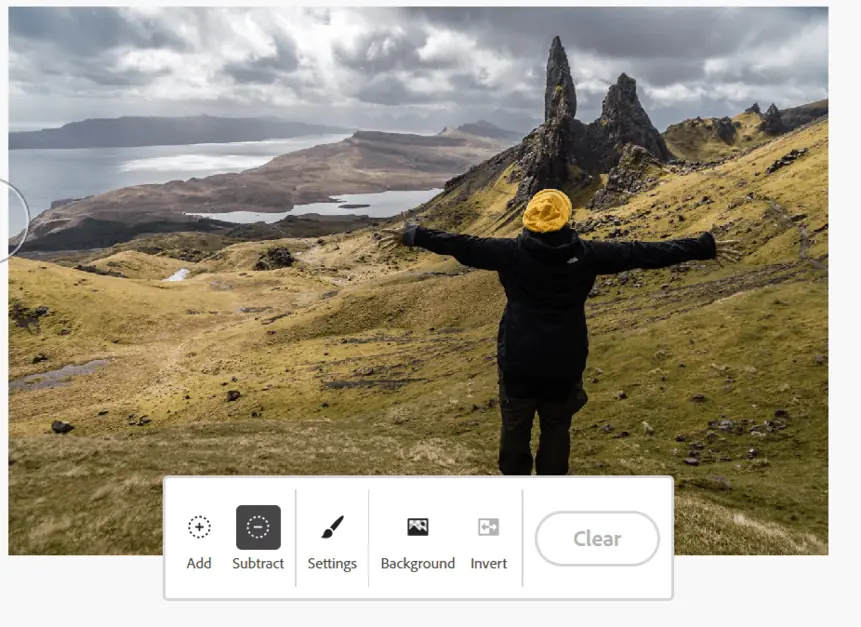
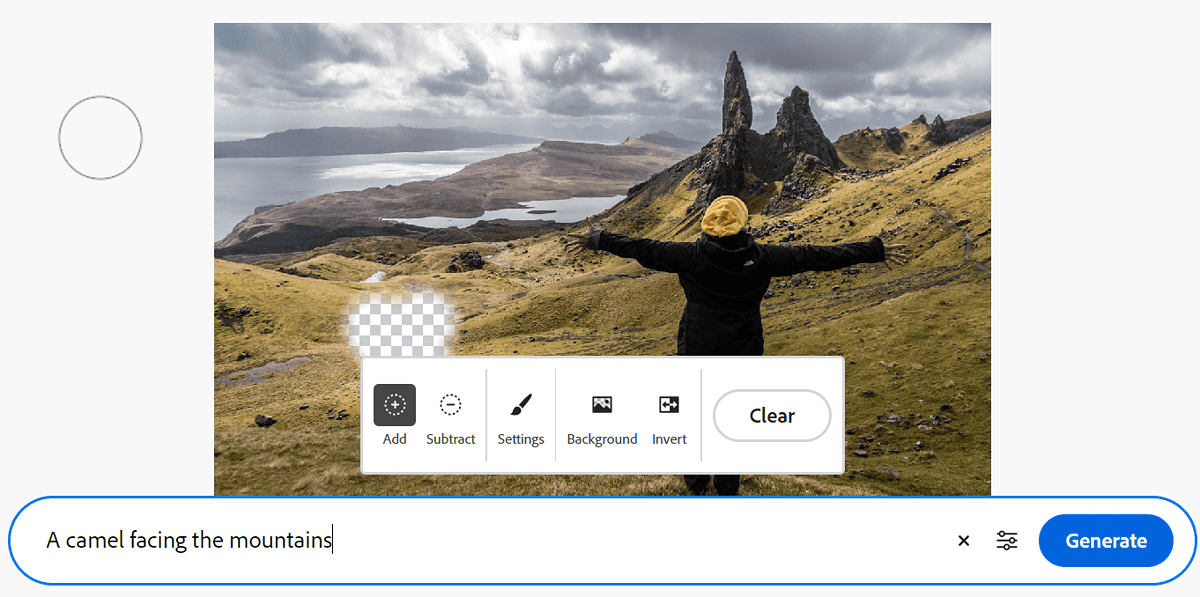
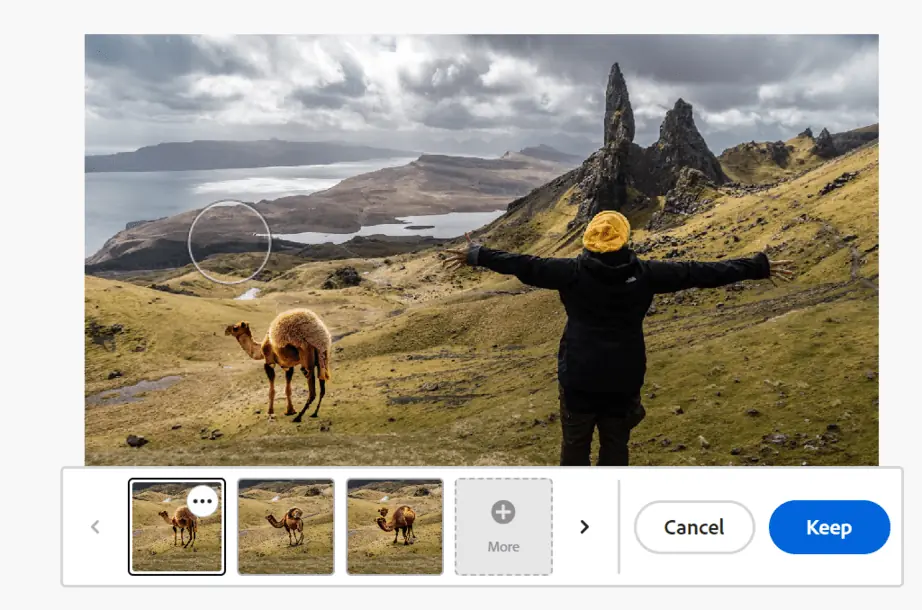
Lossless AI Manipulation
Generative Fill works on multiple layers. This means you can experiment with different variations and easily revert to the original version if needed.
Additionally, the tool integrates seamlessly with other Photoshop features, allowing you to further refine and personalize your creations.
Background Generation
Photoshop AI Generative Fill makes background manipulation effortless. You can extend the canvas for a wider landscape or replace a distracting background with a breathtaking vista.
Select the area you want to modify and choose your desired action. You can even provide text prompts for specific details, like “extend the beach with soft white sand and rolling waves.”
The generated results seamlessly blend into the existing scene, preserving lighting, shadows, and perspective for a natural look.
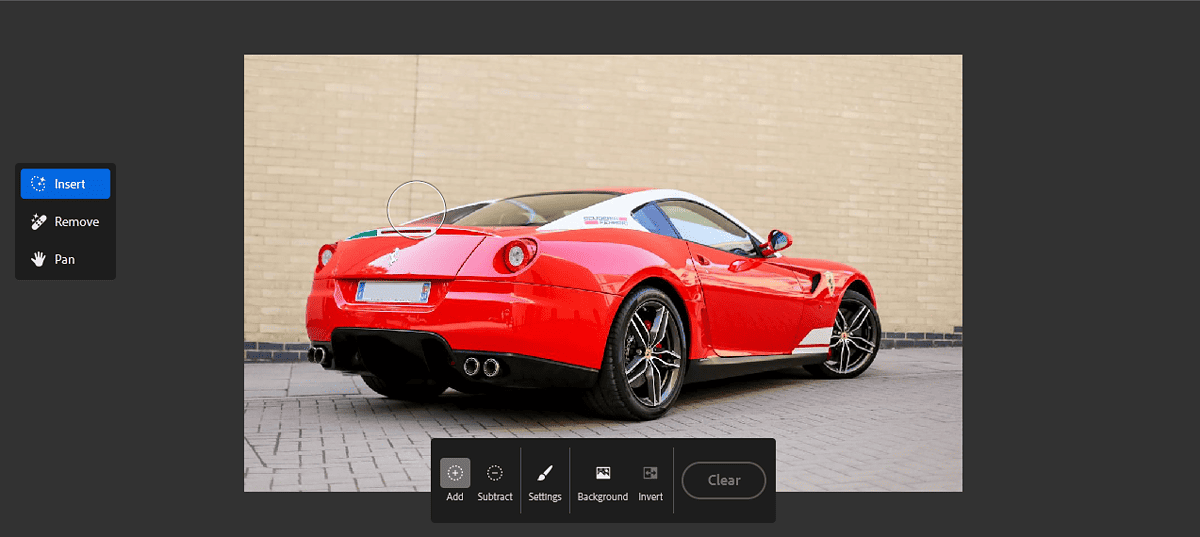
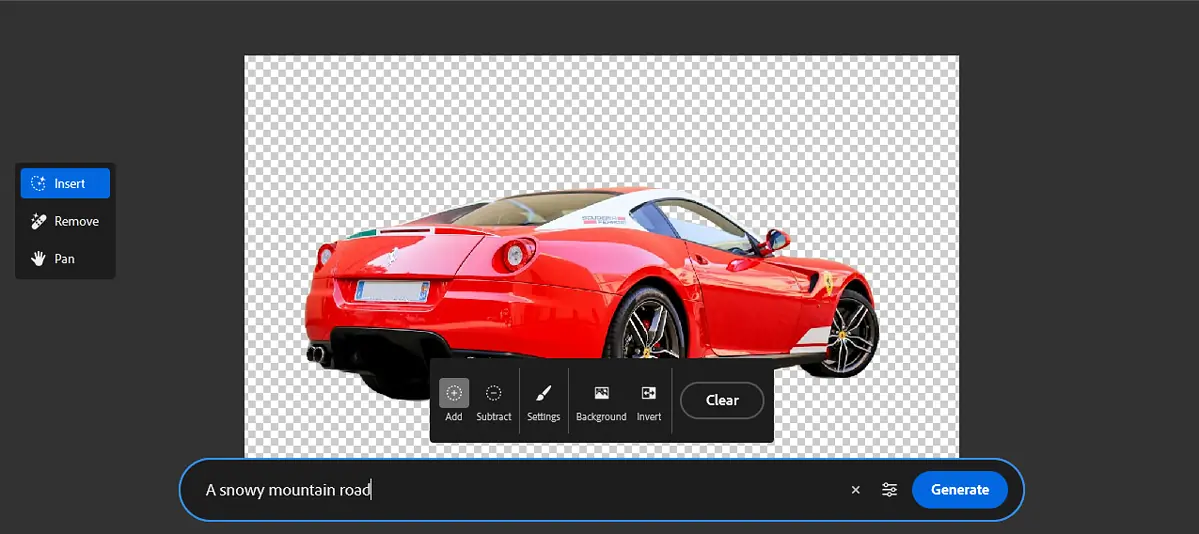
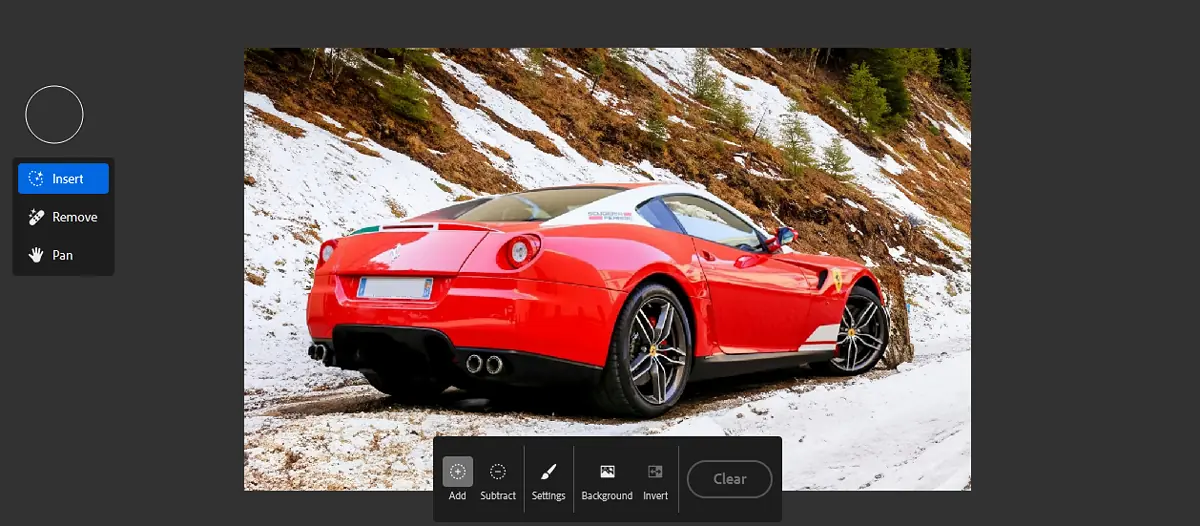
Photoshop AI Generator Pricing
Because Adobe has integrated Generative Fill into Photoshop, you won’t have to pay extra for the AI features.
Below are the pricing packages:
- The Photoshop plan for $29.99 per month: Gives individuals access to Photoshop and 500 generative AI credits per month.
- The Creative Cloud All Apps 100 GB for $36.99 per month: Includes all Adobe apps and 1000 monthly generative AI credits on Photoshop.
- The students and teachers package for $19.99 per month for the first year and $29.99 per month every year after: Gives eligible teachers and students access to the Creative Cloud all Apps package.
- The Business Package for $37.99 per month per license: Includes all exclusive business features for Photoshop and 500 generative AI credits per month.
These packages are affordable, especially if you already use Photoshop or other Adobe apps. While some generative AI services like Midjourney have a free Beta, Photoshop offers more versatile features that make the paid plans worth it.
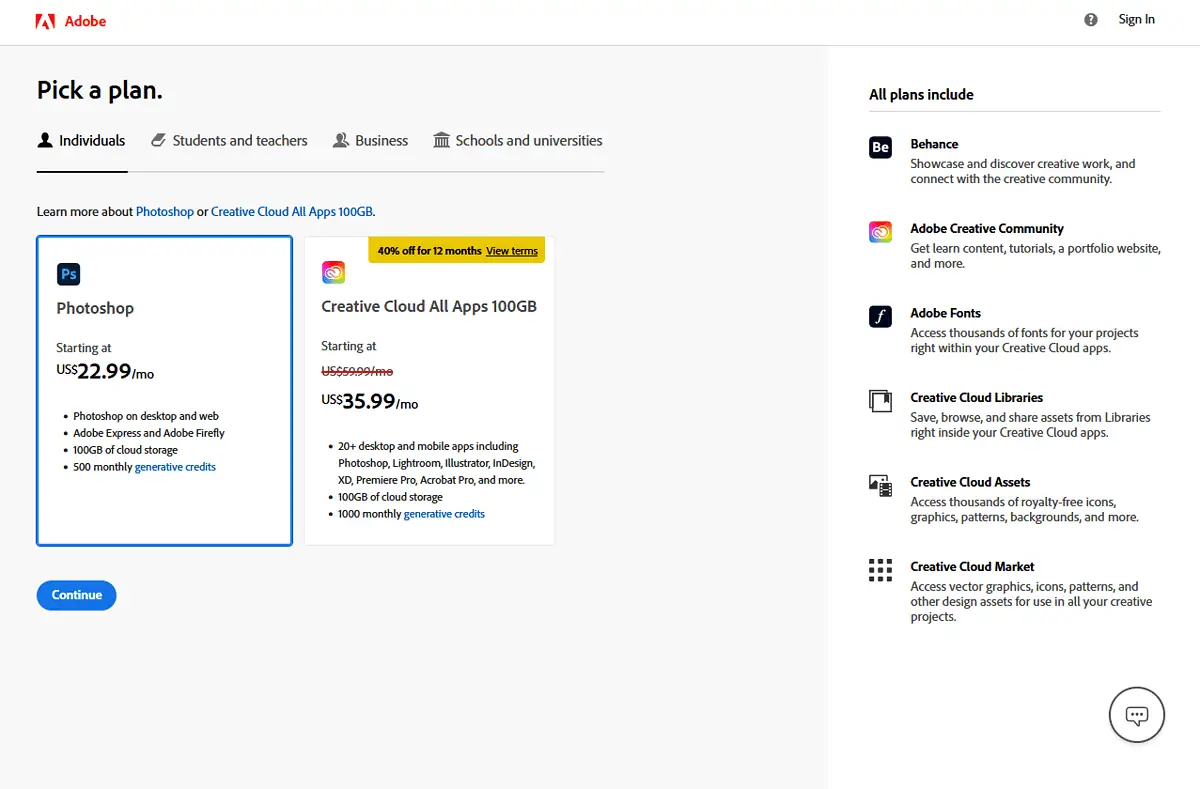
What Is Photoshop AI Generator Good For?
With large companies cramming AI features into everything, it’s normal to wonder whether it’s useful in Adobe Photoshop. Fortunately, many scenarios seem to fit Photoshop AI Generator.
Accessible Editing For Everyone
Editing images manually requires some level of skill and experience. However, Photoshop AI Generator allows you to explain what you want your picture to look like while it takes care of the editing.
While it’s still not as talented as a professional editor, it can significantly simplify the process. It can also make work easier for professional editors by handling the simple edits while they work on the more complicated ones.
Creating Mockup Images
Photoshop AI can be useful in industries like construction where you can’t tell how a structure will look in a certain space.
For instance, if you want to build a house next to apartment buildings, you can use Generative Fill to get a rough idea of how it would look sandwiched between them.
Experimentation
Playing around with generative AI can be fun. Have you ever wondered how you’d look riding an elephant? It’s just a prompt away.
How To Use Photoshop AI Generator
Generative Fill is integrated right into Adobe Photoshop. Therefore, you won’t need to download any extensions or plugins if you have the latest version of the software.
Below are a few steps I used to generate a car:
- Open Photoshop and upload your image.
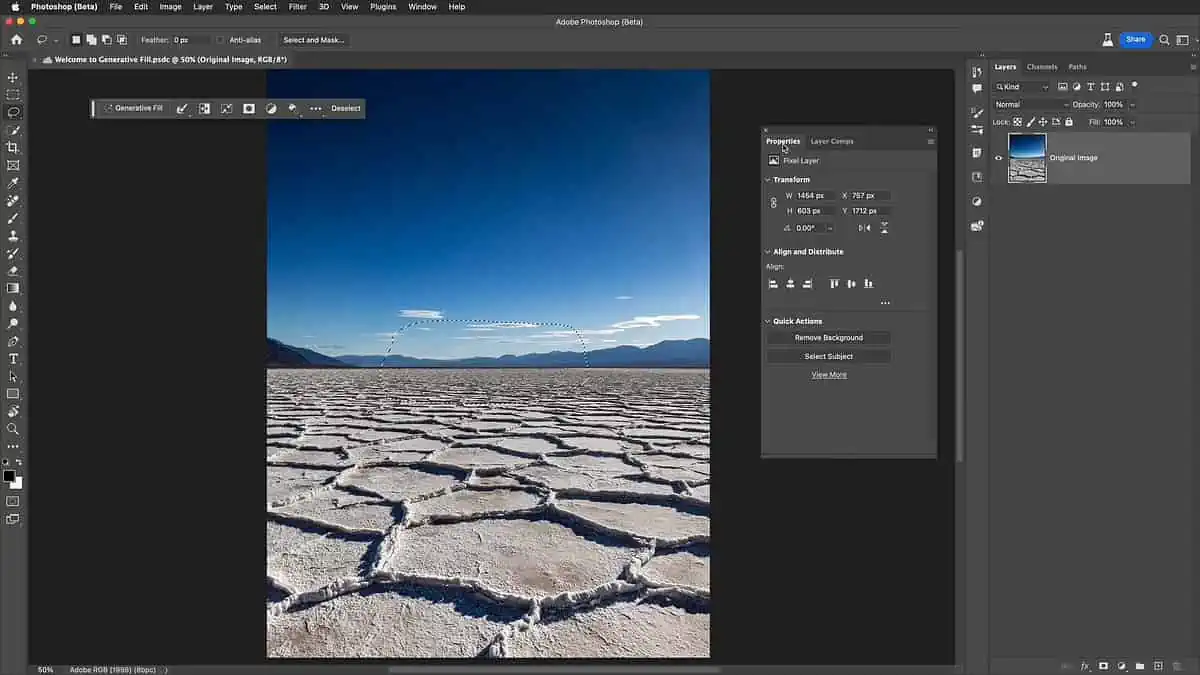
- On the top left of your screen, you’ll see the Generative Fill floating bar. Click on the 3 dots.
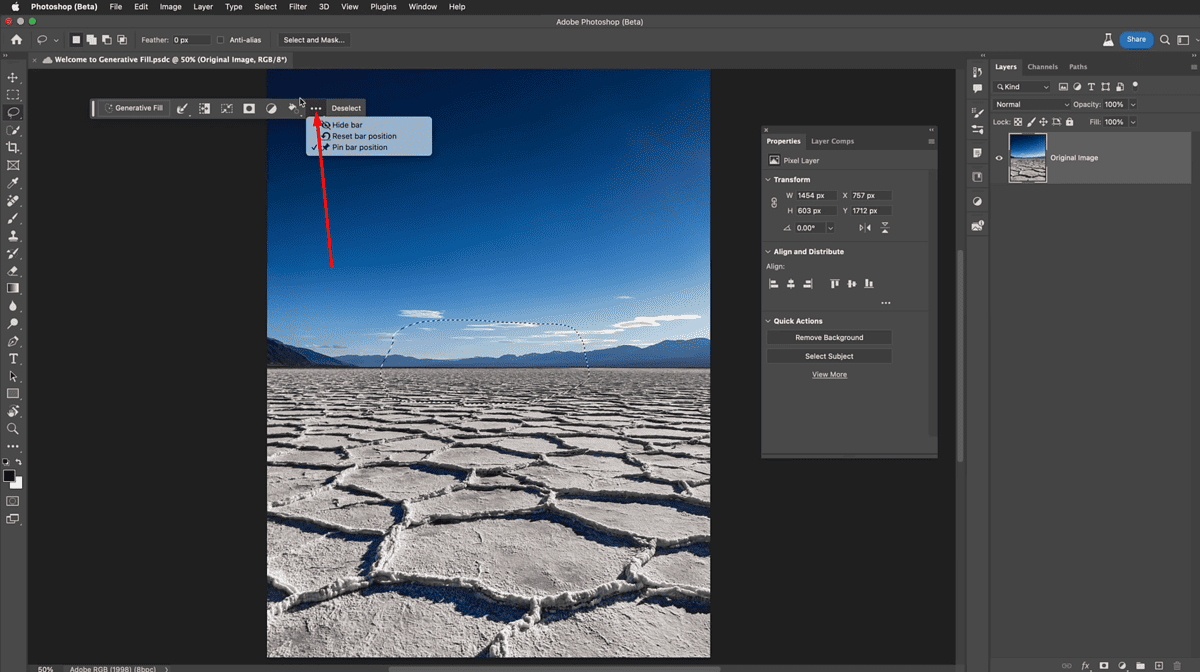
- Select Pin bar position to lock it in place while you edit.
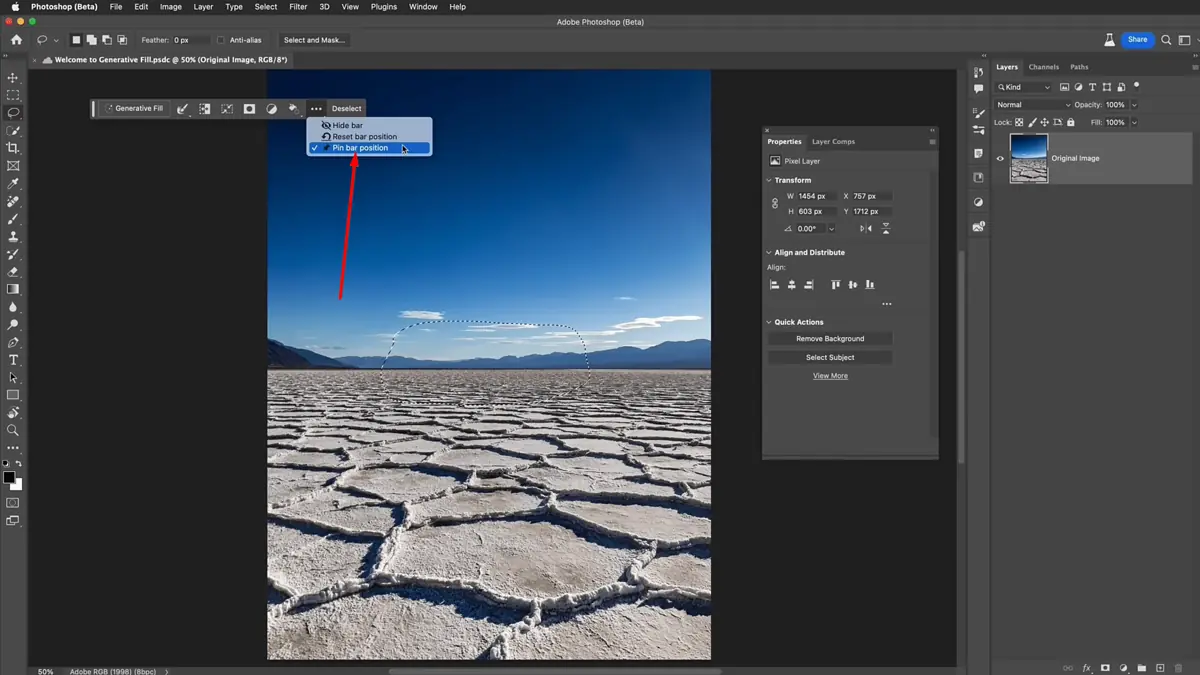
- Select where you want to use the tool on your image.
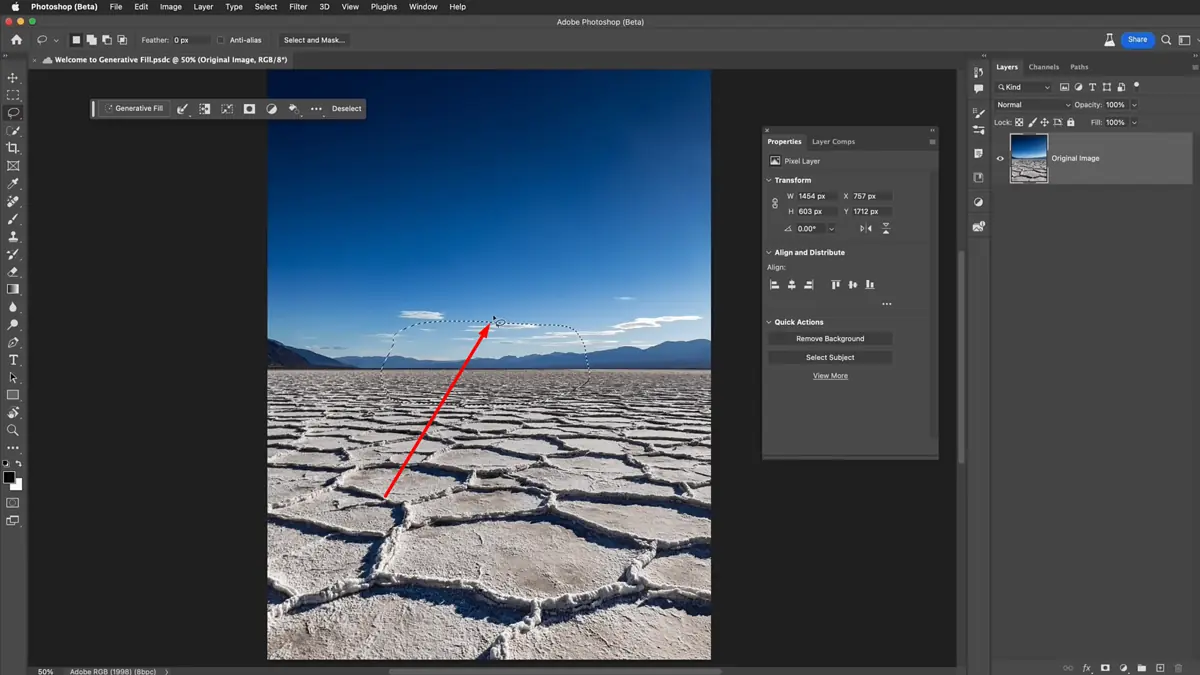
- Click on Generative Fill.
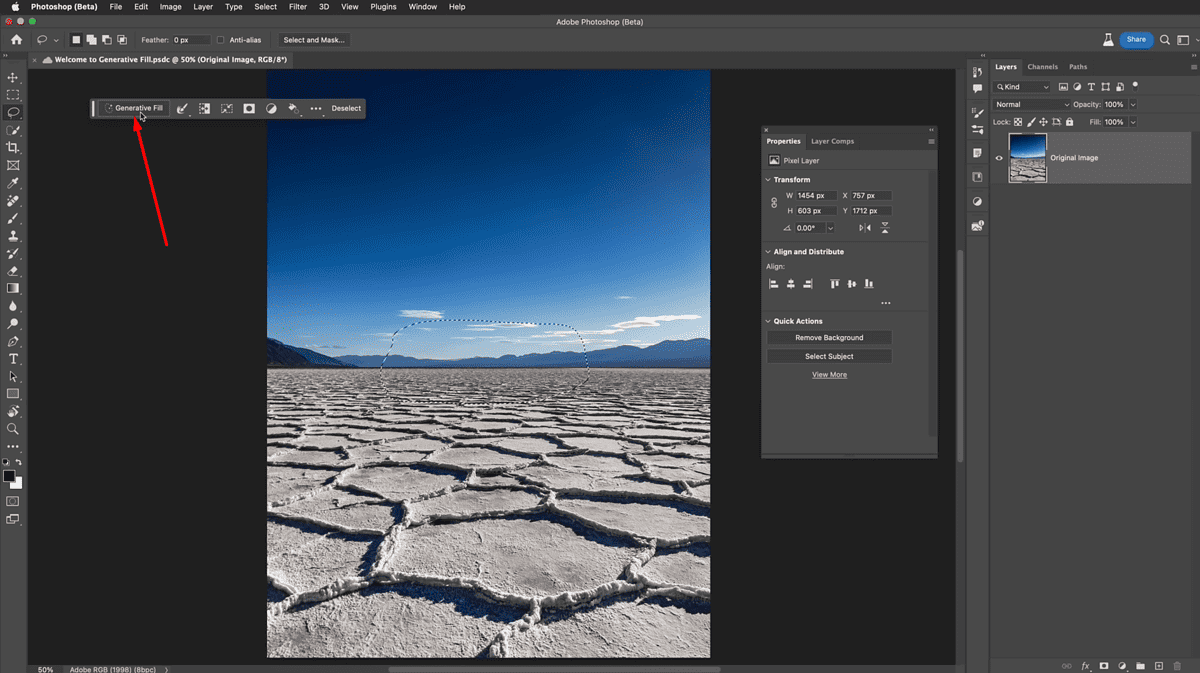
- Write your prompt. For instance, I wanted to generate a 50s car on the image. Click Generate.
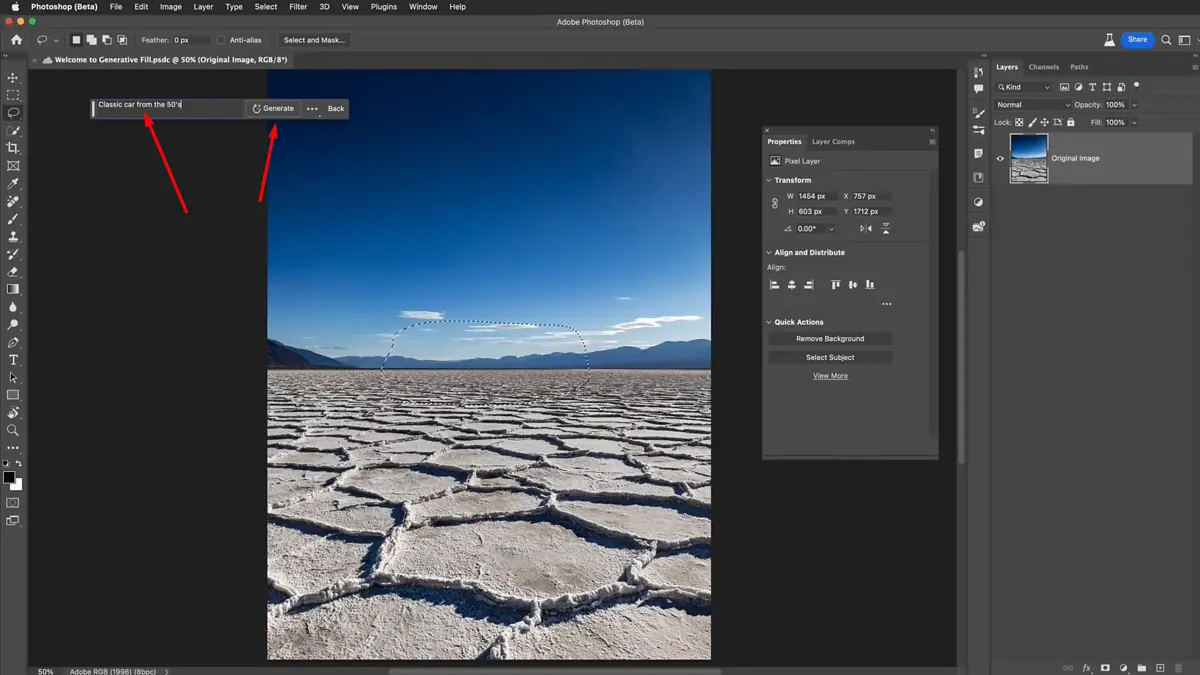
- Photoshop will edit or generate your image according to your prompt and give you 3 variations to choose from. You can then save the final results.
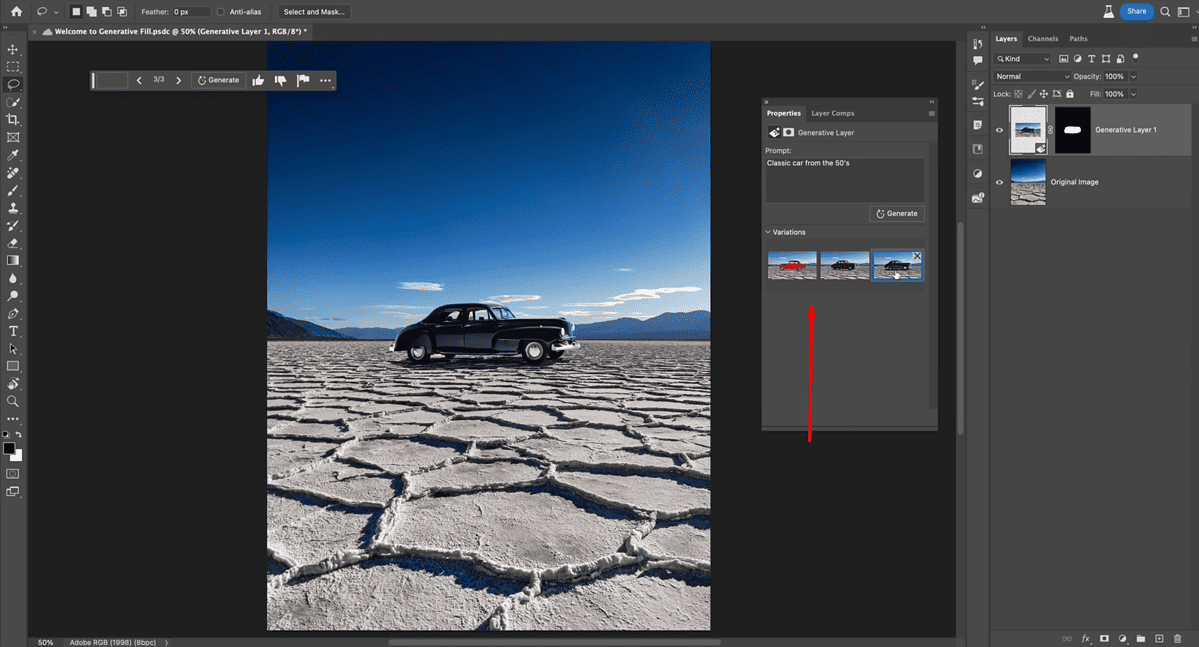
Photoshop is one of the oldest and most popular image editors. While there are countless new AI image generation tools, Photoshop AI Generator still has its place with editing professionals.
However, if you’re not interested in using AI to edit pictures and prefer the text-to-image feature, I’d recommend using more refined and cheaper options like Midjourney.
Read our disclosure page to find out how can you help MSPoweruser sustain the editorial team Read more




User forum
0 messages