Phone Speaker Not Working But Headphones Do? 11 Easy Fixes
7 min. read
Updated on
Read our disclosure page to find out how can you help MSPoweruser sustain the editorial team Read more
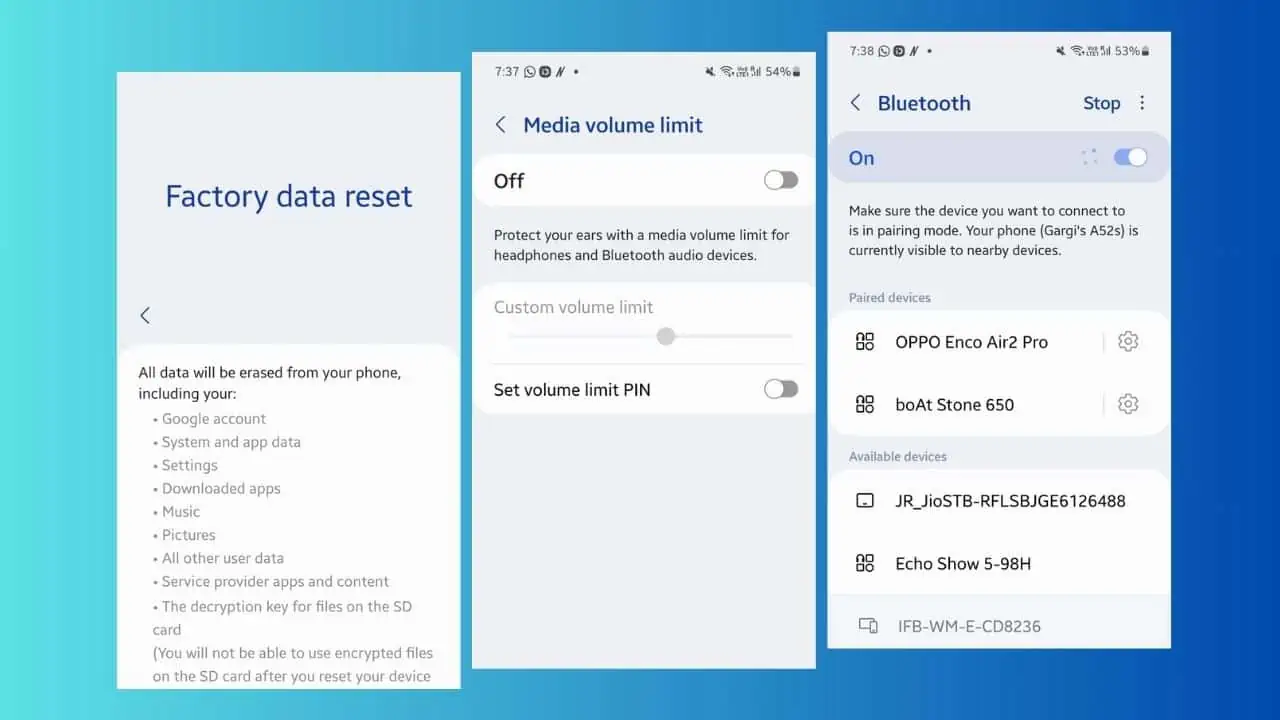
Is your phone speaker not working but headphones do?
There are several software or hardware issues that can lead to such malfunctions.
This can be hard to resolve, especially when you don’t understand what’s causing this. Luckily, I’ve faced this issue several times, and here are the solutions I’ve used to fix this.
Phone Speaker Not Working But Headphones Do – Fixes
1. Increase Your Phone’s Volume From Settings
Android phones have different volume settings for different functions like alarms, notifications, calls, and messages. So, you should:
- Go to Settings > Sounds and vibration > Volume.
- You’ll be shown the volume bars for ringtone, media, notifications, and system.
- Move the slider to the right to increase each of the volumes and see if your speaker’s working.
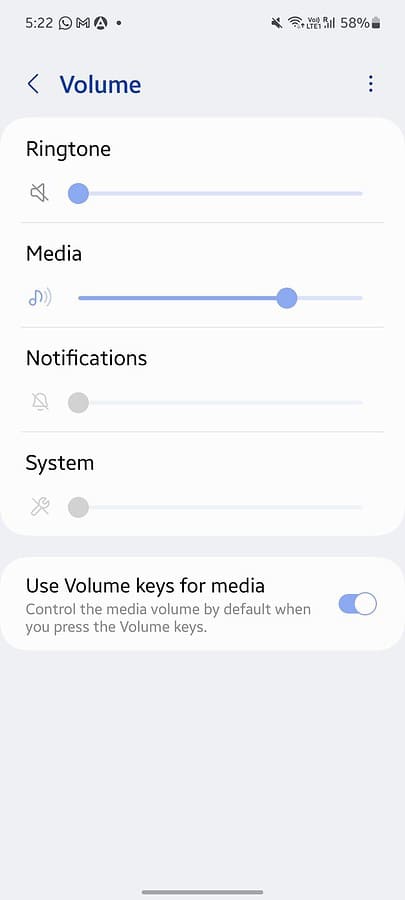
2. Enable Phone Speakers
Could it be that your phone speakers have been disabled all this time? Here’s how to check:
- Go to Settings and search for Speakers.
- On some Android phones, you can also go to Spatial Audio > Speakers.
- Move the toggle bar right to turn it on.
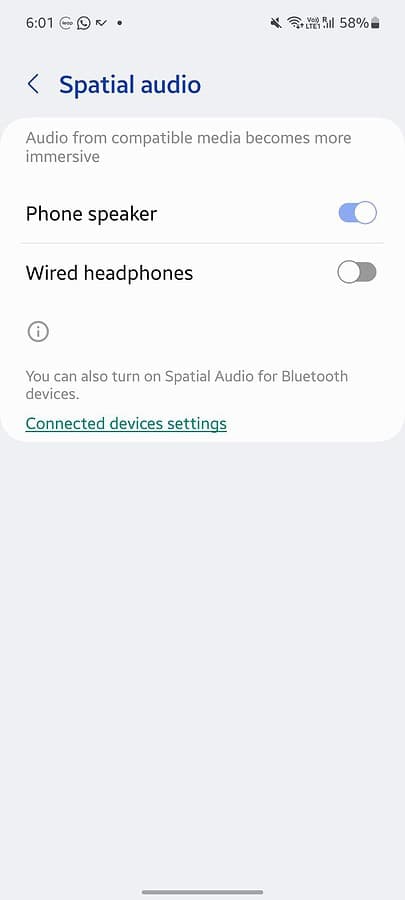
3. Disable Custom Media Volume Limit
Does your phone have a custom volume limit set for Media? This is a newer feature and you might want to check if it’s enabled on your phone:
- Navigate to Settings > Sounds and vibration > Volume.
- Click on the three vertical dots on the top right of your screen.
- Click on Media volume limit.
- See if it’s turned on, and click Off.
- You can also try setting the custom volume limit to maximum.
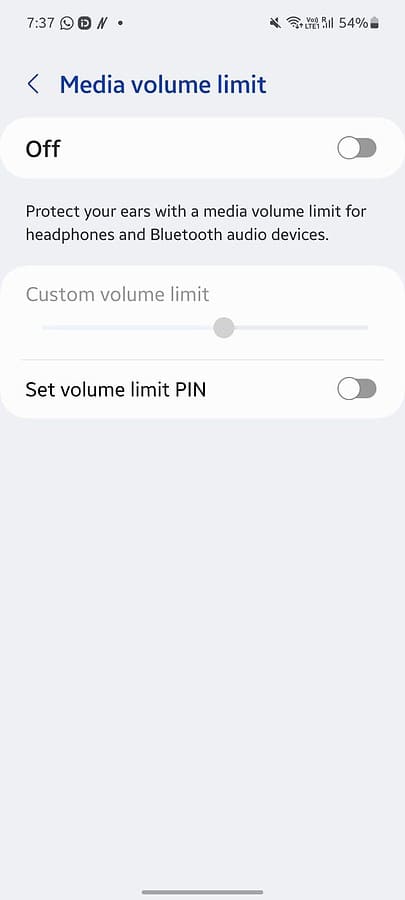
4. Disable Bluetooth
Is your phone speaker not working because you’re accidentally connected to a Bluetooth device? Even if that’s not the case, it’s not a bad idea to rule it out. You should:
- Go to Settings > Connections > Bluetooth.
- If it’s on, check whether you’re paired with a device and connected.
- Click on the device you’re connected to and press Disconnect.
- You can also turn off the slider and disconnect Bluetooth.
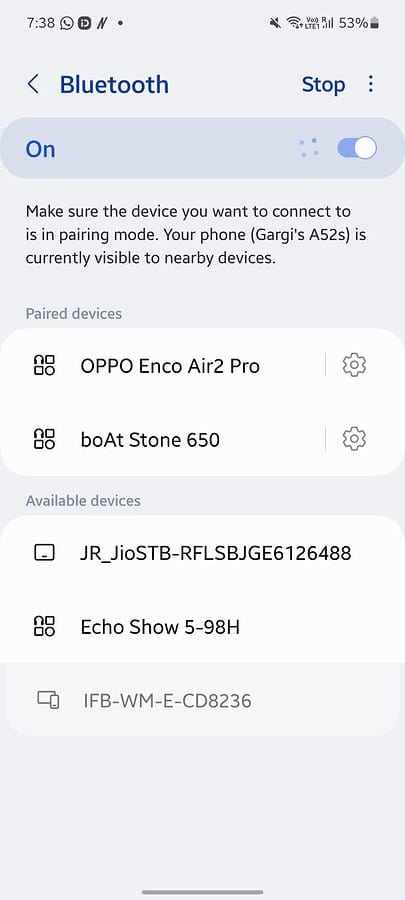
5. Disable Headphone Output
If your phone isn’t connected to a Bluetooth device, it might be time to check your headphone output. Many new Android models don’t have headphone jacks anymore. However, for the ones that still do, this might be worth the effort.
When you unplug your headphones, it might be that your Android device isn’t processing the event, and it still thinks you have them plugged in. So, follow these steps to disable headphones:
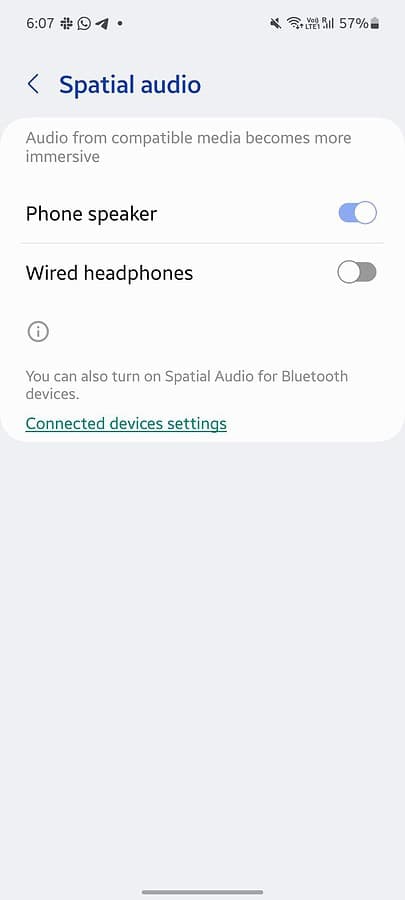
- Go to Settings and search for Headphones.
- Disable Wired headphones by turning off the slider.
This should make your speakers work.
6. Disable DND Mode
Does your Android phone have a DND (Do Not Disturb) Mode? You can turn it off by following these steps:
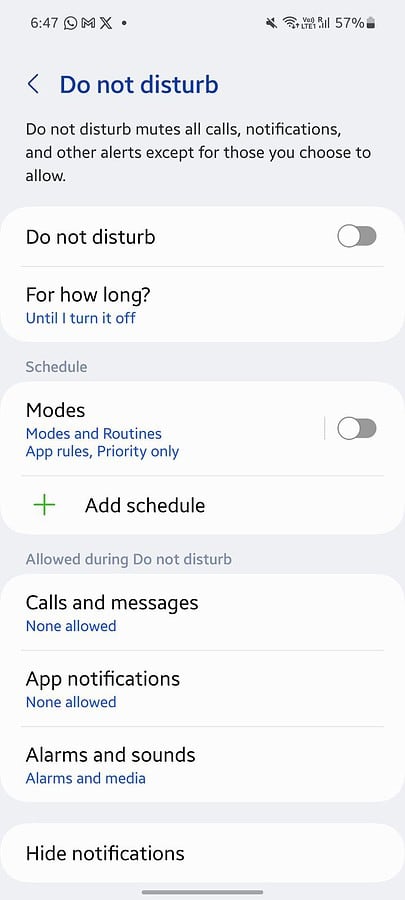
- Go to Settings and search for Do Not Disturb.
- Turn off the toggle bar.
If you’re someone who uses the DND mode regularly, you must have modes and routines set up. Even if you don’t remember setting it up, check Modes and Routines in case your phone has triggered a default routine:
- Navigate to Settings > Do Not Disturb > Modes and Routines.
- Disable Modes and Routines entirely by turning off the toggle bar.
- Click on Modes and see if something’s set. Change it as you see fit.
- You can also go to Routines and check for suggested routines and turn them off.
Additionally, you should look out for DND Schedules. Disable any active DND schedules on your phone.
You can also scroll down and check what’s allowed during DND. Most phones have three options:
- Calls and messages
- App notifications
- Alarms and sounds.
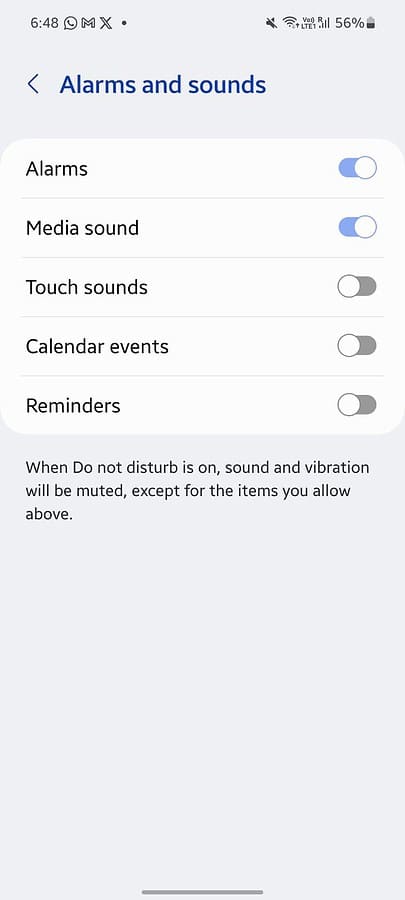
You can click on Alarms and sounds and turn on Alarms and Media sounds. If your phone speakers haven’t been working due to DND, doing this should resolve it once and for all.
7. Reset All Settings
If none of these methods were able to resolve the ‘phone speaker not working, but headphones do’ issue, it might be time to reboot your phone:
- Go to Settings > Reboot.
- Click on Continue.
If your phone doesn’t have a reboot option, try to reset all settings:
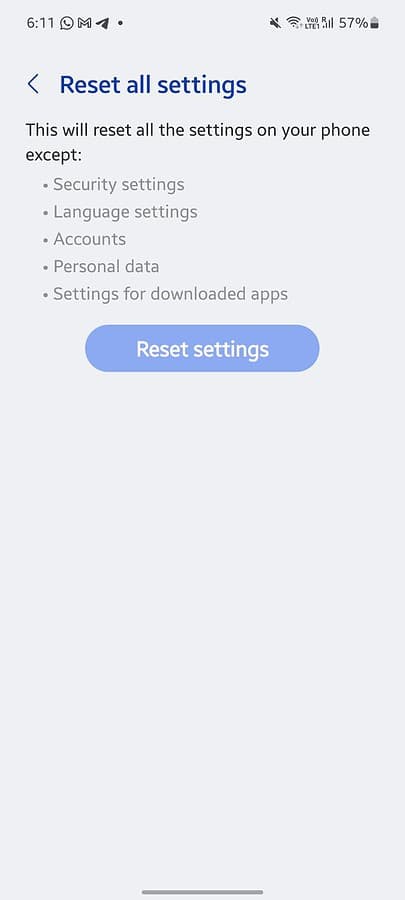
- Navigate to Settings > General Management > Reset.
- You can also search for Reset if you’re unable to find it.
- Click on Reset all Settings and press Reset Settings.
- Confirm your pattern or PIN and click on Reset again.
This will reset all your phone settings related to security, language, accounts, personal data, and downloaded apps.
8. Remove Your Phone Case and Clean Your Speakers
Sometimes this problem occurs due to dust, dirt, and grime. If you’ve checked for software issues, you might want to take off your phone case and take a good and hard look at your speakers.
Take a gentle microfiber and a cleaning liquid to wipe the surface and clean it. If you notice some tiny object stuck in the area, you can try taking it out gently. Or, if you’re not sure, it’s best to take it to a professional.
9. Check for Moisture
Did you drop your phone in the water recently? If your speakers have stopped working after a water accident, moisture might be the cause. If the incident was minor, you can let it dry for a few hours. You can also put it in rice. Rice soaks up the water fast and can help dry your phone.
Still, I recommend you take it to a professional before water corrupts your phone’s motherboard or other components.
10. Do a Factory Data Reset
What if it’s a software issue or a third-party app restricting your phone’s regular functioning? In any case, consider doing a complete factory data reset on your phone. It’ll restore your phone to its original state, but also delete all personal information, user data, and software updates.
That’s why you should back up important data and personal information beforehand.
To do a factory data reset, you should:
- Back up all your important data, as suggested above.
- Go to Settings > General Management > Reset > Factory Data Reset.
- You can also go to Settings and search for Factory data reset.
- Click on Reset.
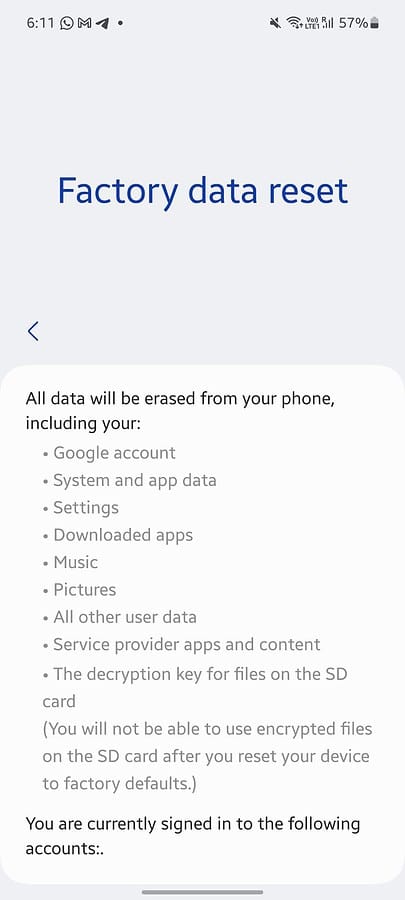
You might also be interested in:
- How to Factory Reset Android Phone When Locked
- Six Must-Read Methods to Factory Reset Android Phone When Locked Samsung
11. Go to a Service Center
If all else fails, it could be because your phone speakers are damaged. You’ll need to replace them or repair them. I recommend going to the manufacturer’s authorized service centers so that you get the best help.
In Conclusion
Is your phone speaker not working, but headphones do? This could be due to a data cache issue, a hardware issue, or a software glitch.
You can try to disable all other output options for sound, like Bluetooth and headphones. You can also turn off Do not disturb modes and schedules. If nothing works, I recommend backing up all your personal data and going for a factory data reset.
Alternatively, you can always go to an authorized service center and check for hardware damage.
Feel free to let me know what worked out for you in the comments below!








User forum
0 messages