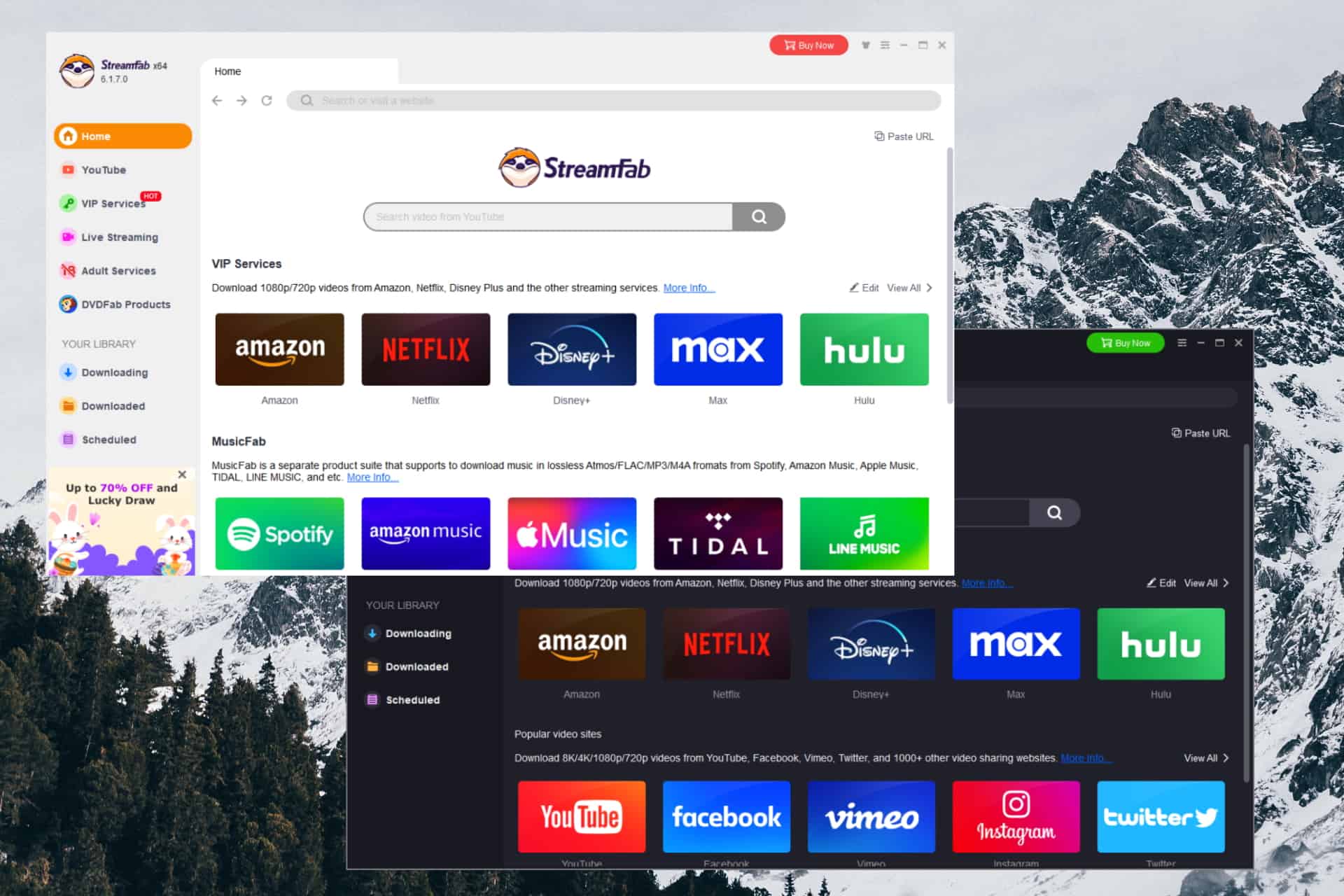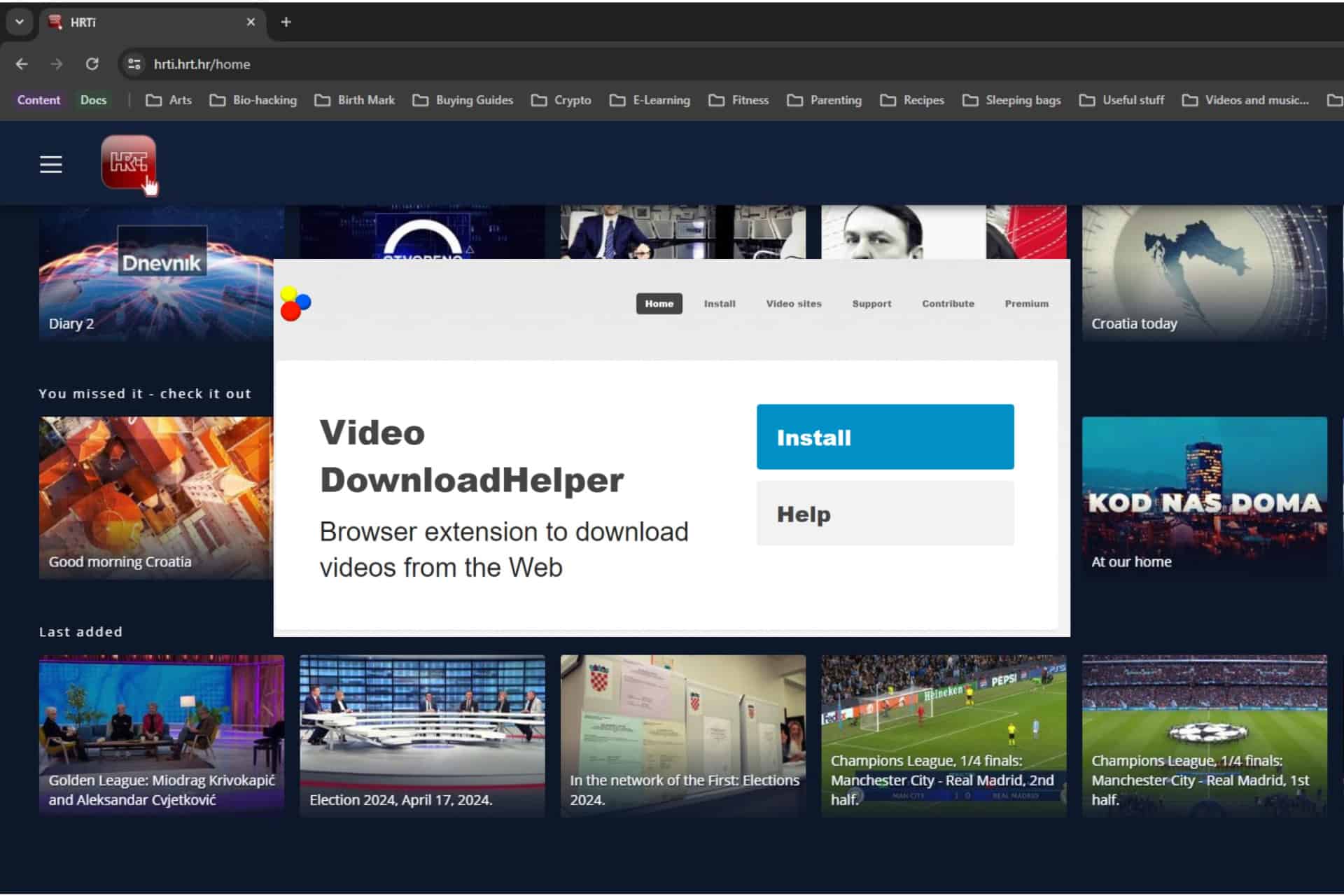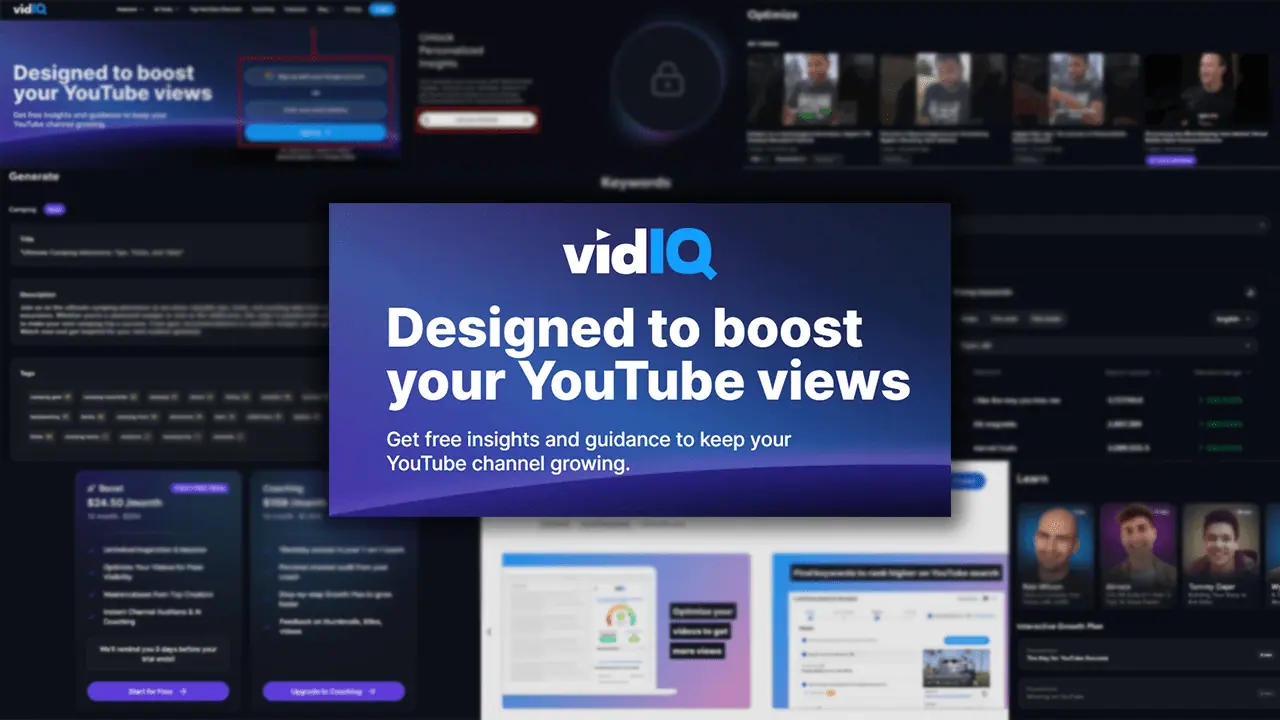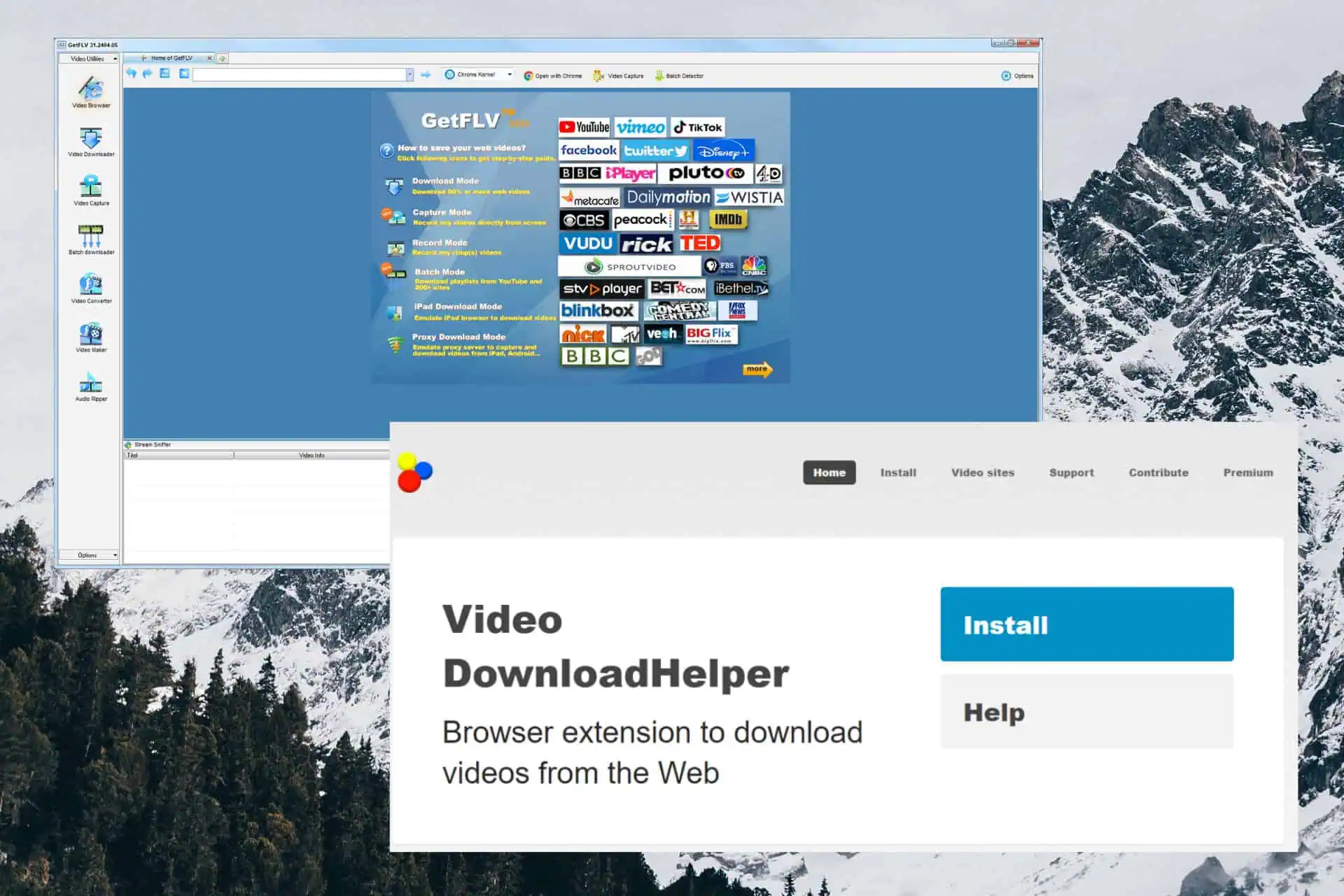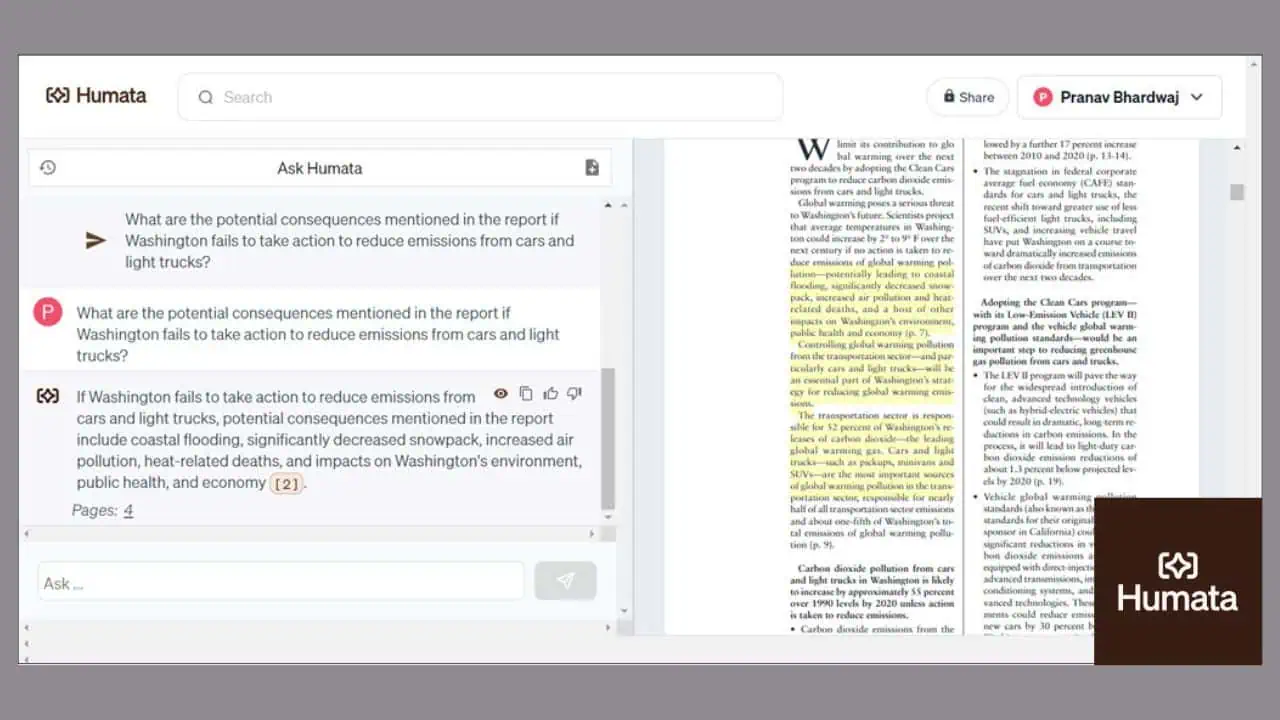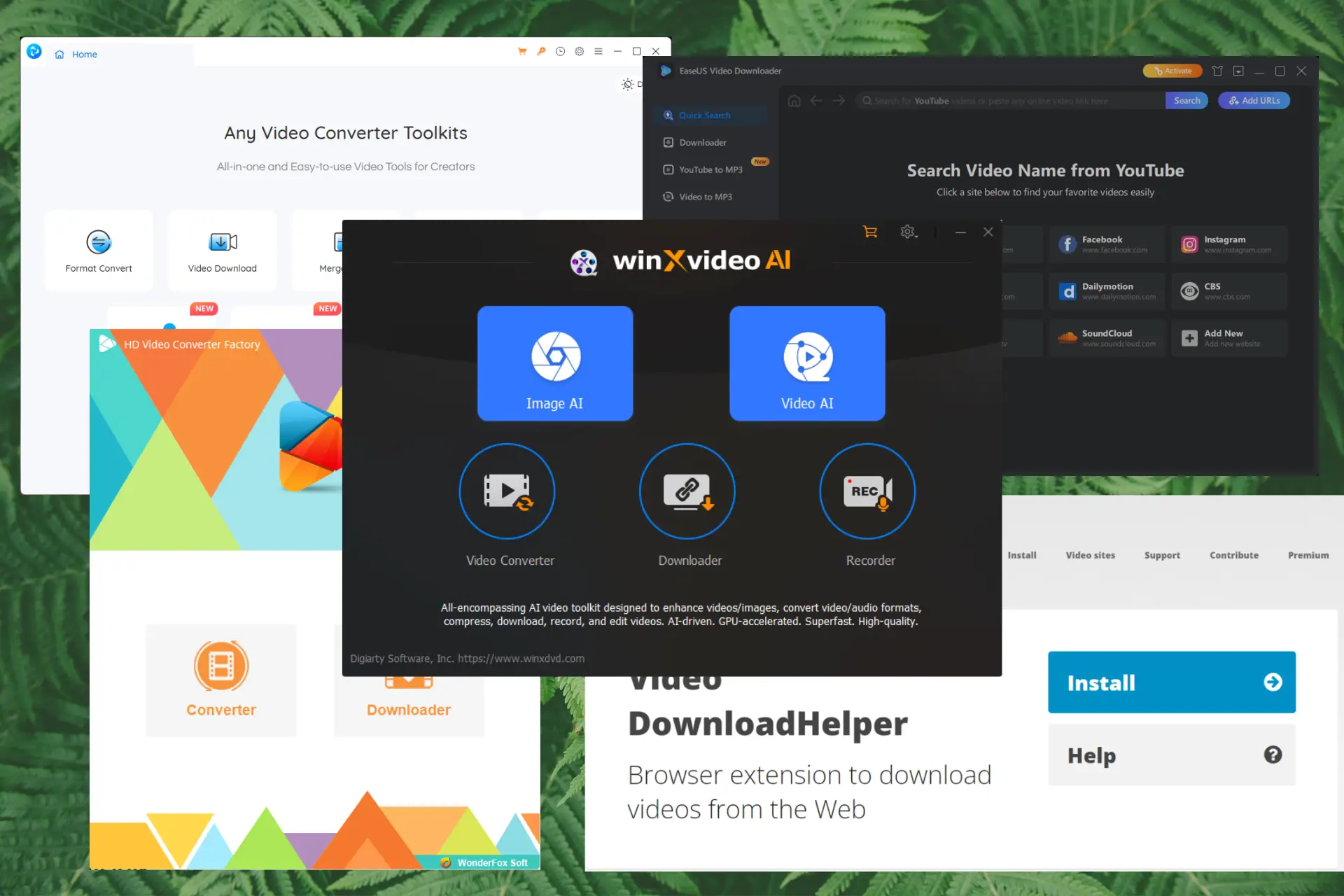Phone screen feature in Your Phone app is limited to these devices for now
2 min. read
Published on
Read our disclosure page to find out how can you help MSPoweruser sustain the editorial team Read more

Recently, we reported about a major new feature coming to Microsoft Your Phone app. This new feature called Phone screen will bring your phone’s screen to the Your Phone app and allow you to control all your mobile apps from your PC. You can use your mouse and keyboard to interact with the apps. This feature requires you to be running the latest Insider builds and will be limited to Surface Go and a small set of mobile devices for now.
Your PC needs to support Bluetooth with Low Energy Peripheral mode for this feature to work and you can check whether your PC supports this by following the below steps.
1. Open Device Manager by right-clicking on the Start menu.
2. Select and expand the Bluetooth option.
3. Select the Radio Driver or Adapter for Bluetooth.
4. Double click to open Properties.
5. Navigate to the Details tab.
6. Find the “Bluetooth radio supports Low Energy Peripheral Role” property on the dropdown and select it.
7. See if the value is true or false.
8. If it’s “true” then your PC will be able to display your phone screen and interact with it
And this feature is only available on the following Android phones running Android 7.0 or greater.
- Samsung Galaxy S8
- Samsung Galaxy S8+
- Samsung Galaxy S9
- Samsung Galaxy S9+
Microsoft will be adding support for more mobile devices and PCs in the coming weeks.