How To Permanently Delete Facebook Messages From Both Sides
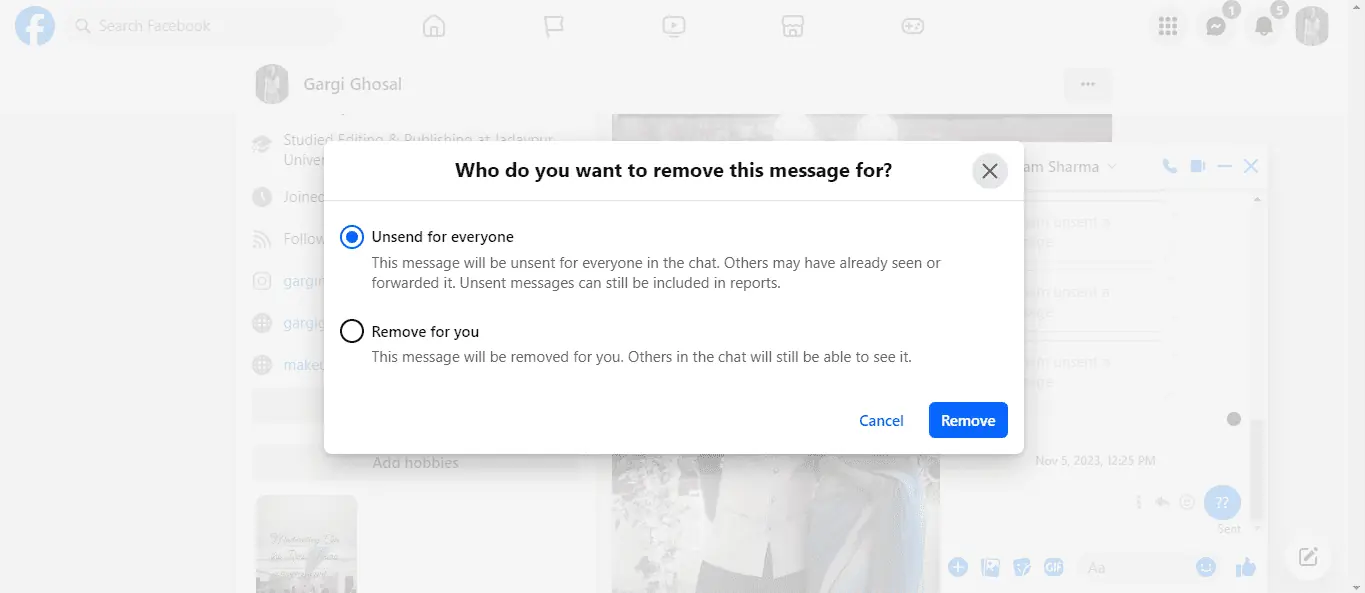
Want to know how to permanently delete Facebook messages from both sides? No matter the reason, we all send Facebook messages we’d rather undo.
Luckily, you can get rid of a message permanently. I’ve rounded up 7 easy methods for Android, iPhone, and web browsers. Additionally, I’ve explained how to delete all messages at once. Ready?
How To Permanently Delete Facebook Messages From Both Sides
Earlier, Facebook gave users a very short window within which they could delete texts for both sides. However, now you can remove all messages — old and new.
For Android
Android users can’t send or unsend Facebook messages without Meta’s Messenger app. Here’s how to permanently delete texts with it:
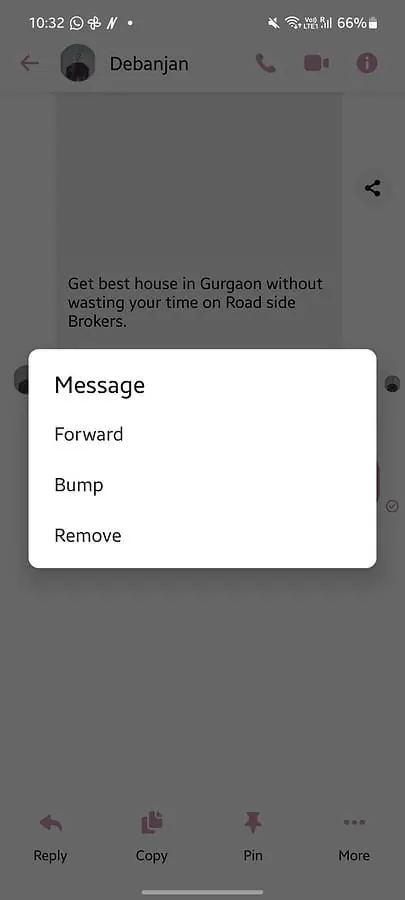
- Go to Facebook Messenger on your phone. Open the chat where you want to delete a conversation. You can use the Search button to find it.
- Click on the message. A pop-up will open up with options like Reply, Copy, Pin, and More.
- Next, click on More. Navigate to the last option: Remove to permanently delete messages from both sides on Facebook.
- You’ll find two options again: Unsend and Remove for You. Select Unsend to delete the message for you as well as the person you sent it to. The receiver will also see a notification alerting them.
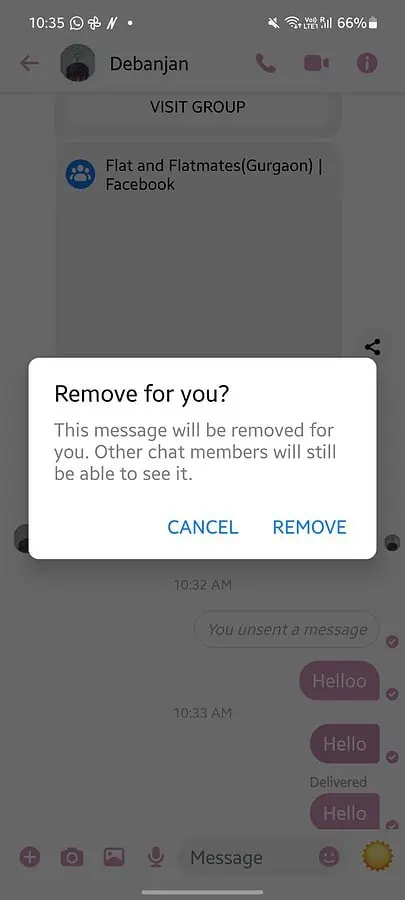
Remove for You, as it clearly states, will just remove the message for you. The message will still be visible to the person or groups you have sent it to.
For iPhone
If you have an iPhone and you want to know how to permanently delete Facebook messages from both sides, follow these steps:
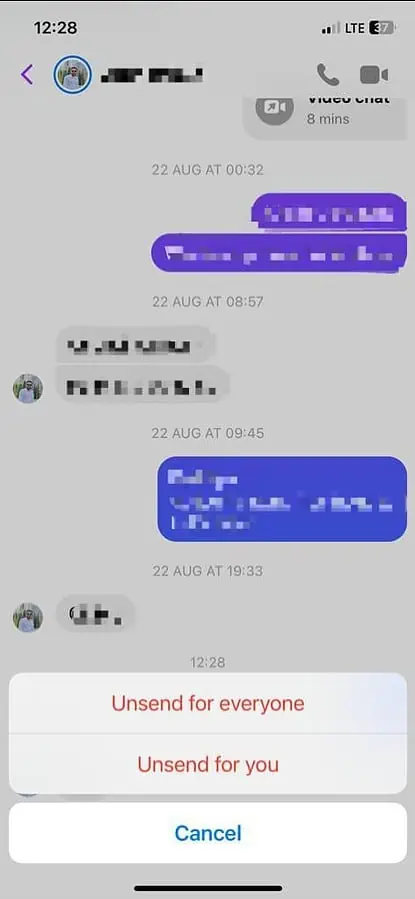
- Open Facebook Messenger.
- Open the chat you’d like to delete and tap and hold a message to open options like Forward, Bump, and More.
- Click on More > Unsend.
- You’ll see two options: Unsend for everyone and Unsend for you.
- Click on Unsend for everyone to delete the message for your recipient as well.
For Web Browser
If you would rather not install the Messenger app on your phone, you can access it from the web browser as well. Here’s how to use it:
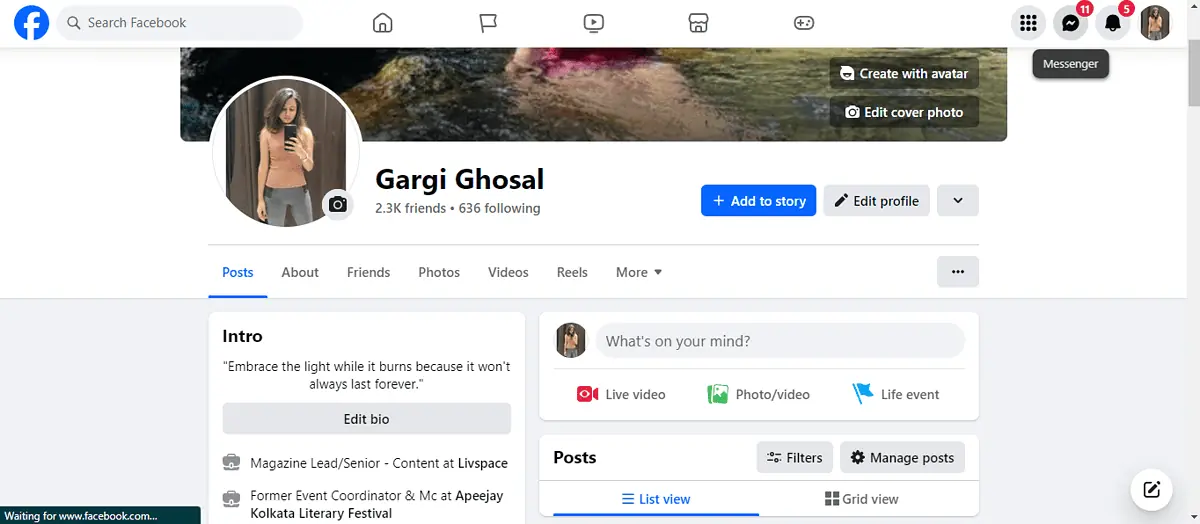
- Go to www.facebook.com and log in. Navigate to the top right of your screen and click on the Messenger icon to open Facebook messages.
- You can use the Search bar to look for the conversation, or manually find it. Click on the chat, and find the message you’re looking to permanently delete.
- Hover on the space to the left of your message, and you’ll see a few options pop up: More, Reply, and React. Click on the three vertical dots or More, and click on Remove > Unsend for everyone.
- Once you do, you’ll see a notification in your chat: You unsent a message. The receiver may or may not see it, depending on their notification settings.
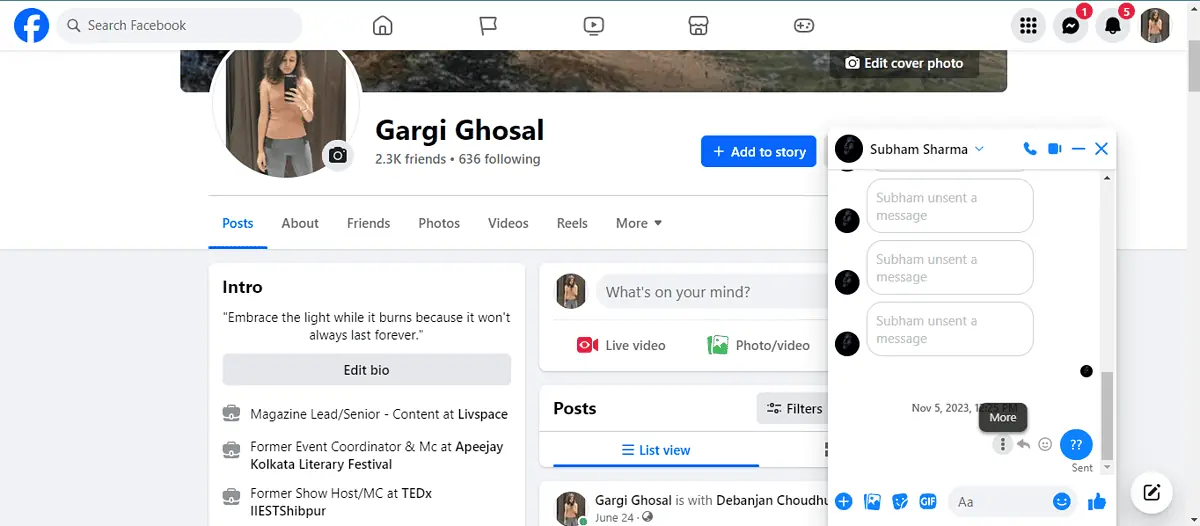
How To Delete a Conversation From Messenger
You can delete an entire conversation from Messenger. However, that’ll only be for you, not the recipient. Here’s how to do it:
For Android
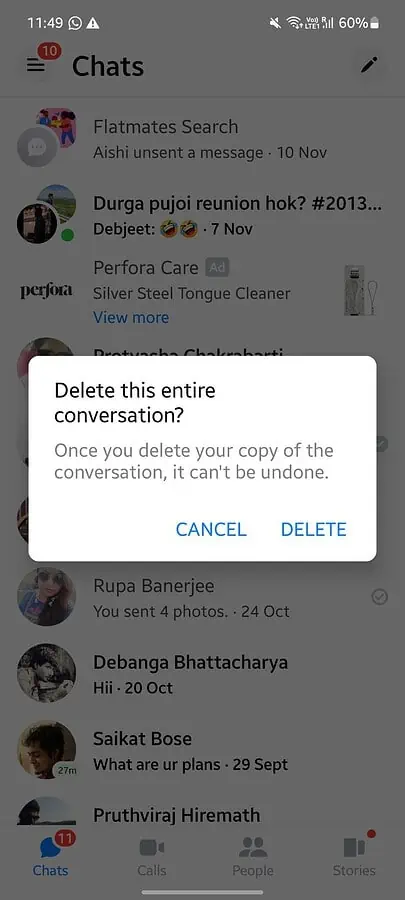
- Go to Facebook Messenger and press on any chat you want to delete.
- A pop-up with options will open. Navigate to the second option: Delete.
- Another pop-up will show up asking you if you’re sure you want to “Delete this entire conversation?”
- Click on Delete and confirm you’re fine with deleting your copy of the conversation permanently. You can’t undo this action.
For Web Browser
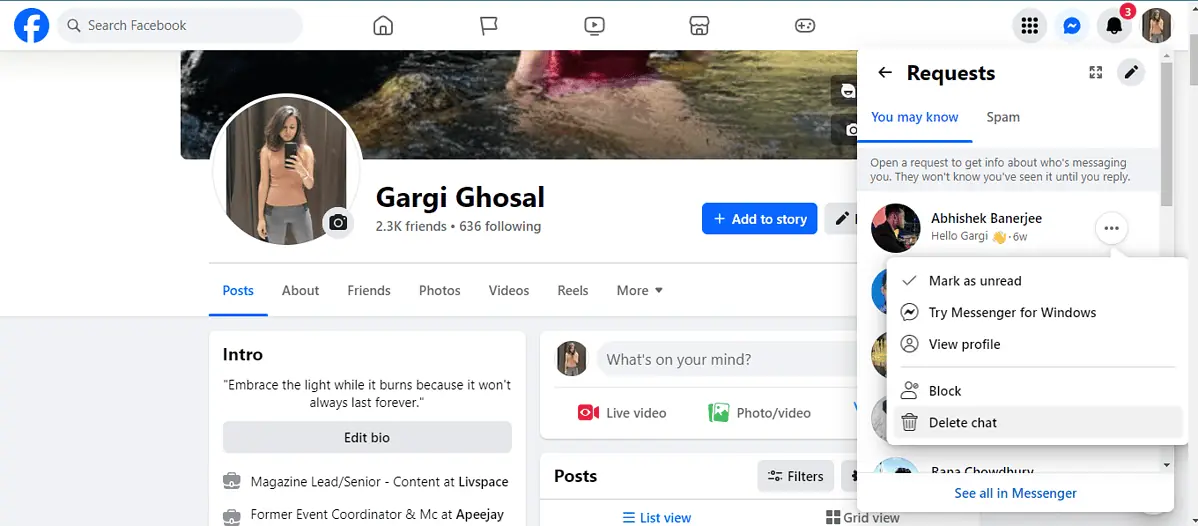
- Log in to your Facebook account and go to Messenger.
- Once you tap and hold a chat, three vertical dots will show up. Click on them to open up a menu.
- Click on Delete Chat to delete a conversation.
- You’ll be prompted with the warning that this can’t be undone. If you’re sure, click on Delete and the copy of your conversation will be deleted.
- You can also select the Cancel option to retain your copy of the thread. If you want to hide the conversation, you can simply archive it.
Please note: You can't delete a Facebook conversation for both sides as a group action.
If you want to delete a Facebook conversation permanently for both sides on Messenger, you’ll have to delete each text individually. Click on any chat, select the message, and click on More>Unsend.
How To Delete All Facebook Messages Permanently
You can remove all messages with third-party extensions so that you don’t have to individually delete each message or conversation thread. Here are two Chrome extensions I’ve used with success:
Delete Facebook Messages Extension
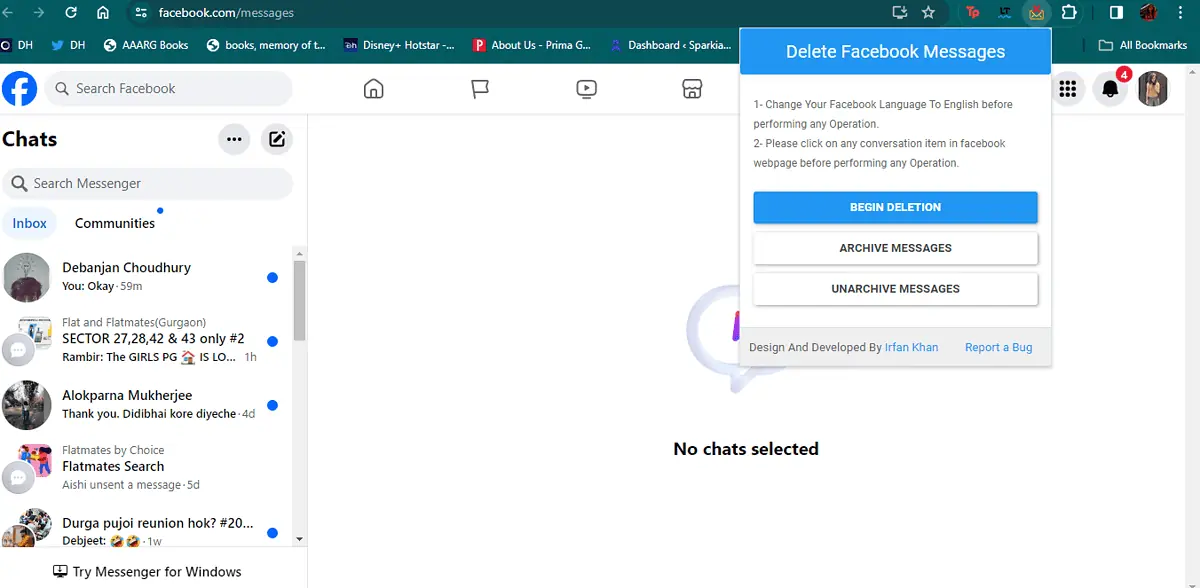
- Open Google Chrome > Chrome Web Store and search for Delete Facebook messages.
- Click on Delete Facebook Messages and then Add to Chrome > Add Extension.
- Open your Facebook messages and click on the add-on.
- Select Begin Deletion.
- In a matter of minutes, all your Facebook messages will be deleted permanently.
Delete All Messages on Facebook Extension
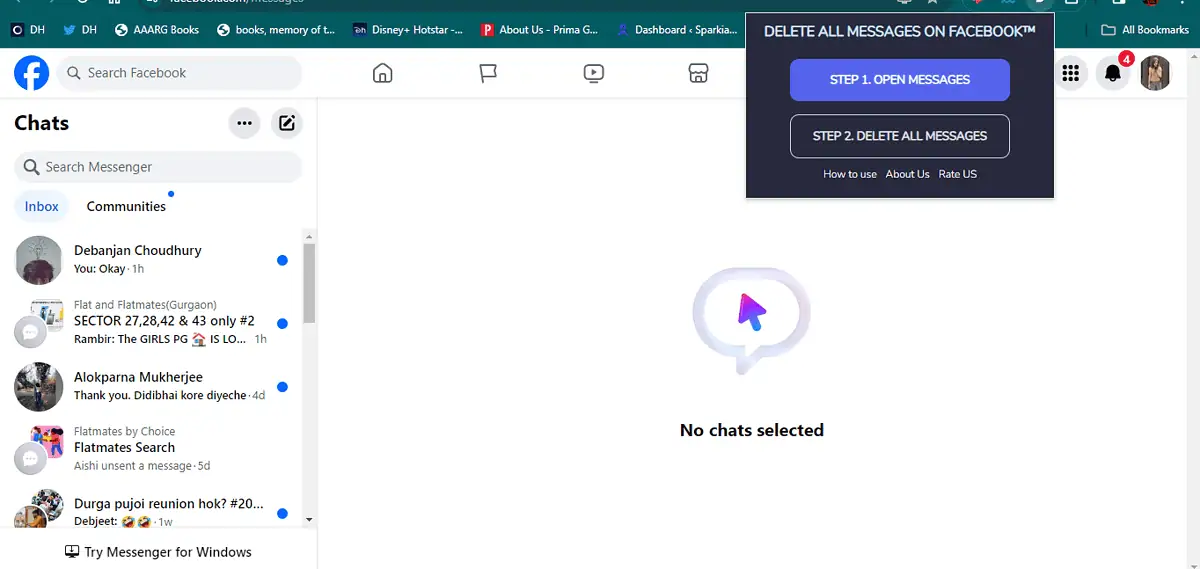
- Click on Google Chrome > Chrome Web Store and search for Delete All Messages on Facebook.
- Open the extension and click on Add to Chrome > Add Extension.
- Click on the add-on and select either of the two options: Step 1. Open Messages and Step 2. Delete All Messages.
- If you’re on the wrong page, you can click on open messages and then delete everything at once.
You may also be interested in:
- When You Block Someone on Messenger, What Do They See?
- Can You See Who Views Your Videos on Facebook? [+ Tips]
- How To Get Rid of “Suggested for You” on Facebook
Conclusion
Now that you know how to permanently delete Facebook messages from both sides, a big part of you must be relieved! However, be sure about it, as the action can’t be revoked. In some devices, you can still find the conversation archived in system backup data. But this might not work for everyone.
If you just want to clean up your inbox or hide a conversation, archive it instead of deleting your copy. If your inbox is too cluttered, and you’d just like to delete all messages at once, use the extension method I’ve suggested. Let me know what works for you!
Read our disclosure page to find out how can you help MSPoweruser sustain the editorial team Read more
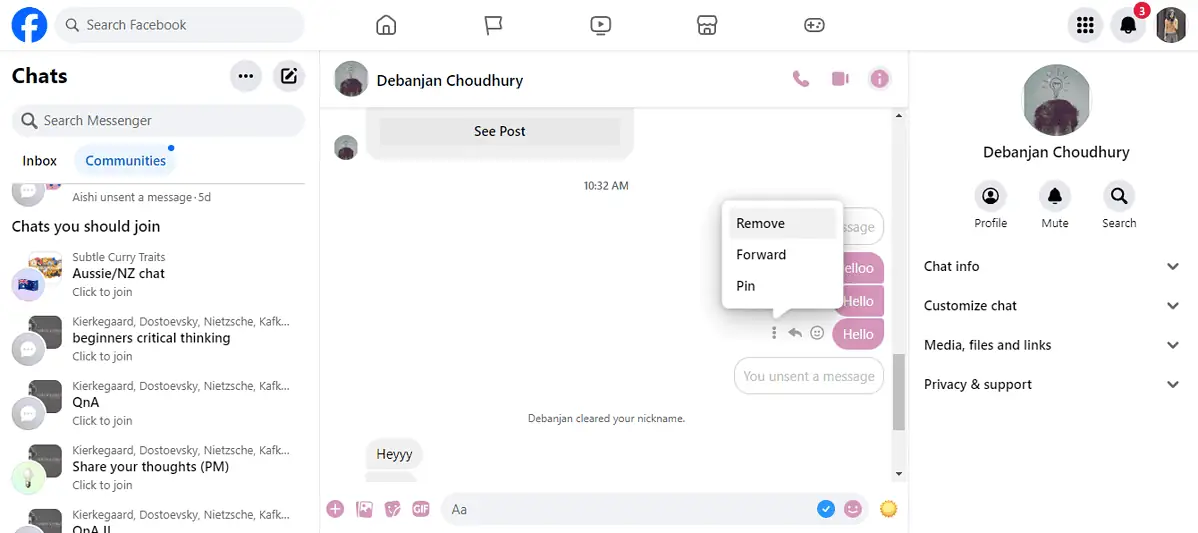




User forum
2 messages