Otter.ai Review [Tested First-Hand]
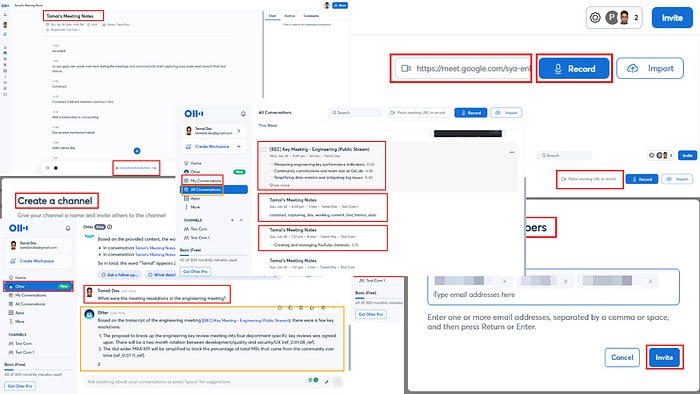
Check out this Otter.ai review if you’re wondering if this is the best solution to create a work-life balance.
Personal, academic, or professional conference calls may become a challenge if you’ve been simply sitting in front of Zoom or Google Meet with a pen and paper.
A solution would be to upgrade your meeting note-taking style with AI transcription tools. One popular service you can check out for free is Otter.ai. Join me as I take a deep dive into this virtual meeting management app so you can find out if it’s worth a try!
What Is Otter.ai?
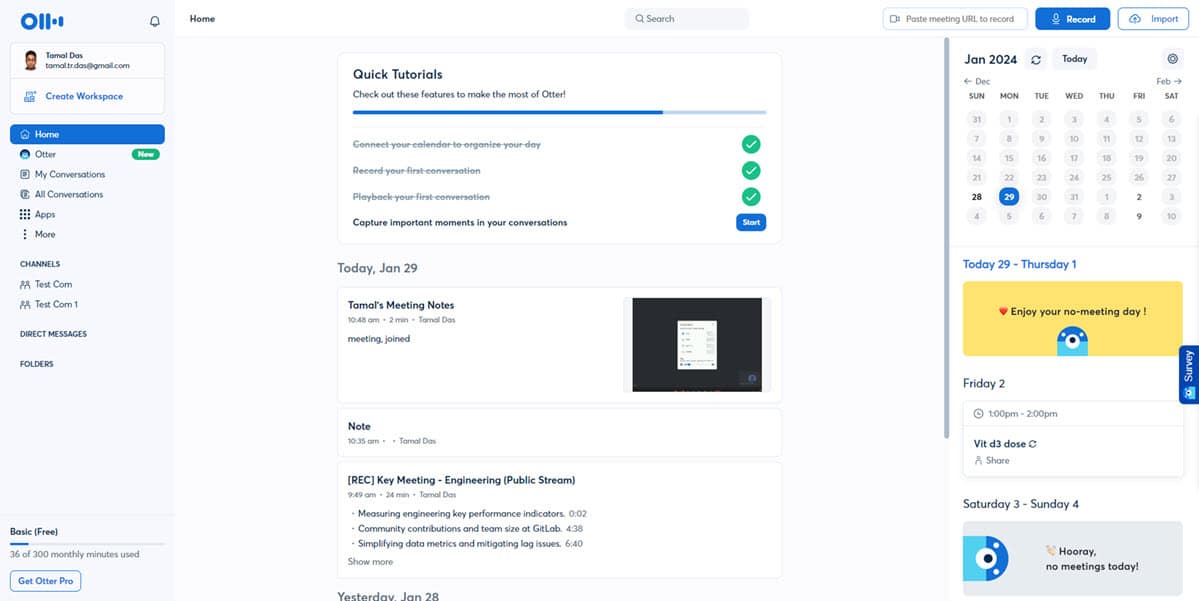
Otter.ai uses machine learning, natural language processing, and artificial intelligence to convert audio or video conversations over Zoom, Slack, Google Meet, Microsoft Teams, etc., into editable text or transcripts.
Besides doing its main job, it also organizes your meeting notes into workspaces, channels, or folders. You can manage virtual conferences of one or many businesses in Otter.ai by syncing virtual events from many third-party calendar apps.
Moreover, you can invite students, employees, or contractors to join you in collaborative projects on Otter.ai with secure links.
It’s a smart replacement for a personal assistant who goes through meeting recordings to create summaries, action item lists, tasks, and so on. However, they could make many mistakes as they aren’t subject matter experts.
Enters Otter.ai. It reduces the cost of virtual meeting management by automating note-taking.
| Pros | Cons |
| Real-time and recorded virtual meeting transcription | Doesn’t allow audio system switching; defaults to the system sound plan |
| 100% accuracy according to my test findings | Intermittent lag between the meeting app, OtterPilot add-on, and Otter.ai web app |
| Global search and analysis of meeting transcriptions using a generative AI tool | Recorded meeting uploading speed is a bit slow |
| Auto join multiple meetings on your behalf | You must enter action items manually |
| Send smart texts at meetings to represent your actions | Recording limit even in the paid plans |
Features
I use Otter.ai to take meeting notes when discussing projects with my clients.
Over three years of consistent usage, I’ve explored many features of this AI audio transcription app. However, I think the following are the best ones:
Live Audio Visual Meeting Transcription
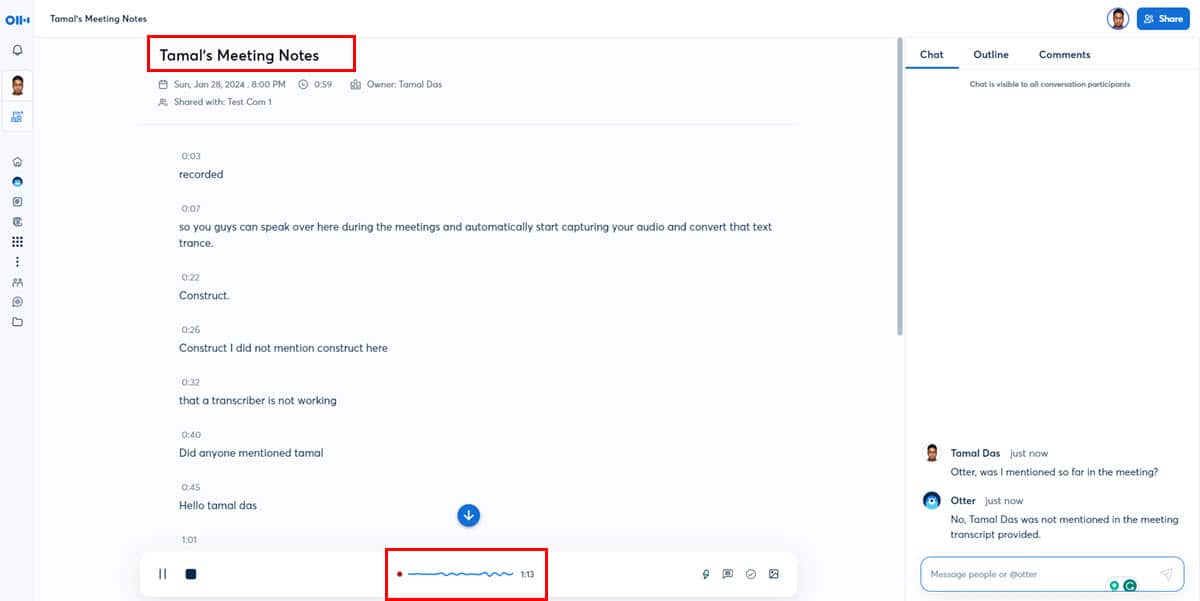
Otter.ai’s core functionality is the combination of cutting-edge technologies like speech-to-text (STT), AI, ML, and GPT models to accurately transcribe audio to texts.
It also uses AI to understand the context of all the discussions in the meeting and create summaries, outlines, action items, and more.
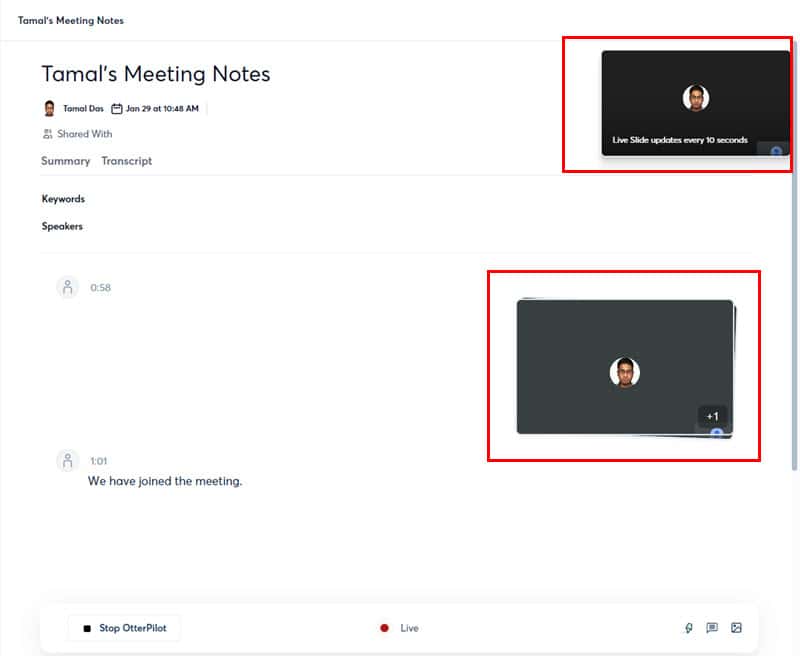
It can also capture a screenshot of video meetings every 10 seconds or a custom interval. This feature helps you to document virtual conferences efficiently.
Recorded Virtual Meeting Transcription
This feature is particularly useful for anyone who needs to audit any video or audio calls hosted on Zoom, Google Meet, Teams, etc.
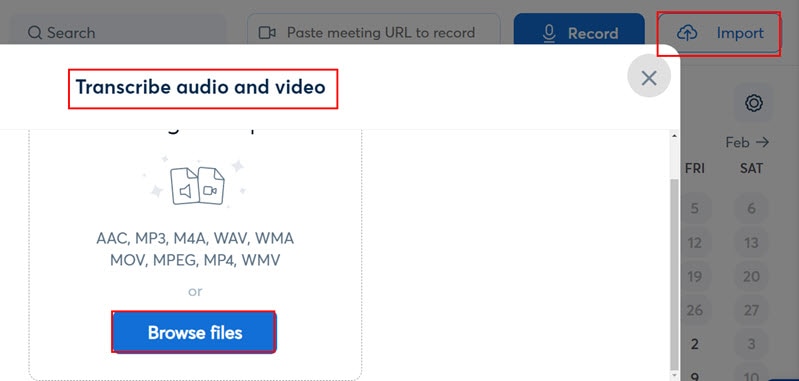
If you can create a recording of the session, you can upload that to Otter.ai from the Import > Transcribe audio and video module of the tool.
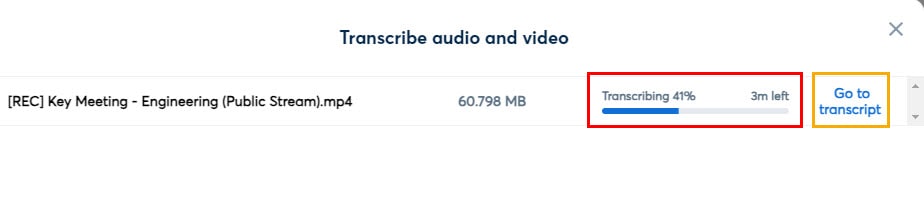
Then, the transcription AI scans through the content and creates an editable text of the uploaded audio. It also saves the transcription in the My Conversations tab.
Your office assistants or PAs of managers can use this feature to create actionable meeting reports for stakeholders, shareholders, and investors.
For transcription, the content doesn’t always need to be a meeting call. The input could be any audio file, like video lectures in native English that you want to convert into texts to understand the lecture content if you’re a non-native English speaker.
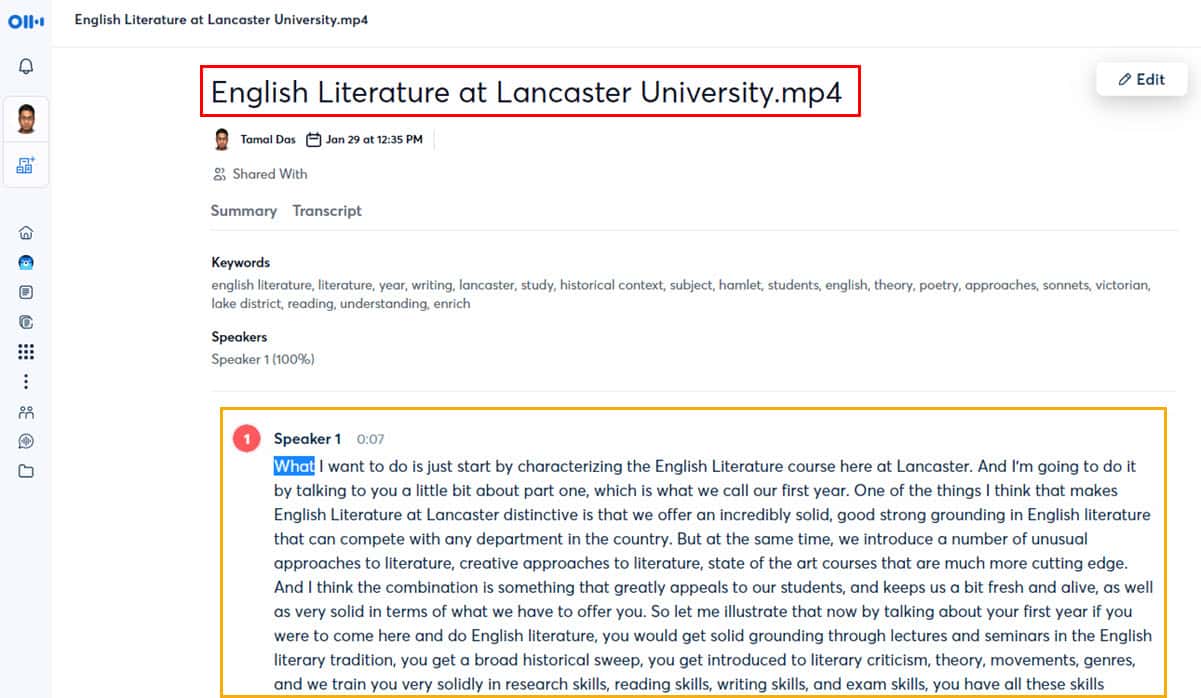
Integrate With Work Apps
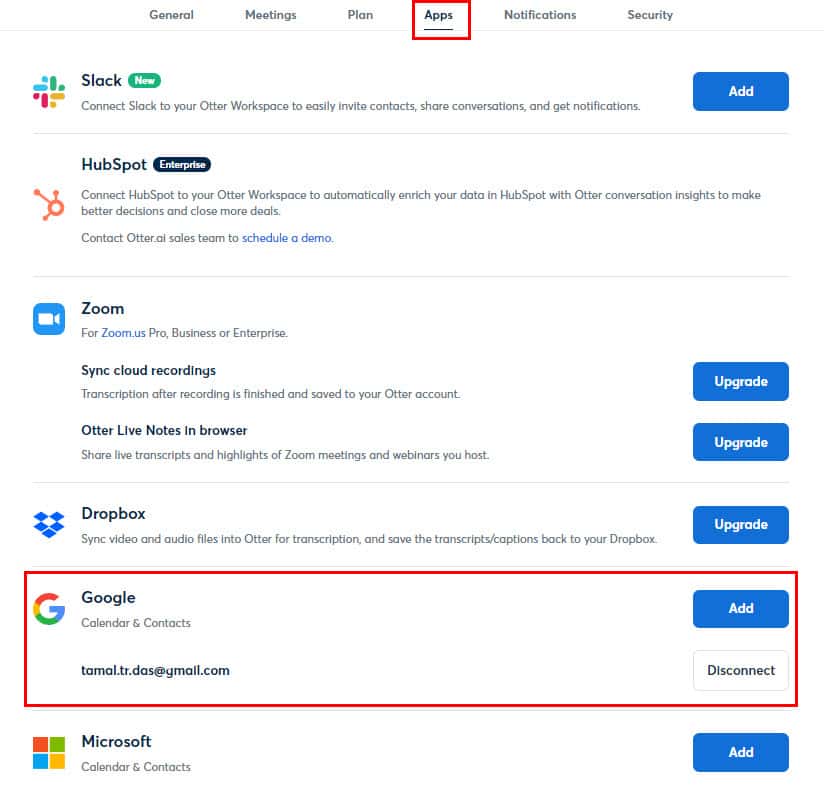
Otter.ai offers data sync and integrations with the following business apps:
1. Slack: By integrating Otter in Slack, you can send meeting transcripts or summaries to Slack channels, create notifications, and more.
2. HubSpot: You can close more deals by connecting HubSpot with Otter Workspaces to analyze prospect or lead dialogs with Otter conversational insights AI.
3. Zoom: This integration facilitates recordings and transcription of Zoom calls.
4. Dropbox: This integration creates an Otter.ai folder in Dropbox. If you or someone else uploads any virtual meeting recording in this folder, Otter will transcribe the content. Then, it puts the transcription back in the Dropbox folder dedicated to Otter.
5. Google: A simple integration to record, monitor, and participate in Google Meets sessions. It also imports Google Contacts and Calendars to the Otter.ai web app.
6. Microsoft: Sync Otter.ai with Microsoft Calendar and Contacts. It also monitors Microsoft Teams calls for transcribing opportunities.
Otter.ai Workspace
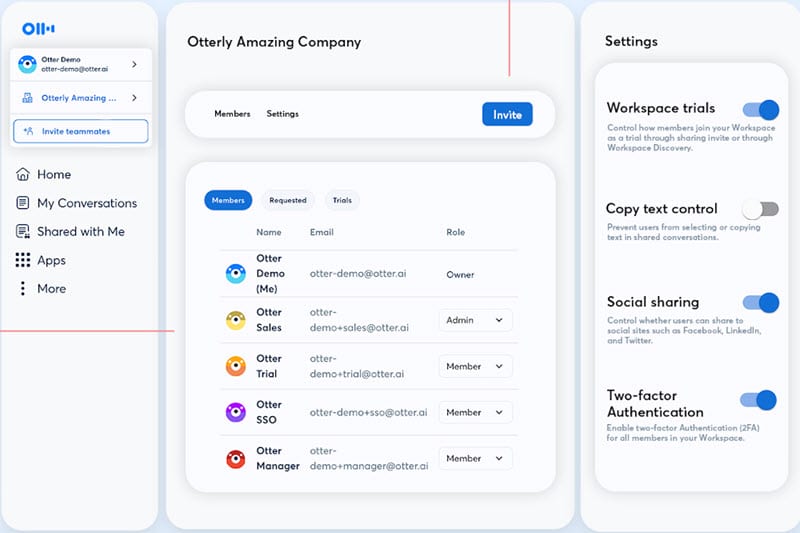
You can use Otter Workspace to create secure and organized spaces for different businesses, departments, and teams.
Workspaces facilitate features like team member management, external contractor onboarding, Workspace trials, and two-factor authentication.
In a workspace, you can control whether participants can view, copy, or edit conversations from your business. Also, you can set controls to allow or disallow content sharing on social media sites.
OtterPilot
OtterPilot integrates with your Google or Microsoft calendar, syncing the upcoming events to your Otter account.
When a scheduled event contains a Zoom, Google Meet, or Microsoft Teams link, OtterPilot joins as a participant at the appointed time.
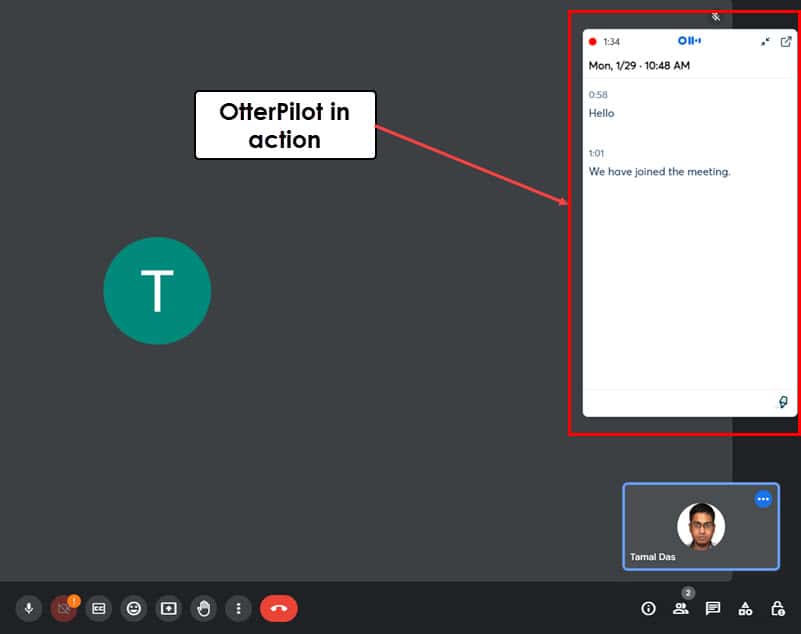
It then transcribes and analyzes the meeting, providing automatic summaries of important discussions and capturing shared presentation slides. You find the transcriptions in the My Conversations and All Conversations tabs.
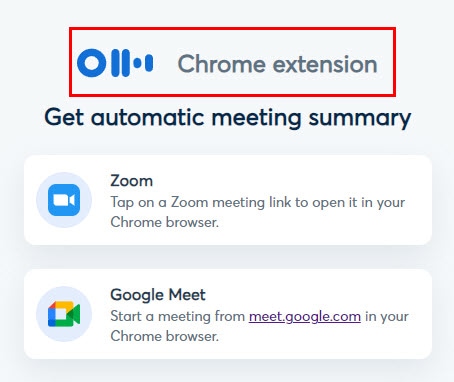
You can also install the Google Chrome extension of OtterPilot. When this add-on is active, if you join any meeting online in the supported apps, Otter.ai will automatically start recording and analyzing the call.
Otter.ai Chat
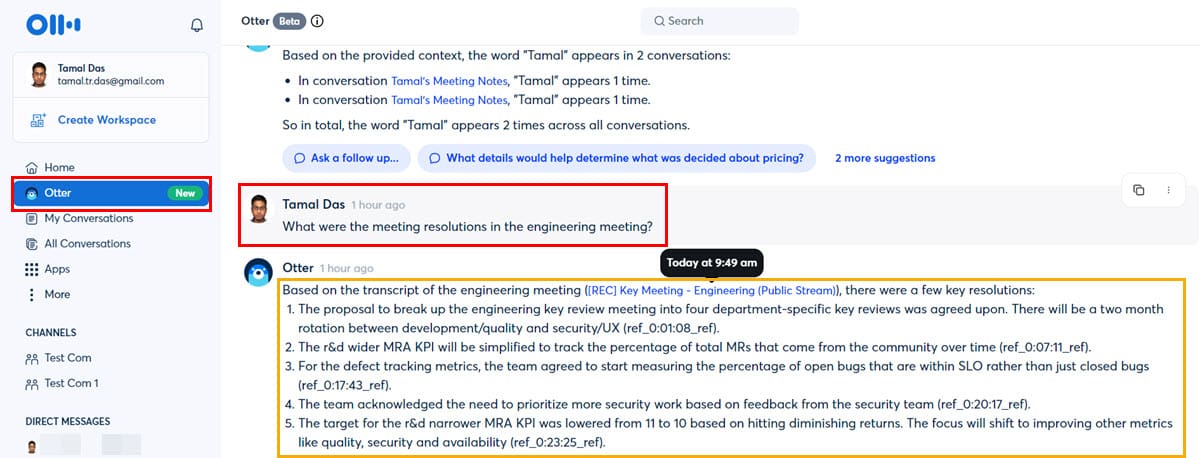
Skimming thousands of transcriptions could be a real challenge for busy CEOs, managers, and professionals like you.
Otter.ai makes your life easier by providing an AI-based global search of the app. Meet Otter Chat. You can ask it questions relevant to past meetings in natural language. The AI will go through the vast database of your conversations and generate a bite-sized reply.
Folders
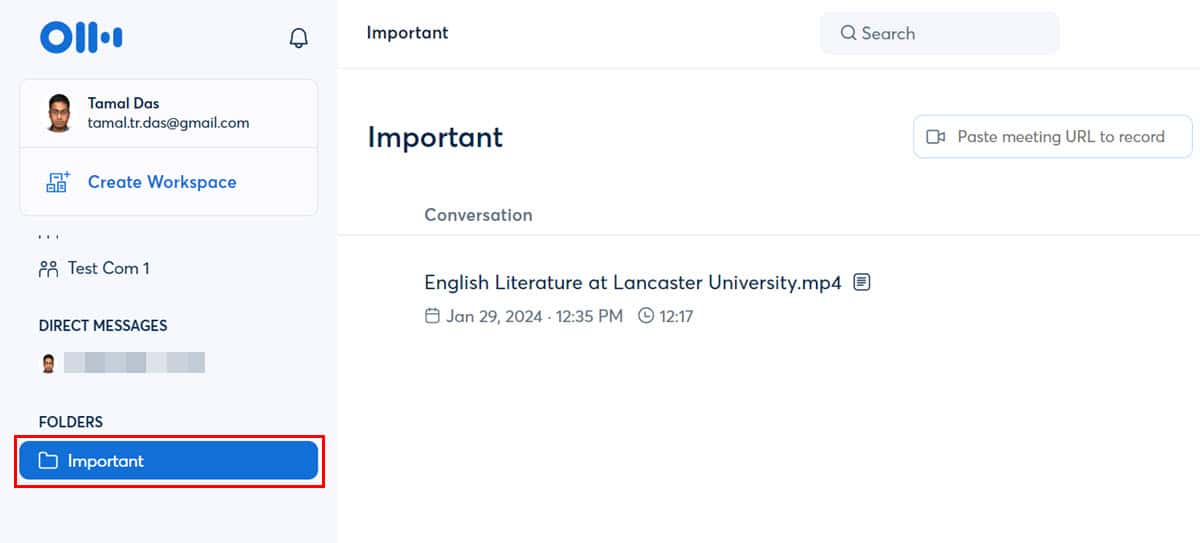
Folders allow you to create multiple directories for various meeting transcriptions. For example, you can create folders like Sales, Marketing, Finance, Accounting, HR, Personal, Offsite, Product Launch, Recalls, and more.
Manage Vocabulary
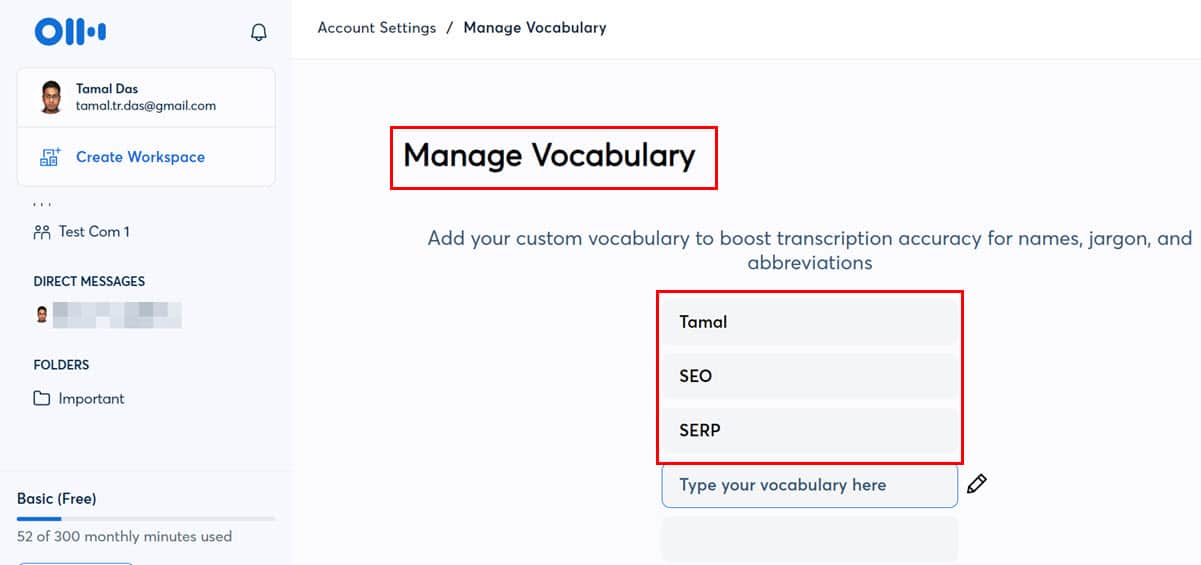
AI language models can often make mistakes transcribing industry terminologies, proper nouns, jargon, and more.
To tackle this technical situation, you can add special words to the Manage Vocabulary library from your avatar > Account Settings.
Support
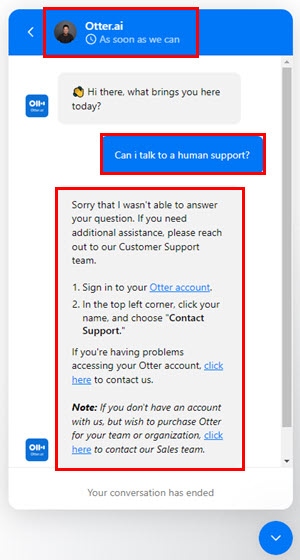
Otter.ai offers email, self-help portals, and in-app chat to offer customer and technical support. Its chat tool is AI-operated.
So, expect stock replies that you can easily find in the Otter.ai Help Center. I tried multiple ways to speak with human support to no avail.
How To Use Otter.ai
Setting up Otter.ai to transcribe all of your virtual meetings is truly easy if you follow these steps:
- Go to the Otter.ai website and click on the Start for Free button.
- Click on Get Started under the Basic Free subscription tier.
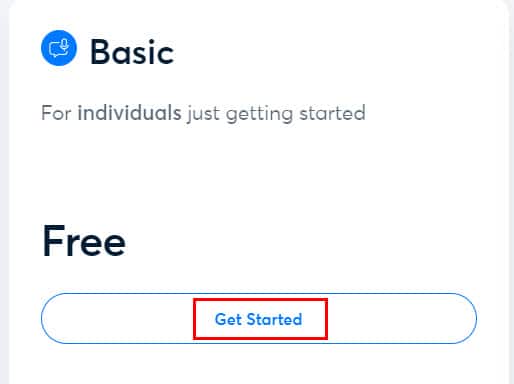
- The app will take you through a few feature selections. So, follow onscreen instructions.
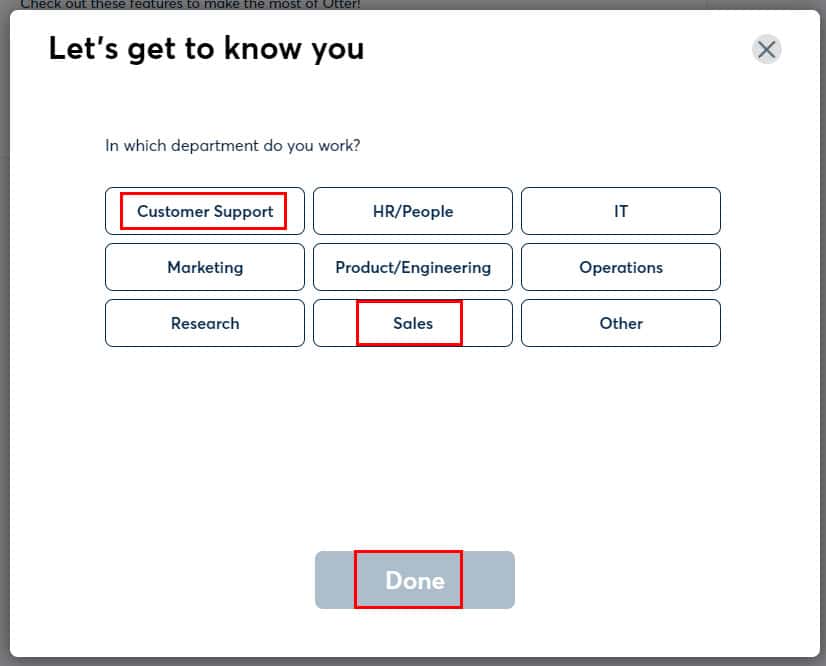
- Once done, you should see your Otter.ai web app home screen.
- Under the Quick Tutorials section, click Start to take a guided tour of the AI transcription app.
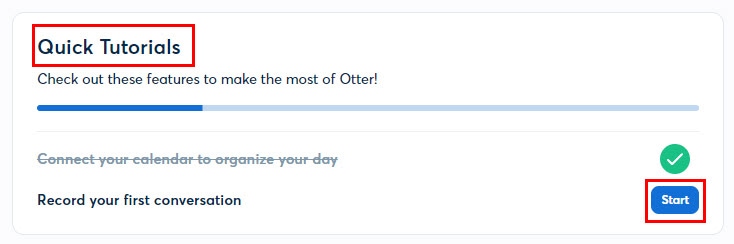
- Or, simply paste a meeting link into the Paste meeting URL to record field to open a new meeting transcription window.
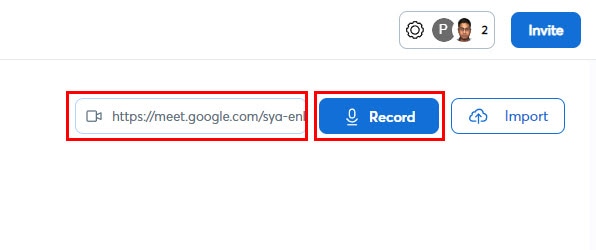
- For better organization of different virtual meetings with various team members, you can click the plus (+) sign on the Channel tab to create a new channel.
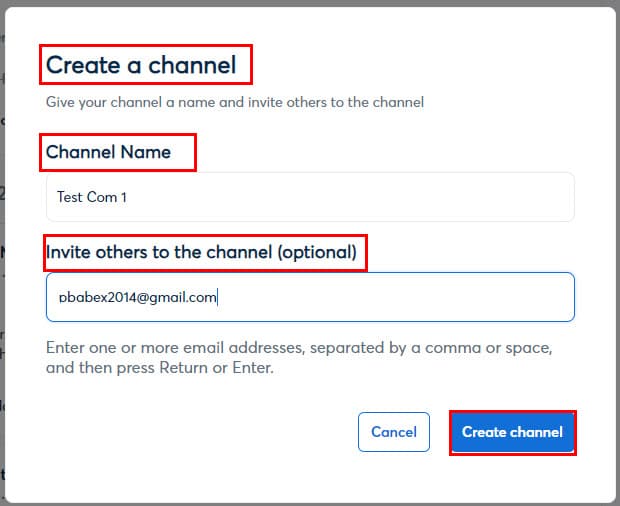
- Here, you can also invite team members to your Otter.ai channel.
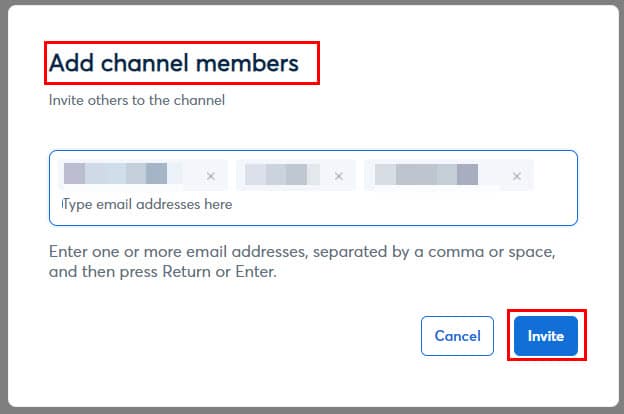
- Now, you can record and transcribe all the conversations in this channel to organize meetings, action items, and tasks.
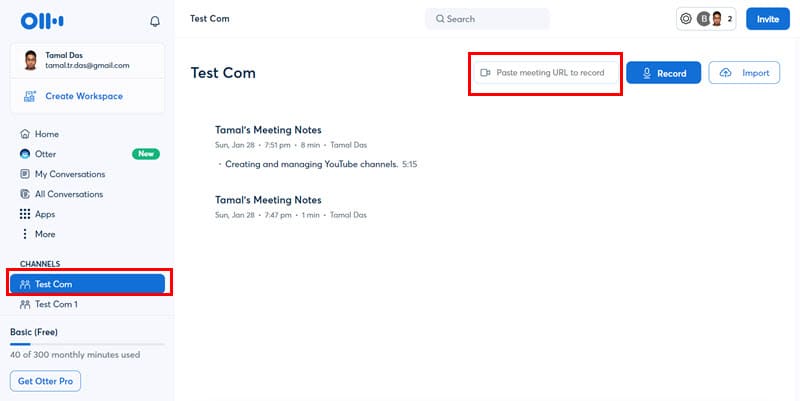
- To access your meeting notes, you can go to My Conversations (meetings initiated by you) and All Conversations (meetings you attended).
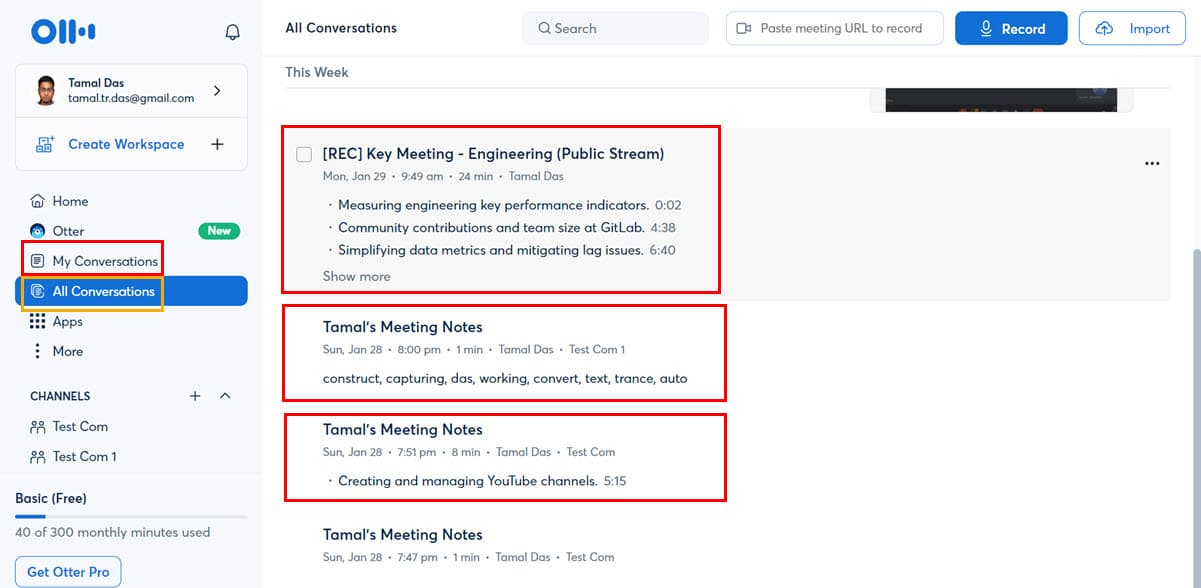
- Or, simply click on the Otter icon on the left-side navigation panel and ask for the information you need in the chatbox for Otter.ai.
- Otter will search through all the relevant meeting transcriptions and fetch the most accurate answers for you.
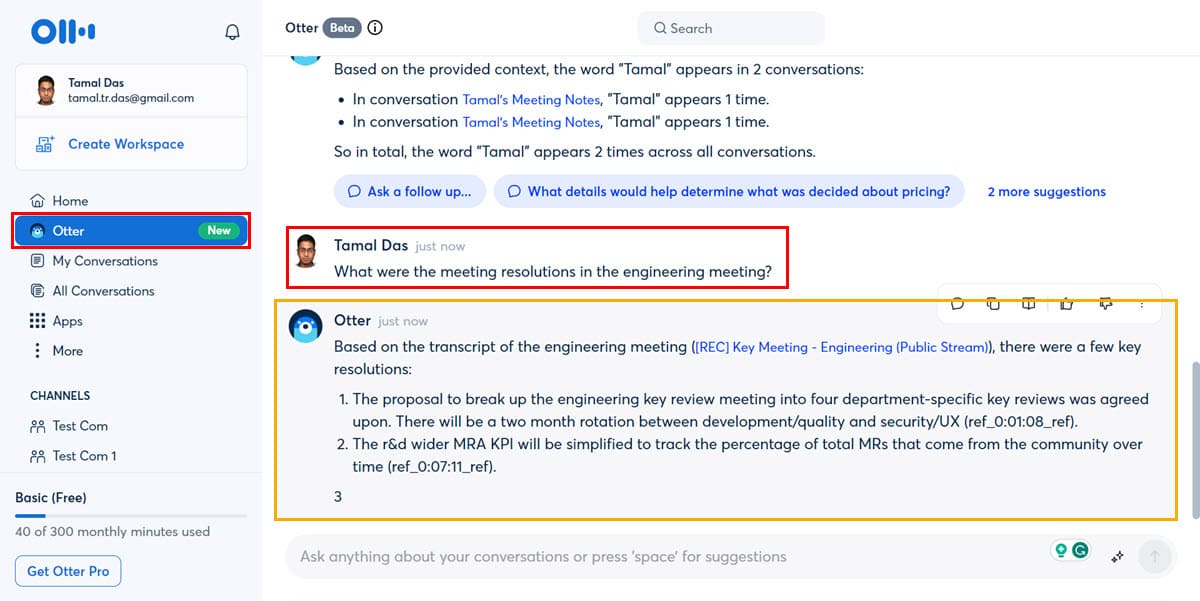
Pricing
Otter.ai offers the following subscription packages:
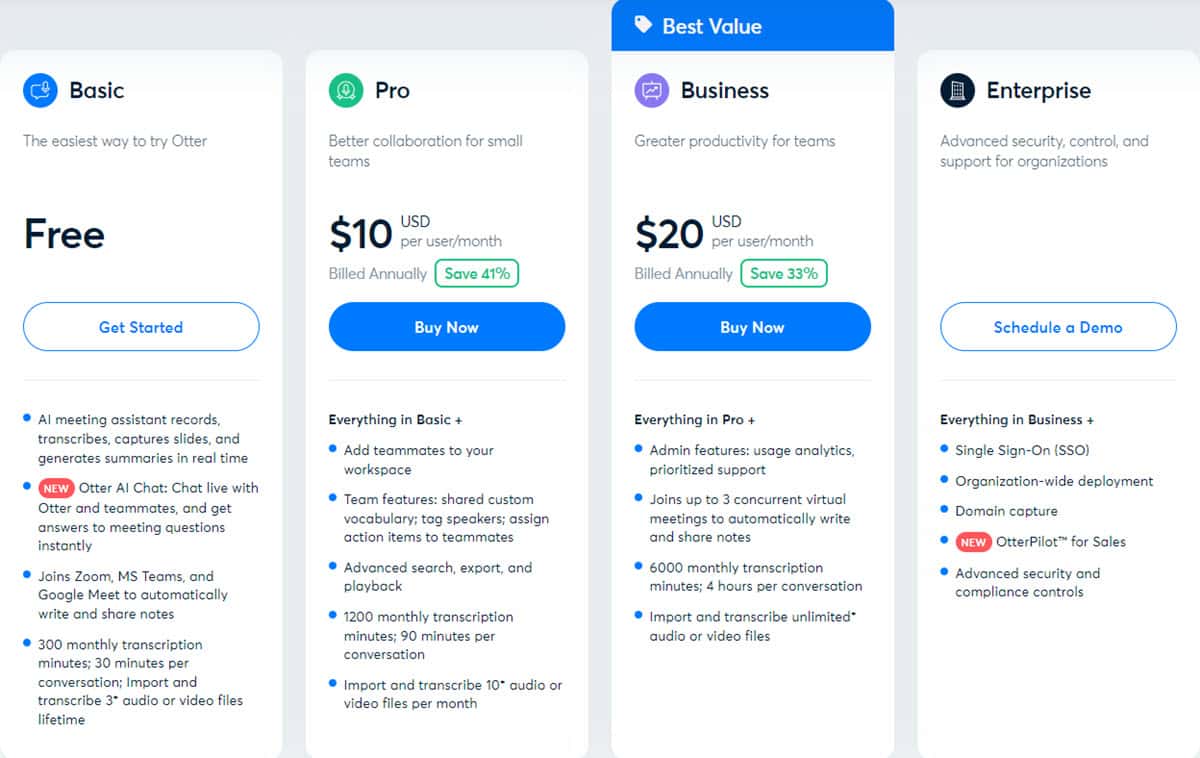
1. Basic (Free): Here you get the core Otter.ai services like real-time transcription, Otter.ai chat, OtterPilot, auto-join meetings, and more. You can transcribe up to 300 minutes per month in chunks of 30-minute meetings. Finally, you can upload up to 3 recordings for non-live transcription; the count of uploads won’t reset once you’ve consumed all.
2. Pro ($16.99/user/month): You can record and transcribe up to 1,200 minutes of meetings. Each meeting can be 90 minutes long. In this pack, you also get Otter.ai Workspace to manage individual businesses or departments in a large organization. For non-real-time transcriptions, you can import up to 10 recordings per month. Moreover, you can automatically assign action items as tasks to team members.
3. Business ($30/user/month): Besides everything in the Pro plan, you get data analytics on tool usage and priority technical support. OtterPilot can attend up to 3 virtual meetings concurrently if you’re absent. You can convert meeting audio to transcriptions for sessions that last up to 4 hours. Monthly, you can record and transcribe up to 6,000 minutes. Not to mention, you can import and transcribe unlimited recorded content.
4. Enterprise (Custom Pricing): This plan includes all the features from Business and additionally offers SSO for enterprises, OtterPilot for Sales, compliance controls, advanced security measures, and more.
You can get a fixed discount if you subscribe for the whole year.
Before you subscribe to any of the above plans you should note that Otter.ai doesn’t offer any refunds.
Otter.ai Review – Verdict
If virtual and hybrid meetings could make or break your business, Otter.ai is a good choice. You can set up Otter.ai to automatically attend business calls on your behalf while you resolve complex product or sales-related issues.
Moreover, if you’re a student who needs to attend many video tutorials, lessons, etc., Otter.ai will also help. It can help you record and transcribe video lectures and transform them into valuable notes.
And even if you occasionally participate in video calls, like 5 to 7 up to a month, you get a free version to cover your needs.
Read our disclosure page to find out how can you help MSPoweruser sustain the editorial team Read more




User forum
1 messages