New Windows 8.1 Update Installation Process Will Save Few GBs Of Device Storage For Consumers
2 min. read
Published on
Read our disclosure page to find out how can you help MSPoweruser sustain the editorial team Read more
Microsoft today revealed a new installation process in which Windows can be installed to save storage on the disk. This new instillation process was added with Windows 8.1 Update and it allows devices with 16GB or 32GB SSDs or eMMC storage to have plenty of storage left for apps and data after Windows is installed.
This new deployment option is called Windows Image Boot (or WIMBoot).
Instead of extracting all the individual Windows files from an image (WIM) file, they remain compressed in the WIM. But from the user’s perspective, nothing looks any different: You still see a C: volume containing Windows, your apps, and all of your data.
How much does this process save on storage?
So let’s assume the WIM file (INSTALL.WIM) is around 3GB and you are using a 16GB SSD. In that configuration, you’ll still be left with over 12GB of free disk space (after subtracting out the size of the WIM and a little bit of additional “overhead”). And the same WIM file (which is read-only, never being changed in this process) can also be used as a recovery image, in case you want to reset the computer back to its original state.
How does that compare to a non-WIMBoot configuration? Well, on that same 16GB system there might be only 7GB free after installing Windows – and then only if you don’t set up a separate recovery image.
How to try this out yourself?
The basic steps:
- Starting from a Windows image with the Windows 8.1 Update installed, prepare the image for use with WIM boot using DISM (exporting the image for WIMboot and optionally optimizing the image specifically for WIMboot). See http://technet.microsoft.com/en-us/library/dn621983.aspx for details.
- Update Windows PE and DISM to the new versions included in the ADK for Windows 8.1, updated specifically to support this. See http://technet.microsoft.com/en-us/library/dn613859.aspx for information on how to do this.
- Deploy the image to a new computer using the process described at http://technet.microsoft.com/en-us/library/dn605112.aspx.
Make sure you understand the requirements and pre-requisites for doing this, as discussed at http://technet.microsoft.com/en-us/library/dn621983.aspx.
You can read about how this new installation process works and other details from the link below.
Source: Windows Team Blog




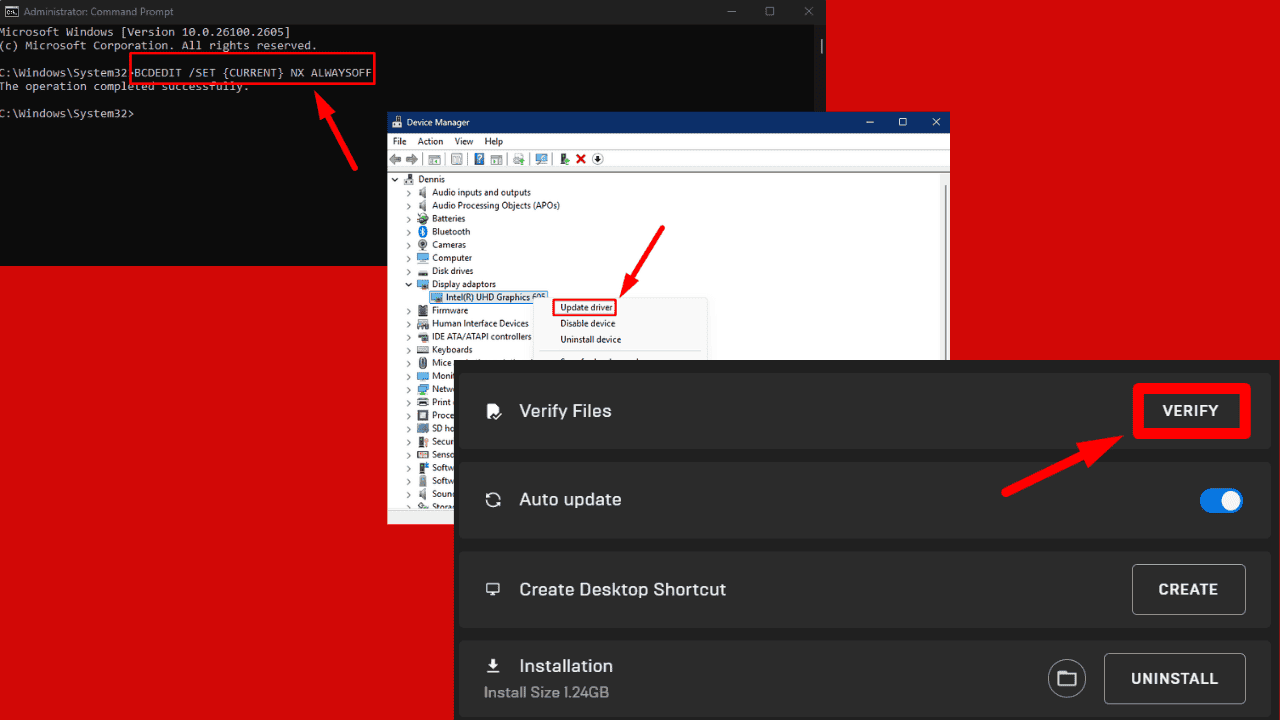

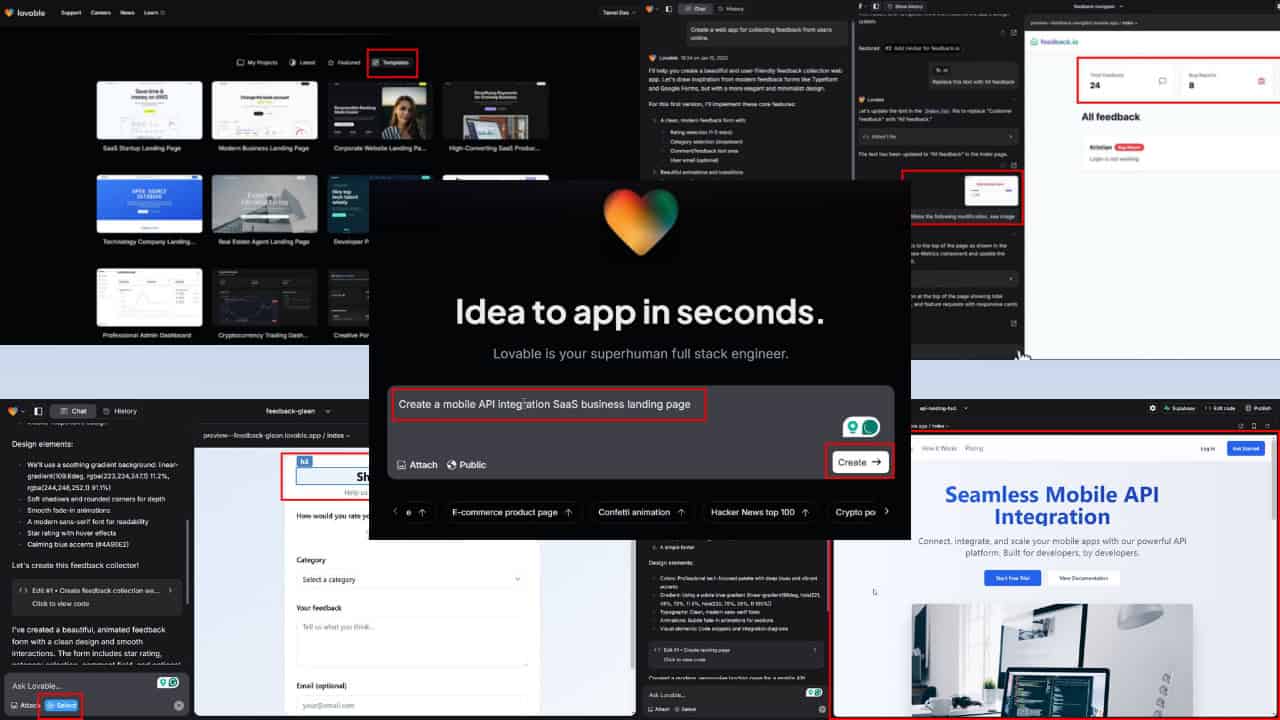

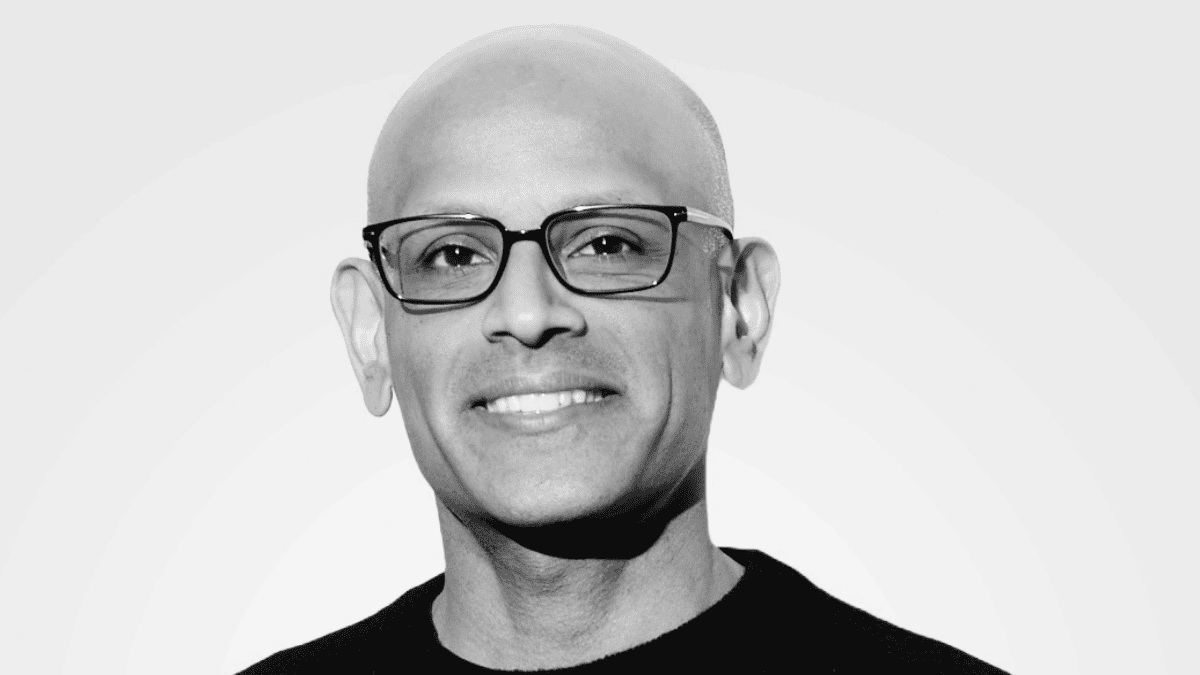
User forum
0 messages