Microsoft talks about building apps powered by Windows Ink
2 min. read
Published on
Read our disclosure page to find out how can you help MSPoweruser sustain the editorial team Read more
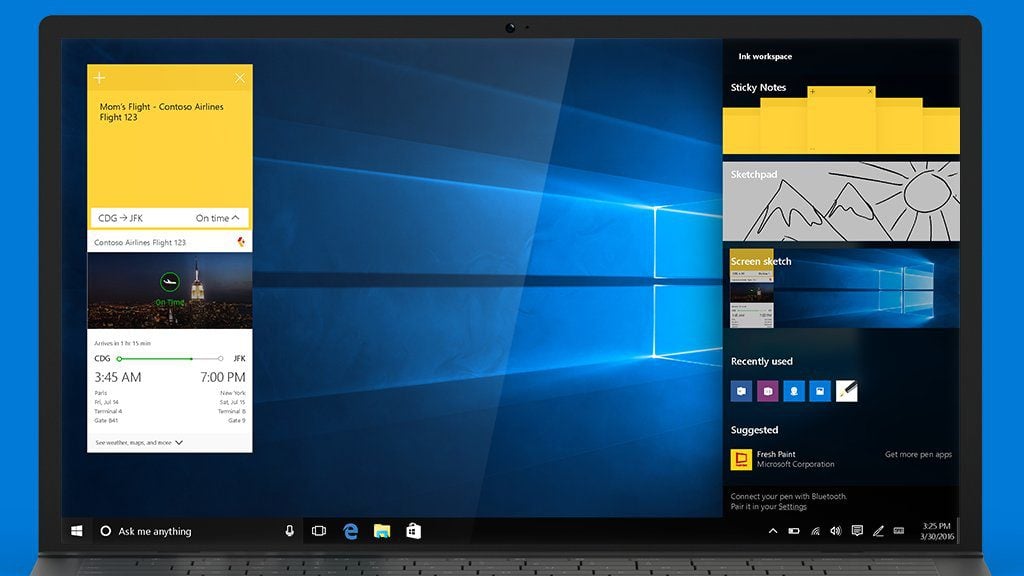
Windows has been supporting Inking natively for more than a decade now. With the upcoming Windows 10 Anniversary Update, Microsoft taking it to the whole new level with Windows Ink. Windows Ink includes no.of new end-to-end user experiences, platform advances, and hardware capabilities. Microsoft is also allowing 3rd party developers to take advantage of the new Windows Ink platform.
For example, developers can now add support for “simultaneous pen and touch,” allowing users to use both of their hands—they can draw or write with one hand while their non-dominant hand manipulates tools or the canvas. Developers can now receive both touch and pen input streams simultaneously via the existing Windows Pointer APIs (WM_POINTER and PointerPoint for Win32 and UWP apps respectively). They can also leverage the power of Windows Ink to handle both input types by using InkPresenter, CoreWetStrokeUpdateSource to manipulate ink, as well as GestureRecognizer to detect and process touch gestures.
InkCanvas and InkToolbar are two new capabilities which developers can take advantage by adding a single line of code.
InkCanvas:
We created a simple way to add inking to your apps via one line of code–the InkCanvas.
<InkCanvas x:Name=“myInkCanvas”></InkCanvas>
This single line adds a control that allows you to quickly enable inking for users. In its simplest form, this is a canvas that users can write on, but you can also leverage it as an overlay for an existing app. Imagine that you have a Sudoku app where users can type numbers in to solve. With InkCanvas, users can now use their own handwriting to write their answers.
InkToolbar:
<InkToolbar TargetInkCanvas=“{x:Bind myInkCanvas}”></InkToolbar>
Next there is the InkToolbar—with an additional line of code, you can add this XAML control to get a consistent inking user experience featuring three brush types (pen, pencil, and highlighter), a common color and width picker, an eraser, and the ruler.
Read more about it here.








User forum
3 messages