Microsoft starts rolling out new video enhancement feature for Edge users
2 min. read
Published on
Read our disclosure page to find out how can you help MSPoweruser sustain the editorial team Read more
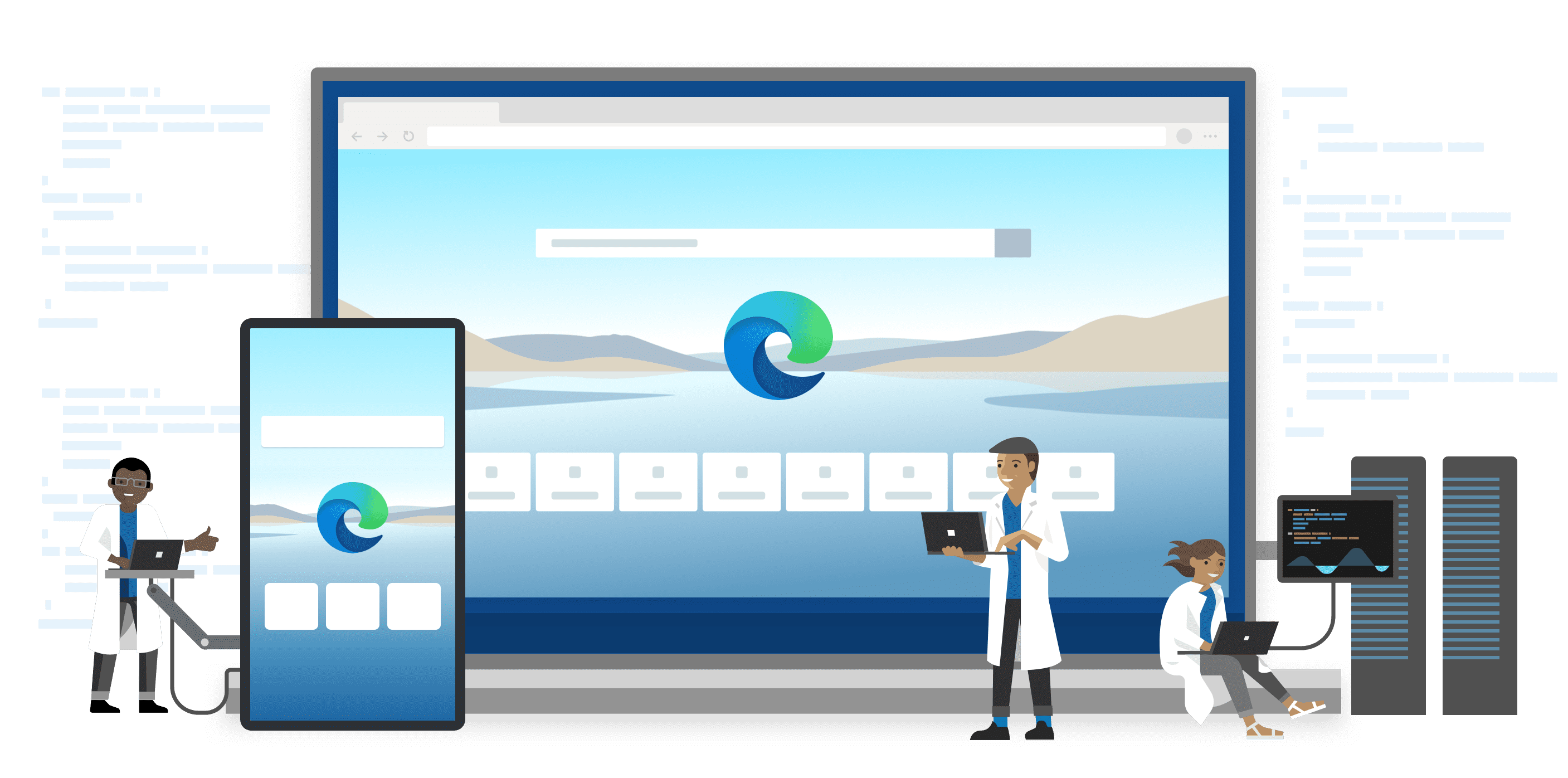
Microsoft is currently working on a new feature for the Edge browser to allow users upscale the video playing in the browser. The new features use Artificial Intelligence technology to offer better-quality videos with more clarity. The new feature, “Video Super Resolution,” aka “VSR,” is currently being rolled out in a phased manner.
The AI-powered new video enhancement feature removes “blocky compression artifacts and upscaling video resolution” for you to enjoy crisp and clear videos on streaming platforms that play video content without sacrificing bandwidth. However, not every PC with Edge installed will get the feature. Microsoft has highlighted a set of conditions your PC must meet to be eligible to get the capability. The conditions read as follows:
- The device has one of the following GPUs: Nvidia RTX 20/30/40 series OR AMD RX5700-RX7800 series GPUs.
- The video is played at less than 720p resolution.
- The device is connected to AC power.
- Both the height and width of the video are greater than 192 pixels.
- The video is not protected with Digital Rights Management technologies like PlayReady or Widevine. Frames from these protected videos are not accessible to the browser for processing.
Hybrid GPU support for laptops with multiple GPUs may come soon, as Microsoft is currently working on it. If you have a hybrid GPU laptop, you can try VSR by changing Windows settings to force Edge to run on your discrete GPU. However, “Video Super Resolution” is available to select Edge Canary users. If you turn out to be lucky enough, you will find the feature hiding behind a flag. You can enable the feature by using the following steps:
- Open Microsoft Edge Canary.
- Type “edge://flags/#edge-video-super-resolution” in the URL bar.
- Press Enter.
- Select Enable and restart the browser.
After following the above steps, you will see an HD icon in the address bar. The icon is your shortcut to enabling or disabling “Video Super Resoltion” whenever you like.








User forum
0 messages