Microsoft releases Windows 10 Build 17677 (RS5) with several Microsoft Edge Improvements to Insiders
5 min. read
Published on
Read our disclosure page to find out how can you help MSPoweruser sustain the editorial team Read more
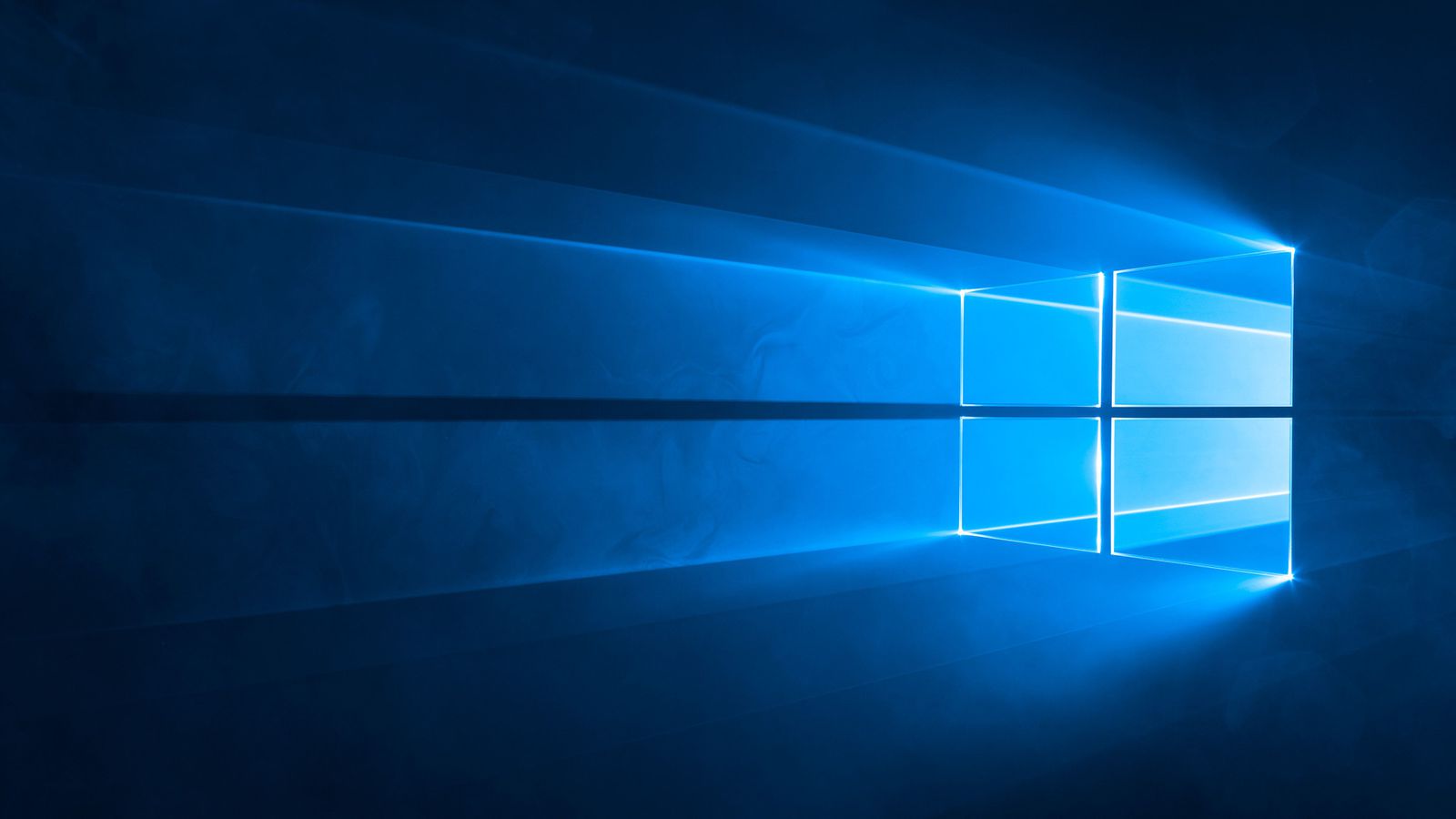
Microsoft today announced the release of Windows 10 Build 17677 (RS5) to Insiders in the Fast Ring and Skip Ahead Ring. This build comes with several Microsoft Edge improvements, Narrator improvements and more. Microsoft has redesigned the Settings menu in Edge to make it easier for users to find the options and they are also making it easier to organize the tabs that you have set aside. Find the full list of new features below.
Microsoft Edge Improvements
New, clearer “Settings and more” (“…”) menu: We’ve redesigned the “Settings and more” menu in Microsoft Edge so it’s easier to find the options you’re looking for. The menu options are now organized into groups, with icons for each entry, and keyboard shortcuts (where applicable). Click the “…” button in the top-right corner of Microsoft Edge to see what’s new!
See your top sites in the Jump List: You can now see your top sites in the Jump List on the Windows taskbar or Start Menu. Just right-click the Microsoft Edge icon to see a list of your most visited sites and pin the ones that matter most to you. Right-click on any entry to remove it from the list.
Organize the tabs you’ve set aside: We’re making it easier to organize the groups of tabs you’ve set aside, so you can remember what’s in each group when come back to it later. Once you’ve set a group of tabs aside, choose the “Tabs you’ve set aside” icon (top left corner), and click on the label for any group to rename it.
Do more from the “Downloads” pane: We’ve added options for “Show in folder” and “Copy link” to the right-click menu for downloads in the “Downloads” pane.
Narrator Improvements
Selection commands in Narrator Scan Mode: Narrator’s scan mode now supports selecting content in Microsoft Edge, Word, Outlook, Mail and most text surfaces. Standard shift- selection commands can be used as well as Control + A for the entire document. Caps + Shift + Down Arrow will speak the current selection. For a full list of selection commands, you can refer to Narrator’s Show Commands List by pressing Caps+F1. Once content is selected you can copy it to the clipboard by pressing Control + C. Formatting information will also be retained.
There is a known issue in Edge where selecting forward will get stuck. This issue is being worked on. Selection in general is a work in progress. We would love to hear your feedback as you try out these improvements. This link will take you to the Narrator section of the Feedback Hub, or you can press Caps + E while Narrator is running.
Kernel Debugging Improvements
We are adding support for IPv6 to KDNET. To make room for the larger headers required for IPv6, we’re decreasing the payload size of packets. As a result, we’re declaring a new version of the protocol, so that host PCs running the latest version of the debugger can be used to debug target PCs that only support IPv4. An updated SDK and WDK will be released soon with this support. There is a version of WinDbg Preview available at http://aka.ms/windbgpreview today. Follow the Debugging Tools for Windows blog for updates on KDNET IPv6 support and documentation in the future.
Task Manager Memory Reporting Improvements
We are making a small change in how memory used by suspended UWP apps/processes appears in Task Manager. Going forward, the main memory column in Task Manager “Processes” tab will not include memory used by suspended UWP processes. This is to more accurately reflect the OS behavior in which the OS can reclaim memory used by suspended UWP processes if needed. This means that if you have several UWP processes suspended in the background, the OS can take back memory from these suspended UWP processes if needed and use it for something that requires more memory. New and old memory columns will be available in “Details” tab for you to do comparisons if you want.
Mobile Broadband (LTE) connectivity on Windows gets a makeover
Windows is transforming the networking stack after 20 years through the NetAdapter framework. This framework introduces a new, more reliable, network driver model that inherits the goodness of the Windows driver framework while bringing an accelerated data path. More details coming soon.
We introduced the new and improved Mobile Broadband USB class driver based on the NetAdapter framework in Windows 10 Insider Preview Build 17655. We also shared instructions around how you can try out this latest non-default driver. Starting with this build, the MBB USB NetAdapter driver becomes the default driver. To try this out – install this build on a PC that relies on mobile broadband for cellular connectivity and setup cellular connectivity and turn off Wi-fi.
In case of issues using the driver, fall back on Wi-Fi or ethernet adapters for connectivity.
Source: Microsoft

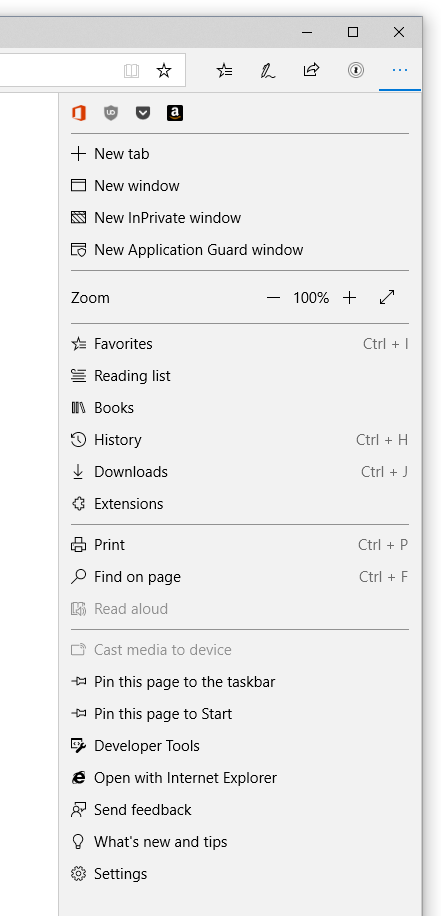
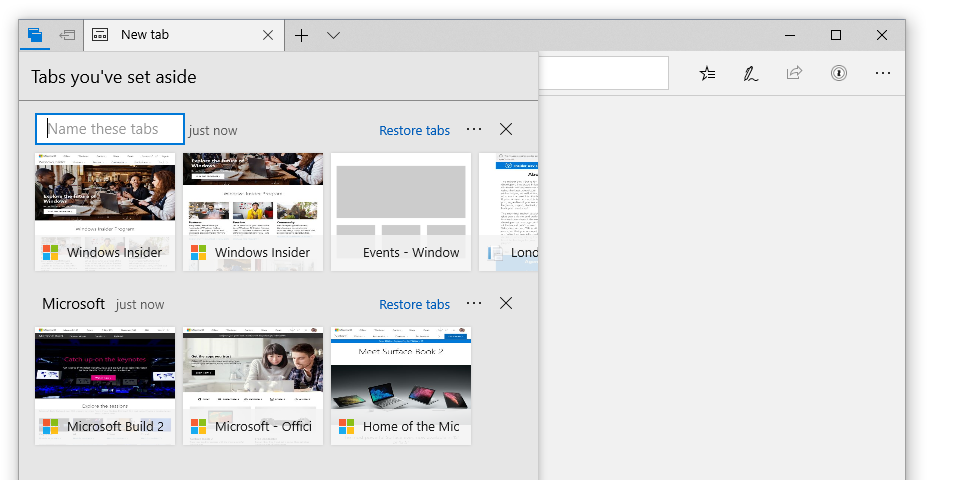
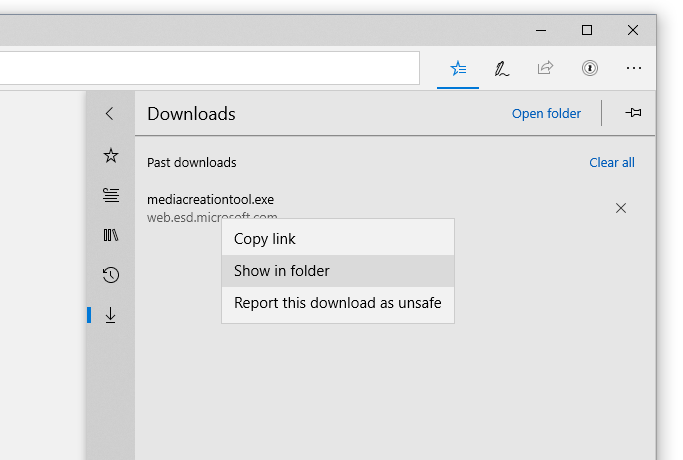








User forum
0 messages