Microsoft release an out-of-band fix for Windows Server after issue caused by Patch Tuesday
3 min. read
Published on
Read our disclosure page to find out how can you help MSPoweruser sustain the editorial team Read more
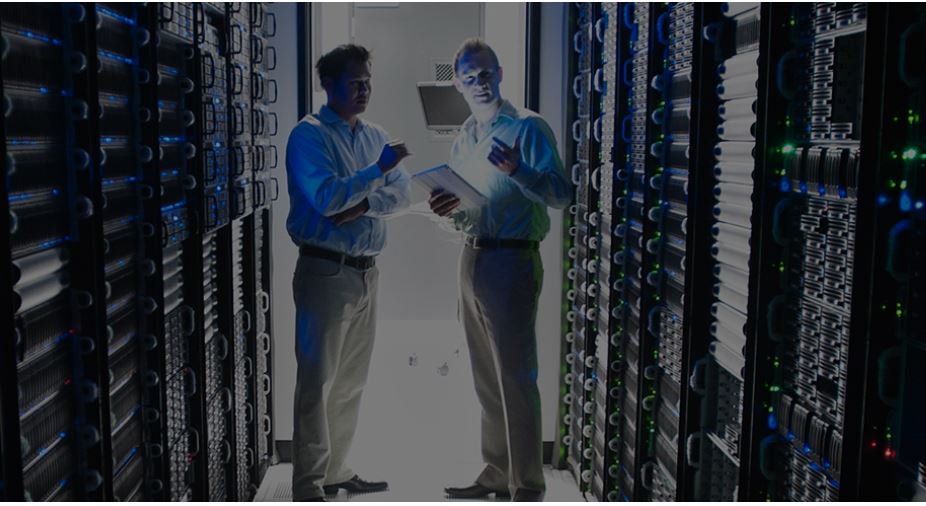
Microsoft has released an urgent fix for Windows Server to correct an issue caused by the November 9th Patch Tuesday.
On that day Microsoft released a set of security updates which, when installed on Windows 10 1607 and Windows Server 2019, was causing authentication failures related to Kerberos tickets acquired from Service for User to Self (S4U2self).
The fix corrects the known issue that might cause authentication failures on domain controllers that run Windows Server.
For Windows 10, version 1607, and all editions Windows Server 2016 Microsoft released KB5008601, which, when applied, takes the OS to Build 14393.4771.
That has the following known issue:
| Symptom | Workaround |
After installing this update, Windows print clients might encounter the following errors when connecting to a remote printer shared on a Windows print server:
Note The printer connection issues described in this issue are specific to print servers and are not commonly observed in devices designed for home use. Printing environments affected by this issue are more commonly found in enterprises and organizations. |
For workarounds and the latest status for this issue, please see Windows release health.
We are presently investigating and will provide an update in an upcoming release. |
You can download the update from the Microsoft Update Catalog website.
For Windows 10 Enterprise 2019 LTSC, Windows 10 IoT Enterprise 2019 LTSC, Windows 10 IoT Core 2019 LTSC, and Windows Server 2019 Microsoft released KB5008602 which takes the OS to Build 17763.2305.
On that platform, the patch has rather more known issues.
| After installing KB4493509, devices with some Asian language packs installed may receive the error, “0x800f0982 – PSFX_E_MATCHING_COMPONENT_NOT_FOUND.” |
Note If reinstalling the language pack does not mitigate the issue, reset your PC as follows:
Microsoft is working on a resolution and will provide an update in an upcoming release. |
| After installing KB5001342 or later, the Cluster Service might fail to start because a Cluster Network Driver is not found. | This issue occurs because of an update to the PnP class drivers used by this service. After about 20 minutes, you should be able to restart your device and not encounter this issue. For more information about the specific errors, cause, and workaround for this issue, please see KB5003571. |
After installing this update, Windows print clients might encounter the following errors when connecting to a remote printer shared on a Windows print server:
Note The printer connection issues described in this issue are specific to print servers and are not commonly observed in devices designed for home use. Printing environments affected by this issue are more commonly found in enterprises and organizations. |
For workarounds and the latest status for this issue, please see Windows release health.
We are presently investigating and will provide an update in an upcoming release. |
You can download the update from the Microsoft Update Catalog website.








User forum
0 messages