Microsoft improves the copy-paste feature in Excel
2 min. read
Updated on
Read our disclosure page to find out how can you help MSPoweruser sustain the editorial team Read more
Key notes
- Microsoft has introduced several improvements to the copy-paste feature in Excel for the web.
- Copy-paste improvements include enhanced drag-and-drop, improved paste options, and more.
- The copy-paste improvements are now available to all.
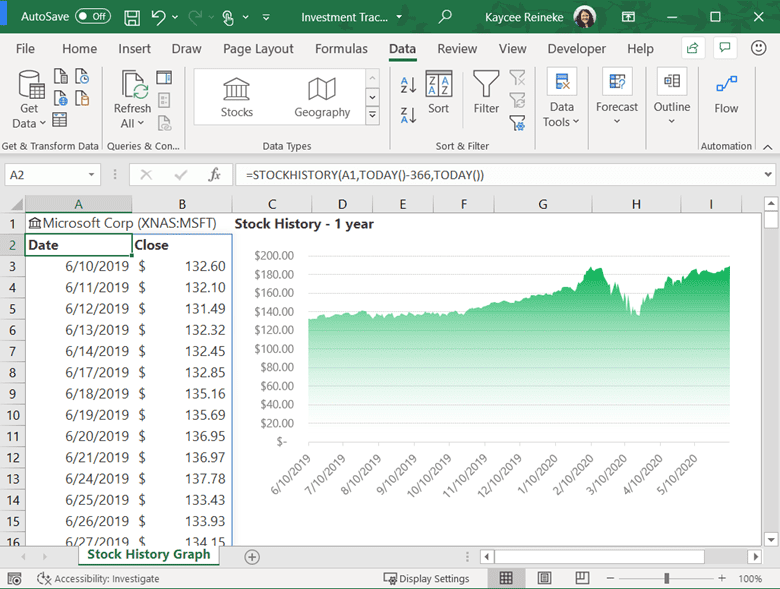
The copy-paste functionality in Excel for the web works well, but users were asking for it to be better. Microsoft listened to those requests and started working on them to finally introduce some noteworthy improvements to copying and pasting in the Excel web client.
Three major improvements for Excel for the web include drag and drop enhancements, autofill support, and improved paste options. Firstly, Excel users on the web can now “click any row or column, hold and drag when the cursor shows the hand icon, and then drop in any other row or column,” as explained by the company in its official blog post.
Moreover, to try the autofill capability, you can “add data in a cell, select the cell, and then drag using the plus sign in the bottom right corner of the selected cell.” And lastly, the Excel web client will now give you multiple paste options, including but not limited to “Formulas only”, and “Formatting only”, when you try to paste something on your sheet. As for how to use it, here is what Microsoft has to say:
Check out the paste option improvements, copy some data, and either explore the paste options available in the ribbon, or right-click in the location where you want to paste the copied information and select the paste option you want.
However, as we reported a couple of months ago, Microsoft is working towards adding more new features to Excel in the coming months. As for the above-mentioned improvements, you can try them now, as they’re available to all Excel web users. But if you’re not happy with how they work, you can send feedback to Microsoft detailing what changes you’d like to see. Go to Help > Feedback in Excel for the web to send feedback to Microsoft.
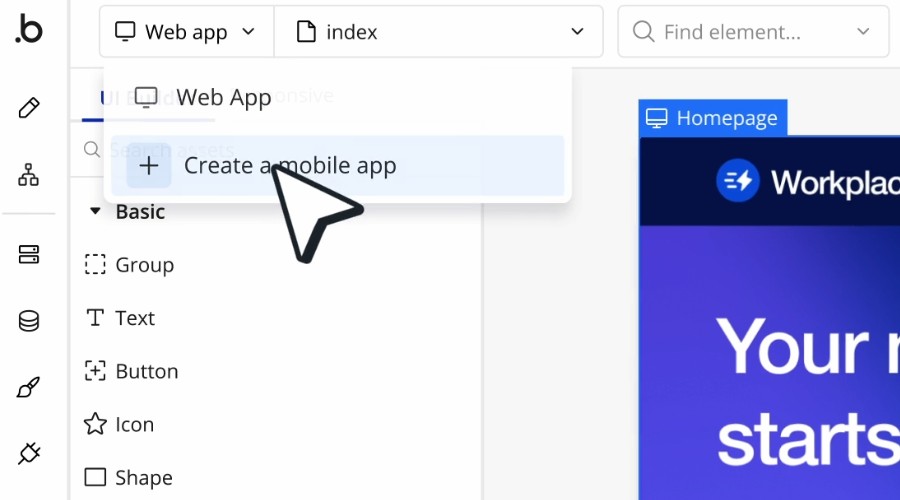







User forum
0 messages