Microsoft highlights new accessibility capabilities built into Office 365
3 min. read
Published on
Read our disclosure page to find out how can you help MSPoweruser sustain the editorial team Read more
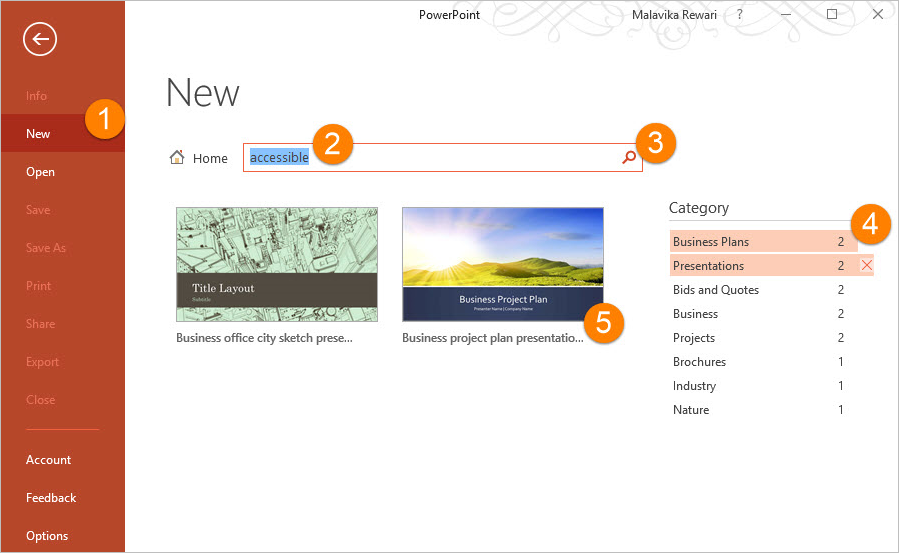
Microsoft yesterday highlighted the new accessibility capabilities built into Office 365. Office 365 apps on every platform will continue to evolve monthly, to empower you to consume, create and collaborate on content independently, efficiently and confidently. Following are the new capabilities rolling out to Office 365 subscribers in early 2017 include:
- Image description controls—When you use visual objects to communicate information, you need to add alternative text descriptions (alt-text) to ensure this content can be understood by people with visual impairments. To make this process easier, we now offer you controls to add alt-text not only in Office for PC, Mac and Office Online, but also in several Office mobile applications. Microsoft will also use AI to offer you automatic suggestions for alt-text when you insert a photographic image that can be recognized with high confidence.
- Accessible templates—When you create content starting with an online template in Word, Excel or PowerPoint for PC or Mac, you can now find templates tagged as “accessible.” These are structured to ensure ease of navigation with a screen reader and keyboard and use fonts and colors that are easy to read with low vision or color blindness.
- Link display name controls—Microsoft now offers you controls to add display names for links not only in Office for PC, Mac and Office Online, but also in several Office mobile applications. In the coming months, we are introducing a new control called Link Gallery in Word, Excel, PowerPoint and Outlook for PCs, as well as in several Office Mobile applications. This gallery will show you your most recently used files from SharePoint and OneDrive, as well as any webpage from your clipboard.
- Accessibility checker—Before sharing content, you can run the accessibility checker to find and fix any issues that might make your content difficult for people with disabilities to use. The accessibility checker is now easily discoverable in Word, Excel, PowerPoint and OneNote for PC applications via the Check Accessibility button under the Review tab.
The following key updates are releasing in the fourth quarter:
- In Skype for Business for PCs, we made it possible for screen readers to give automatic announcements of conversation invites, incoming instant messages and alerts, as well as changes to mute, video and screen sharing states. We also made it efficient to navigate through the main regions of the application using “F6” and take quick actions after selecting a contact by pressing Enter.
- In OneNote for Windows 10, Mac and iPad, we’re introducing an entirely new design to provide screen reader users a better navigation experience across notebooks, sections and pages.
- In Office Online, we made it possible to use access keys to navigate through the ribbon efficiently without a mouse.
- In Visio, we made it easier for screen reader and keyboard users to work with shapes and navigate diagrams. We also made it possible for diagram authors to define the keyboard navigation order of the diagram and to include alt-text for the following objects: shapes, illustrations, pages, masters, hyperlinks and data graphics.
- In Project, we recently enhanced accessibility for the following views: Gantt Chart, sheet views, timeline, team planner, usage views and form views.
- In Office Lens for iOS, we made it possible to capture images with real-time voice guidance through VoiceOver.
Read more about these here.








User forum
0 messages