Microsoft Edge can now create a special link to the currently selected text
2 min. read
Published on
Read our disclosure page to find out how can you help MSPoweruser sustain the editorial team Read more
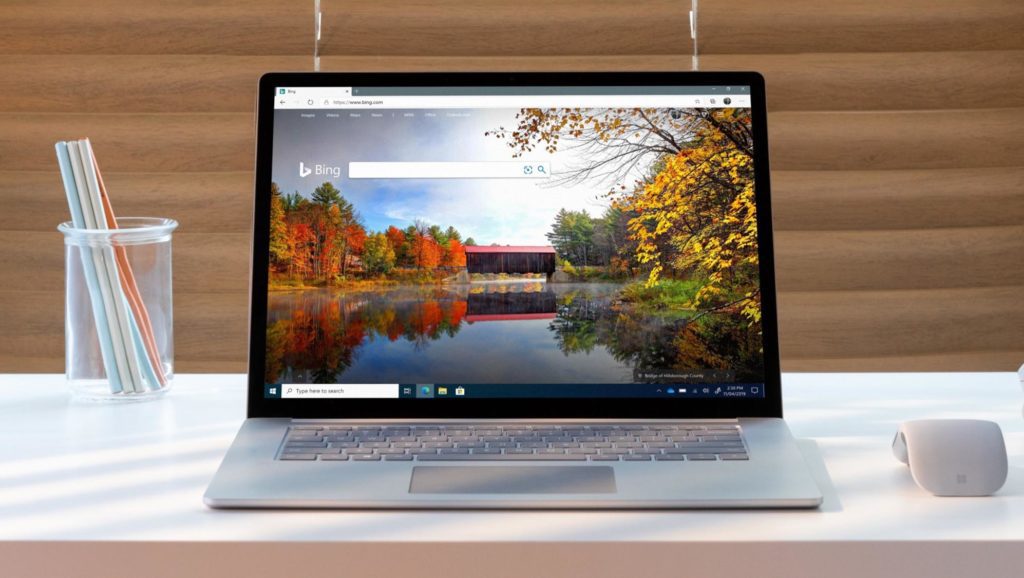
Microsoft Edge witnessed a significant rise in market share last month, and this is something that many of us expected as the new Edge is fast, reliable, and is better than the old Edge in almost every aspect. To sustain growth, one of the things that Microsoft needs to do is add useful new features, and the company is doing exactly that. Microsoft recently added a useful new feature called ‘Copy Link To Text’ to the Edge browser with the purpose of helping users create a link to the text that they just selected.
The ‘Copy Link to Text’ feature is currently available behind a flag and to enable it you must have Microsoft Edge Canary installed on your Windows PC. The way the feature works is fairly simple: you can visit a webpage and select a block of text, then do a right-click to bring the context menu, where you’ll see the option called ‘Copy link to text.’ Click on the option, then open a tab and paste it into the URL bar. The block of text that you copied will appear inside quotation marks followed by the page URL, from where you selected the text. Remove the quoted text and then press Enter and doing so will take you to the original web page. Microsoft Edge will also highlight the block of text that you selected.
To enable the feature, you need to follow a few simple and easy steps. All you need to do is type edge://flags in the URL bar and then press Enter. In the search box, type ‘Copy Link To Text,’ and now enable the flag. Once you enable the flag, the browser will ask you to restart the browser in order for the change to come into effect. Restart the browser and perform the steps that we discussed above to create a special link to the text that you just selected. Meanwhile, you can download Microsoft Edge Canary from here.
via Techdows









User forum
0 messages